🚀 Effortless Firebase Integration for Your Flutter App in Just 2 Minutes!
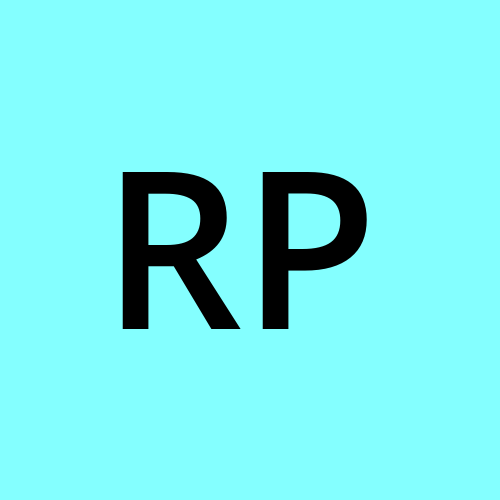 Ravi Patel
Ravi Patel
Struggling to integrate Firebase into your Flutter project? Say goodbye to frustration! In this lightning-fast guide, you'll learn how to seamlessly add Firebase to your Flutter app in just 2 minutes, whether you’re starting from scratch or enhancing an existing project. Let’s dive in! 🎯
⚙️ What You’ll Need:
🛠 A Flutter project (new or existing)
🔥 A Firebase account (sign up for free if you don’t have one)
Step 1: Set Up the Firebase CLI 🔧
Install Firebase CLI:
For most systems:
npm install -g firebase-toolsFor Mac/Linux without Node.js:
curl -sL https://firebase.tools | bash
Log in to Firebase:
firebase loginActivate the FlutterFire CLI:
dart pub global activate flutterfire_cliFix PATH issues on Mac 🖥️:
Identify your shell:
echo $SHELLOpen your shell’s configuration file (e.g.,
~/.bashrcor~/.zshrc).Add this line:
export PATH="$PATH":"$HOME/.pub-cache/bin"Save the file.
Step 2: Add Firebase to Your Flutter Project 🚀
Option 1: If you’re starting a new Flutter project, create it first and then continue.
Option 2: For an existing Flutter project, open it in your preferred IDE. 💻
Add the Firebase Core package:
From your IDE: Add
firebase_coreto your dependencies.From the command line:
flutter pub add firebase_core
Connect Your Project to Firebase:
flutterfire configureConfigure Your Firebase Project (Optional) 🎛️:
Choose to create a new project or select an existing one.
Name your project if creating a new one.
Select the platforms you’ll be targeting (e.g., Android, iOS).
Firebase Configuration File 📂:
- The FlutterFire CLI will generate a
firebase_options.dartfile in yourlibdirectory. This file contains your Firebase project’s configuration.
- The FlutterFire CLI will generate a
Initialize Firebase in
main.dart🚀:Open your
main.dartfile and make themainfunction asynchronous. Then, initialize Firebase like this:void main() async { WidgetsFlutterBinding.ensureInitialized(); await Firebase.initializeApp( options: DefaultFirebaseOptions.currentPlatform, ); runApp(MyApp()); }
🎉 You Did It!
You’ve successfully integrated Firebase into your Flutter project in just 2 minutes. Now, you can harness the power of Firebase services like Authentication, Analytics, and more to supercharge your app! ⚡
Pro Tip 💡: To add Firebase to other projects, just repeat the flutterfire configure command in that project’s directory.
🌟 Share Your Thoughts!
Did this guide make Firebase integration a breeze for you? If so, give it a thumbs up and share it with the Flutter community! Your feedback helps me create more valuable content to help developers like you. 😊
Happy Futtering! 🛠️
Subscribe to my newsletter
Read articles from Ravi Patel directly inside your inbox. Subscribe to the newsletter, and don't miss out.
Written by
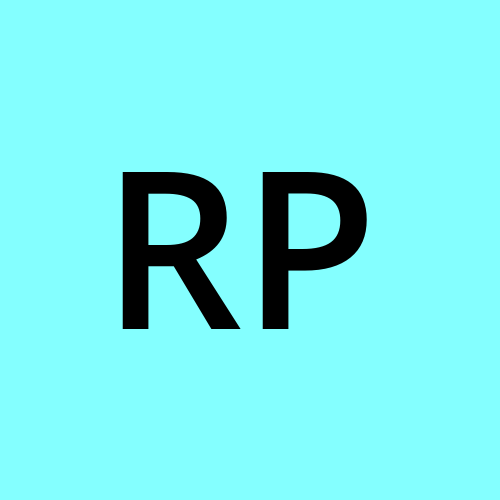
Ravi Patel
Ravi Patel
"📱 Passionate Flutter Developer with 6+ years of experience, dedicated to crafting exceptional mobile applications. 🚀 Adept at turning ideas into polished, user-friendly experiences using Flutter's magic. 🎨 Design enthusiast who believes in the power of aesthetics and functionality. 🛠️ Expertise in translating complex requirements into clean, efficient code. 🌟 Committed to staying updated with the latest trends and continuously pushing boundaries. Let's create something extraordinary together!"