How: NextJS Image Optimization
 Nikhil V S
Nikhil V S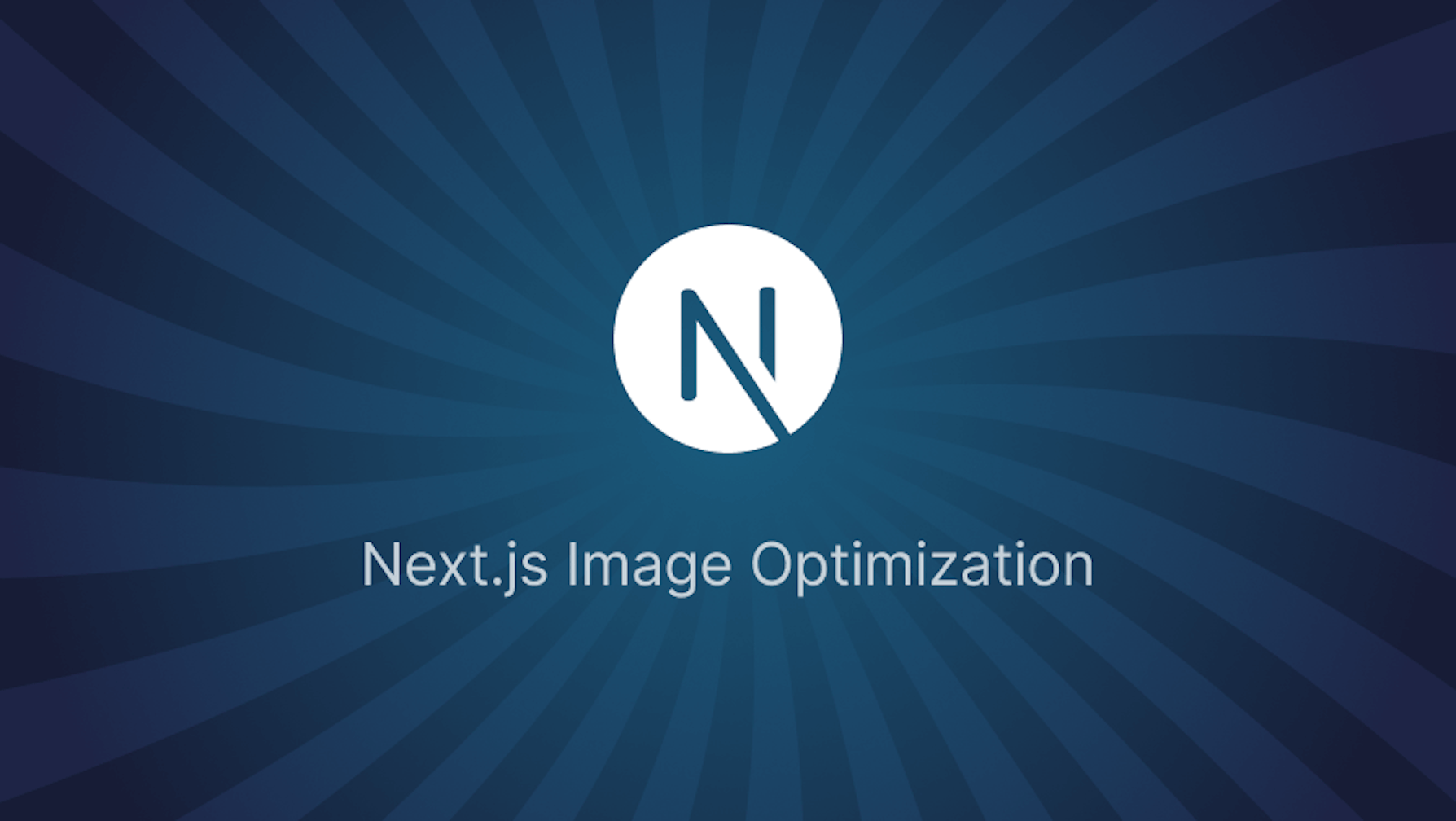
Image optimization is a critical aspect of web development that significantly impacts the performance and user experience of modern web applications. With Next.js, developers can leverage built-in tools and techniques to optimize images efficiently, ensuring faster load times, better SEO, and an overall enhanced user experience. This blog will explore how Next.js handles image optimization, with a deep dive into its powerful features and capabilities.
Why Image Optimization Matters
Images are often the heaviest assets on a webpage, accounting for a large portion of the total page weight. Unoptimized images can lead to slower load times, increased bandwidth usage, and a higher bounce rate. Proper image optimization ensures that images are served in the best format, resolution, and quality for each device and browser, ultimately improving the site's performance.
Next.js Image Component
Next.js simplifies the process of image optimization through its next/image component. This component automatically optimizes images on-demand as users request them. Key features include:
Automatic Format Selection: Next.js can automatically serve images in modern formats like WebP or AVIF, depending on the browser’s support. This ensures that users always get the most efficient format.
Responsive Images: The next/image component generates multiple versions of an image at different resolutions. Depending on the user's device and screen size, the appropriate image size is selected, ensuring optimal performance across all devices.
Lazy Loading: By default, Next.js implements lazy loading for images. Images outside the viewport are not loaded until the user scrolls down to them, reducing the initial load time.
Blurred Placeholders: For a smooth user experience, Next.js can generate a low-resolution, blurred placeholder of the image, which is displayed while the high-resolution image loads.
Understanding the Image Optimization Process
The image optimization process in Next.js is handled by its built-in ImageOptimizer component, which works as follows:
URL Parsing and Validation: Next.js first validates the URL of the image, ensuring it’s properly formatted and allowed by the configuration settings. This includes checking the image's width, height, and quality parameters.
Mime Type Detection: The system determines the best mime type for the image based on the browser's accept headers and the formats allowed by the Next.js configuration.
Image Resizing and Optimization: Next.js uses libraries like sharp to resize and optimize images according to the requested dimensions and quality. This step ensures that images are as small as possible while maintaining the desired visual quality.
Caching: Once an image is optimized, it’s stored in a cache to avoid redundant processing. Future requests for the same image with identical parameters are served directly from the cache, reducing load on the server and speeding up delivery.
Serving Optimized Images: Finally, the optimized image is served to the user with appropriate headers, including caching instructions that help further improve performance for repeat visits.
Handling External Images
One of the challenges in image optimization is dealing with external images hosted on third-party domains. Next.js allows developers to optimize external images by whitelisting the domains or using remote patterns. The process involves fetching the image, optimizing it using the same techniques, and then serving it with the same level of performance and efficiency as local images.
Advanced Configuration
Next.js offers several advanced configuration options to fine-tune the image optimization process:
Custom Cache Control: Developers can specify custom caching rules for optimized images, ensuring they are stored and served according to the needs of the application.
Dangerously Allow SVG: By default, SVG images are not optimized for security reasons. However, developers can enable SVG optimization by adjusting the configuration.
Custom Placeholder Options: Next.js allows the use of custom placeholders or blur-up effects to enhance the user experience while images are loading.
Reference:
nextjs -> packages -> next -> src -> server -> image-optimizer.ts
Subscribe to my newsletter
Read articles from Nikhil V S directly inside your inbox. Subscribe to the newsletter, and don't miss out.
Written by
