Unleashing the Power of grep, find, sed, and awk in Linux" 🔍🥸
 Atharv Rupde
Atharv Rupde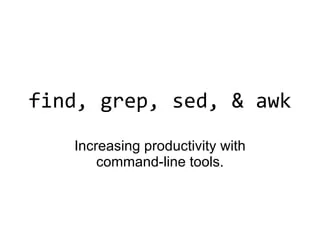
When working with Linux, mastering commands like grep, find, sed, and awk can make your life much easier. These commands are powerful tools that help you search, manipulate, and format data efficiently. Let’s dive into each of them and understand how they work with some practical examples! 🚀
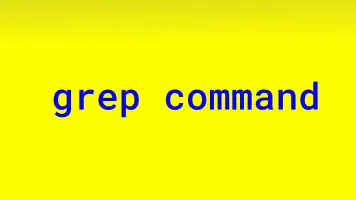
🔍 1. grep - Search Like a Pro!
grep (Global Regular Expression Print) is used for searching text or patterns within files. It's incredibly handy when you need to find specific information quickly.
🛠️ Basic Syntax:
bashCopy codegrep [options] pattern [file...]
⚙️ Common Options:
-i: Ignore case sensitivity.-r: Search recursively in directories.-n: Show line numbers of matched lines.-v: Invert match, i.e., show lines that do not match.
📌 Examples:
Simple Search: Find the word "error" in a file.
bashCopy codegrep "error" logfile.txtCase-Insensitive Search: Find "warning" regardless of case.
bashCopy codegrep -i "warning" logfile.txtRecursive Search: Search "TODO" in all files within a directory.
bashCopy codegrep -r "TODO" /path/to/directory
grep is your go-to command when you need to search through text files quickly! 🕵️♂️
🗂️ 2. find - Locate Files with Ease!
find is used to search for files and directories based on criteria like name, size, modification date, etc.
🛠️ Basic Syntax:
bashCopy codefind [path] [options] [expression]
⚙️ Common Options:
-name: Search by file name.-type: Search by type (ffor files,dfor directories).-size: Search by file size.-mtime: Search by modification time.
📌 Examples:
Find by Name: Find all
.txtfiles.bashCopy codefind /path/to/search -name "*.txt"Find Files Modified in the Last 7 Days:
bashCopy codefind /path/to/search -mtime -7Find and Delete Empty Files:
bashCopy codefind /path/to/search -type f -empty -delete
The find command is your friend when locating files gets tricky! 🧭
✂️ 3. sed - Stream Editor for Text Manipulation
sed (Stream Editor) is a powerful tool for editing text in files or streams. You can perform operations like search and replace, insertion, deletion, etc.
🛠️ Basic Syntax:
bashCopy codesed [options] 'command' [file]
⚙️ Common Options:
-i: Edit files in place.-n: Suppress automatic printing.-e: Execute multiple commands.
📌 Examples:
Search and Replace: Replace "foo" with "bar" in a file.
bashCopy codesed 's/foo/bar/g' filename.txtDelete a Line: Delete the 3rd line of a file.
bashCopy codesed '3d' filename.txtInsert a Line: Insert text after the 2nd line.
bashCopy codesed '2a\New Line Here' filename.txt
With sed, editing text becomes super easy and fast! ✏️✨
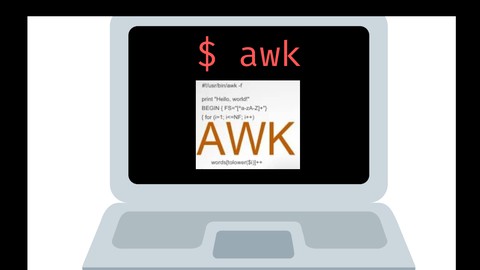
📊 4. awk - The Data Extraction Powerhouse!
awk is used for pattern scanning and processing. It's excellent for working with columnar data, generating reports, and performing calculations.
🛠️ Basic Syntax:
bashCopy codeawk 'pattern {action}' [file]
⚙️ Common Options:
-F: Specify a field separator.NR: Current record number.NF: Number of fields in the current record.
📌 Examples:
Print Specific Columns: Print the first and third columns of a file.
bashCopy codeawk '{print $1, $3}' data.txtSum a Column: Sum all values in the second column.
bashCopy codeawk '{sum += $2} END {print sum}' data.txtConditional Action: Print lines where the second column is greater than 50.
bashCopy codeawk '$2 > 50' data.txt
awk is a mini programming language on its own, perfect for complex text processing! 📈📝
🚀 Conclusion
Understanding these commands will drastically improve your efficiency on the command line. Whether it's searching text with grep, finding files with find, editing with sed, or processing data with awk, these tools are essential for any Linux user. Keep practicing, and soon, you’ll be handling text like a pro! 💡🔧
Subscribe to my newsletter
Read articles from Atharv Rupde directly inside your inbox. Subscribe to the newsletter, and don't miss out.
Written by

Atharv Rupde
Atharv Rupde
Hey there! As a tech enthusiast I'm pursuing my final year in a B.E. degree, I'm learning DevOps and will be blogging about my experiences, insights, and maybe even some challenges I've faced. Keep checking back! 🤗