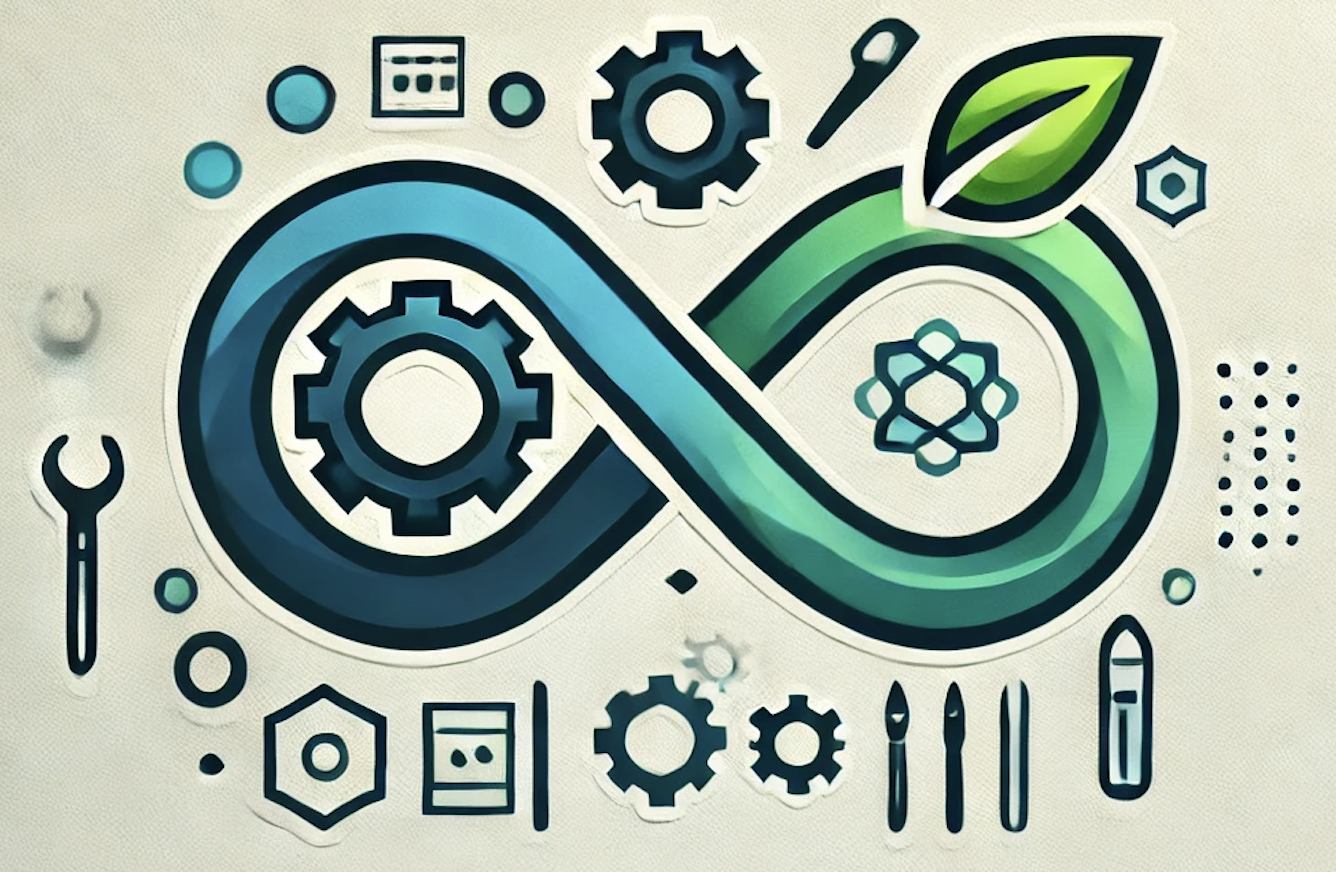A Beginner’s Guide to Tanzu Kubernetes: Getting Started with VMware’s K8s Solution
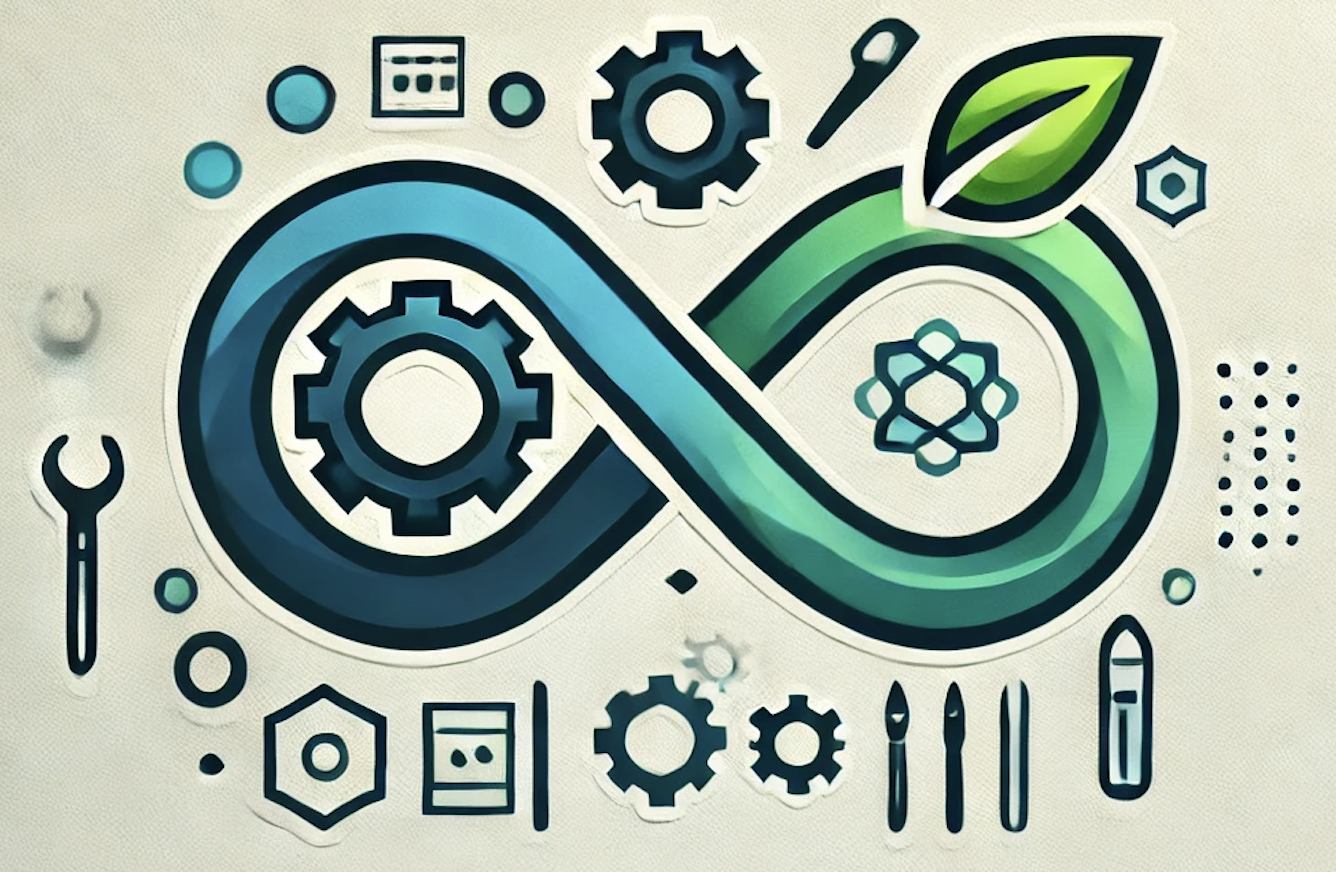 DevOpshelian
DevOpshelianTable of contents
In today’s cloud-native landscape, Kubernetes (K8s) has become the go-to platform for managing containerized applications at scale. VMware’s Tanzu Kubernetes Grid (TKG) takes this a step further, offering a comprehensive solution for running Kubernetes clusters across multiple clouds and on-premises environments. Whether you’re new to Kubernetes or looking to enhance your skills with Tanzu, this tutorial will walk you through the fundamentals of getting started with Tanzu Kubernetes Grid.
What is Tanzu Kubernetes Grid (TKG)?
Tanzu Kubernetes Grid (TKG) is VMware’s enterprise-grade Kubernetes platform designed to simplify the deployment and management of Kubernetes clusters. TKG is part of the broader VMware Tanzu portfolio, which focuses on modernizing applications and infrastructure to enable cloud-native applications.
TKG provides:
- Multi-cloud support: Run Kubernetes clusters on various cloud platforms (AWS, Azure, vSphere, etc.).
- Enterprise-grade security: Integrated with VMware’s security suite.
- Simplified operations: Automated lifecycle management, scalability, and observability.
This makes TKG a powerful tool for organizations looking to deploy Kubernetes in a consistent and secure way, regardless of the environment.
Prerequisites
Before diving into Tanzu Kubernetes, ensure you have the following prerequisites set up:
1. Basic Kubernetes Knowledge: Familiarity with core Kubernetes concepts (e.g., pods, deployments, services).
2. Access to VMware Tanzu Network: You will need to create a VMware Tanzu account and download the required tools.
3. vSphere or Cloud Account: Access to either a VMware vSphere environment or a cloud provider account (AWS or Azure) to provision your infrastructure.
4. Command-line Tools: Install `kubectl`, `docker`, and VMware’s `tanzu` CLI.
Step 1: Setting Up Your Environment
The first step in getting started with Tanzu Kubernetes Grid is setting up your environment. This involves downloading the necessary software and preparing your infrastructure.
1. Download and Install Tanzu CLI:
— Visit the [VMware Tanzu Network](https://network.pivotal.io/) and download the Tanzu CLI for your operating system.
— Install the Tanzu CLI using the appropriate installation method for your system (e.g., Homebrew for macOS, or a package manager for Linux).
2. Install Docker:
— If you haven’t already, install Docker on your local machine to manage containerized applications.
— Docker is required for building and running containers locally as part of your Kubernetes clusters.
3. Install kubectl:
— The `kubectl` tool is essential for interacting with your Kubernetes clusters. You can install it by following the official [Kubernetes documentation](https://kubernetes.io/docs/tasks/tools/).
4. Configure Your Cloud Provider:
— Depending on where you want to run your clusters (AWS, Azure, or vSphere), set up your cloud environment. This involves creating an account and configuring necessary permissions for the Tanzu Kubernetes Grid to create and manage resources.
Step 2: Initializing Tanzu Kubernetes Grid
With your environment set up, the next step is to initialize your Tanzu Kubernetes Grid deployment.
1. Configure Tanzu Management Cluster:
— The management cluster is the control plane for your Tanzu Kubernetes environment. It orchestrates the lifecycle of workload clusters and handles operations like scaling and updates.
— Initialize the management cluster by running the following command:
tanzu management-cluster create — ui
— This will launch a graphical user interface (GUI) that guides you through the process of configuring your management cluster, including selecting the target environment (AWS, vSphere, etc.).
2. Choose a Provider:
— Depending on your cloud or infrastructure provider, select the appropriate configuration settings. For example, if you’re using AWS, provide the necessary credentials and choose the desired region.
3. Configure Cluster Settings:
— Define the cluster size, networking, and other essential parameters in the GUI. Once everything is configured, launch the cluster deployment.
Step 3: Deploying Your First Workload Cluster
With the management cluster up and running, you’re now ready to deploy your first workload cluster. Workload clusters are where your applications will run, managed by the Tanzu management cluster.
1. Create a Workload Cluster:
— Use the Tanzu CLI to create a new workload cluster by specifying the desired configuration. For example:
tanzu cluster create my-cluster — plan dev
— This command will create a workload cluster based on a predefined plan. The `dev` plan is typically smaller and suitable for development or testing purposes.
2. Verify the Cluster:
— Once the cluster is created, you can verify its status by running:
kubectl get clusters
— This will display all clusters managed by Tanzu, including your newly created workload cluster.
3. Access the Cluster:
— To interact with your workload cluster, configure your `kubectl` context to point to it:
tanzu cluster kubeconfig get my-cluster - admin
kubectl config use-context my-cluster-admin@my-cluster
— You can now deploy applications to your workload cluster using standard Kubernetes commands.
Step 4: Managing Tanzu Kubernetes Grid
Tanzu Kubernetes Grid simplifies the management of Kubernetes clusters by automating updates, scaling, and monitoring. Here are some essential management tasks:
1. Scaling Clusters:
— To scale your cluster, simply update the number of nodes using the Tanzu CLI:
tanzu cluster scale my-cluster — worker-machine-count 5
— This will adjust the number of worker nodes in your cluster based on your workload requirements.
2. Upgrading Clusters:
— Tanzu Kubernetes Grid makes it easy to upgrade clusters to new versions of Kubernetes:
tanzu cluster upgrade my-cluster
— This command will upgrade the cluster to the latest available version while ensuring minimal disruption to your workloads.
3. Monitoring and Logging:
— VMware Tanzu integrates with various monitoring and logging tools (e.g., Prometheus, Grafana) to provide observability into your clusters.
— You can also use Tanzu Mission Control, a centralized management interface, to monitor multiple clusters across different environments.
Step 5: Deploying an Application
To deploy an application on your Tanzu Kubernetes Grid cluster, follow these steps:
1. Create a Namespace:
— Start by creating a namespace for your application:
kubectl create namespace my-app
2. Deploy a Sample Application:
— Deploy a sample application, such as NGINX, by creating a deployment and a service:
kubectl create deployment nginx - image=nginx - namespace=my-app
kubectl expose deployment nginx - port=80 - type=LoadBalancer - namespace=my-app
3. Access Your Application:
— Once the service is created, you can access your application via the external IP assigned by the load balancer. Retrieve the IP with the following command:
kubectl get svc -n my-app
Conclusion
Congratulations! You’ve successfully deployed your first Kubernetes cluster and application using Tanzu Kubernetes Grid. This tutorial has provided a foundational overview of TKG, from setting up your environment to deploying and managing clusters.
As you continue your journey with Tanzu, there’s much more to explore, including advanced networking, security integrations, and multi-cluster management with Tanzu Mission Control. Keep experimenting, and soon you’ll be running production-grade Kubernetes clusters with confidence!
Additional Resources
- [VMware Tanzu Documentation](https://tanzu.vmware.com/)
- [Kubernetes Official Documentation](https://kubernetes.io/docs/)
By following this tutorial, you’ve taken your first steps into the world of Tanzu Kubernetes Grid — an essential tool for modern application management.
Subscribe to my newsletter
Read articles from DevOpshelian directly inside your inbox. Subscribe to the newsletter, and don't miss out.
Written by