How to Enable Work Folders Client in Windows 11
 Vigneshwaran
Vigneshwaran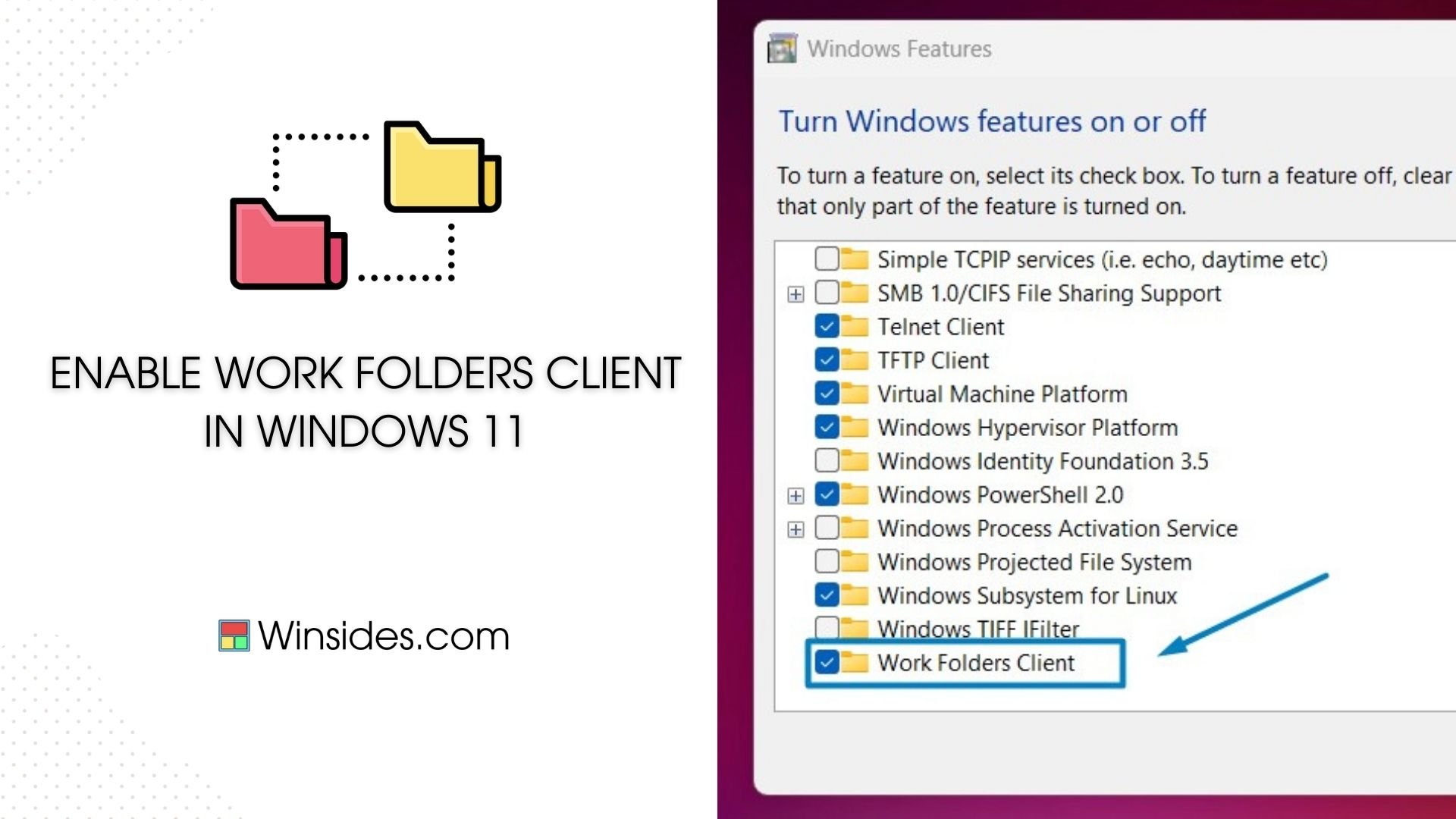
Enable Work Folders Client in Windows 11: It is a feature in Windows operating systems, including Windows 11, that enables users to access their work files securely from anywhere. It provides a synchronization mechanism that allows files and folders to be kept up-to-date across multiple devices, ensuring that users have access to the latest versions of their work files regardless of their location. In this guide, we’ll walk you through the steps to enable the Work Folders client in Windows 11, empowering you to stay connected to your work resources effortlessly.
Enable Work Folders Client in Windows 11 – Quick Steps:
Click on the Start Menu and open the Control Panel.
Switch the Control Panel view to Category.

Category View
Now, Click on Programs.

Programs
Under Programs and Features, click on Turn Windows Features on or off.

Turn Windows Features on or off
Windows Features dialog box will open now.
Search and locate Work Folders Client from the list of services available****************.****************
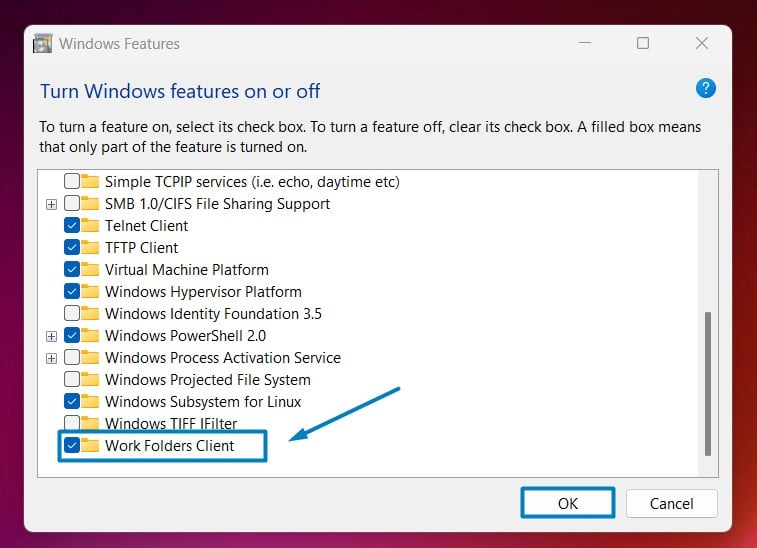
Enable Work Folders Client in Windows 11
Click on the checkbox next to it and then click on OK.
Windows 11 will search for the required files.

Searching for the required files
After the process, Windows will apply the necessary changes.

Applying Changes
The system will prompt for a restart. Click Close. Continue with Restart if prompted. It is recommended that changes made to the system reflect while using the environment.

Close
- That is it, Work Folders Client is now enabled on your Windows 11 laptop or PC. Enjoy Seamless Connectivity.
Note: You can also use appwiz.cpl to access Programs and Features in Windows 11.
How to use Work Folders in Windows 11?
Go to Control Panel and switch its view to Large icons.
Scroll down and you can find Work Folders there. Click on that.
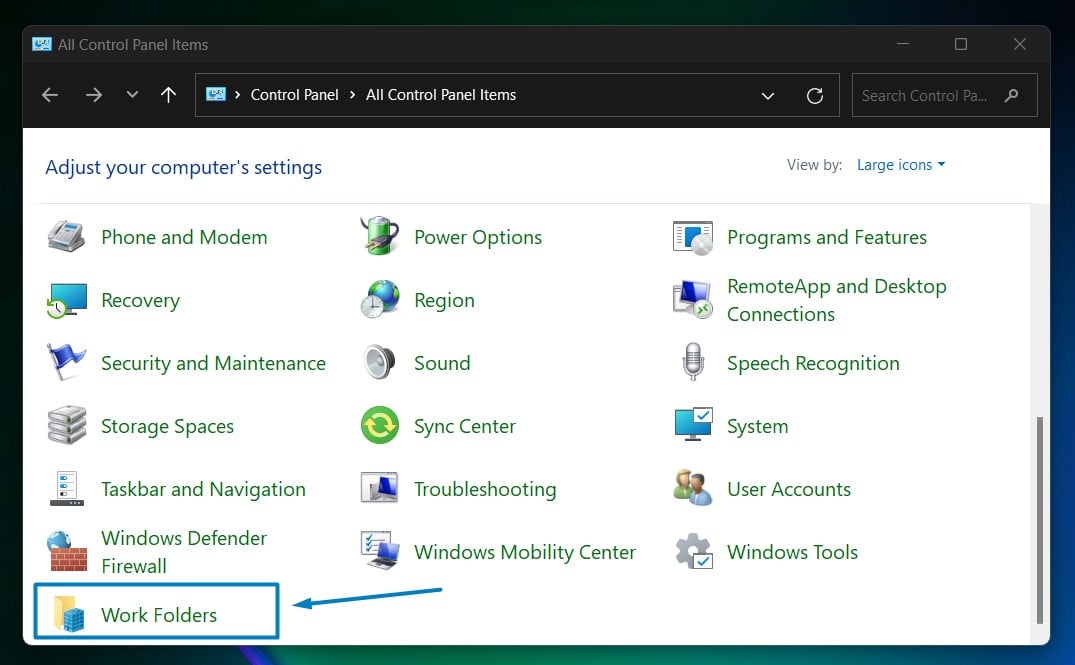
Work Folders
Now, you can set up your Work Folders under Manage Work Folders.
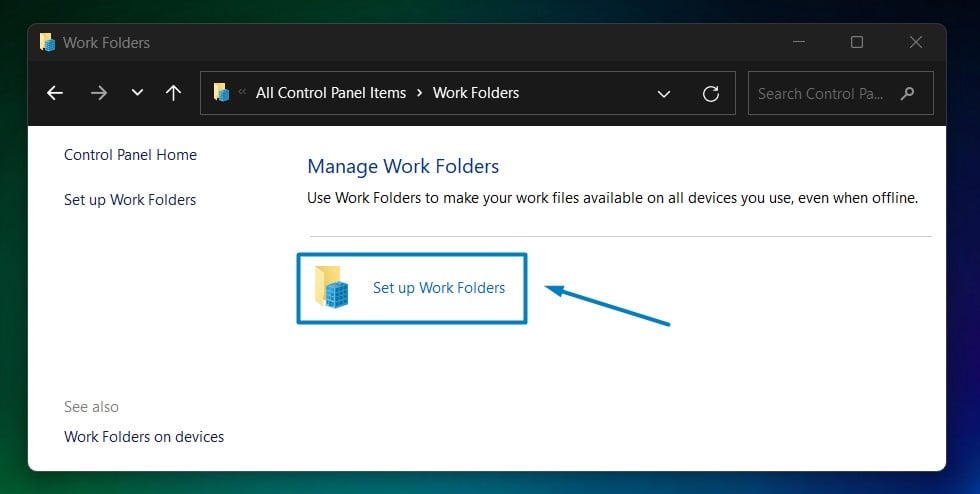
Set up Work Folders
You can also use Windows Settings (Win Key + I) to access Work Folders.
Advantages of Work Folders:
Flexibility: Work Folders offer flexibility by allowing users to access their work files from any device, whether it’s a work computer, personal laptop, or mobile device. This flexibility promotes remote work and collaboration.
Security: It ensures secure access to work files through encryption and authentication mechanisms. IT administrators can set policies to control access and protect sensitive data.
Offline Access: Users can access and work on their files even when they are offline. Changes made offline will sync automatically once the device is connected to the network.
Collaboration: Work Folders facilitate collaboration by allowing multiple users to access and work on shared folders. This promotes teamwork and streamlines document management.
Integration: It seamlessly integrates with existing Windows features and services, making it easy to implement within Windows-based environments. It can also integrate with Active Directory for user authentication and management.
Who can benefit from Work Folders:
Remote workers: It enables remote workers to access their work files securely from anywhere, enhancing productivity and flexibility.
Small businesses: Small businesses can use Work Folders to facilitate file sharing and collaboration among employees without the need for complex server setups.
Enterprises: Enterprises can deploy Work Folders to provide employees with secure access to corporate files while maintaining control over data security and compliance.
Take away:
The Work Folders client handles the synchronization process, ensuring that changes made to files are propagated across devices seamlessly. Users can easily navigate to their Work Folders, access and edit work files, and benefit from automatic synchronization for up-to-date file management. Work Folders client in Windows 11 empowers users to work efficiently and securely, bridging the gap between work environments and ensuring continuity in their workflow. Happy Coding! Peace out!
Subscribe to my newsletter
Read articles from Vigneshwaran directly inside your inbox. Subscribe to the newsletter, and don't miss out.
Written by

Vigneshwaran
Vigneshwaran
As a seasoned Digital Marketing Manager and Critical Data Analyst, I excel in leveraging data to drive strategic decision-making and maximize ROI. Specializing in Data Analysis and Interpretation, I uncover actionable insights that inform targeted Social Media Marketing campaigns, Conversion Rate Optimization strategies, and Search Engine Optimization efforts. Proficient in Content Management Systems, I ensure seamless content delivery across multiple platforms, consistently meeting KPIs and driving business growth. My expertise extends to KPI-driven decision-making, where I employ rigorous analysis to optimize ROI and implement data-backed strategies. Proficient in Graphic Designing and Video Editing, I create compelling visual content that resonates with audiences and enhances brand presence. Furthermore, I possess a deep understanding of AI and Machine Learning applications in Digital Marketing, enabling me to harness cutting-edge technologies to drive innovation and stay ahead of the curve. Let's connect to explore how my multidisciplinary skill set and data-driven approach can elevate your digital marketing initiatives and drive tangible results for your organization.