Securing our WordPress Website
 freeCodeCamp
freeCodeCamp
By Clark Jason Ngo
First step looking for free SSL
Search for “hostgator free ssl”:
HostGator Free SSL " HostGator.com Support Portal
_We have progressively and methodically gone through the HostGator cPanel servers to ensure the free SSL certificates…_support.hostgator.com
Then i got a WordPress plugin suggestion for SSL:
Really Simple SSL
_No setup required! You only need an SSL certificate, and this plugin will do the rest._wordpress.org
I went ahead and logged in as admin in our WordPress site.
Installed and activated the Really Simple SSL plugin.
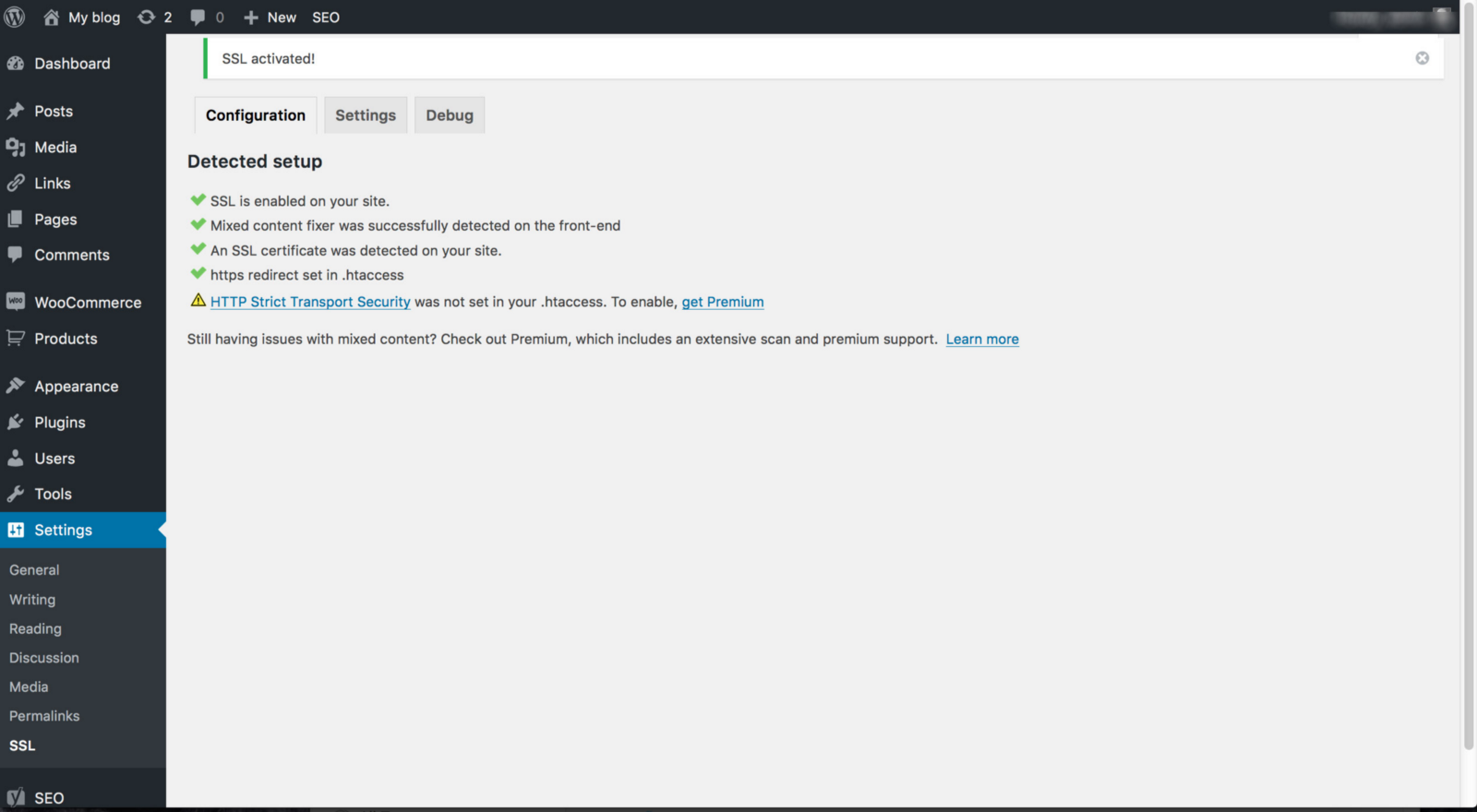
Upon checking the lock icon in the web address. it said “content not secure”.
i inspected the WordPress website and had a warning of Mixed Content from the background image we have.
It looked something like this:

I Googled for “fixing Mixed Content”:
Preventing Mixed Content | Web Fundamentals | Google Developers
_Finding and fixing mixed content is an important task, but it can be time-consuming. This guide discusses some tools…_developers.google.com
I found fix Mixed Content problem by removing the background image and re-uploading the same image.
Some images were not fixed by re-uploading images right away.
It was complaining that an image was uploaded unsecurely (in an http).
I followed option 1 on this guide: https://managewp.com/blog/wordpress-ssl-settings-and-how-to-resolve-mixed-content-warnings
Option 1: Forcing All Pages to HTTPS
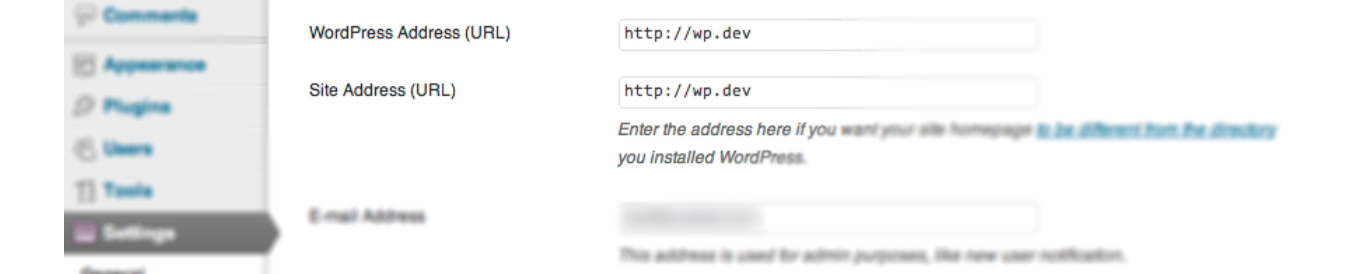
After that, i re-uploaded the images.
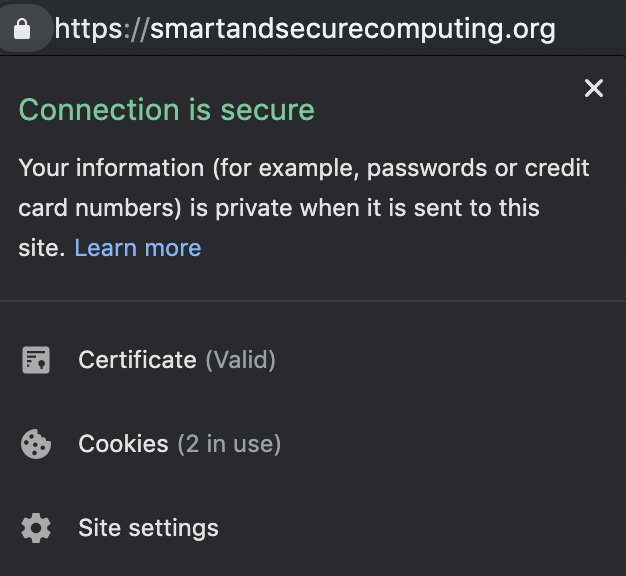
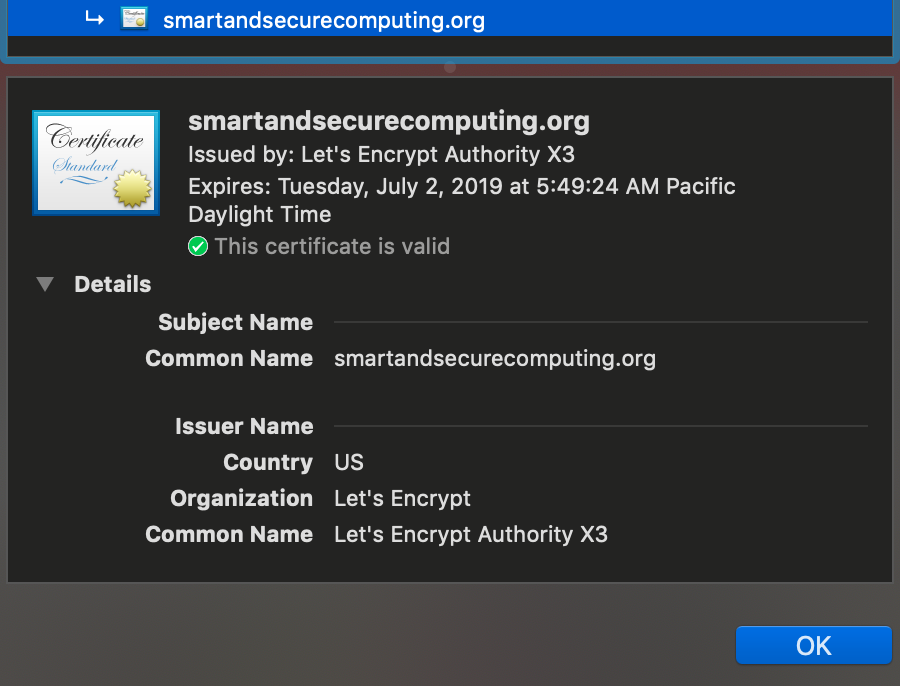
Thanks for reading!
Update. I recently updated an SSL certificate for a WordPress website hosted in GoDaddy.
1) I googled "buy godaddy ssl"
2) I followed this link https://www.godaddy.com/web-security/ssl-certificate
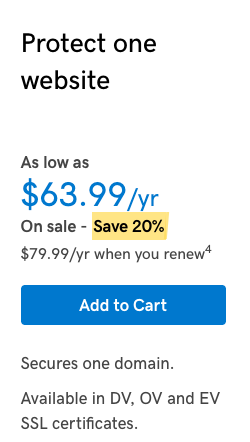
3) It redirected me to the my billing page and I click buy
4) Go to My Products page and redeem your SSL
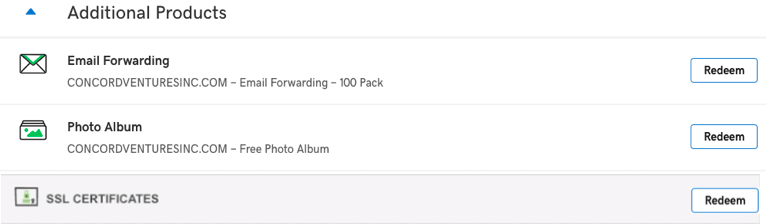
5) Click on Managed WordPress, choose the Website you want the SSL installed and click Manage

6) Click Install. Once installation is successful it should show Enabled.
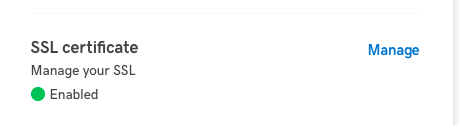
7) Check your Website. It should now have a Lock icon, meaning it is secured. =)
Clark Jason Ngo - Graduate Teaching Assistant - Technology Institute - City University of Seattle |…
_View Clark Jason Ngo's profile on LinkedIn, the world's largest professional community. Clark Jason has 9 jobs listed…_www.linkedin.com
Subscribe to my newsletter
Read articles from freeCodeCamp directly inside your inbox. Subscribe to the newsletter, and don't miss out.
Written by

freeCodeCamp
freeCodeCamp
Learn to code. Build projects. Earn certifications—All for free.