How to Open an XML File
 Joel Olawanle
Joel Olawanle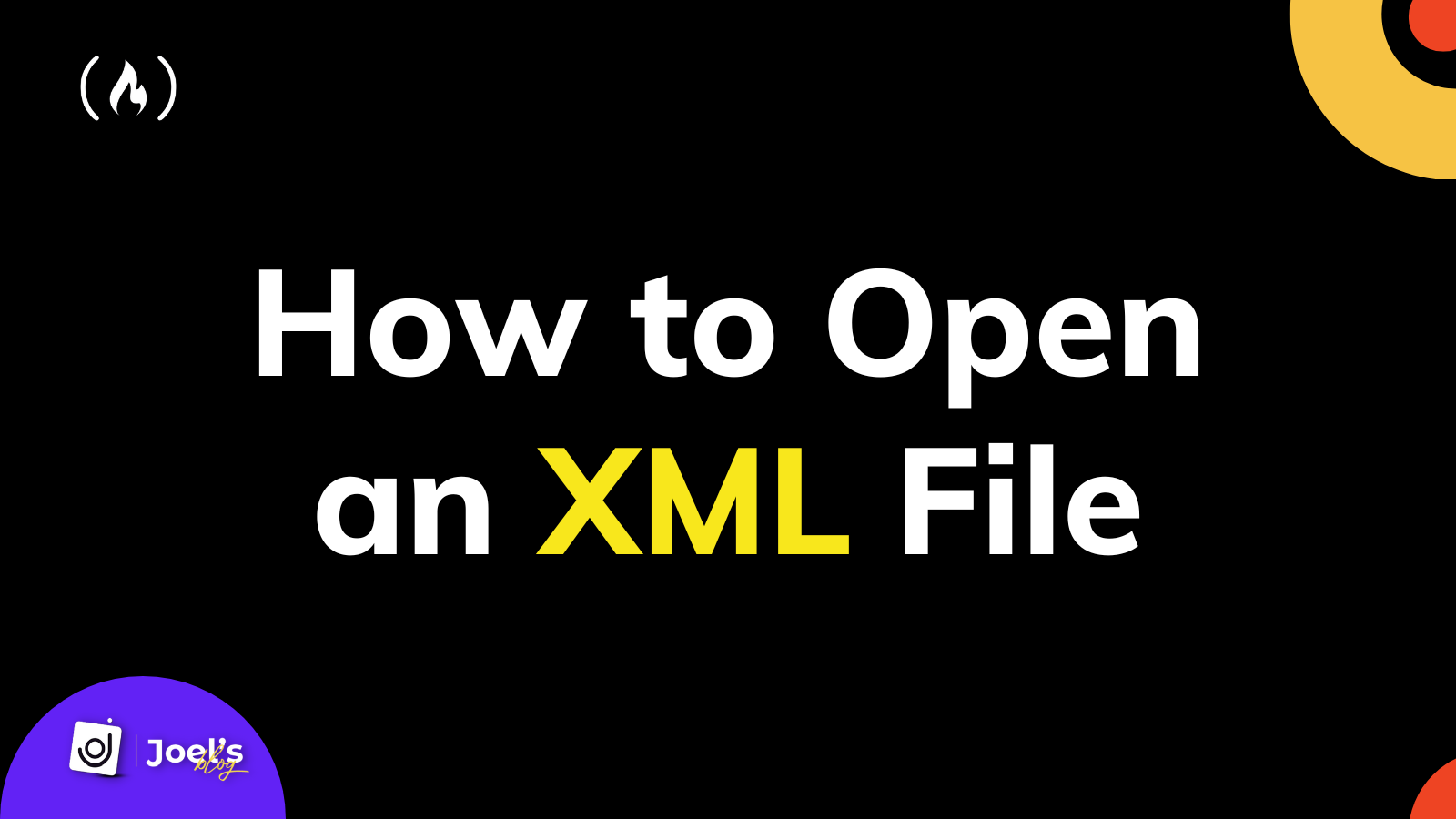
XML stands for eXtensible Markup Language. XML files are readable files that describe the structure of data. You store XML files with the .xml extension.
An XML file contains tags that specify how the document should be structured and how it should be stored and transmitted over the internet.
It is no longer the preferred method for organizing and transmitting data, but many legacy systems still use it. Also, both RSS and SVG are based on the XML format.
This is how XML appears:
<?xml version="1.0" encoding="UTF-8"?>
<catalog>
<book id="bk1">
<author>Corets, Eva</author>
<title>Maeve Ascendant</title>
<genre>Fantasy</genre>
<price>5.95</price>
</book>
<book id="bk2">
<author>Corets, Eva</author>
<title>Oberon's Legacy</title>
<genre>Fantasy</genre>
<price>5.95</price>
</book>
<book id="bk3">
<author>Corets, Eva</author>
<title>The Sundered Grail</title>
<genre>Fantasy</genre>
<price>5.95</price>
</book>
</catalog>
In this article, you will learn the various ways you can open an XML file, either on your computer or online.
How to Open an XML File Using a Text Editor
You must have an XML file you are trying to open, either to view only or to view and edit.
If you want to open an XML file and edit it, you can use a text editor. You can use default text editors, which come with your computer, like Notepad on Windows or TextEdit on Mac.
All you have to do is locate the XML file, right-click the XML file, and select the "Open With" option. This will display a list of programs to open the file.

Select Notepad if it is a Windows computer or TextEdit if it is a Mac computer, as shown in the image above. These two are pre-installed text editors for each operating system and should already be on the list. Any basic text editor will work.
You can use other text editors like VSCode (which is suggested on the image above), Atom, Sublime Text and others. But it is always best to use default editors for basic tasks like this, as text editors like VSCode, Atom, and Sublime Text are pretty heavy programs.
How to Open an XML File Using a Browser
If you only want to view the file, you can use any web browser such as Safari, Chrome, and lots more with similar procedures.
The first step is to locate the XML file you want to open, right-click the file, and select the “open with” option. A list of options will appear, including some browsers.

Click on your preferred browser, and then your XML will load up.
Another option would be to open your browser and then drag the XML file to the browser. This also works for text editors.
How to Open an XML File Online
On the internet, dozens of XML viewers and even converters help convert XML files to other formats like JSON. Here are some of the most popular online XML viewers/editors:
Each one works similarly, allowing you to upload the XML file from your computer.
Chrome has an XML Viewer extension, which works like all these online XML viewers. All you have to do is download the extension. Then click on it whenever you want to open an XML file.

Once you click on it, an interface that is easy to navigate will appear with two major options you can use to upload your XML file: From your PC or From your Google Drive.

When you select an option, you can search for the file, and within a few milliseconds, your XML file will open in the plain section.

Ta-da 😂
In this short article, you have learned how to open an XML file. I hope this will help you.
Have fun coding!
Subscribe to my newsletter
Read articles from Joel Olawanle directly inside your inbox. Subscribe to the newsletter, and don't miss out.
Written by

Joel Olawanle
Joel Olawanle
Joel Olawanle is a Software Engineer & Technical Writer