Ember QuickTips: How to breakup and import SASS/CSS files separately
 freeCodeCamp
freeCodeCamp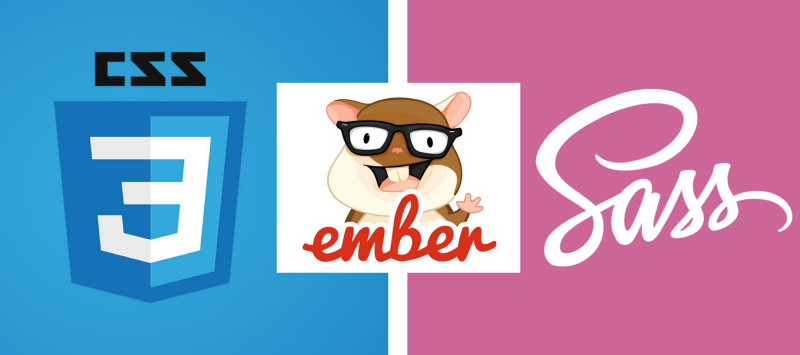
By Michael Xavier
There are times when it’s desirable to break up your stylesheets into multiple files and import them into your project separately. This came up in a side project I started recently, and I thought y’all might benefit from what I came up with as a solution. It’s a quick and easy method, so let’s get started ?
When you begin a new EmberJS app you’ll notice that the index.html file imports the main stylesheet into the app like so:
<head>
...
<link
integrity=""
rel="stylesheet"
href="{{rootURL}}assets/test-app.css"
>
...
</head>
test-app.css is compiled directly from your project. When we write our custom styles in app/styles/app.css they get put into this file.
Now, what if we don’t want to import all of our styles into the app as a single stylesheet? How can we breakup our styles and import multiple stylesheets into the app? Something like this:
<head>
...
<link
integrity=""
rel="stylesheet"
href="{{rootURL}}assets/test-app.css"
>
<link
integrity=""
rel="stylesheet"
href="{{rootURL}}assets/second-stylesheet.css"
>
...
</head>
It may be easier than you think ?
Step One: Write styles in SCSS/SASS and compile to CSS
First, install a SASS preprocessor to compile SCSS/SASS stylesheets into CSS stylesheets. For this example I’ll use ember-cli-sass:
ember install ember-cli-sass
Now rename app/styles/app.css to app/styles/app.scss. The preprocessor will take care of processing and compiling your stylesheet automatically.
If you run the app the Ember welcome page should display as usual:
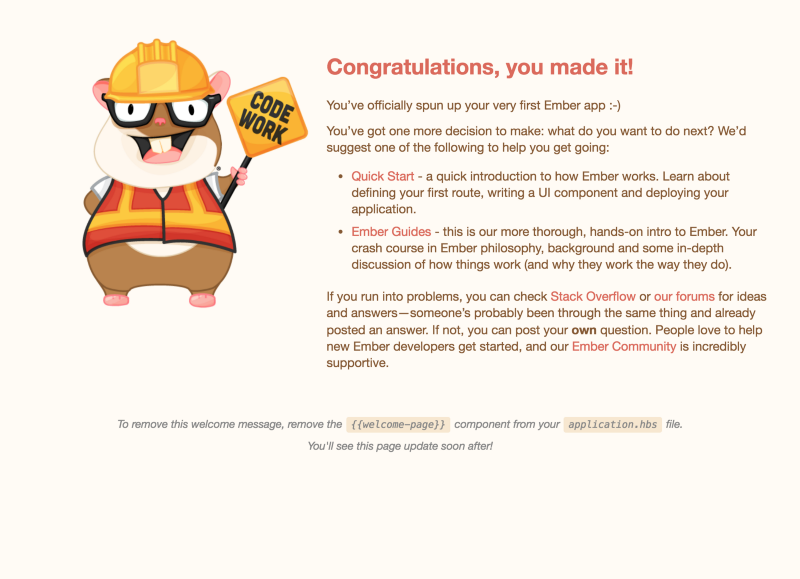
Comment out {{welcome-page}} in app/templates/application.hbs before you continue. We now have a blank DOM to work with.
Step Two: Create a new stylesheet
Let’s create a new stylesheet called app/styles/second-stylesheet.scss and add the following styles:
body {
width: 100vw;
height: 100vh;
background-color: red;
}
A glaring red background would be very obvious, yet when you run the server you see nothing but a sea of white. Why is this?
If your instinct was to import it into the project as specified above, you would be correct:
<head>
...
<link
integrity=""
rel="stylesheet"
href="{{rootURL}}assets/second-stylesheet.css"
>
...
</head>
Yet, it still doesn’t show up. Why? ? That’s because the build pipeline hasn’t been configured to build this file in the correct folder just yet.
Step Three: Configure Ember-CLI-Build
The final step is to tell the Ember app that you have a css file to include in its build pipeline.
In ember-cli-build.js add the following:
...
module.exports = function(defaults) {
let app = new EmberApp(defaults, {
// Add options here
outputPaths: {
app: {
css: {
'second-stylesheet': '/assets/second-stylesheet.css'
}
}
}
});
...
};
That’s it! ? This tells Ember where to output your new stylesheet so that it can be properly accessed in your index.html ?
Subscribe to my newsletter
Read articles from freeCodeCamp directly inside your inbox. Subscribe to the newsletter, and don't miss out.
Written by

freeCodeCamp
freeCodeCamp
Learn to code. Build projects. Earn certifications—All for free.