Building a BMI Calculator with React
 Abhishek Gurjar
Abhishek Gurjar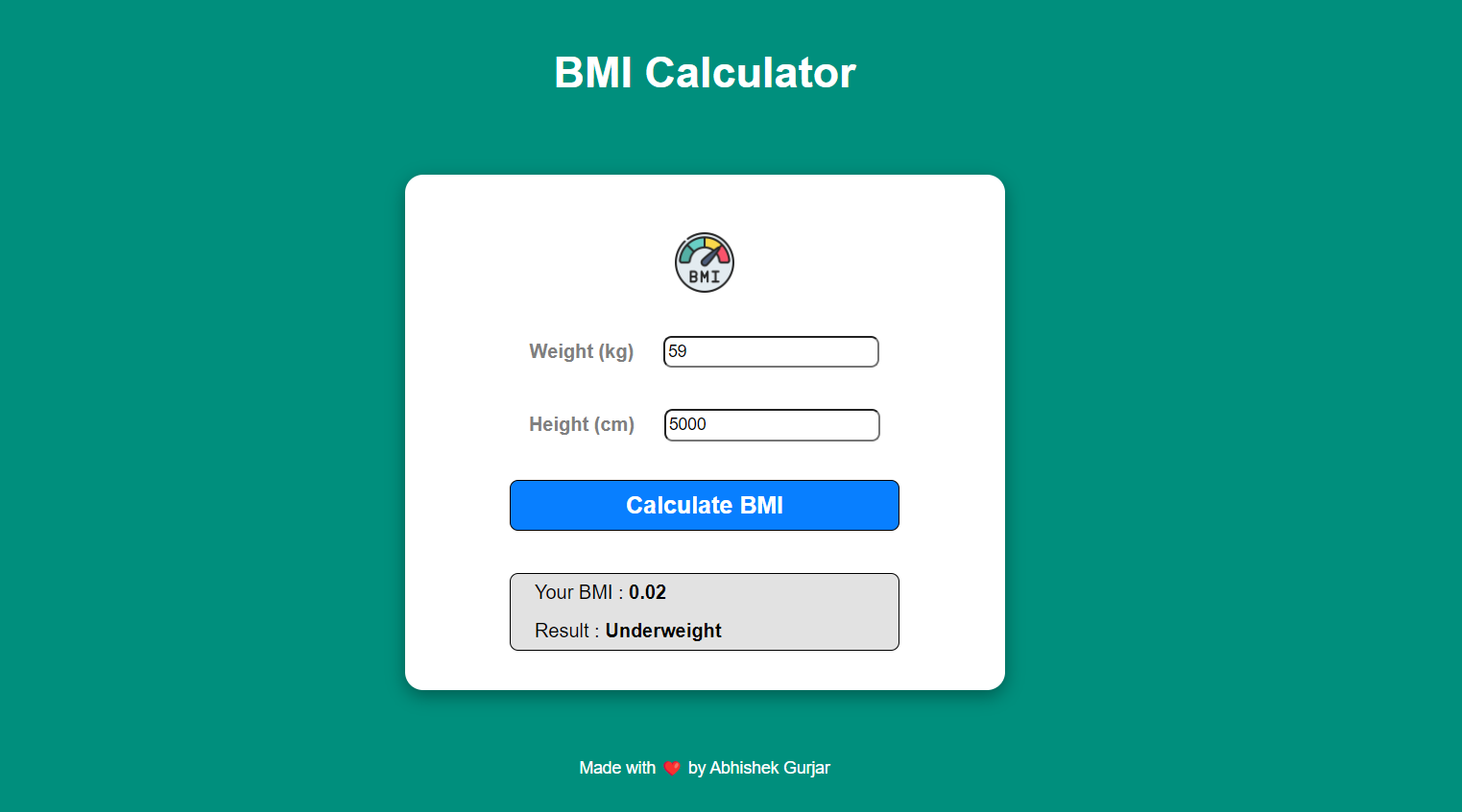
Introduction
Body Mass Index (BMI) is a widely used metric to determine if a person has a healthy body weight for a given height. In this blog, we'll walk through the creation of a simple yet functional BMI Calculator using React. This project allows users to input their weight and height to calculate their BMI and provides a classification based on the result.
Project Overview
The BMI Calculator is a responsive web application built with React. It takes the user's weight (in kilograms) and height (in centimeters) as inputs and calculates the BMI. The app then displays the calculated BMI along with a corresponding weight classification such as Underweight, Normal weight, Overweight, or Obesity.
Features
User-Friendly Interface: A simple and clean UI that is easy to navigate.
Real-Time Calculation: Users can calculate their BMI instantly by entering their weight and height.
Responsive Design: The calculator is responsive and works well on different screen sizes.
Weight Classification: Based on the calculated BMI, users are informed about their weight status.
Technologies Used
React: The core library for building the user interface.
JavaScript: For handling the logic of BMI calculation.
CSS: To style the application and ensure a responsive design.
Project Structure
Here's a brief overview of the project's structure:
src/
│
├── assets/
│ └── images/
│ └── BMI Logo.png
├── components/
│ └── BmiCalculator.jsx
├── App.jsx
├── App.css
└── index.css
Code Explanation
1. BmiCalculator Component
This component is the heart of the application. It handles user inputs, performs the BMI calculation, and displays the result.
import { useState } from "react";
import logoImg from "../assets/images/BMI Logo.png";
const BmiCalculator = () => {
const [weight, setWeight] = useState("");
const [height, setHeight] = useState("");
const [bmi, setBMI] = useState("");
const [result, setResult] = useState("");
function calculateBMI(weight, height) {
const heightM = height / 100;
const bmiResult = weight / (heightM * heightM);
setBMI(bmiResult.toFixed(2)); // Round to 2 decimal places
if (bmiResult < 18.5) {
setResult("Underweight");
} else if (bmiResult < 24.9) {
setResult("Normal weight");
} else if (bmiResult < 29.9) {
setResult("Overweight");
} else {
setResult("Obesity");
}
}
const handleCalculateBMI = () => {
if (weight && height) {
calculateBMI(weight, height);
}
};
return (
<div className="bmi-container">
<div className="logo">
<img src={logoImg} alt="BMI Logo" />
</div>
<div className="input-box">
<div className="weight-input">
<h4>Weight (kg)</h4>
<input
type="number"
value={weight}
onChange={(e) => setWeight(e.target.value)}
/>
</div>
<div className="height-input">
<h4>Height (cm)</h4>
<input
type="number"
value={height}
onChange={(e) => setHeight(e.target.value)}
/>
</div>
</div>
<button onClick={handleCalculateBMI} className="btn">
<h2>Calculate BMI</h2>
</button>
<div className="output-box">
<p>Your BMI : <b>{bmi}</b></p>
<p>Result : <b>{result}</b></p>
</div>
</div>
);
};
export default BmiCalculator;
2. App Component
The App component serves as the main container, wrapping the BmiCalculator component and adding a header and footer.
import BmiCalculator from "./components/BmiCalculator";
import "./App.css";
const App = () => {
return (
<div className="app">
<div className="header">
<h1>BMI Calculator</h1>
</div>
<BmiCalculator />
<div className="footer">
<p>Made with ❤️ by Abhishek Gurjar</p>
</div>
</div>
);
};
export default App;
3. Styling the App (App.css)
The CSS ensures that the app is visually appealing and responsive.
* {
box-sizing: border-box;
}
body {
margin: 0;
padding: 0;
font-family: sans-serif;
background-color: #008f7d;
color: white;
}
.app {
display: flex;
flex-direction: column;
align-items: center;
justify-content: space-between;
margin-top: 30px;
}
.header {
text-align: center;
font-size: 18px;
}
.bmi-container {
margin: 40px;
width: 500px;
height: 430px;
background-color: white;
color: black;
border-radius: 15px;
display: flex;
flex-direction: column;
align-items: center;
justify-content: center;
box-shadow: rgba(0, 0, 0, 0.35) 0px 5px 15px;
}
.logo img {
width: 50px;
height: 50px;
margin: 15px;
}
.input-box {
display: flex;
flex-direction: column;
align-items: center;
}
.input-box h4 {
color: gray;
}
.weight-input,
.height-input {
display: flex;
align-items: center;
justify-content: space-between;
gap: 25px;
}
.weight-input input,
.height-input input {
height: 27px;
width: 180px;
font-weight: 400;
font-size: 14px;
border-radius: 7px;
}
.btn {
margin: 15px;
width: 65%;
height: 10%;
display: flex;
align-items: center;
justify-content: center;
background-color: #087fff;
color: white;
border: 0.5px solid black;
border-radius: 7px;
}
.btn:hover {
background-color: #2570c1;
}
.output-box {
margin-top: 20px;
width: 65%;
height: 15%;
display: flex;
flex-direction: column;
align-items: flex-start;
justify-content: center;
background-color: #e2e2e2;
color: black;
border-radius: 7px;
border: 1px solid black;
}
.output-box p {
margin-left: 20px;
line-height: 0;
}
.footer {
text-align: center;
font-size: 14px;
}
Installation and Usage
To run the BMI Calculator on your local machine, follow these steps:
Clone the Repository:
git clone https://github.com/abhishekgurjar-in/Bmi_Calculator.gitInstall Dependencies: Navigate to the project directory and run:
npm installStart the Application: Launch the app by running:
npm startThe application should open in your default web browser at
http://localhost:3000.
Live Demo
Check out the live demo of the BMI Calculator here.
Conclusion
In this project, we built a simple yet effective BMI Calculator using React. This project demonstrates the use of React state management, conditional rendering, and basic styling to create a user-friendly interface. Whether you're just starting with React or looking to practice your skills, this project is a great way to get hands-on experience.
Credits
Logo: The BMI logo used in this project is sourced from Unsplash.
Inspiration: This project was inspired by various BMI calculators available online.
Author
Abhishek Gurjar is a passionate web developer with a focus on building intuitive and responsive web applications. Follow his journey and explore more projects on GitHub.
Subscribe to my newsletter
Read articles from Abhishek Gurjar directly inside your inbox. Subscribe to the newsletter, and don't miss out.
Written by

Abhishek Gurjar
Abhishek Gurjar
I’m Abhishek Gurjar, a Full Stack MERN developer specializing in MongoDB, Express.js, React, and Node.js. I love creating dynamic web apps and sharing insights on web development.