How to Enable TFTP Client in Windows 11?
 Vigneshwaran
Vigneshwaran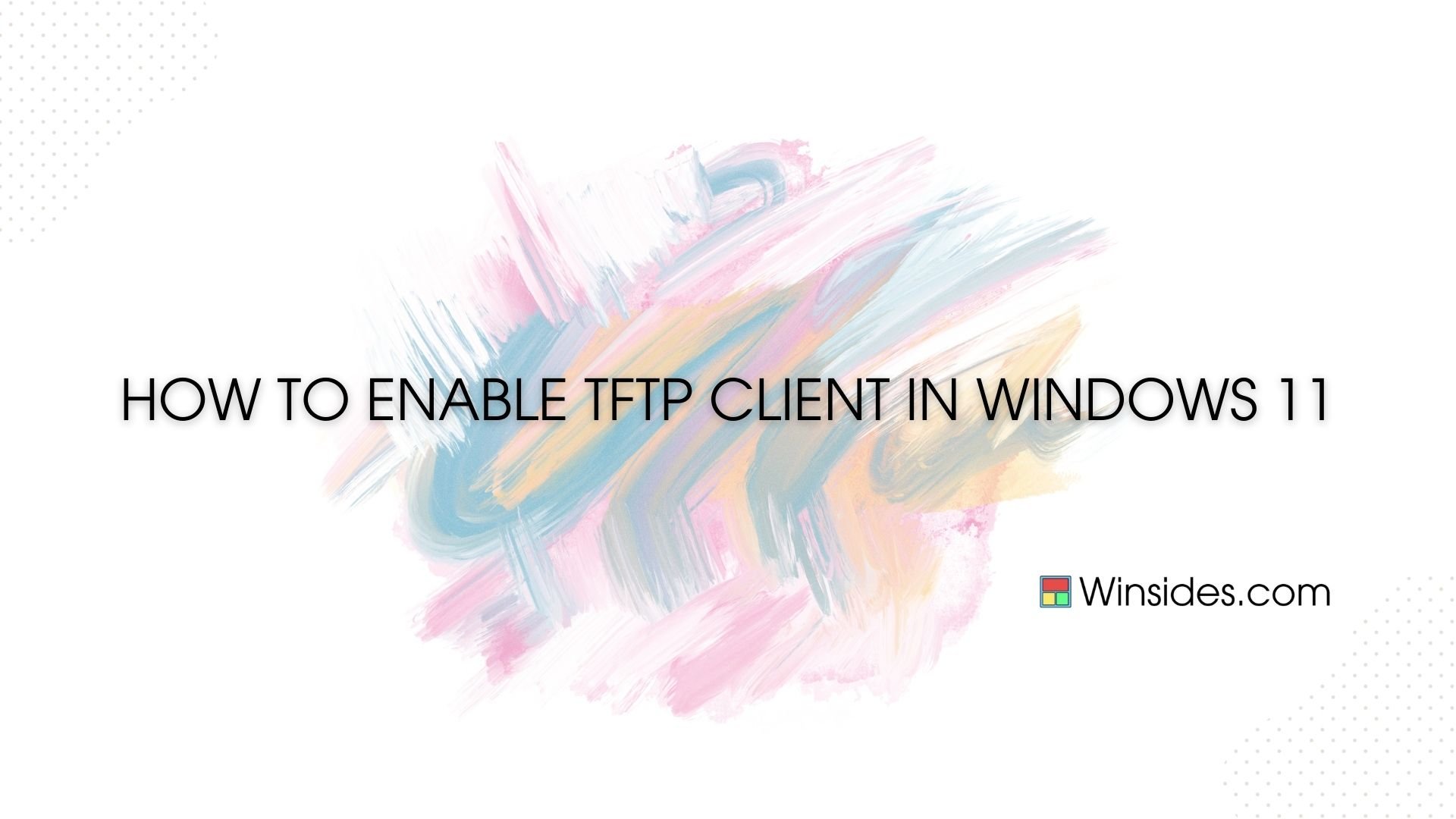
The Trivial File Transfer Protocol (TFTP) Client is a simplified file transfer protocol commonly used for transferring files between devices on a network. Unlike more complex protocols like FTP or SFTP, TFTP is designed for simplicity and efficiency, making it ideal for tasks such as firmware updates, configuration backups, and network booting. While Windows 11 embraces innovation, it also values backward compatibility to support legacy protocols. This guide delves into the steps necessary to activate the TFTP Client feature in Windows 11, equipping users with the means to streamline their network tasks and ensure smooth file transfers.
Enable Trivial File Transfer Protocol(TFTP) Client in Windows 11:
Explore alongside us as we uncover the process of enabling TFTP Client functionality, opening up new avenues for efficient file management in the Windows 11 environment.
Click on the Start Menu and open the Control Panel.
Switch the Control Panel view to Category.

Category View
Now, Click on Programs.

Programs
Under Programs and Features, click on Turn Windows Features on or off.

Turn Windows Features on or off
Windows Features dialog box will open now.
From the list of services available, search and locate the TFTP Client.
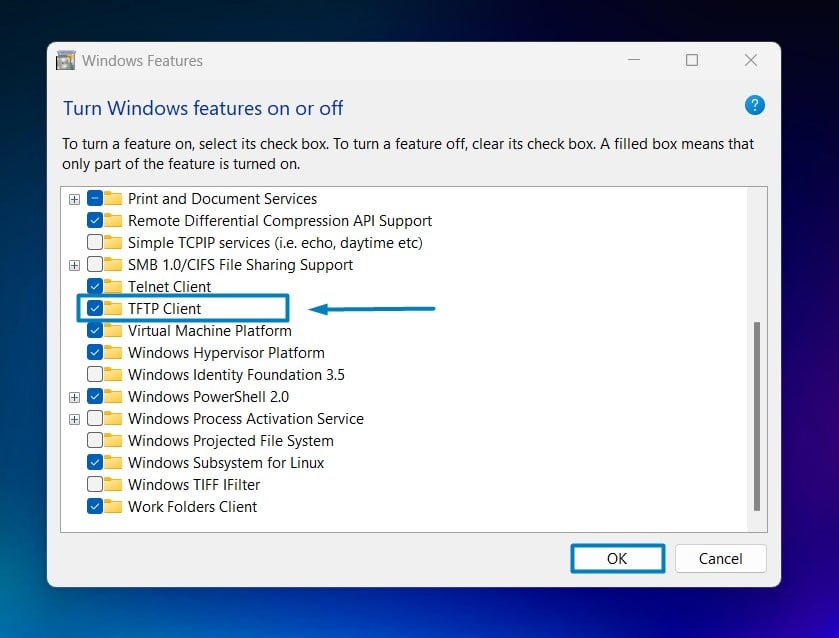
Enable TFTP Client in Windows 11
Click on the checkbox next to it and then click on OK.
Windows 11 will search for the required files.

Searching for the required files
After the process, Windows will apply the necessary changes.

Applying Changes
The system will prompt for a restart. Continue with Restart now. It is recommended that changes made to the system reflect while using the environment. Click Close.

Close
- That is it, TFTP Client is now enabled on your Windows 11 laptop or PC. Enjoy Seamless Connectivity.
To transfer a file using TFTP, the client initiates a request to the TFTP server specifying the file to be transferred and the desired operation (read or write). The server responds by either sending the requested file (in the case of a read operation) or accepting the file for writing (in the case of a write operation). The transfer occurs in blocks of data, with each block acknowledged by the recipient before the next block is sent.
How does it work?
TFTP operates over UDP (User Datagram Protocol) rather than TCP (Transmission Control Protocol), which means it does not provide error checking or reliable delivery of data. Instead, TFTP relies on the underlying network to handle reliability, making it faster but less robust than TCP-based protocols.
Take away:
The TFTP Client in Windows 11 provides a streamlined solution for network file transfers, ideal for tasks such as firmware updates and configuration backups. By leveraging the simplicity and efficiency of the Trivial File Transfer Protocol, users can expedite file transfers across networks without compromising reliability. With this feature enabled, Windows 11 users can enhance their network management capabilities, ensuring smooth and efficient file transfers for various operational needs. Happy Coding! Peace out!
Subscribe to my newsletter
Read articles from Vigneshwaran directly inside your inbox. Subscribe to the newsletter, and don't miss out.
Written by

Vigneshwaran
Vigneshwaran
As a seasoned Digital Marketing Manager and Critical Data Analyst, I excel in leveraging data to drive strategic decision-making and maximize ROI. Specializing in Data Analysis and Interpretation, I uncover actionable insights that inform targeted Social Media Marketing campaigns, Conversion Rate Optimization strategies, and Search Engine Optimization efforts. Proficient in Content Management Systems, I ensure seamless content delivery across multiple platforms, consistently meeting KPIs and driving business growth. My expertise extends to KPI-driven decision-making, where I employ rigorous analysis to optimize ROI and implement data-backed strategies. Proficient in Graphic Designing and Video Editing, I create compelling visual content that resonates with audiences and enhances brand presence. Furthermore, I possess a deep understanding of AI and Machine Learning applications in Digital Marketing, enabling me to harness cutting-edge technologies to drive innovation and stay ahead of the curve. Let's connect to explore how my multidisciplinary skill set and data-driven approach can elevate your digital marketing initiatives and drive tangible results for your organization.