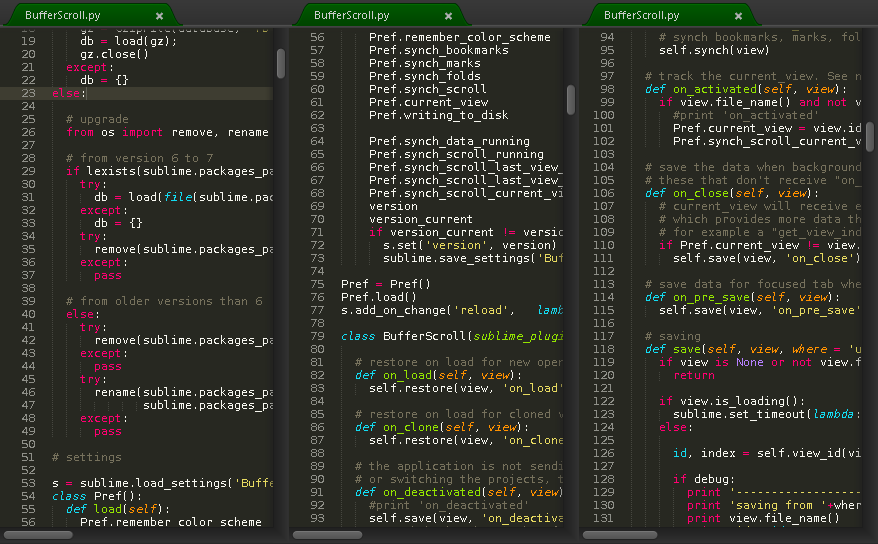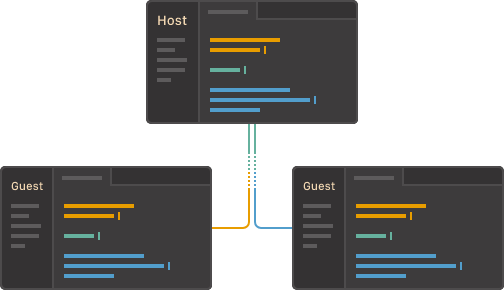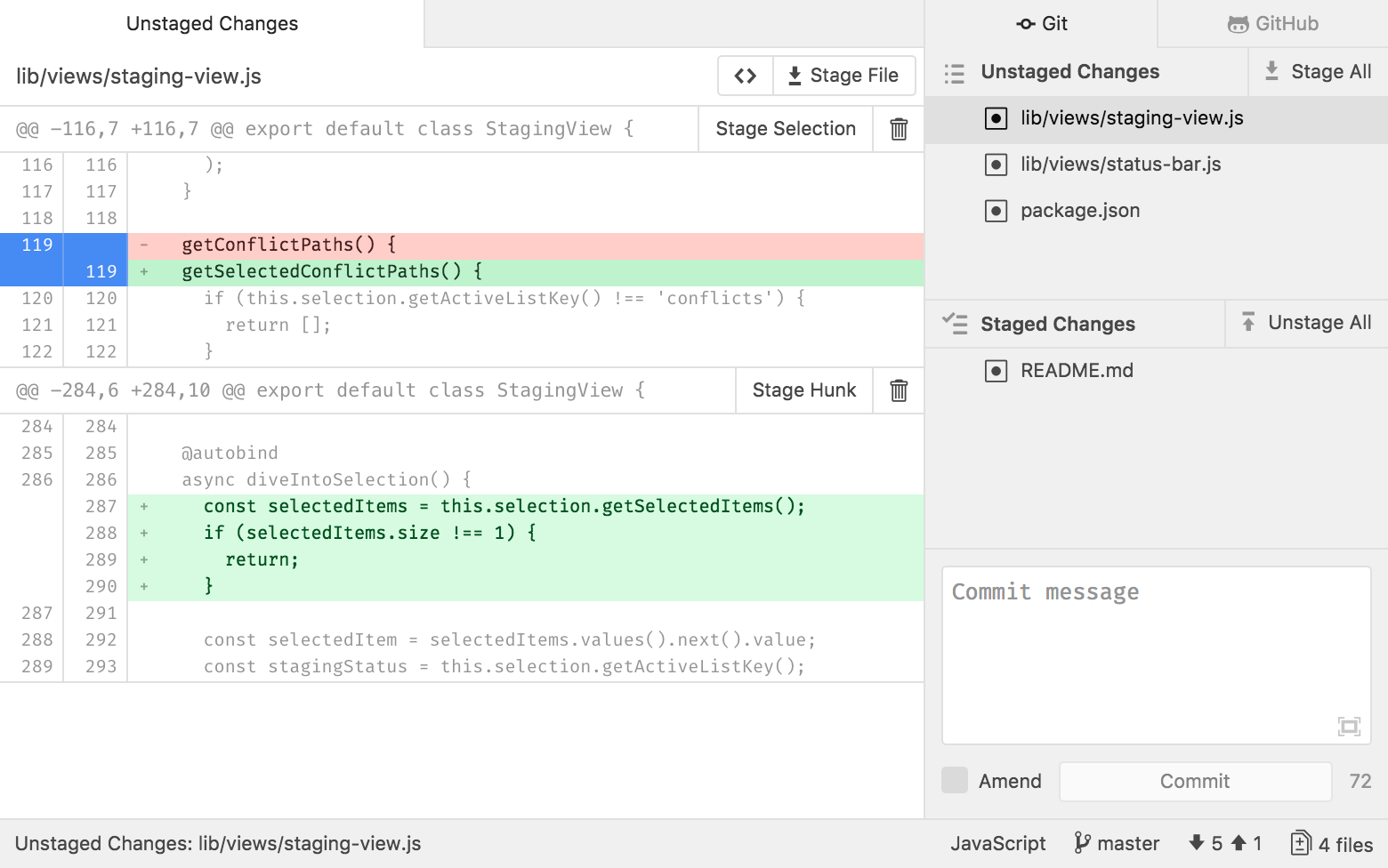The 5 Best Code Editors for Mac – MacOS Text Editor Guide
 freeCodeCamp
freeCodeCamp
By Dillion Megida
When you're coding, you're writing various text that can be executed by different language compilers. And what makes this text fun and easy to write are the editors that we use.
Different editors have different features. But they have a common goal: making writing code easier – easier to compose, debug, and read.
In this article, we'll look at five code editors that can improve development on your Mac device.
1. Sublime Text
Sublime Text is a lightweight editor with many features for improving your code-writing experience. Here are some of its features:
Multiple view panes
Sublime Text offers multiple view panes for writing code. This way, you can view multiple files at once.
What's more fun is you can open the same file in two panes. This feature can be helpful when you're writing code in a file with long lines of code, as you'll be able to scroll to the top in one pane and then write in the bottom of the other.
Side-by-side view for Type Definitions
Instead of just viewing type definitions in a small popup or opening the definition file that overrides the current view, Sublime Text provides a side-by-side view of a definition file for the types in the current file.
Multiple Selections
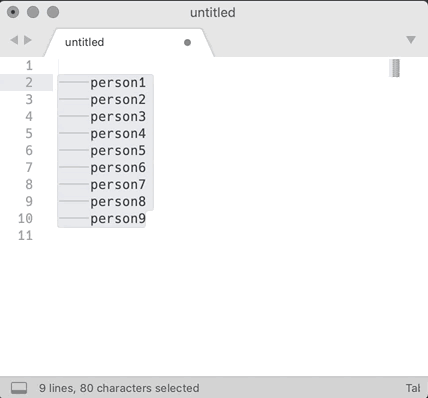 Multi-Line Selection Text Entry with Sublime Text
Multi-Line Selection Text Entry with Sublime Text
There are two forms of multi-selections: multi-selecting the same characters or different characters.
Same character selection
Say you want to rename a literal (variable, function, and so on) in multiple places. Sublime Text allows you to highlight the literal, and using Ctrl/Cmd D you can select other occurrences of that literal and edit, replace, or do what you want.
Different characters selection
Maybe some literals are spelled differently, but you want to highlight them together. Sublime allows you to use your mouse to highlight many things at once and operate on them as you choose.
2. VSCode
The VSCode editor offers syntax light, IntelliSense features (autocompletes, code hinting, and more), custom configurations, and room for different plugins. VSCode also allows multiple selections and multiple view panes.
Here are more features of VSCode:
Code Debugging
With VSCode, you do not need to debug on your browser or other tools.
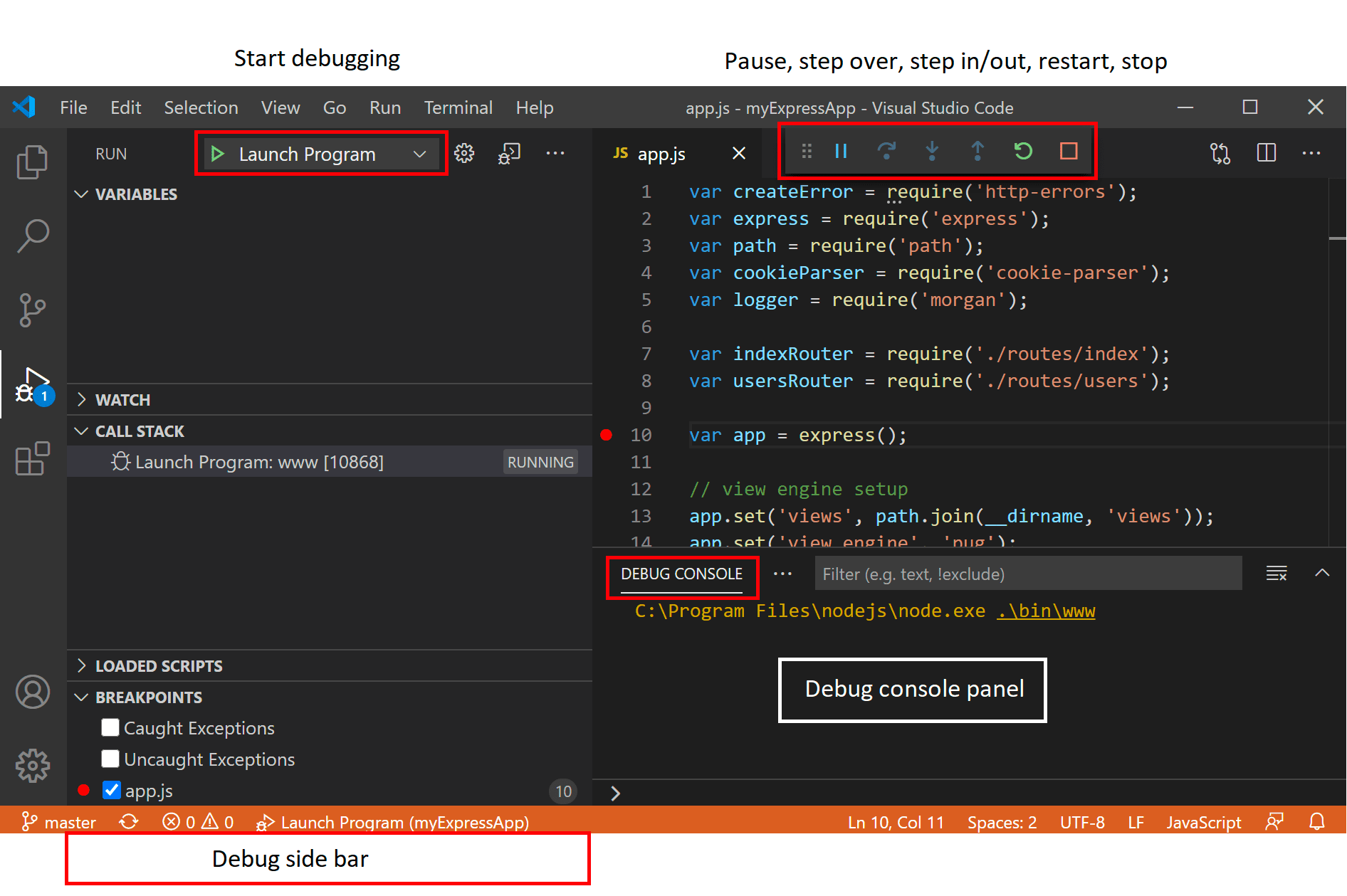 Debugging in Visual Studio Code
Debugging in Visual Studio Code
VSCode allows you to debug right from your editor using breakpoints, the call stack, and even an interactive console.
Many extensions for different things
VSCode has a large marketplace for different languages, frameworks, and even your editor. You have extensions that beautify your editor's appearance and experience and tools that help with autocompletion when writing code.
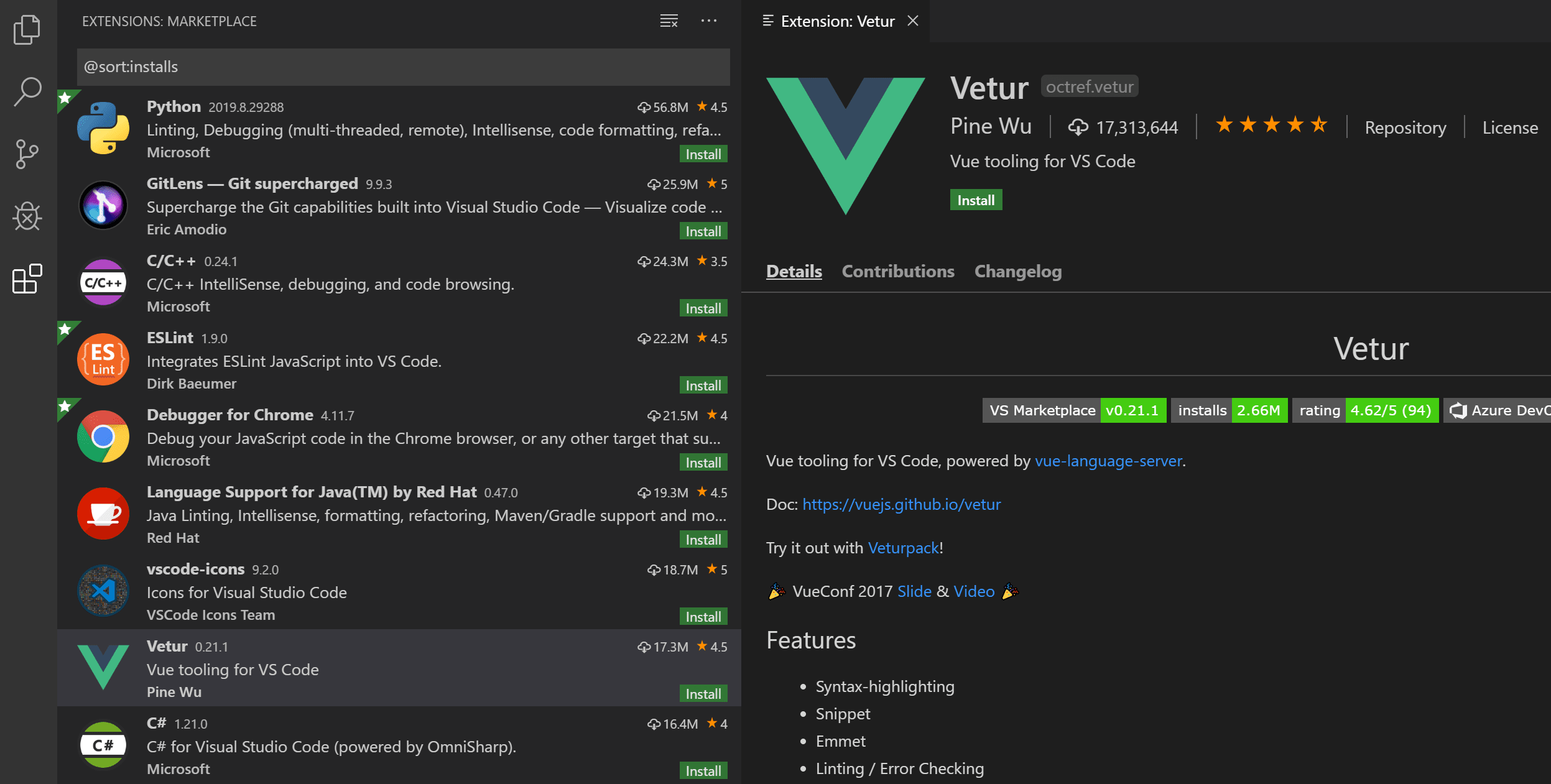 Managing Extensions in Visual Studio Code
Managing Extensions in Visual Studio Code
Built-in Terminal
With VSCode, you have a a built-in shell terminal where you can execute commands without leaving your editor to go to a different terminal app.
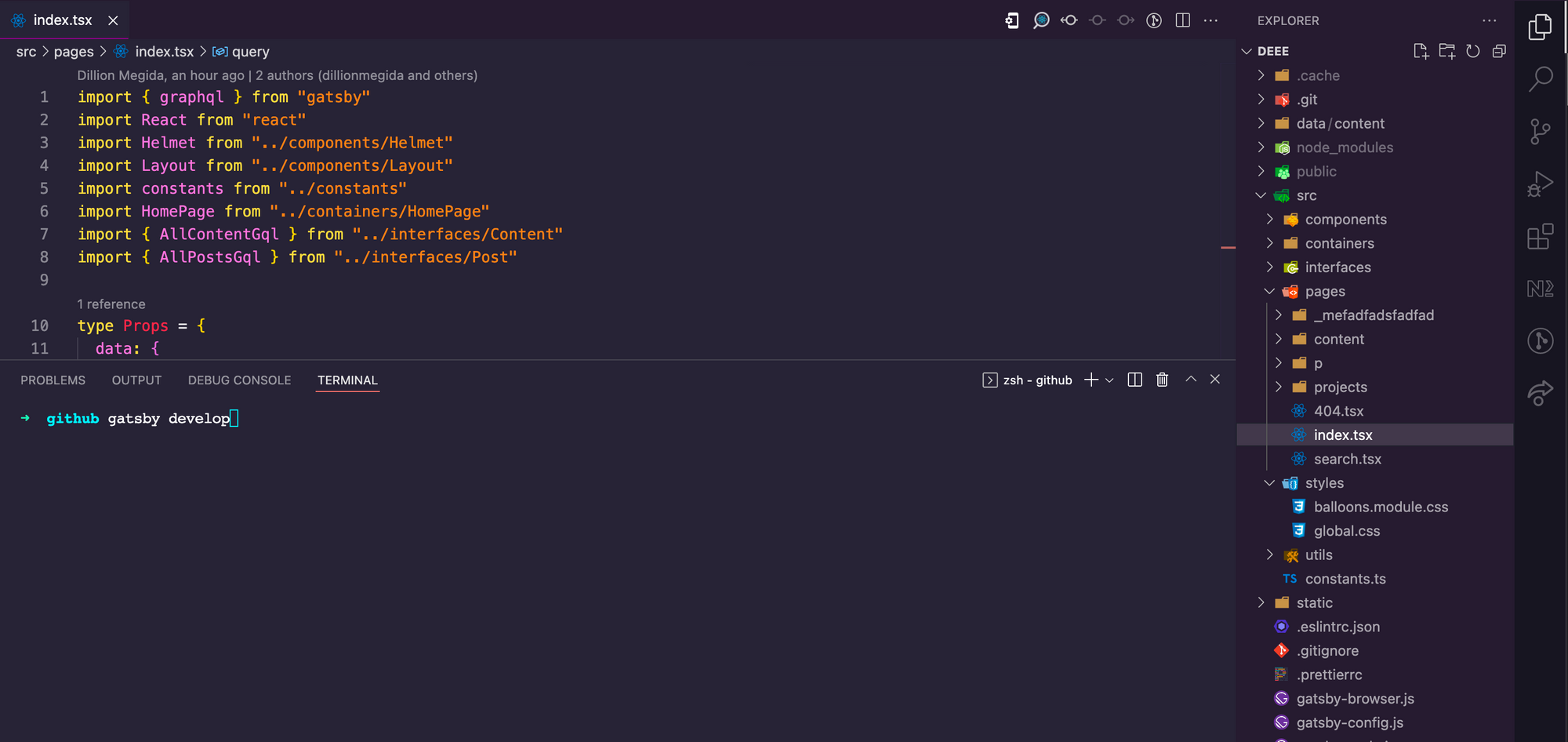 The terminal view of VSCode
The terminal view of VSCode
A small screen may make your editing view small and a bit inconvenient, but with a large monitor, for example, the view is just okay.
VSCode also has multiple view panes, character selection, and multiple character replacements.
3. Atom
Atom is a highly customizable code editor. This is why the team calls it a "hackable text editor". From the appearance and colors on the editor to the key combinations for commands and many other things, you can customize Atom as much as you wish and make it very personalized.
Here are some features:
Real-time Code Collaboration
Atom has a Teletyping feature that allows multiple people to work on a codebase in real-time. This feature improves collaboration in a team workspace on projects. For VSCode, you'll usually need an extension for this.
Git Integration
With Atom, you never have to go to your terminal for your Git operations.
Git actions are integrated into Atom using the GitHub package, and this creates a smooth version control experience while you write code.
Smart Autocompletion
With many languages and syntaxes integrated into Atom, you also get a nice auto-completion feature while writing code.
You don't have to type out those long method and variable names anymore. Atom's smart enough to help you avoid that 😉.
In Atom, you also have search and replace features, view panes, and more.
4. WebStorm
WebStorm calls itself "The Smartest JavaScript IDE". It takes a lot of confidence to call itself that, and WebStorm actually delivers. WebStorm makes writing JavaScript and its related technologies not just convenient but more enjoyable.
Some features include:
Built-in developer tools
WebStorm takes the name "development editor" quite literally. From running scripts to breakpoints and general debugging, WebStorm provides developer tools that allow you to write, execute and debug your code.
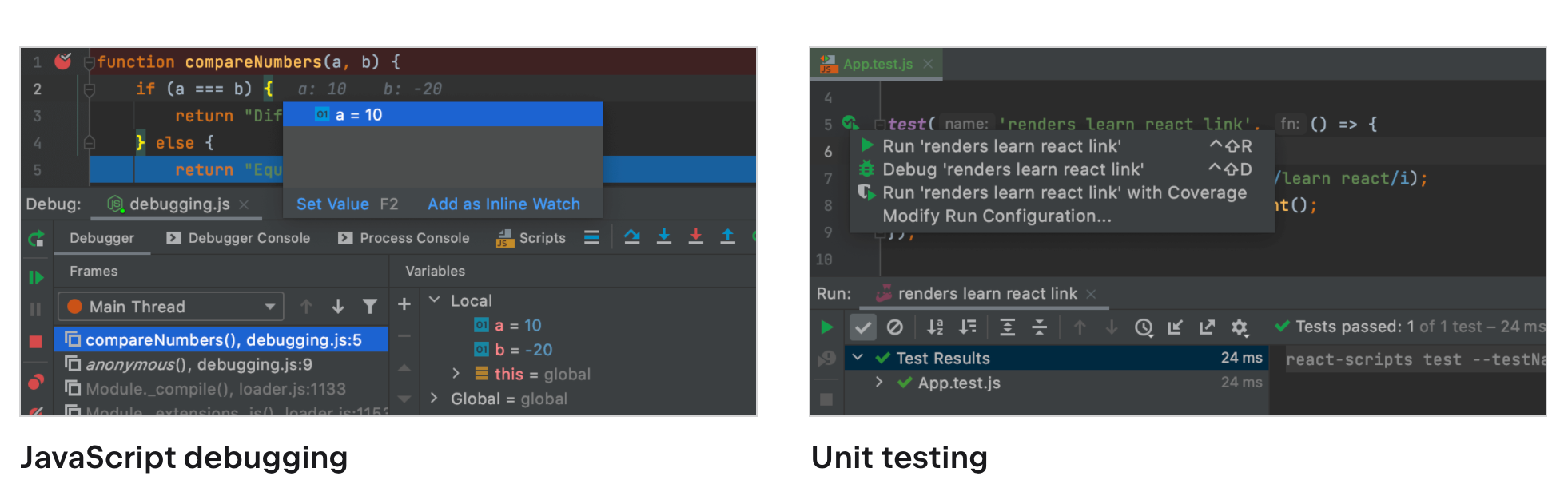 WebStorm: Integrated Developer Tools
WebStorm: Integrated Developer Tools
Smart features
This editor allows you to move files between folders seamlessly. It also helps you refactor your code and suggest fixes for errors.
And the most brilliant feature I love about it is that you can easily rename a specific variable across your application. Say you have a variable you've imported in many files – you can easily rename that variable from one of the files.
Fast search and navigation
Another fantastic feature of WebStorm, which people generally praise it for, is the fast file or folder search and navigation.
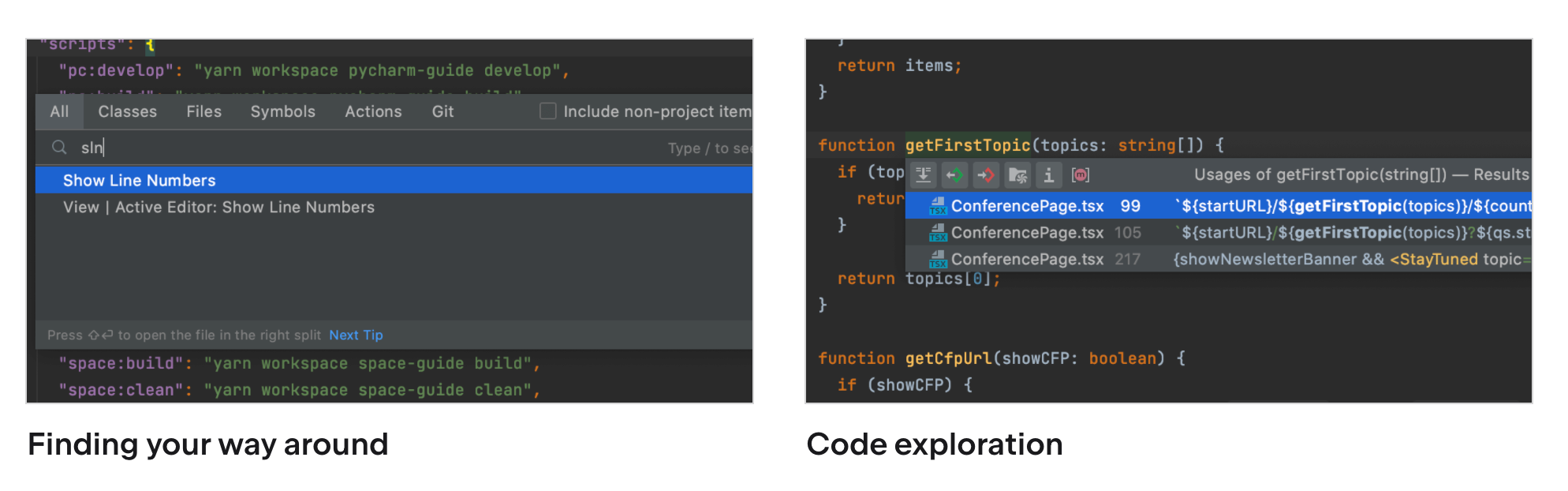 WebStorm: Navigation and Search
WebStorm: Navigation and Search
From searching file names, class names, function names within files, and special selectors, you can easily find a file you're looking for.
There's also collaboration, view panes, search and replace in WebStorm.
5. Vim
And there's Vim. It's worth noting that Vim is not for everyone, as it arguably has a steep learning curve – but Vim has many features that make it worth trying out. I have a friend who's never letting go of Vim and keeps advocating that people are missing out.
Here are some features:
High Customizability
I mentioned earlier that Atom is highly customizable, but I don't think it's as flexible as Vim.
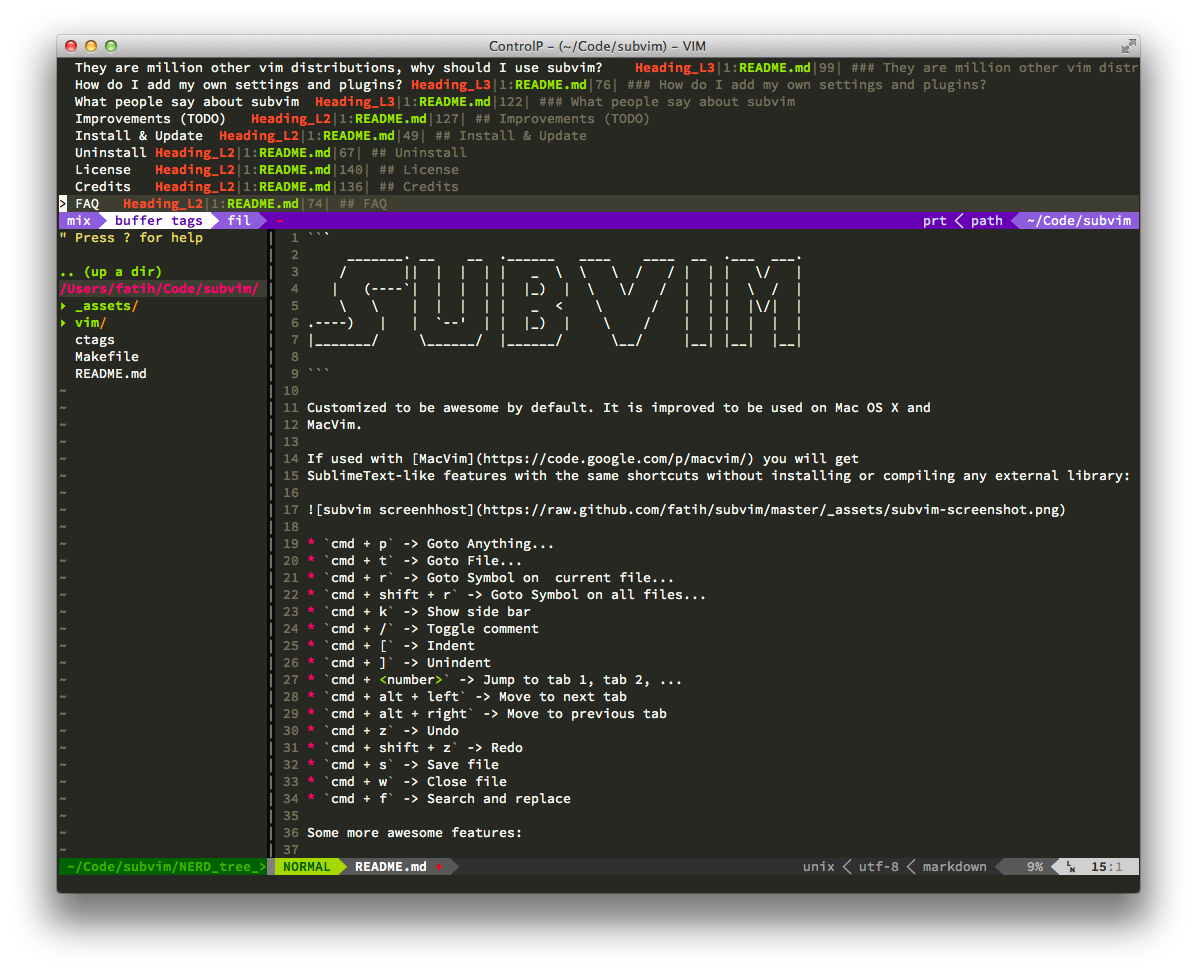 Vim customized to be like SublimeText
Vim customized to be like SublimeText
Down to the low-level commands and feel of the editor, you can configure many things that makes using another editor very strange for you. You can also create scripts that automate things for you.
Support for Many Languages and File Formats
Vim has support for many languages and files of different kinds. It also integrates with many tools.
Powerful search feature
With powerful selectors and regex, you can do multi-level file searches and replacements. With Vim's scripts, you can also get plugins that take the search features to another level.
Agreed, it's not very easy to learn. But it's pretty powerful and consumes less memory, surprisingly. It also has an extensive script system that gives you much power while writing code.
Wrapping Up
There you have it - five code editors you can use to write cleaner, more readable code. I hope you find the one that best fits your needs!
Thanks for reading :)
Subscribe to my newsletter
Read articles from freeCodeCamp directly inside your inbox. Subscribe to the newsletter, and don't miss out.
Written by

freeCodeCamp
freeCodeCamp
Learn to code. Build projects. Earn certifications—All for free.