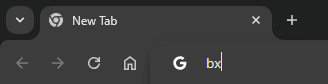v1.3.6 Release Notes
 bookmarx.dev
bookmarx.devThis weeks release comes with a handful of goodies and some minor bug fixes.
General Info
IMPORTANT: Chrome will disable the Bookmarx extension and ask you to agree to a few new permissions. Primarily allowing for the new context menus as well as notifications within the browser. Please open the extension management page and reenable the extension.
The first time you open the extension it will log you out. When signing back in please keep the extension open while it says, "Decrypting bookmarks..." so that the background process of wiring up the search features works correctly. I plan to improve the efficiency of this process in the future, but for now it's a little clunky.
Omnibox (URL Bar) Search
The first new feature is the ability to search via the "omnibox" (aka the URL bar). This allows you to quickly do a search of your bookmarks from any open browser bar with the extension installed. Simply follow the steps below to enable the contextual search:
Type
bxinto the browser URL bar and the hitTabStart typing and you'll see suggestions in the dropdown from your saved bookmarks
Auto Log-Off After 14 Days or Session Only
The extension is now updated to allow you to stay logged in for up to 14 days, or if you do not select this option your session will log you off automatically after 15 minutes. This is primarily for two reasons, the first is so that you are asked to enter your credentials from time-to-time so you remember your passcode as I still have no recovery system if you forget it (future add). And the second is so that you are cycling fresh tokens and don't have any that are out there for too long, which increases security risks.
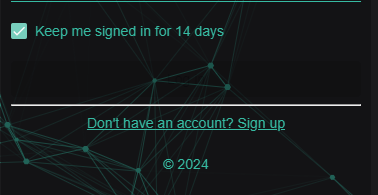
In-App Search
Similar to the new "omnibox" search you can now search in the extension itself. The search bar at the top of the extension will query the same as you would see in the omnibox. Simply click into the search bar and start typing. You can navigate to your desired link via the arrow keys or click on a link with the cursor:
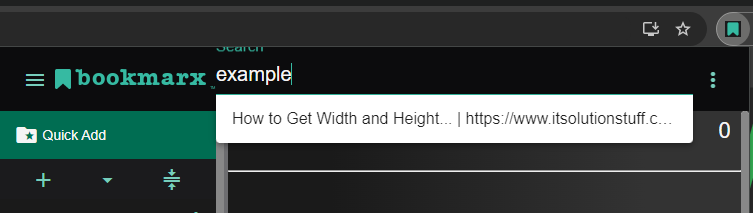
Quick-Add and Reading List Context Menus
As you're browsing you can now right-click and do a "Quick Add" on any valid link in a webpage:
Find a link that looks ripe for the picking and right-click to enable the context menu options. You'll see the following option available:
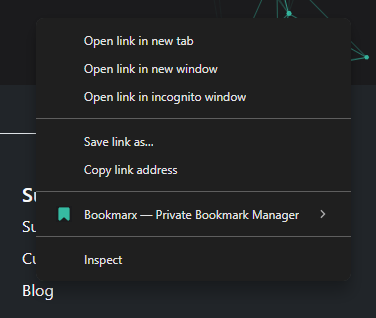
Click on "Quick Add Bookmark" in the list of options:
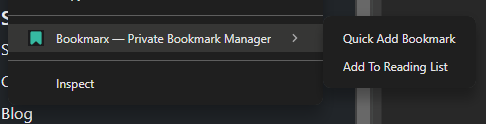
NOTE: Currently, Quick Add bookmarks will not sync across devices. Bookmarks that are added this way will show up in the extension in the default folder, located at the top:
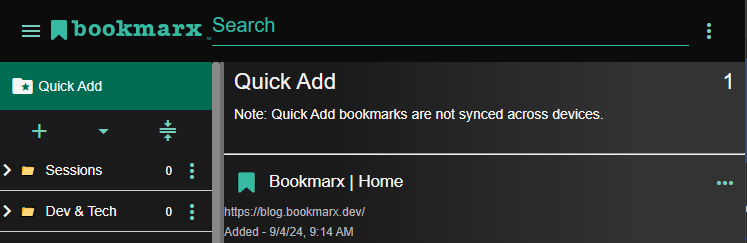
To add a bookmark to the browsers reading list simply select "Add To Reading List." For browsers that support this feature they will show up in the default reading list application, which can often be found in the top-right options within a browser. For Chrome it will look something like this:
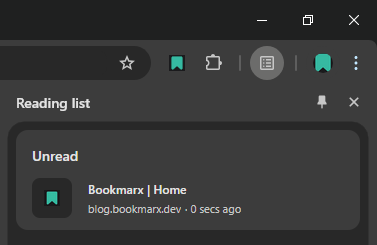
For more information on the Chrome reading-list feature you can use this link:
https://support.google.com/chrome/answer/7343019?hl=en&co=GENIE.Platform%3DDesktop
I Hate Goodbyes
That about wraps up all of this weeks new updates. If you run into issues or have any suggestions please reach out to me at help[at]bookmarx.on.spiceworks.com or simply post something on the Bookmarx Reddit page and I'll be sure to get in touch with you that way.
Thanks for reading, bye.
Subscribe to my newsletter
Read articles from bookmarx.dev directly inside your inbox. Subscribe to the newsletter, and don't miss out.
Written by

bookmarx.dev
bookmarx.dev
Introducing Bookmarx, the ultimate bookmark browser extension for privacy-conscious individuals. Bookmarx is not just a bookmark manager; it’s a fortress for your digital resources. With robust encryption for all your bookmarks, you can rest assured that your data remains private and secure. Plus, its cross-device functionality means you can access your organized bookmarks from anywhere, seamlessly. Whether you’re a tech professional or a casual browser, Bookmarx is built to protect and synchronize your web discoveries across all your devices.