Convert JSON to Excel in Golang: A Simple Guide with Code Example
 Sundaram Kumar Jha
Sundaram Kumar Jha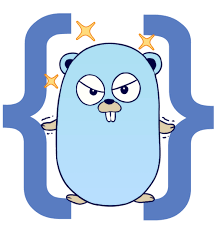
Introduction
In today's data-driven world, converting data between different formats is a common task for developers. One such conversion is transforming JSON data into an Excel file. JSON (JavaScript Object Notation) is widely used for storing and exchanging data, while Excel files are essential for data analysis and reporting.
In this tutorial, we'll build a Go application that converts JSON data to an Excel file. We'll use the Go package tealeg/xlsx to create Excel files programmatically. This guide will help you learn how to handle JSON data, read it from a file, and write it to an Excel spreadsheet using Go.
Prerequisites
Before we dive into the code, make sure you have the following:
Go: Installed on your machine (version 1.16 or above is recommended).
tealeg/xlsx Package: A Go library for creating and writing XLSX files.
To install the tealeg/xlsx package, run:
go get github.com/tealeg/xlsx
Feel Free to add you own customizations and features.
Step-by-Step Guide
1. Create the JSON Data
First, we will create a JSON file to hold the data we want to convert to Excel. The CreateJson function takes any data in the form of a Go interface, marshals it to JSON, and writes it to a file named data.json.
package main
import (
"encoding/json"
"fmt"
"io"
"os"
"github.com/tealeg/xlsx"
)
// CreateJson creates a JSON file from the given data
func CreateJson(data interface{}) {
file, err := os.Create("data.json")
if err != nil {
fmt.Println("Error in creating file:", err)
return
}
defer file.Close()
jsonData, err := json.Marshal(data)
if err != nil {
fmt.Println("Error in marshaling data:", err)
return
}
_, err = file.Write(jsonData)
if err != nil {
fmt.Println("Error in writing to file:", err)
return
}
fmt.Println("JSON file created successfully")
}
2. Convert JSON to Excel
The JsonToExcel function reads data from the data.json file, converts it into an Excel file, and saves it as data.xlsx.
// JsonToExcel reads a JSON file and converts it to an Excel file
func JsonToExcel() {
// Open the JSON file
jsonfile, err := os.Open("data.json")
if err != nil {
fmt.Println("Error in opening file:", err)
return
}
defer jsonfile.Close()
// Read all data from the JSON file
data, err := io.ReadAll(jsonfile)
if err != nil {
fmt.Println("Error in reading file:", err)
return
}
// Unmarshal the data into a Go interface
var result interface{}
if err := json.Unmarshal(data, &result); err != nil {
fmt.Println("Error in unmarshaling the data:", err)
return
}
// Create a new Excel file
file := xlsx.NewFile()
sheet, err := file.AddSheet("Sheet1")
if err != nil {
fmt.Println("Error in creating Excel sheet:", err)
return
}
// Process the JSON data based on its type
switch v := result.(type) {
case []interface{}:
// Handle JSON array
if len(v) > 0 {
if obj, ok := v[0].(map[string]interface{}); ok {
// Add headers
headerRow := sheet.AddRow()
for key := range obj {
headerRow.AddCell().Value = key
}
// Add data rows
for _, item := range v {
row := sheet.AddRow()
if obj, ok := item.(map[string]interface{}); ok {
for _, value := range obj {
row.AddCell().Value = fmt.Sprintf("%v", value)
}
}
}
}
}
case map[string]interface{}:
// Handle single JSON object
headerRow := sheet.AddRow()
dataRow := sheet.AddRow()
for key, value := range v {
headerRow.AddCell().Value = key
dataRow.AddCell().Value = fmt.Sprintf("%v", value)
}
default:
fmt.Println("Unsupported JSON structure")
return
}
// Save the Excel file
err = file.Save("data.xlsx")
if err != nil {
fmt.Println("Error in saving Excel file:", err)
return
}
fmt.Println("Excel file successfully created with the given data")
}
3. Putting It All Together
The main function initializes example JSON data, calls the CreateJson function to generate a JSON file, and then converts that JSON file into an Excel file using JsonToExcel.
func main() {
// Example JSON data
data := []map[string]interface{}{
{"name": "Sundarm", "age": 23, "city": "City A"},
{"name": "Aman", "age": 26, "city": "City B"},
{"name": "Dheeraj", "age": 25, "city": "City C"},
{"name": "Avnish", "age": 21, "city": "City D"},
}
CreateJson(data) // Create JSON file
JsonToExcel() // Convert JSON to Excel
}
Explanation of Key Steps
Creating JSON: The
CreateJsonfunction takes any data type that can be marshaled into JSON, writes it to a file, and handles any errors encountered during this process.Reading JSON: The
JsonToExcelfunction opens the JSON file and reads its content into memory.Processing Data: Depending on whether the JSON represents an array of objects or a single object, the function appropriately creates headers and rows in the Excel sheet.
Writing to Excel: The processed data is written into an Excel file using the
tealeg/xlsxpackage, and the file is saved to disk.
Running the Application
To run the code:
Save the above code into a file named
main.go.Execute the following command in your terminal:
go run main.go
- This will generate a
data.jsonfile and andata.xlsxfile in the same directory.
Conclusion
Converting JSON data to an Excel file in Go is straightforward and efficient using the tealeg/xlsx package. This tutorial provides a foundation for working with different data formats in Go. You can extend this example to handle more complex JSON structures or different Excel formatting needs.
Subscribe to my newsletter
Read articles from Sundaram Kumar Jha directly inside your inbox. Subscribe to the newsletter, and don't miss out.
Written by

Sundaram Kumar Jha
Sundaram Kumar Jha
I Like Building Cloud Native Stuff , the microservices, backends, distributed systems and cloud native tools using Golang