Understanding the Linux Boot Process
 Prabhat Chouhan
Prabhat Chouhan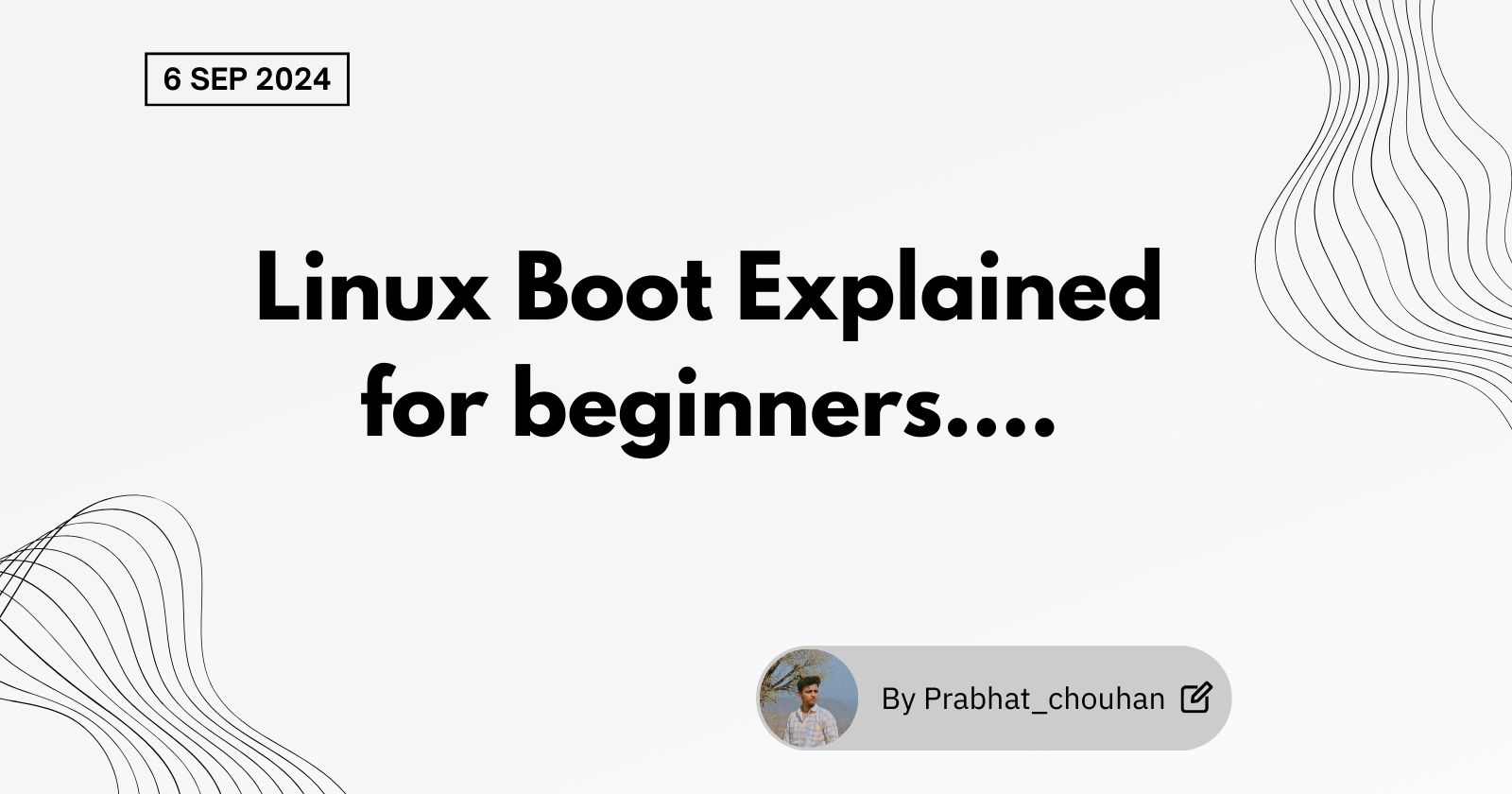
Friday, 6th September 2024
When you turn on a computer, it takes several steps to go from powered off to fully operational. The Linux boot process is what happens behind the scenes when you start up a Linux system. This process is crucial because it ensures the operating system is loaded correctly so you can use your computer or server.
Whether you’re a beginner or just curious about how computers work, understanding the boot process is important. So, let’s break it down step by step in a way that’s easy to follow.
What Happens When You Turn On the Computer?
The moment you press the power button, your computer comes to life. But it doesn’t just start running the operating system right away. It has to check if everything is working properly and figure out how to load Linux. Let’s go through the process in detail :
1. Powering On and Checking Hardware (BIOS/UEFI)
When you turn on the computer, the first thing that happens is that the BIOS or UEFI takes control. BIOS stands for Basic Input/Output System, and UEFI is the newer version of BIOS that most modern computers use. Both of these are responsible for starting the computer and making sure the hardware is working.
The BIOS/UEFI runs a check called POST (Power-On Self-Test). This test makes sure that the hardware, such as the memory (RAM), processor (CPU), and keyboard, are all functioning properly.
After the test, the BIOS/UEFI looks for something called the bootloader on your hard drive. The bootloader is a small program that helps start the operating system.
2. Bootloader (GRUB) – Choosing and Starting the Operating System
Once the BIOS/UEFI has checked your hardware, it passes control to the bootloader. The bootloader’s job is to load the operating system. In Linux systems, the most common bootloader is called GRUB (Grand Unified Bootloader). GRUB is like a middleman that decides how to start your computer.
Here’s what GRUB does:
It shows you a menu if you have more than one operating system installed (like Linux and Windows), allowing you to choose which one to boot.
If you only have one operating system, GRUB automatically loads it for you.
It then loads the Linux kernel, which is the core part of the Linux operating system.
3. Loading the Linux Kernel
After GRUB has finished its job, it’s time to load the Linux kernel. The kernel is the brain of the operating system, managing hardware resources like memory, storage, and processors.
The kernel is responsible for:
Connecting the operating system to your hardware, allows you to use devices like printers, network cards, and storage.
Manage processes and make sure that applications run smoothly.
Communicating with the rest of the operating system to control how things work.
But before the kernel can get fully going, it needs a little help from something called initramfs.
4. Initial RAM Disk (initramfs) – Preparing for the Full Operating System
The initramfs (initial RAM disk) is a temporary file system loaded into memory. Think of it as a small helper that the Linux kernel uses to get started. It contains basic drivers and tools that help the system access the root filesystem.
Here’s what happens:
Initramfs is loaded into memory before the main filesystem is ready. It provides the tools the system needs to find and mount the root filesystem, which is where all the important system files are stored.
Once the root filesystem is ready, initramfs hands control back to the Linux kernel and steps aside.
5. Initialization System (systemd) – Starting Services and Programs
After the Linux kernel and root filesystem are ready, the next step is starting the services and programs you need. This job is handled by something called systemd. Systemd is like the manager of the system, responsible for getting everything up and running.
Here’s what systemd does:
It starts all the services that are needed for your computer to work. This includes things like networking, logins, and any other background services.
Systemd also ensures that everything is started in the correct order, so that services don’t try to run before they are ready.
If you’re using a graphical interface, systemd will also load that, so you can see your desktop and use your applications.
Systemd is important because it makes sure everything runs smoothly from the moment the computer boots until you’re logged in and ready to use the system.
6. User Space – Getting to the Login Screen
Finally, after all the services and system programs are running, the system is ready for you to use. This part of the process is called user space, and it’s where you interact with the system.
Here’s what happens:
If you’re using a graphical interface (like Ubuntu or Fedora), you’ll be greeted with a login screen. Once you log in, you’ll be taken to your desktop environment where you can start using applications.
If you’re using a command-line interface (like on a server), you’ll see a simple login prompt where you can type your username and password.
At this point, the boot process is complete, and you’re free to use your Linux system.
Conclusion: The Boot Process in a Nutshell
The Linux boot process might seem complicated at first, but each step plays a key role in getting the system ready for use. From powering on the computer to reaching the login screen, every stage works together to ensure the system loads correctly.
Here’s a quick recap of what happens during the Linux boot process:
BIOS/UEFI checks the hardware and hands control to the bootloader.
GRUB loads the Linux kernel.
The Linux kernel starts managing the system and loads the initramfs.
Initramfs helps the system find and mount the root filesystem.
Systemd starts all the services and prepares the system for use.
Finally, you reach the login screen and can start using the system.
By understanding these steps, you can troubleshoot problems if your system doesn’t boot properly or even optimize how your computer starts up. While you might not need to know every detail, having a basic understanding of how it all works can be really useful.
Subscribe to my newsletter
Read articles from Prabhat Chouhan directly inside your inbox. Subscribe to the newsletter, and don't miss out.
Written by

Prabhat Chouhan
Prabhat Chouhan
I’m a Cloud/DevOps enthusiast currently learning how to build and manage reliable, scalable solutions. I’m excited about exploring modern technologies and best practices to streamline development and deployment processes. My aim is to gain hands-on experience and contribute to creating robust systems that support growth and success in the tech world.