Day 3 of 40 days of Kubernetes Series : Multi Stage Docker Build
 Rahul Vadakkiniyil
Rahul Vadakkiniyil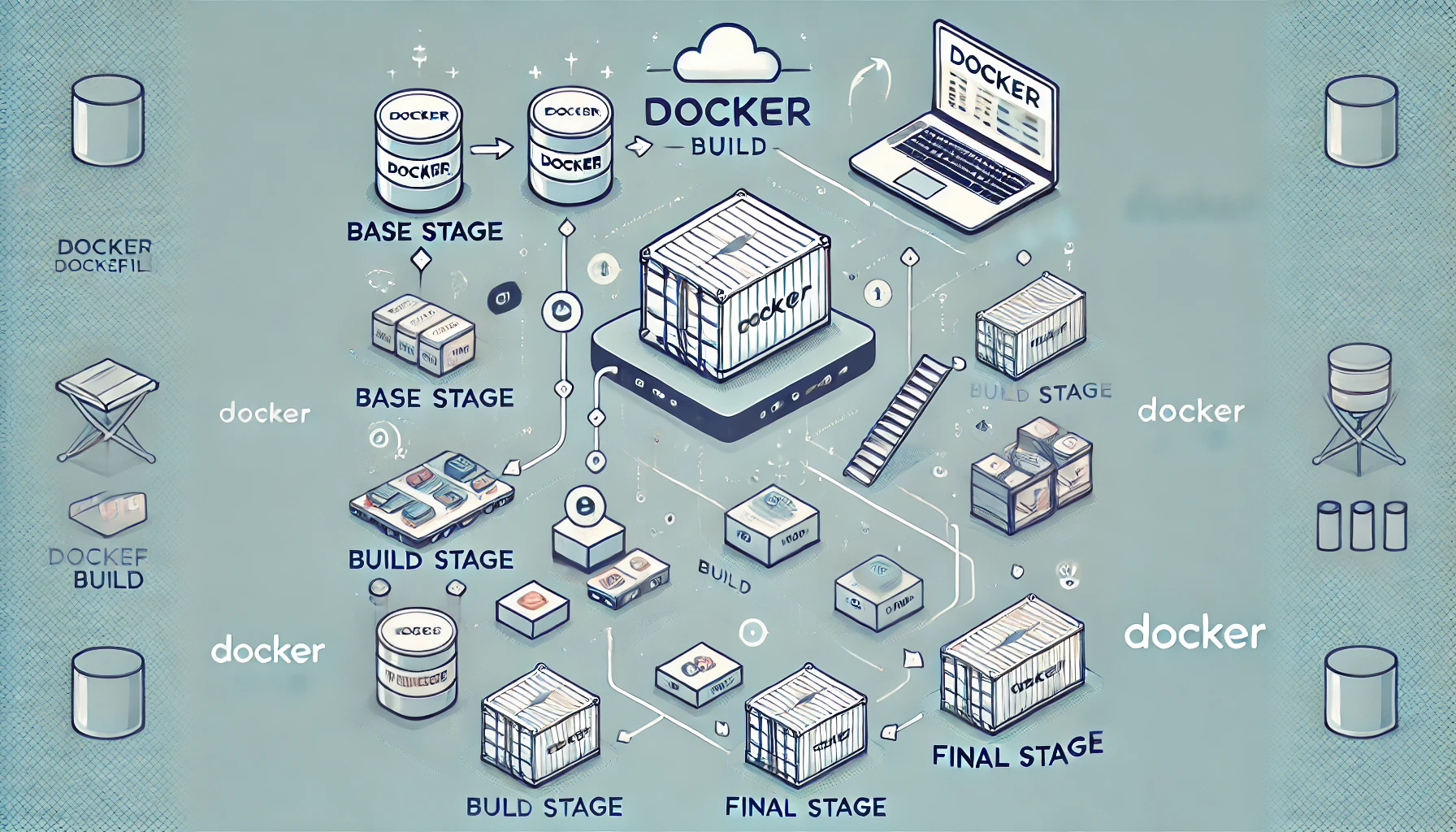
What is a Docker Multi-Stage Build? A Docker multi-stage build is a Dockerfile that uses multiple FROM statements to build a Docker image in stages. This can be used to reduce the image size, improve performance, and make the build process more efficient.
Why Use Docker Multi-Stage Builds? There are several reasons to use Docker multi-stage builds:
Reduce image size: By using multiple FROM statements, you can copy only the necessary files from each stage to the final image. This can significantly reduce the image size.
Improve performance: Smaller images are faster to download and run.
Make the build process more efficient: Multi-stage builds can help you organize your build process and make it easier to debug.
Get Started
Clone a sample git repository using the below command or use your project for the demo:
git clone https://github.com/piyushsachdeva/todoapp-docker.gitcd into the
todoapp-dockerdirectory.Create a file named Dockerfile using the command below.
Paste the following code into your Dockerfile.
FROM node:18-alpine AS installer WORKDIR /app COPY package*.json ./ RUN npm install COPY . . RUN npm run build FROM nginx:latest AS deployer COPY --from=installer /app/build /usr/share/nginx/htmlExplanation of this code:
Stage 1: Installer
Specify Base Image for Installer Stage
FROM node:18-alpine AS installerThis line sets the base image to
node:18-alpine, which is a lightweight version of Node.js 18. TheAS installerpart names this stageinstaller.Set Working Directory
WORKDIR /appThis sets the working directory inside the container to
/app. All subsequent commands will be run within this directory.Copy Package Files
COPY package*.json ./This copies
package.jsonandpackage-lock.json(if it exists) from your local machine to the working directory (/app) inside the container.Install Dependencies
RUN npm installThis runs
npm installto install all the dependencies listed inpackage.json. These dependencies are installed within the container.Copy Application Code
Copy codeCOPY . .This copies the rest of your application code from your local machine to the container’s working directory (
/app).Build the Application
RUN npm run buildThis runs the build script defined in your
package.json, typically creating a production-ready version of your application in abuilddirectory.
Stage 2: Deployer
Specify Base Image for Deployer Stage
FROM nginx:latest AS deployerThis sets the base image to
nginx:latest, which is the latest version of the Nginx web server. TheAS deployerpart names this stagedeployer.Copy Built Application to Nginx
COPY --from=installer /app/build /usr/share/nginx/htmlThis copies the build artifacts from the
installerstage (specifically from/app/build) into the Nginx container’s web root directory (/usr/share/nginx/html). The--from=installerflag specifies that the source files should be taken from theinstallerstage.
We write our Dockerfile in two stages-
First Stage (
installer):Uses a Node.js image to install dependencies and build the application.
The build artifacts are created in the
/app/builddirectory.
Second Stage (
deployer):Uses an Nginx image to serve the built application.
Copies the build artifacts from the
installerstage into Nginx’s web root.
Now build the Docker image with the following command:
docker build -t imageName:tagname .Run the container by following command
docker run -dp 3000:3000 imageName:tagnameTo enter in the container use this command
docker exec -it containername sh or docker exec -it containerid sh
Conclusion
Docker multi-stage builds are a powerful tool that can help you create smaller, faster, and more efficient Docker images. By following the best practices outlined in this blog, you can get the most out of this technique.
References:
https://www.youtube.com/watch?v=ajetvJmBvFo&list=PLl4APkPHzsUUOkOv3i62UidrLmSB8DcGC&index=6
Subscribe to my newsletter
Read articles from Rahul Vadakkiniyil directly inside your inbox. Subscribe to the newsletter, and don't miss out.
Written by
