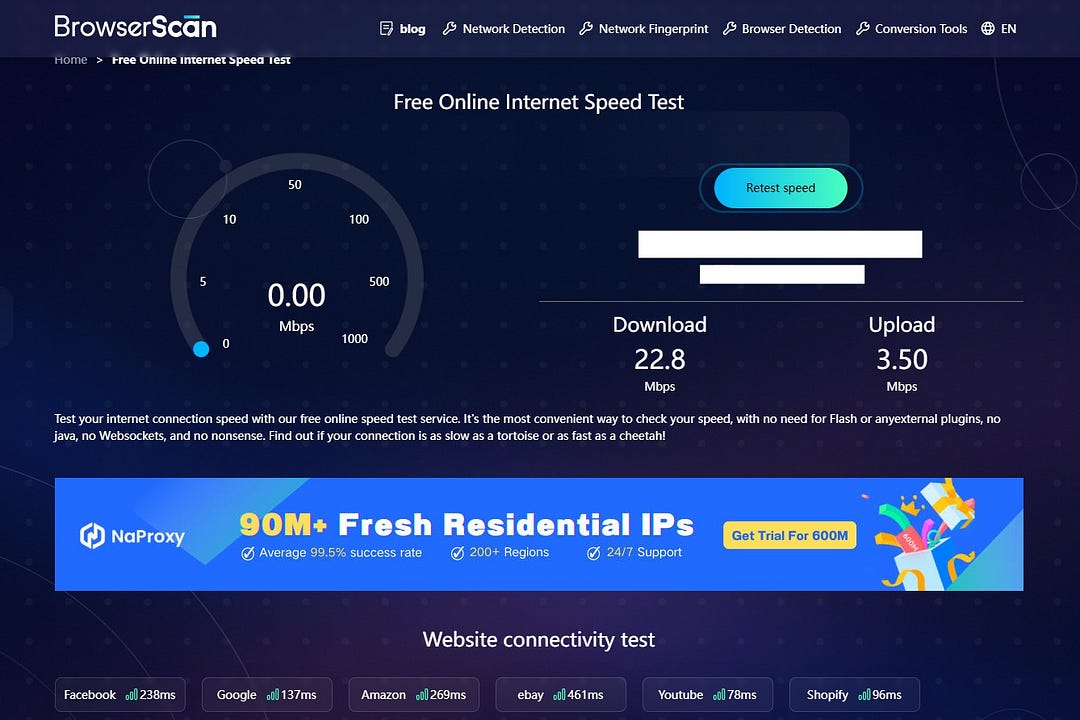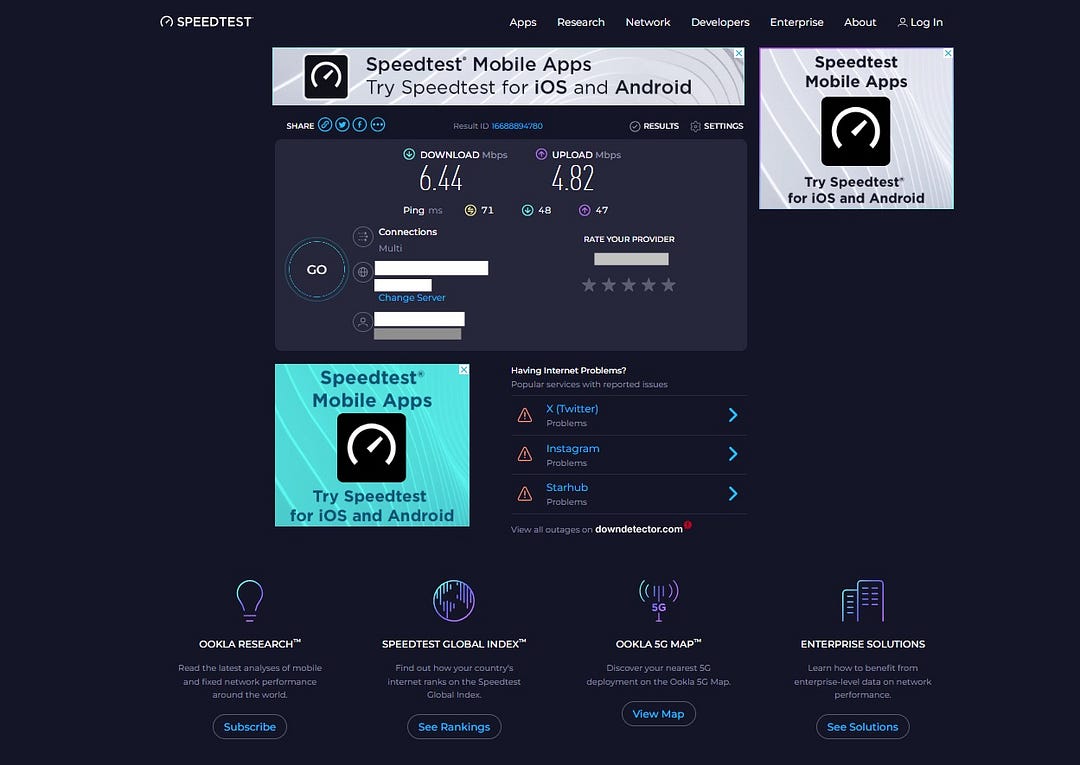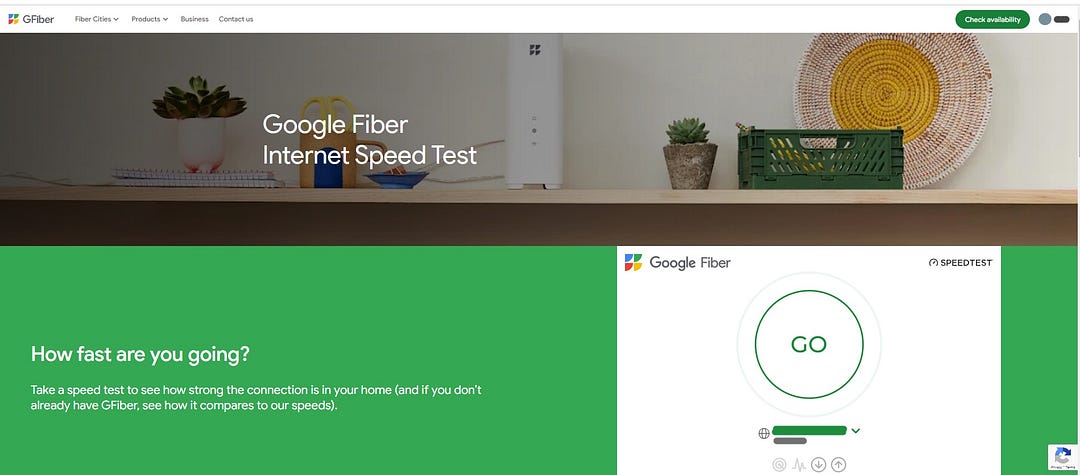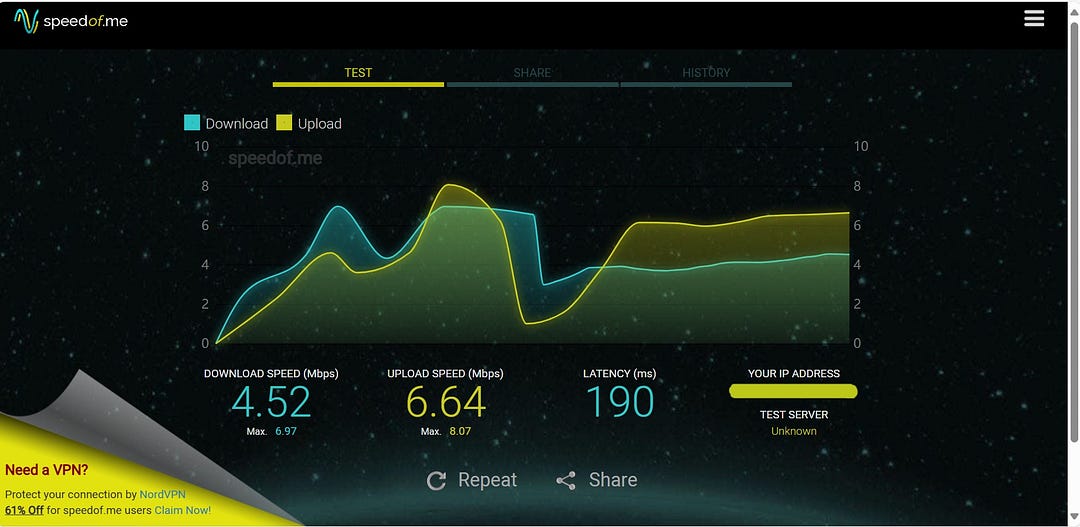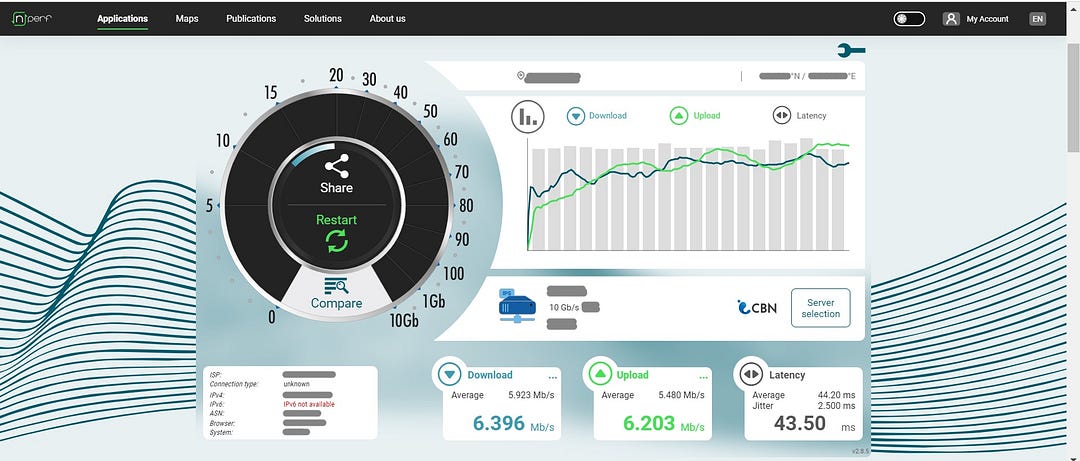The Best 10 Internet Speed Testers
 BrowserScan
BrowserScanMany people know how annoying it is to wait for a video that takes forever to load, or encounter internet fails during an online meeting. How can we avoid these problems? The answer is to check if there are any issues with the network you are currently using, and figure out how your network’s performance change. This is where network speed tests can help.
In previous articles, we have introduced a few methods to check Internet speed and related indicators. Next, we’ve looked at 10 different speed testing tools and explained what each one does, along with their good and bad points. At the end of the article, we also give tips on how to pick the best tool and how to get the most accurate test results, so you can solve these internet issues.
Best Internet Speed Testers Features Comparison
1. BrowserScan
BrowserScan is a versatile tool that offers ten different diagnostic features, including browser fingerprint detection, robot detection, and an internet speed test, among others. It offers very straightforward results without complex parameters, primarily showing the basic upload and download speeds, along with your IP address and Internet Service Provider (ISP) details.
What sets it apart from other speed test software is its connectivity tests for six major websites: Facebook, Google, Amazon, eBay, YouTube, and Shopify. It tells you about the delays you might face when visiting these sites, which is easier to understand than just seeing numbers for ping, latency, and jitter. This is particularly useful for users who may not fully understand these technical terms, as it helps them intuitively understand their internet speed.
Pros:
No need for Flash or any external plugins to display test animations, no Java or Websockets required.
Among the fastest in conducting tests under the same network conditions.
It works on various operating systems and can be used directly in browsers.
Results are synchronized when the page is refreshed, updating very quickly.
Offers many auxiliary features, such as tests for the authenticity of browser fingerprints.
Offers clear, easy-to-understand indicators and accurate test results.
Cons:
- Due to its simplicity and practicality, it offers fewer indicators, which may not suit users with more complex needs.
2. Ookla Speed Test
Ookla Speed Test is one of the most popular network speed test tools in the world. It has a large user base and a wide range of servers to choose from. Users worldwide can select a server close to them, which makes the test results more accurate. Beyond basic upload and download speeds, Ookla also measures network latency, packet loss, and other performance metrics. It provides detailed historical speed records and comprehensive analysis charts, making it ideal for individuals with a certain understanding of network knowledge.
Pros:
Keeps a history of speed tests, which helps in monitoring network performance over time.
It has apps developed for different types of operating systems.
Reliable results with high user ratings.
Allows users to choose their testing server.
Provides a global ranking of internet speeds based on its database for user reference.
Cons:
The free version has many ads, which affect the user experience.
Some advanced features require a paid subscription to unlock.
Some users are concerned about Ookla’s method of collecting and using test data, leading to privacy issues.
Needs hovering over icons to see the three different latency values, which is not very intuitive.
3. Fast.com
Fast.com is a simple and easy-to-use network speed test tool launched by Netflix, focused on measuring download speed. It is designed to help users understand their internet connection performance, especially in streaming media. The interface is extremely simple; just visiting the site starts the speed test automatically without any user settings. After the initial results, users can click “show more info” to test idle network latency, high-load latency, and upload speed.
Pros:
Simple and easy to use with a very minimalistic interface.
Focused on testing the performance of network-loaded streaming media, particularly useful for Netflix users.
Results are very fast since the first test only measures download speed (adding test for other metrics like upload speed would slow it down slightly compared to BrowserScan).
Cons:
Users must wait for the test to complete before they can manually interact with the page after settings changes or refreshes.
Too simple for users who need a comprehensive analysis of network performance.
4. Xfinity Speed Test
Xfinity speed test, launched by the American telecommunications company Xfinity, is designed to help its users check their network performance. It tends to provide more accurate results for Xfinity customers. As part of Comcast, it offers direct contact with Xfinity customer service for quick support when issues arise. However, the test might be affected during high traffic periods, which may lead to less accurate results.
Pros:
Fast initial testing, which is second only to Fast.com’s full test.
Clean interface with no ads.
Assesses whether the internet speed is sufficient for browsing, streaming, and fast downloads, making it easy for users to understand the results.
Cons:
Fewer metrics, less comprehensive functionality.
Like Fast.com, it needs a second test to get upload speed results.
Non-Xfinity users may not receive results as accurate as those of Xfinity customers.
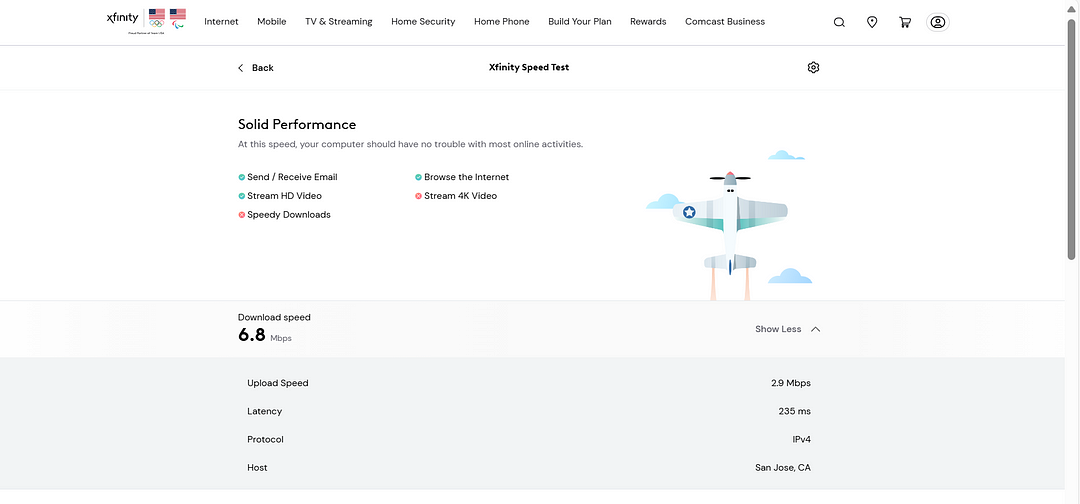
5. Google Fiber
Google Fiber is a speed test tool designed specifically for Google Fiber users to monitor and optimize their network performance. It includes basic metrics like download speed, upload speed, latency, and jitter. The interface is clear and easy to understand, suitable for all types of users, although the top image of the page and the speed test section do not match, which may confuse new users.
Pros:
Allows users to choose their testing server.
Provides accurate test results.
No advertisements.
Cons:
The top image on the page is unrelated to speed testing, which makes the interface less intuitive.
It only provides basic network speed data, lacking deeper network analysis options.
Test results can be affected by various factors like the user’s network environment and device performance, leading to inconsistent results.
6. SpeedOf.Me
SpeedOf.Me is an online network speed test tool based on HTML5, which does not require any plugins and is compatible with various devices and browsers. It uses line graphs to show real-time changes in download and upload speeds, helping users to better understand fluctuations in network performance. It also provides a history of multiple tests, allowing users to track their network’s performance. However, the test speed of SpeedOf.Me is slow, possibly due to page rendering issues.
Pros:
Good compatibility, no plugins needed to display animations.
Attractive and clear interface.
Records fluctuations in real time, making it easy for users to observe and assess network conditions.
Allows users to look back at test records, useful for monitoring the performance of their Internet Service Provider (ISP).
Cons:
- The test processes are slow, which can affect the user experience.
7. GlassWire
GlassWire is a powerful network monitoring tool that not only offers speed testing but also real-time monitoring and security analysis. It can display the network usage of each application on a device, helping users understand where their data is going and how bandwidth is allocated. It also keeps a record of historical data, allowing users to analyze past network performance and take timely action if anomalies arise.
However, GlassWire primarily focuses on network monitoring, and its speed testing feature is relatively basic, which may be too complex for average users. But for those needing comprehensive network management and security monitoring, GlassWire can meet their speed testing needs as well.
Pros:
Monitors network usage by applications in addition to speed testing.
Provides security analysis and alerts to protect user privacy.
Cons:
Primarily a monitoring tool, with relatively basic speed testing.
Requires a software download and has a learning curve.
Available only for Android and Windows systems.
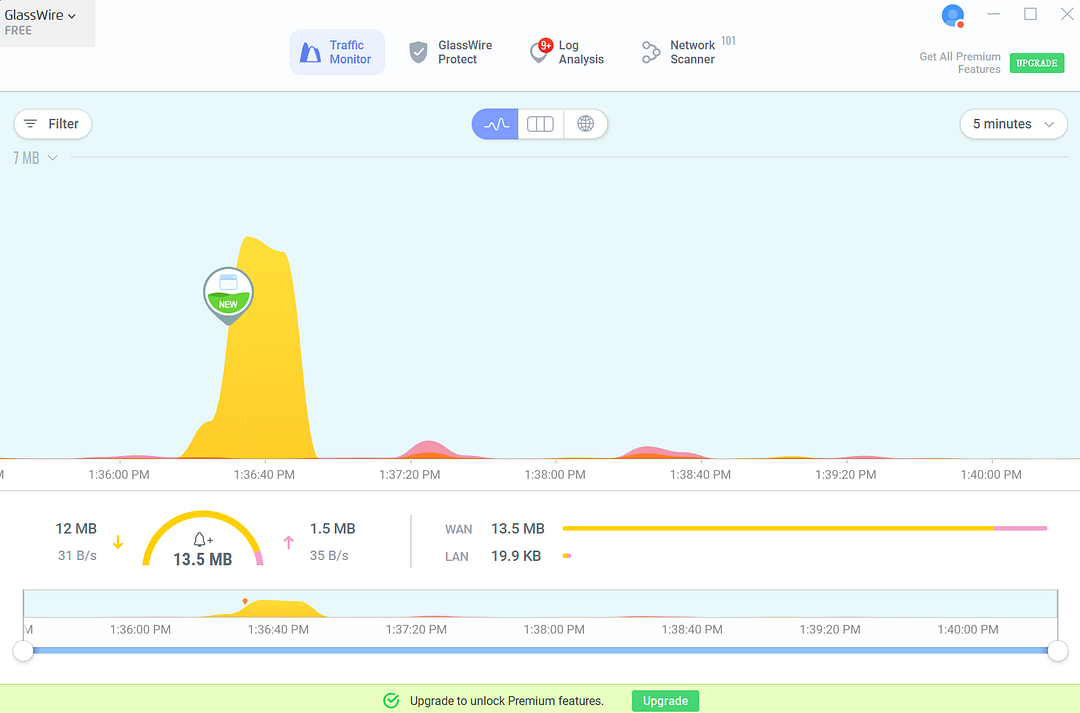
8. Speedsmart
Speedsmart is a network speed testing tool optimized for mobile devices, though it also offers a simplified web version that covers basic metrics like download speed, upload speed, latency, and jitter. Like SpeedOf.Me, it saves historical test records, allowing users to easily track changes in network performance. Its interface is very clear and user-friendly, suitable for users of all levels. However, Speedsmart’s features are mainly focused on mobile devices, and its desktop version offers limited features.
Pros:
Simple and user-friendly interface.
Keeps historical test records, useful for tracking the performance of network service providers.
Relatively fast testing speed.
Allows users to choose their testing server.
Cons:
- Advanced features are only accessible through the mobile app.
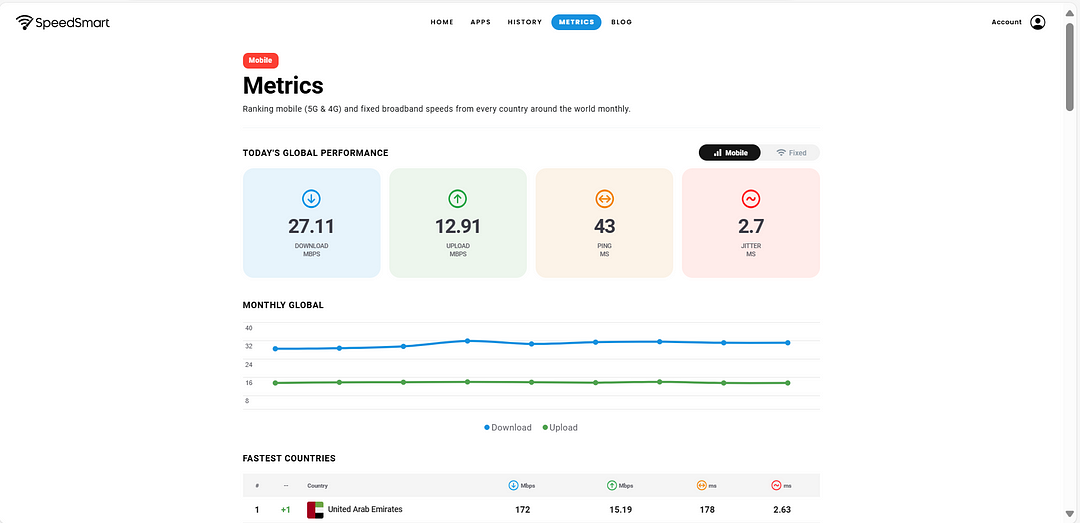
9. Meteor (by OpenSignal)
Meteor, developed by OpenSignal, is a network speed test tool that focuses on app performance. It not only tests basic download/upload speeds and ping values but also analyzes the performance of commonly used apps, such as social media and video streaming. Additionally, Meteor offers optimization suggestions based on different network conditions, which can be very helpful for users looking to enhance their app experiences. However, the test results may be influenced by specific app usage and might not fully reflect overall network performance.
Pros:
Analyzes network conditions with specific apps, suitable for diagnosing network issues before activities like remote meetings.
Simple to use with a clean interface.
Cons:
- Requires a download to use, and it is only available as a mobile app.
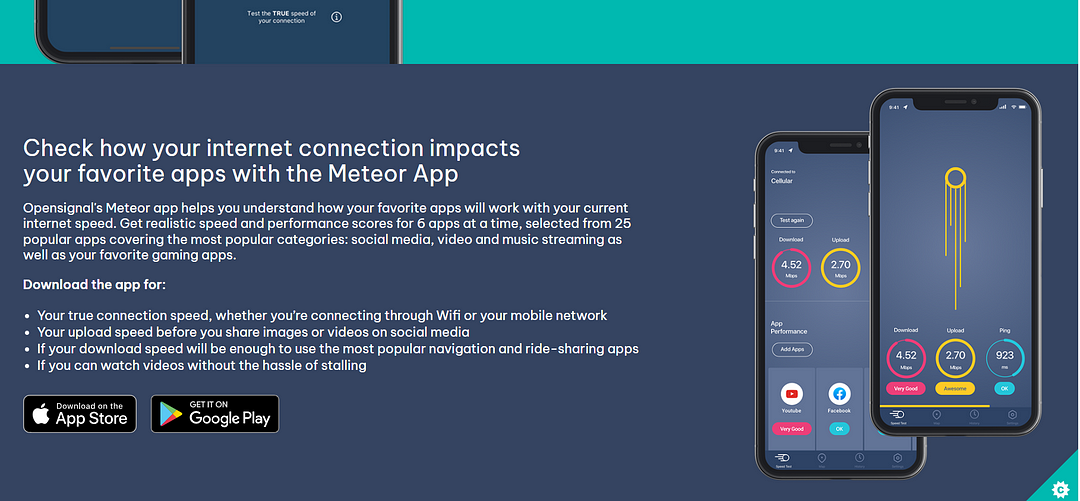
10. nPerf Speed Test
nPerf speed test is a comprehensive network speed test tool. Like SpeedOf.Me, it uses line graphs to vividly display fluctuations in download/upload speeds. Additionally, nPerf incorporates bar graphs to show changes in latency, providing more detailed and comprehensive results. It also includes a map feature, allowing users to check network coverage in their area, which is very helpful when choosing network service providers. However, nPerf’s testing process is relatively long, which may negatively affect the user experience, especially for those who wish to quickly obtain results.
Pros:
Allows users to choose their testing server.
Offers a more comprehensive set of speed metrics, suitable for more professional users.
Measurement values can be displayed in different units, such as kb, Mb, etc.
Cons:
Has the longest testing process of these tools.
The interface can be cluttered, potentially confusing for new users.
How to Choose the Most Suitable Free Speed Test Tool ?
1.Consider Your Needs
All the tools mentioned in the article have free versions, and each has its strengths and weaknesses. Before choosing, you should think about what you really need thoroughly. For example, if you want a simple, fast tool that works on any device at any time, BrowserScan is a good choice. If you’re interested in regularly monitoring your network and don’t mind slower test speeds, tools like Ookla Speed Test, SpeedSmart, and SpeedOf.Me, which save your test history, might be better for you.
2.Look at the Tool’s Features
If you’re not sure what you need, consider the tool’s features. Based on the analysis, here are some key points:
Ease of Use: If you’re not very familiar with computer networks, choose a tool that’s simple and easy to understand with a clear interface.
Test Nodes: If you have very strict requirements for measurement accuracy, use a tool that lets you choose test nodes close to your location. This minimizes delays caused by network latency.
Test Speed: Some tools take longer because they measure more indicators.
Compatibility: Some tools only support certain devices or systems, so check compatibility before using.
Additional Features: Some tools offer extras like browser security checks and analysis of past speed tests, which can help manage your network and monitor security.
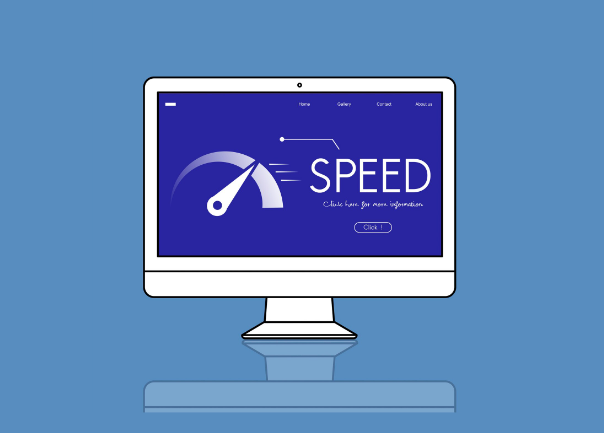
How to Get More Accurate Test Results?
1. Close Unnecessary Processes: Ensure no downloads are running and close all apps, especially those using a lot of bandwidth like streaming videos or online games.
2. Choose the Right Time: Avoid testing during peak internet hours, like weekday evenings or weekends, to prevent congestion from affecting your results.
3. Test Near Your Router: Wireless signals weaken with distance, so test close to your router for better results.
4. Test Multiple Times: Conduct several tests and use the average to reduce the effect of random network fluctuations.
5. Use Multiple Tools: Different tools use different servers and algorithms, so testing with several tools can give you a more comprehensive view of your network’s performance.
6. Update Devices and Drivers: Since Mobile devices usually update automatically when connected to the Internet, so they do not require special attention. And macOS devices also automatically update all drivers when the system is updated, users just need to make sure the system stays up to date. Therefore, this recommendation is mainly for Windows PC devices. The specific steps are as follows:
Check for OS Updates: Regularly check for updates to Windows systems and install recommended patches and security updates.
Visit Manufacturer Websites: Visit your network adapter manufacturer’s website, and check if there are updates for your network adapter drivers.
Update Network Adapter Drivers: Search for “Device Manager,” find “Network Adapters,” and check for updates for both Ethernet and Wi-Fi adapters.
Restart Your Device: Restart your device after updating drivers to apply changes.
Besides manual updates, tools like Driver Booster or Driver Easy can automatically detect and install the latest drivers for you.
Last But Not Least
What tool to choose is primarily based on your needs and the capabilities each tool offers. Furthermore, using multiple tools for testing can effectively reduce the margin of error in measurement results. If you prefer simplicity and accuracy, the web versions of BrowserScan, Fast.com, Xfinity Speed Test, Google Fiber, and Speedsmart are better. If you want tools that provide detailed reporting and history of results, Ookla Speed Test and SpeedOf.Me are good.
Additionally, pay close attention to minor details and preparatory tasks before conducting a speed test. This includes ensuring your system and drivers are up to date, as well as closing any processes that consume network bandwidth. These often-overlooked aspects can significantly impact the accuracy of your test results.
Subscribe to my newsletter
Read articles from BrowserScan directly inside your inbox. Subscribe to the newsletter, and don't miss out.
Written by

BrowserScan
BrowserScan
Am I 100% anonymous? Check your browser fingerprints and IP address to find how your online identity looks👉www.browserscan.net