Pictures2Stories: Transforming Images into Short Stories with AI and Azure Services
 Uffa Modey
Uffa Modey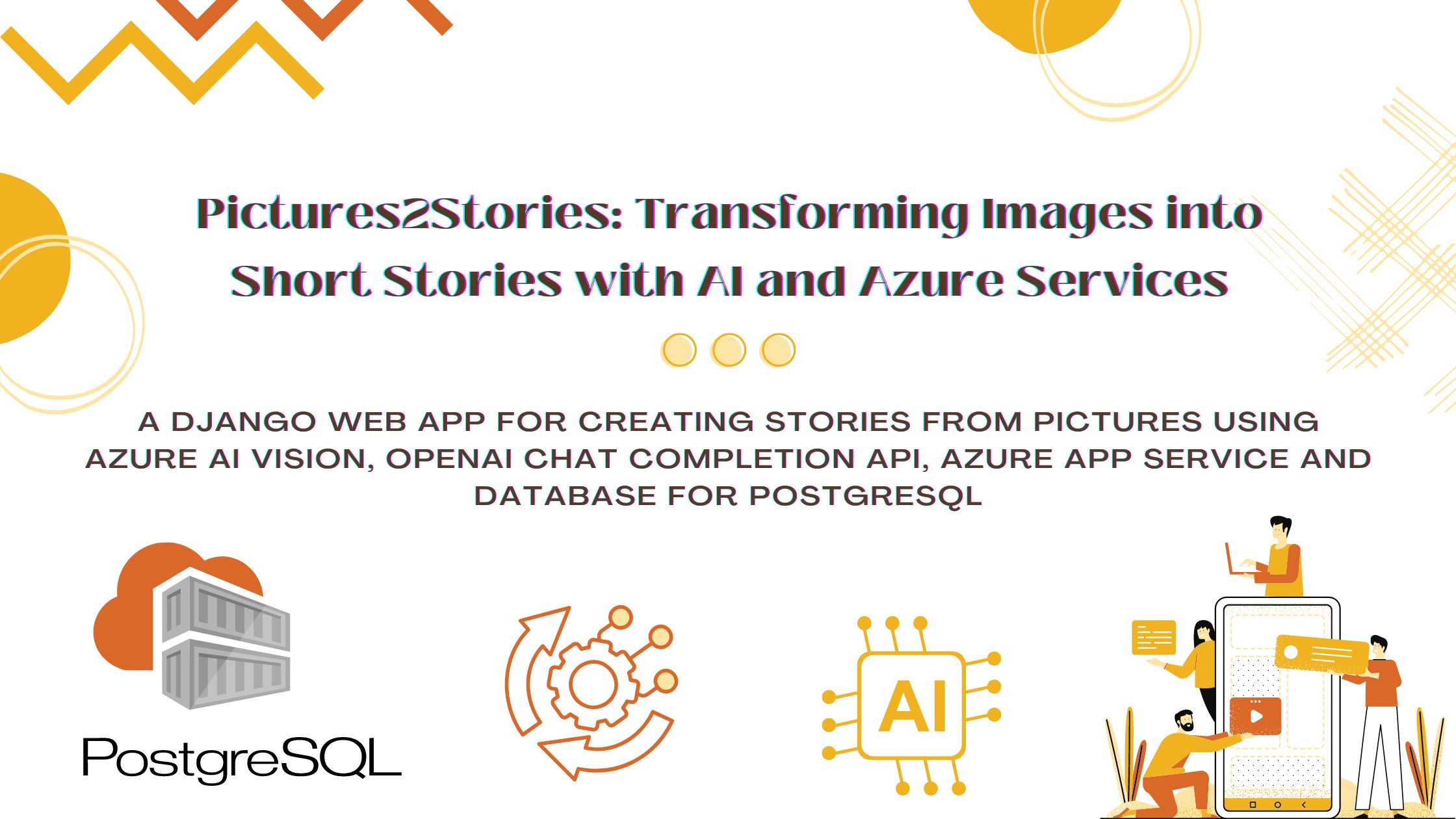
Overview
Pictures2Stories is a Django-based web application that uses Azure AI Vision, OpenAI Chat Completion API, and Azure’s App Service and Database for PostgreSQL to create short, adventure-themed stories based on three images that the user uploads.
The process begins with Azure AI Vision analyzing each uploaded image to generate a high-confidence caption that accurately describes the image's content. These descriptive captions serve as prompts for the OpenAI GPT-3.5 model, which, acting as a children's book author from the 1980s, crafts a captivating adventure and fiction story. The generated story and the reference images are stored in the app’s PostgreSQL database, making it easily accessible and viewable on the homepage.
The application's source code is hosted on GitHub, and Azure App Service is used for deployment. Continuous integration and deployment (CI/CD) pipelines are set up to automatically push updates to the app. The app’s data is securely managed using Azure Database for PostgreSQL, which is seamlessly integrated when the app is created on Azure.
This blog post provides a detailed, step-by-step guide to developing the application, including how to set up and configure the Azure services used. Additionally, it offers insights into potential areas for further development and provides resources for learning more about the Azure technologies leveraged in this project.
Demo
Prerequisites
An Azure account with an active subscription. If you don't have an Azure account, you can create one for free.
Basic knowledge of Python and Django. Familiarity with these technologies is essential for following this tutorial.
A GitHub account. A good understanding of git and git commands is required.
Python 3.7 or higher. Ensure that you are using the correct Python version by running
python3 --version. This tutorial requires Python 3.7 or later.A Linux-based PC. This tutorial is conducted using Linux commands.
Set Up the Project on GitHub
- You can fork the project from its GitHub repo link below or follow the steps below to create a new project from scratch.
https://github.com/UffaModey/pictures2stories
Create a new GitHub repository for the project.
set a unique Repository name for the project and fill in a Description.
Set the project to Public.
Add a README.md file and a .gitignore for Python.
Choose a licence for the project.
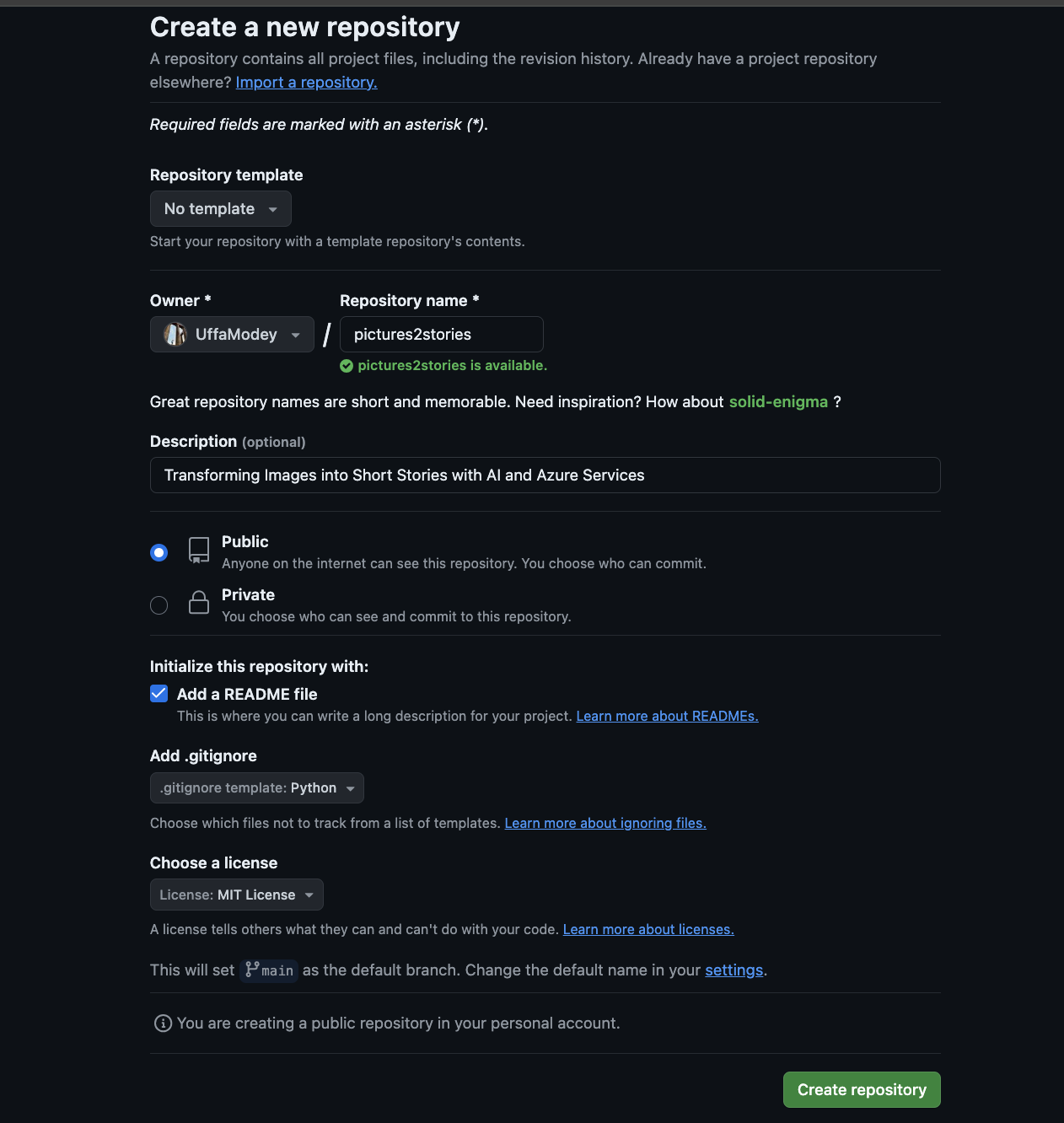
- Clone the project to your local computer terminal using
git clonehttps://github.com/UffaModey/pictures2stories.git
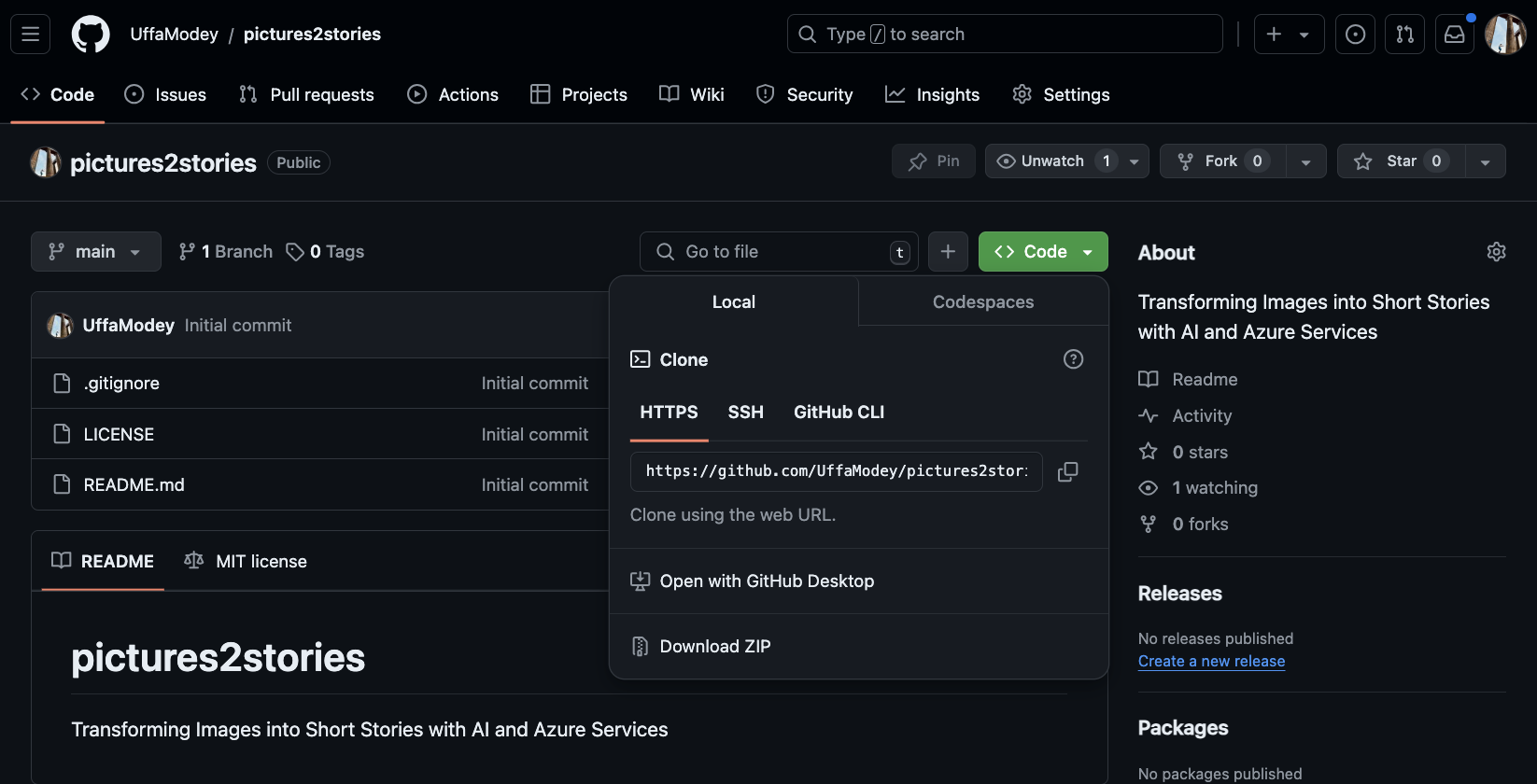
Creating a Django App in PyCharm
Setting up a Django Project
- Open the project folder in PyCharm.
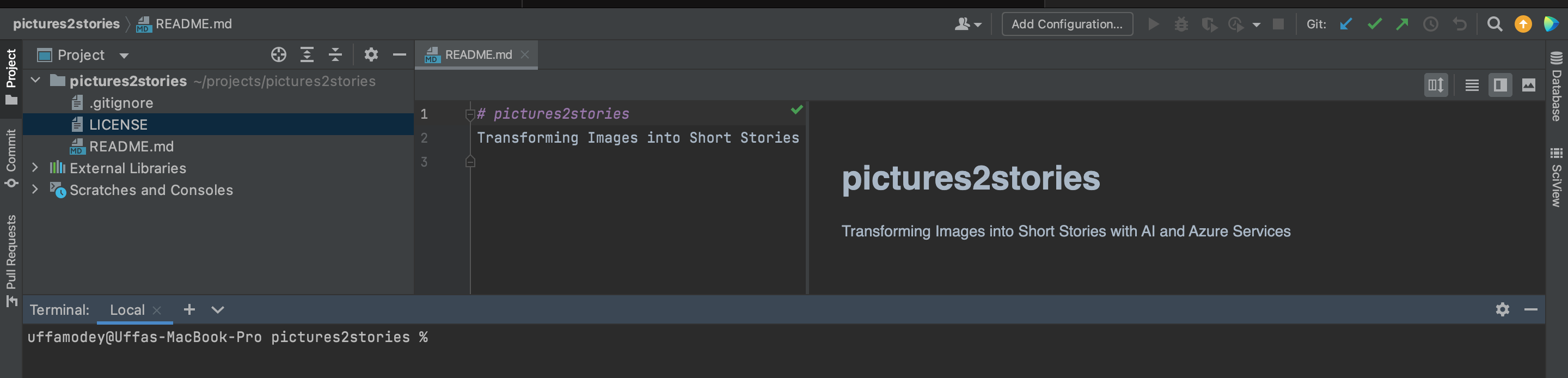
- Create and activate a virtual environment for the project in the Pycharm terminal using the command below.
python3 -m venv .venv
source .venv/bin/activate
- Create a
requirements.txtfile in the project folder and update it with the following packages to be installed in the virtual environment.
asgiref==3.8.1
Django==4.2.7
django-redis==5.3.0
djangorestframework==3.13.1
pillow==10.4.0
psycopg2-binary==2.9.9
python-dotenv==1.0.0
pytz==2024.1
redis==5.0.8
sqlparse==0.5.1
whitenoise==6.6.0
azure-ai-vision-imageanalysis==1.0.0b2
azure-core==1.30.1
openai==1.14.1
- Run the command below in your terminal with the virtual environment activated to install the dependencies in the virtual environment.
pip install -r requirements.txt
Start a Django project using the command below in the project base directory. This process also creates some new files in your project directory.
init.py is an empty file that functions to tell Python that this directory should be considered a package.
settings.py contains all of your settings or configurations.
urls.py contains the URLs within the project.
asgi.py and wsgi.py serve as the entry points for your web servers depending on what type of server is deployed.
django-admin startproject pictures2stories .
- Run the following command to start the server locally to ensure that is working correctly.
python manage.py runserver
- Create an app for the project using the following command.
python manage.py startapp azureai
- Register the app with the project by updating the INSTALLED_APPS variable inside settings.py for the project. Include the line to the
INSTALLED_APPSlist to tell Django that this app needs to be included when it runs the project. Your updatedINSTALLED_APPSlist should look like the following
INSTALLED_APPS = [
'django.contrib.admin',
'django.contrib.auth',
'django.contrib.contenttypes',
'django.contrib.sessions',
'django.contrib.messages',
'django.contrib.staticfiles',
'azureai.apps.AzureaiConfig',
]
- Create a view and register the path inside a
URLconf. Open views.py file in azureai directory and update it with the following.
from django.shortcuts import render
from django.http import HttpResponse
def index(request):
return HttpResponse("Hello, world!")
- Create a file named urls.py in the azureai directory and update it with the following.
from django.urls import path
from . import views
urlpatterns = [
path('', views.index, name='index'),
]
- Register the newly created
URLconfin the azureai application in the core urls.py file which is inside the pictures2stories directory.
from django.contrib import admin
from django.urls import include, path
urlpatterns = [
path('', include('azureai.urls')),
path('admin/', admin.site.urls),
]
- Start the server again using
python manage.py runserverand view Hello, world! in your browser window when you open http://localhost:8000/ in your preferred browser.
Models and Working with Application Data
Models enable us to define essential data fields and the behaviour of the data. Let us add the data models that will be required for the application.
Open azureai/models.py in PyCharm.
Add two classes which we will use to contain the models.
import uuid
from django.db import models
class Story(models.Model):
id = models.UUIDField(primary_key=True, default=uuid.uuid4, editable=False)
title = models.CharField(max_length=255, default="New Story")
generated_story = models.TextField()
def __str__(self):
return self.title
class Meta:
verbose_name_plural = "Stories"
class Image(models.Model):
id = models.UUIDField(primary_key=True, default=uuid.uuid4, editable=False)
image = models.ImageField(upload_to='images/')
story = models.ForeignKey(Story, related_name='stories',
on_delete=models.CASCADE, null=True, blank=True)
caption = models.TextField() # Stores the caption generated by Azure Vision API for the image
caption_confidence = models.FloatField()
def __str__(self):
return self.caption
Create migrations for azureai app
python manage.py makemigrations azureaiUpdate the database
pythonmanage.pymigrateView the data models using Django admin site. Create a super user using the following command .
python manage.py createsuperuser
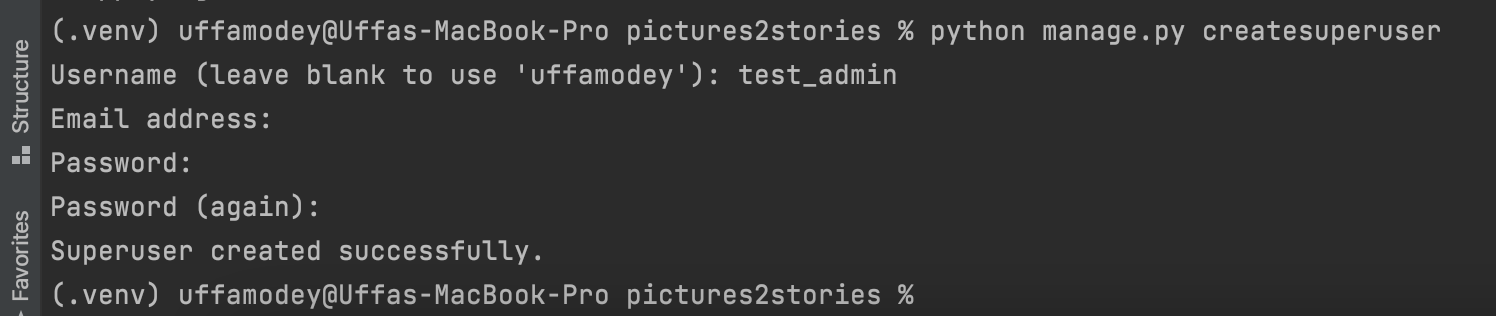
- Log in to the Django admin site using the admin site URL http://127.0.0.1:8000/admin
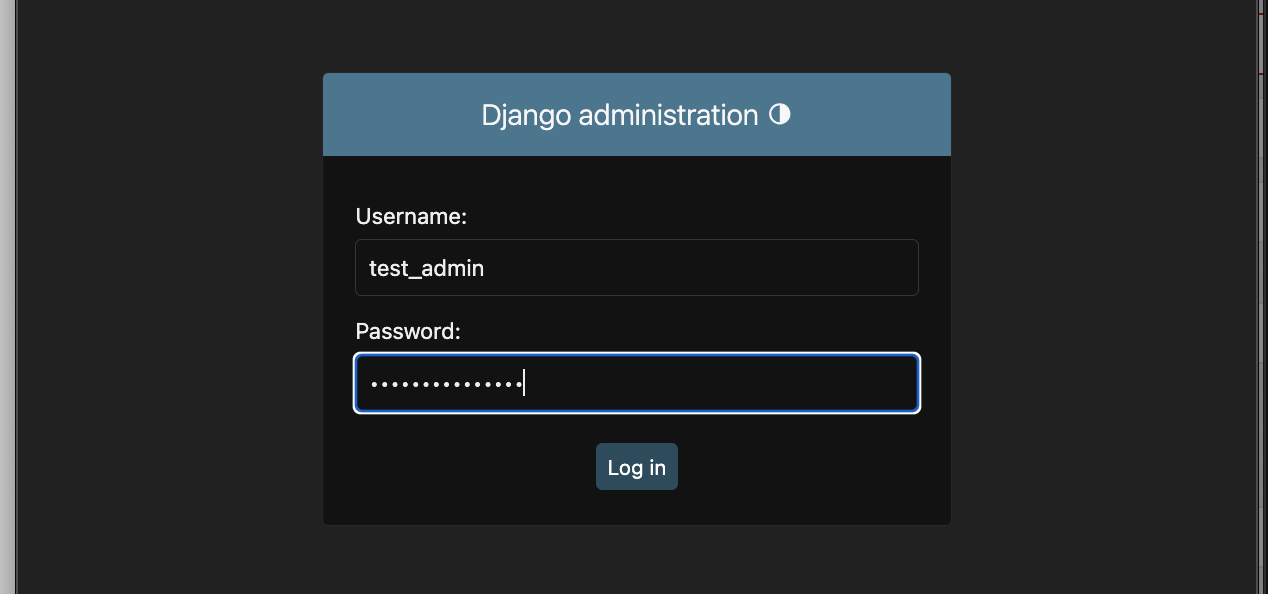
- Register your models in azureai/admin.py to enable the admin site to access your data.
# Register your models here.
from django.contrib import admin
from .models import Image, Story
admin.site.register(Image)
admin.site.register(Story)
- Now in the Django admin site, you should be able to view the models for Images and Stories and create objects for them.
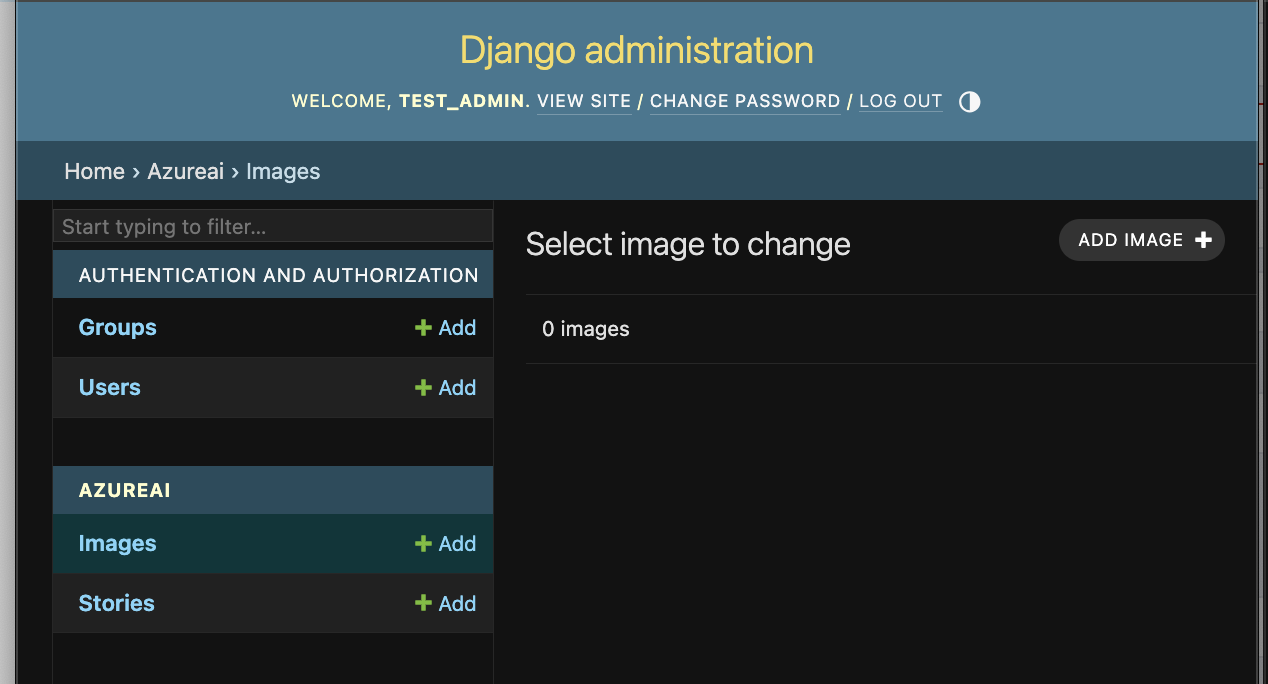
Creating Backend Views and Frontend Templates
A view is responsible for displaying the required information to a user. Each view in Django could load or modify data and return an HTML template with the information to the user.
Register a path for the first view. To begin, register a path for the first view we'll create. This path will map the application's URL to a specific function call. For instance, a request to
www.localhost:8000/storiesshould trigger a function that fetches all the stories from the application database, allowing the user to view them. Similarly, a request towww.localhost:8000/stories/<story_id>should trigger a function that retrieves the specific story from the database based on thestory_idincluded in the URL.Open azureai/views.py
from django.shortcuts import render, get_object_or_404, reverse
from django.http import HttpResponseRedirect
from django.urls import reverse_lazy
from django.views.generic.edit import DeleteView
from django.views.decorators.cache import cache_page
from django.views.decorators.csrf import csrf_exempt
from azureai.models import Image, Story
class StoryDeleteView(DeleteView):
model = Story
template_name = 'pictures_2_stories/story_confirm_delete.html'
success_url = reverse_lazy('story_delete_success')
def get_context_data(self, **kwargs):
context = super().get_context_data(**kwargs)
context['story'] = self.object
return context
def story_delete_success(request):
print('Request for story delete success received')
return render(request, 'pictures_2_stories/delete_story_success.html')
def stories_list(request):
print('Request for index page received')
stories = Story.objects.all()
return render(request, 'pictures_2_stories/index.html', {'stories': stories})
@cache_page(60)
def story_details(request, id):
print('Request for stories details page received')
story = get_object_or_404(Story, id=id)
images = Image.objects.filter(story=story)
return render(request, 'pictures_2_stories/details.html', {'story': story, 'images': images})
def create_story(request):
print('Request for add story page received')
return render(request, 'pictures_2_stories/create_story.html')
@csrf_exempt
def add_story(request):
if request.method == 'POST':
try:
# Fetch the uploaded images
image_one = request.FILES.get('image_one')
image_two = request.FILES.get('image_two')
image_three = request.FILES.get('image_three')
except KeyError as e:
# Redisplay the form with an error message if any image is missing
return render(request, 'pictures_2_stories/create_story.html', {
'error_message': e,
})
try:
# Save the story and images to the database
story = Story(generated_story="new story content",
title="new story")
story.save()
except Exception as e:
return render(request, 'pictures_2_stories/create_story.html', {
'error_message': e,
})
return HttpResponseRedirect(reverse('story_details', args=(story.id,)))
else:
return render(request, 'pictures_2_stories/add_story.html')
- To make the views we have created callable, we need to create the URLconf in azureai/urls.py. Update this file using the following code.
from django.urls import path
from . import views
urlpatterns = [
path('', views.stories_list, name='stories_list'),
path('create', views.create_story, name='create_story'),
path('add', views.add_story, name='add_story'),
path('story/<uuid:id>', views.story_details, name='story_details'),
path('story/<uuid:pk>/delete', views.StoryDeleteView.as_view(), name='story_delete'),
path('story-delete-success', views.story_delete_success, name='story_delete_success'),
# More patterns to come later
]
- Update settings.py file
STATIC_URL = 'static/'
STATICFILES_DIRS = [
os.path.join(BASE_DIR, 'static')
]
MEDIA_URL = 'media/'
MEDIA_ROOT = os.path.join(BASE_DIR, 'media')
- Update pictures2stories/urls.py with the following line of code
urlpatterns += static(settings.MEDIA_URL, document_root=settings.MEDIA_ROOT)
In azureai directory, create a folder called templates and inside templates, create another folder called pictures_2_stories. In this folder create and update the following HTML files. Vice the code for all of these files in the project repo here.
base.html - A base template for all the views. It contains the CSS styling information and the app navigation bar.
index.html - The homepage view for the app. All of the stories in the application database are displayed here. A user can also create a new story from this view.

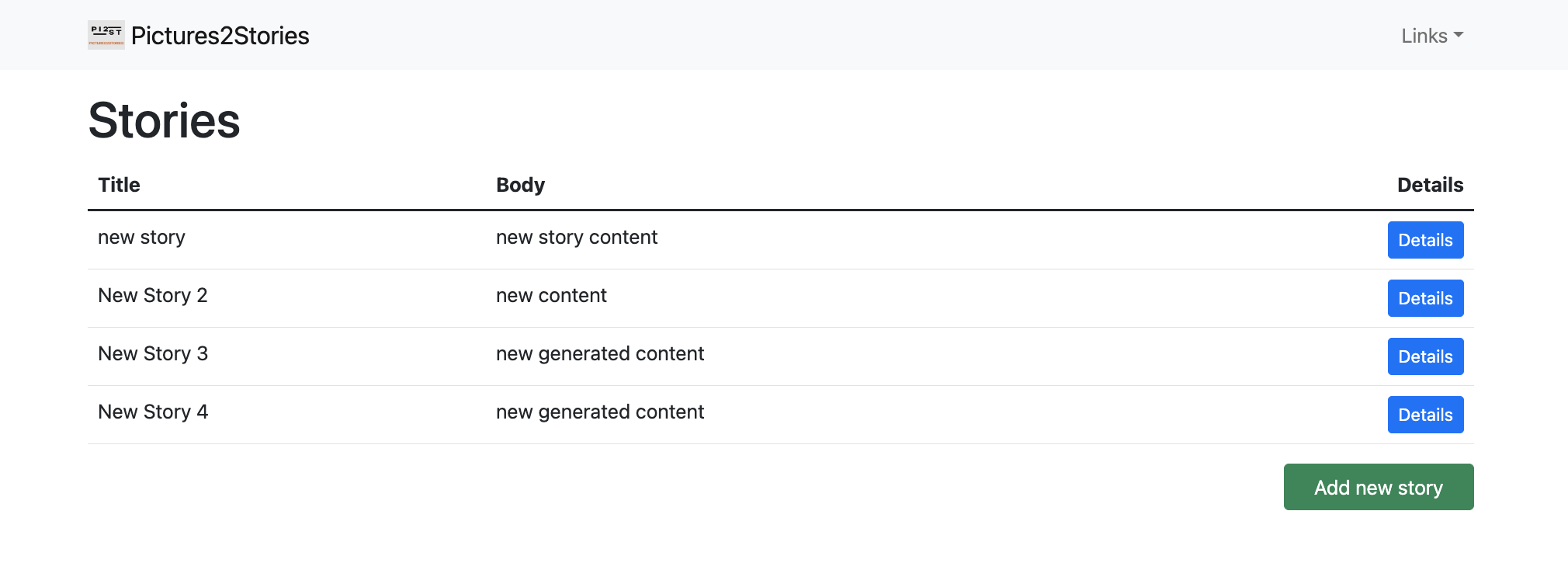
- create_story.html - This view enables a user to create a new story by uploading three images.
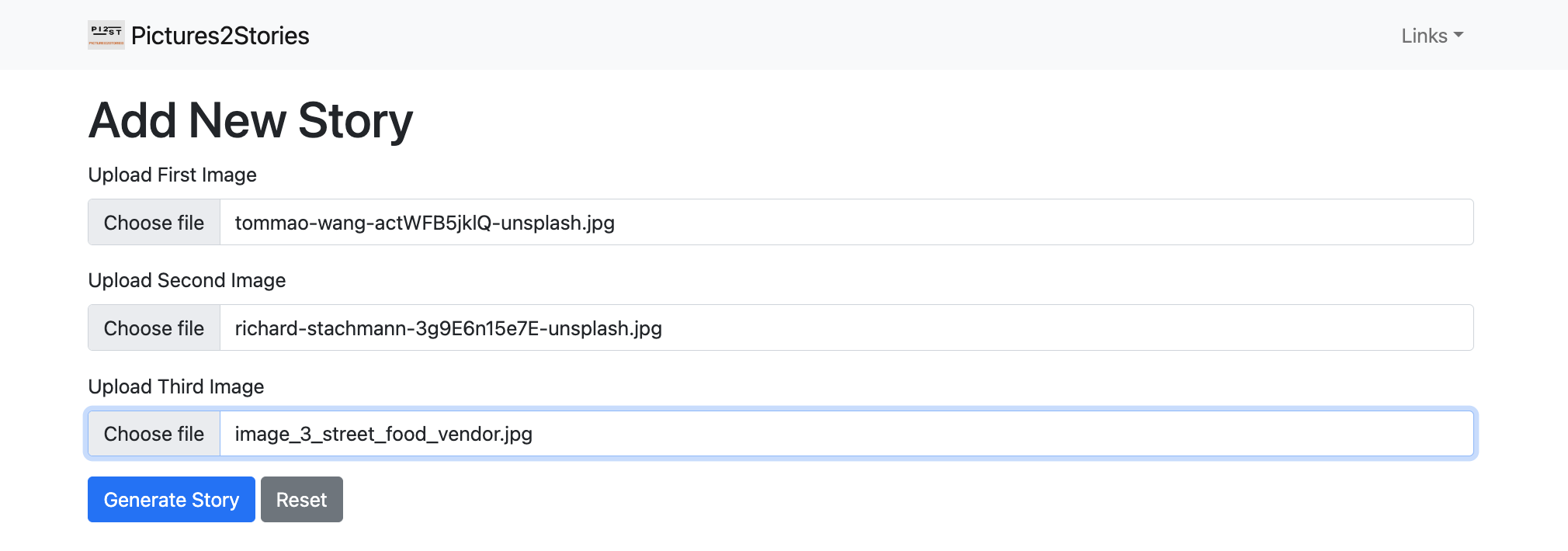
- details.html - A user can view a story's full content, including the pictures related to the story.
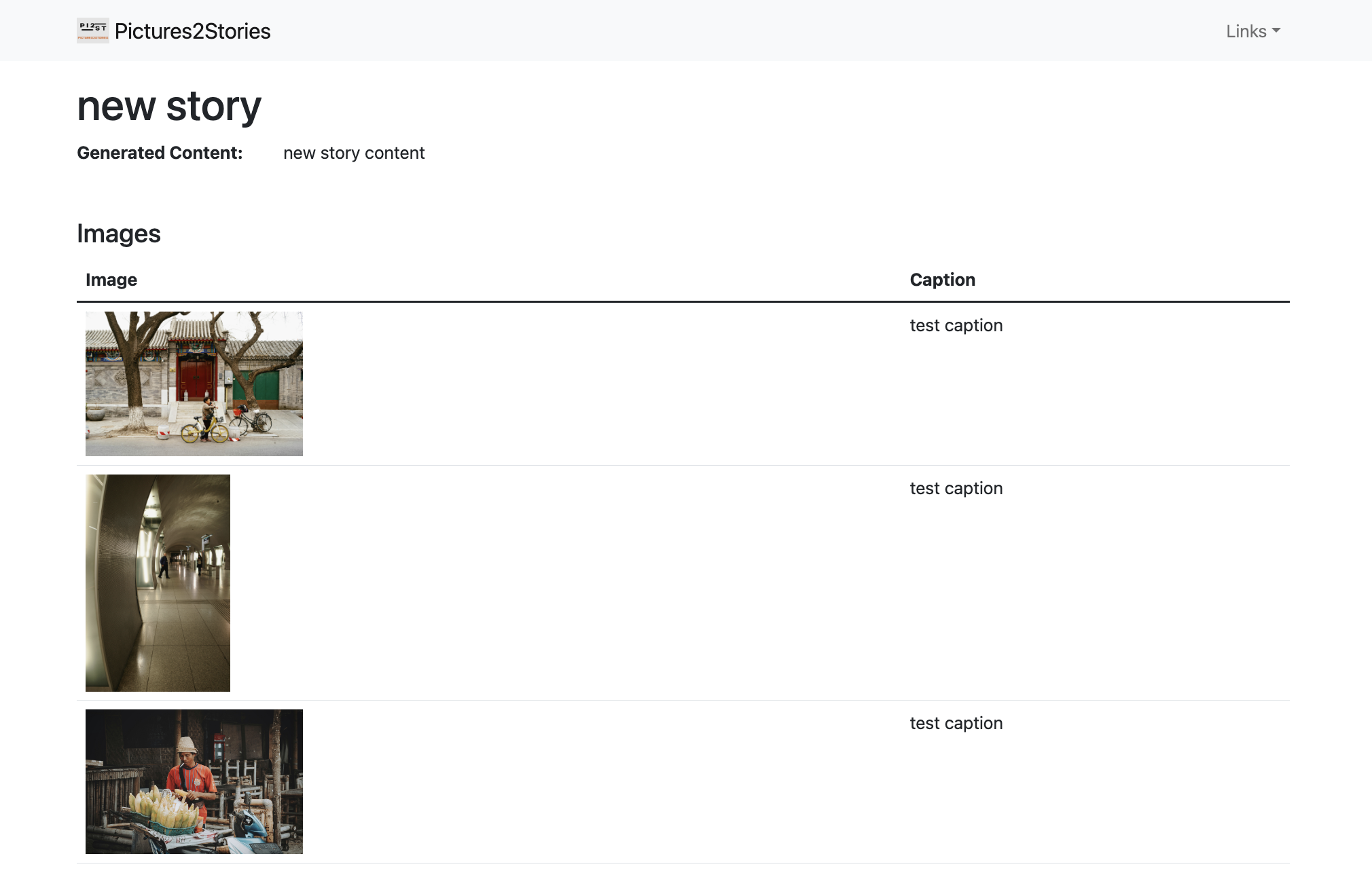
- story_confirm_delete.html - Displays a confirmation prompt when a user attempts to delete a story, with options to confirm or cancel the deletion.
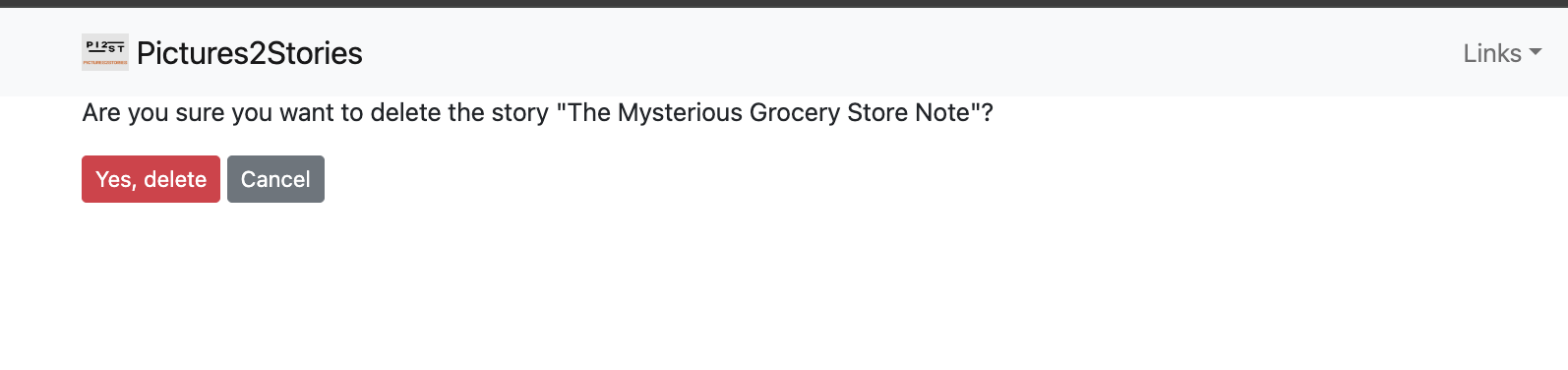
- delete_story_success.html - Shows a confirmation message after a story is successfully deleted, with a link to return to the homepage.
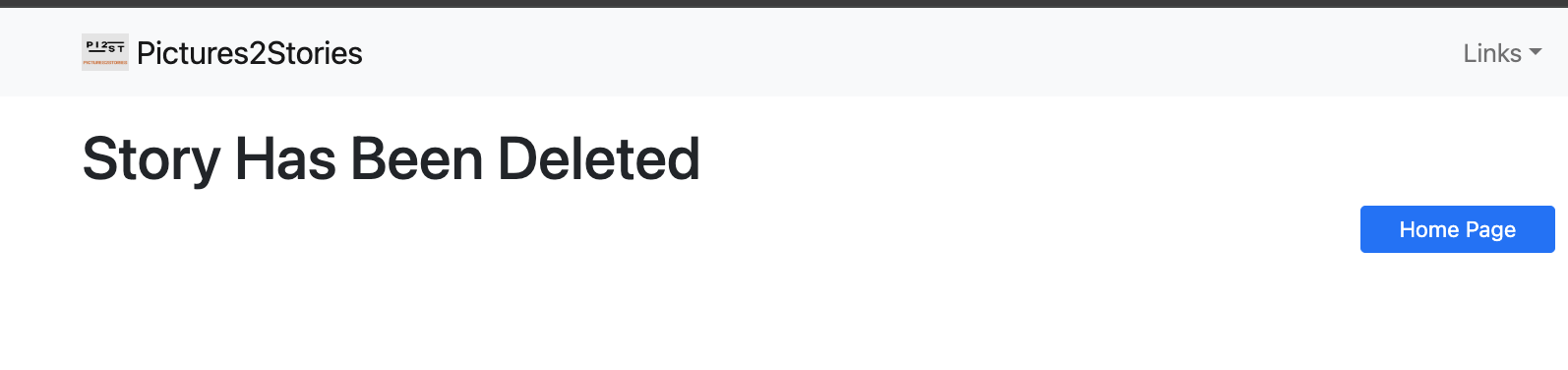
AzureAI Services: Azure AI Vision and OpenAI Chat Completion
This section of the application essentially handles the core logic of the app. The images submitted by the user are processed using the Azure Vision API via an Image Analysis client. Azure Vision generates a caption and a confidence score for each image. The caption describes the image. These captions are then passed to the OpenAI Chat Completion API, along with a prompt to craft a 50-word story based on the generated captions, with the context tailored to that of a children's book author.
create a folder called utils in the project home directory. Create a file called azure_ai_services.py in utils.
Update azure_ai_services.py with the following code.
from azure.ai.vision.imageanalysis import ImageAnalysisClient
from azure.core.credentials import AzureKeyCredential
from openai import OpenAI
import os
from django.shortcuts import render
from dotenv import load_dotenv
from azureai.models import Image, Story
# Initialize the Azure and OpenAI clients
load_dotenv()
client = OpenAI(
api_key=os.getenv("OPENAI_API_KEY")
)
cl = ImageAnalysisClient(
endpoint=os.getenv("VISION_ENDPOINT"),
credential=AzureKeyCredential(os.getenv("VISION_KEY"))
)
def generate_story_from_pictures(image_one, image_two, image_three):
# Analyze images using Azure Vision API
image_data_one = image_one.read()
image_data_two = image_two.read()
image_data_three = image_three.read()
result_one = cl.analyze(
image_data=image_data_one,
visual_features=["CAPTION", "READ"],
gender_neutral_caption=True,
)
result_two = cl.analyze(
image_data=image_data_two,
visual_features=["CAPTION", "READ"],
gender_neutral_caption=True,
)
result_three = cl.analyze(
image_data=image_data_three,
visual_features=["CAPTION", "READ"],
gender_neutral_caption=True,
)
# Prepare the prompt using captions from all images
prompt = f"Write a short story of 50 words that includes these elements: {result_one.caption.text}, " \
f"{result_two.caption.text}, and {result_three.caption.text}. Generate a title for the story " \
f"in 5 words or less."
try:
# Generate the story using OpenAI API
completion = client.chat.completions.create(
model="gpt-3.5-turbo",
messages=[
{"role": "system", "content": "You are a children's book author skilled in adventure and "
"fiction novels set in 1980."},
{"role": "user", "content": prompt}
]
)
generated_story = completion.choices[0].message.content
# Splitting the response into story and title
story_parts = generated_story.split("\n\n")
if len(story_parts) == 2:
title_text = story_parts[0]
if title_text.lower().startswith("title:"):
title_text = title_text[7:].strip()
story_text = story_parts[1]
else:
title_text = "Untitled Story"
story_text = generated_story
except Exception as e:
return render(request, 'pictures_2_stories/create_story.html', {
'error_message': f"Error generating story: {e}",
})
# Save the story and images to the database
story = Story(generated_story=story_text,
title=title_text)
story.save()
Image.objects.create(image=image_one, caption=result_one.caption.text, caption_confidence=result_one.caption.confidence, story=story)
Image.objects.create(image=image_two, caption=result_two.caption.text, caption_confidence=result_two.caption.confidence, story=story)
Image.objects.create(image=image_three, caption=result_three.caption.text, caption_confidence=result_three.caption.confidence, story=story)
return story
- Update the second
tryblock in theadd_sorymethod in views.py file with the following code. Include the import statement forgenerate_story_from_picturesat the top of the file.
from utils.azure_ai_services import generate_story_from_pictures
try:
story = generate_story_from_pictures(image_one, image_two, image_three)
except Exception as e:
return render(request, 'pictures_2_stories/create_story.html', {
'error_message': e,
})
- Create a
.envfile in the project root directory and update it with the following info.
VISION_KEY=your azure AI vision API KEY
VISION_ENDPOINT=your azure AI vision API endpoint
OPENAI_API_KEY =openAI API key
Azure AI Vision Image Analysis
Azure AI Vision is a Microsoft cloud-based service for computer vision. It enables developers to create applications to analyze images, read text, and detect faces with prebuilt image tagging, text extraction with optical character recognition (OCR), and responsible facial recognition.
Azure Vision's image analysis uses AI to identify and categorize content within images automatically. It can detect objects, people, text, and even emotions, making it a powerful tool for understanding and organizing visual data. By processing images through Azure's API, you can extract useful information, such as identifying products in a photo or recognizing handwritten text. This makes Azure Vision valuable for tasks like automating image tagging, enhancing accessibility, and powering smart applications that interact with visual content. Even beginners can start using it by connecting their images to the Azure Vision service and exploring the data it provides.
To get started with image analysis in Vision Studio;
- Create a Computer Vision resource in the Azure Portal ensuring it's in a supported region for the captioning feature. You can use the free tier (F0) initially and upgrade to a paid tier as needed.
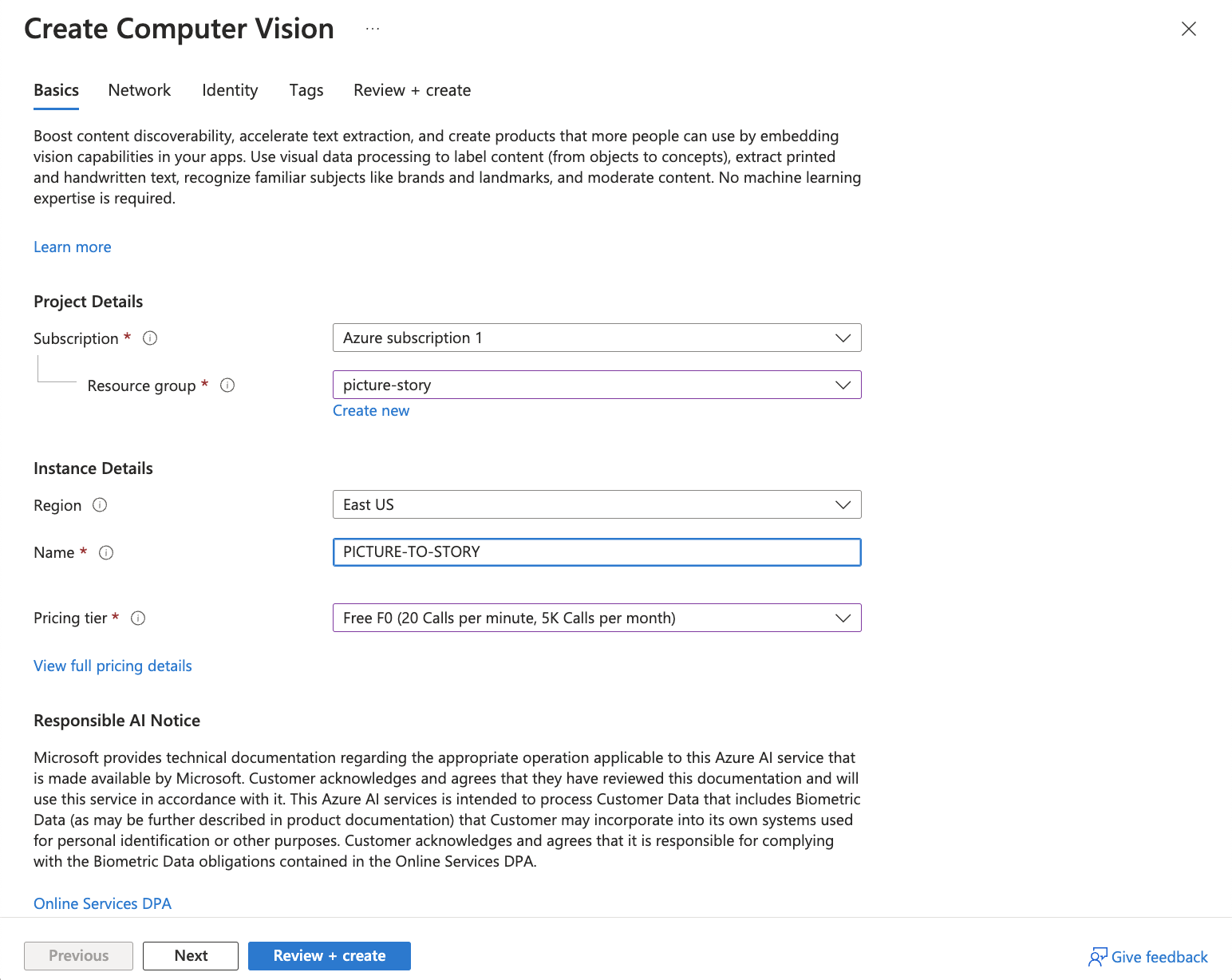
- After deployment, access the resource to obtain the key and endpoint needed to connect your application. Set the
VISION_KEYand set theVISION_ENDPOINTenvironment variables in your project.envfile.
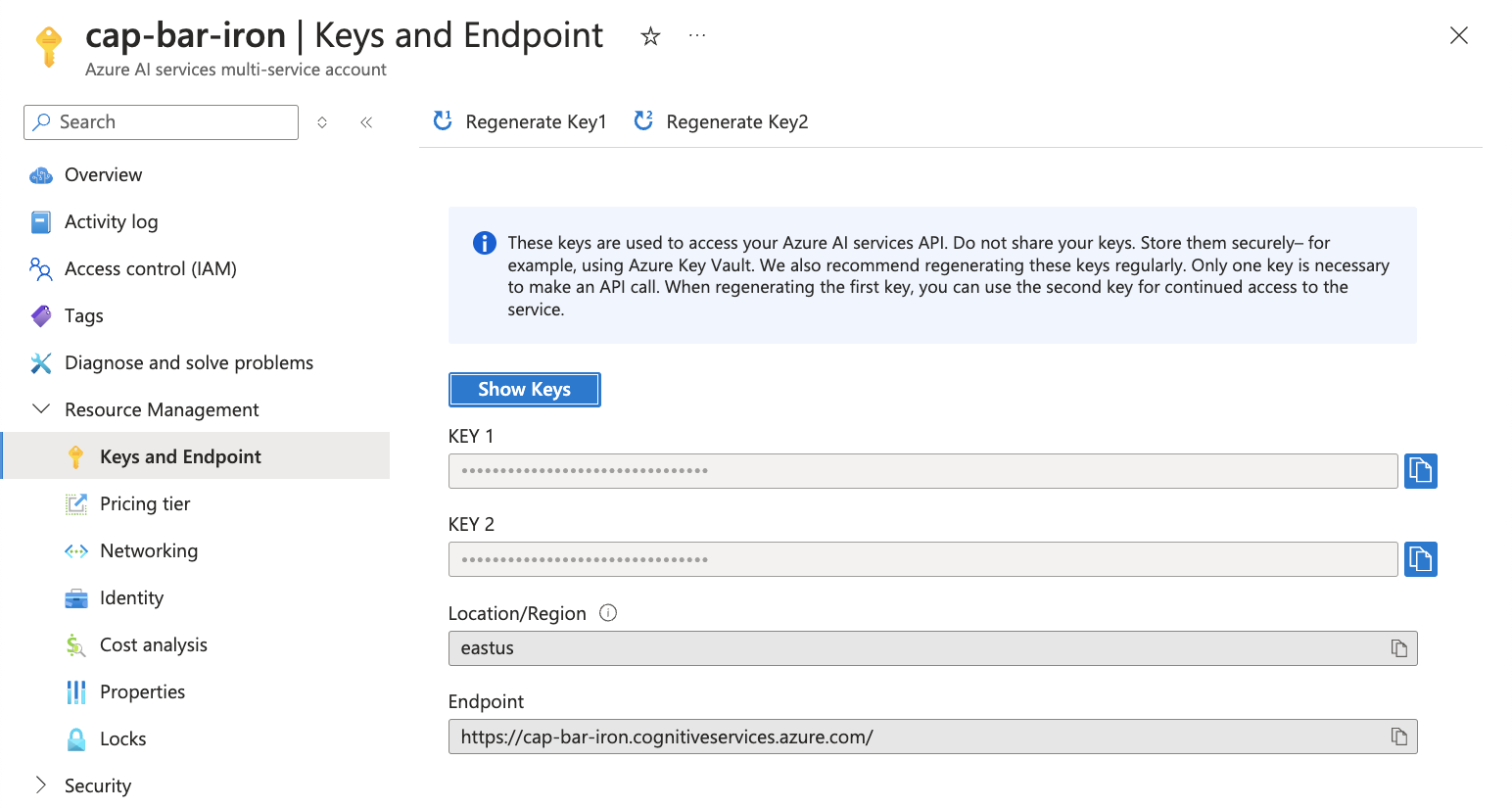
- The
ImageAnalysisClientis set up using the endpoint and API key stored in environment variables, allowing secure access to Azure Vision services.
from azure.ai.vision.imageanalysis import ImageAnalysisClient
cl = ImageAnalysisClient(
endpoint=os.getenv("VISION_ENDPOINT"),
credential=AzureKeyCredential(os.getenv("VISION_KEY"))
)
- The
analyzemethod is called on the client for each image, specifying visual features like "CAPTION" and "READ" to generate captions and extract text from the images.
result_one = cl.analyze(
image_data=image_data_one,
visual_features=["CAPTION", "READ"],
gender_neutral_caption=True,
)
The
gender_neutral_captionparameter is set to ensure inclusive captions are generated.The captions generated by the Azure AI Vision service are extracted from each image using the
analyzemethod. Whenvisual_features=["CAPTION"]is specified, the service processes the image and returns a descriptive sentence about the content of the image, known as the caption.The captions extracted from the three images are then used to create a prompt for generating a short story.
The prompt combines the captions, instructing the AI to write a story and generate a title based on the analyzed image content.
# Prepare the prompt using captions from all images
prompt = f"Write a short story of 50 words that includes these elements: {result_one.caption.text}, " \
f"{result_two.caption.text}, and {result_three.caption.text}. Generate a title for the story " \
f"in 5 words or less."
OpenAI API for Chat Completion
The OpenAI Chat Completion API is a service that allows developers to generate text responses based on a given prompt using advanced language models like GPT-3.5.
To get an API key, you'll need to sign up for an account on the OpenAI website and navigate to the API keys section in the dashboard. From there, you can generate a new key, which will be used to authenticate your application and access OpenAI's services.
- The
OpenAIclient is initialized using an API key, which is securely retrieved from environment variables viaos.getenv("OPENAI_API_KEY"). This ensures that sensitive information, like the API key, is not hardcoded in the code.
client = OpenAI(
api_key=os.getenv("OPENAI_API_KEY")
)
- In the code, we connect to this API using the
client.chat.completions.createmethod, specifying the model (gpt-3.5-turbo) and the messages to guide the AI's response.
completion = client.chat.completions.create(
model="gpt-3.5-turbo",
messages=[
{"role": "system", "content": "You are a children's book author skilled in adventure and "
"fiction novels set in 1980."},
{"role": "user", "content": prompt}
]
)
The
messagesparameter is structured as a conversation, where the system message sets the context (e.g., instructing the AI to write as a children's book author), and the user message provides the prompt for story generation.The API processes the prompt and returns a generated response, which is stored in
completion.choices[0].message.content.
generated_story = completion.choices[0].message.content
To organize the AI's response, we split it into two parts: the title and the story. The title is expected to be in the first part, separated by a double newline (
\n\n) from the story content.If the title begins with "Title:", we strip that prefix to clean up the title text. If no title is provided, a default "Untitled Story" is assigned.
The
try-exceptblock ensures that if any error occurs during the API call, the user is informed with an error message displayed on the story creation page.This approach allows us to leverage the power of OpenAI's models to generate creative content based on image captions, enhancing the storytelling experience.
Deploy App with Azure App Service and Azure Database for PostgreSQL
- Generate a new secret key for your app using the command below in your terminal and save it in the
.envfile. Update the valueSECRET_KEYin the settings.py file to read from the.envfile.
python -c 'import secrets; print(secrets.token_hex())'
# .env file
SECRET_KEY=<secret-key>
# settings.py file
# SECURITY WARNING: keep the secret key used in production secret!
SECRET_KEY = os.getenv('SECRET_KEY')
- Update ALLOWED_HOSTS to include the app's URL in the settings.py file. Ai runtime, App Service automatically sets the
WEBSITE_HOSTNAMEenvironment variable to the app's URL.
ALLOWED_HOSTS = [os.environ['WEBSITE_HOSTNAME']] if 'WEBSITE_HOSTNAME' in os.environ else []
CSRF_TRUSTED_ORIGINS = ['https://' + os.environ['WEBSITE_HOSTNAME']] if 'WEBSITE_HOSTNAME' in os.environ else ['http://127.0.0.1:8000']
DEBUG = False
To serve static files in the Django production environment update the following in your settings.py file.
Add STATIC_ROOT to
settings.py. Where STATIC_ROOT is the destination to where static files are copied and from where they are served when deploying the Django app.Add a variable for the STATICFILES_DIRS
Whitenoise is a Python package that enables a production Django app to serve its own static files that are specified by the Django
STATIC_ROOTvariable. Add a variable for STATICFILES_STORAGEModify the
MIDDLEWAREto include WhitenoiseMIDDLEWARE = [ 'django.middleware.security.SecurityMiddleware', # Add whitenoise middleware after the security middleware 'whitenoise.middleware.WhiteNoiseMiddleware', # Other values follow ] SESSION_ENGINE = "django.contrib.sessions.backends.cache" STATICFILES_STORAGE = 'whitenoise.storage.CompressedManifestStaticFilesStorage' STATIC_ROOT = os.path.join(BASE_DIR, 'staticfiles') STATICFILES_DIRS = (str(BASE_DIR.joinpath('static')),)
Sign in to the Azure portal and create a resource for Azure App Service. Click on Create a Resource and search for web app + database. Click on Create.
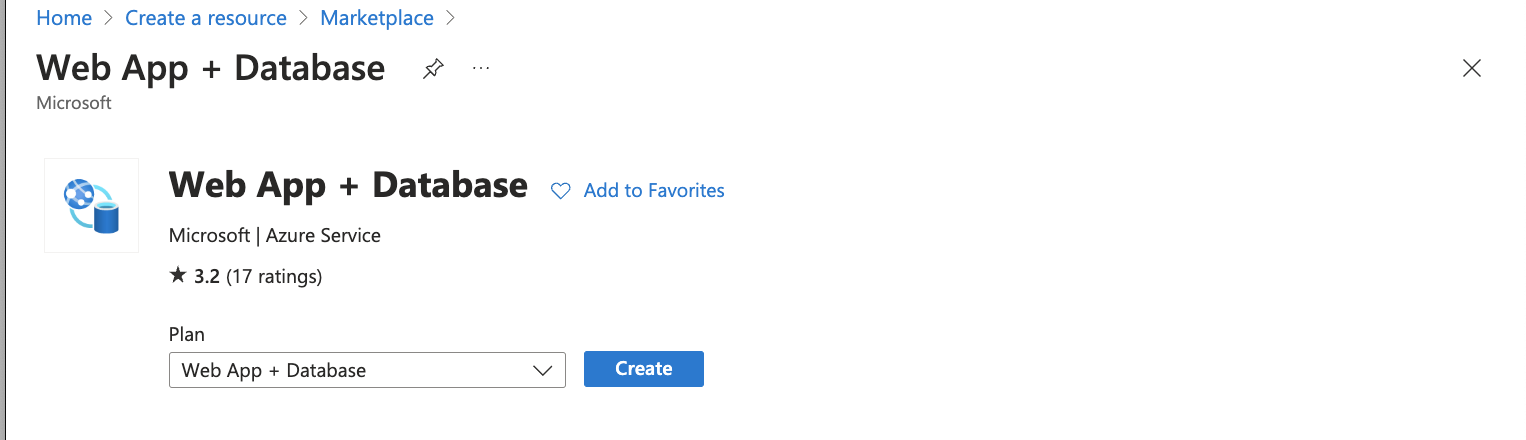
Set the Resource Group as the same one we used for Azure Vision resources. The Resource Group for the app lets you group (in a logical container) all the Azure resources needed for the application.
Set the Region to run the app physically in the world. Select the closest Region to you and your users.
Give your app a Name which must be unique across Azure. The name is used as part of the DNS name for your webapp in the form of
https://<app-name>.azurewebsites.net.The Runtime stack for the app. It's where you select the version of Python to use for your app. Select
Python 3.12as the Runtime Stack.Tick yes for Add Azure Cache for Redis.
The Hosting plan for the app is the pricing tier that includes the set of features and scaling capacity for your app. Select the Basic plan for hobby and research projects.
Click Review + Create and then select Create after validation. Select the Go to Resource button once the deployment completes.
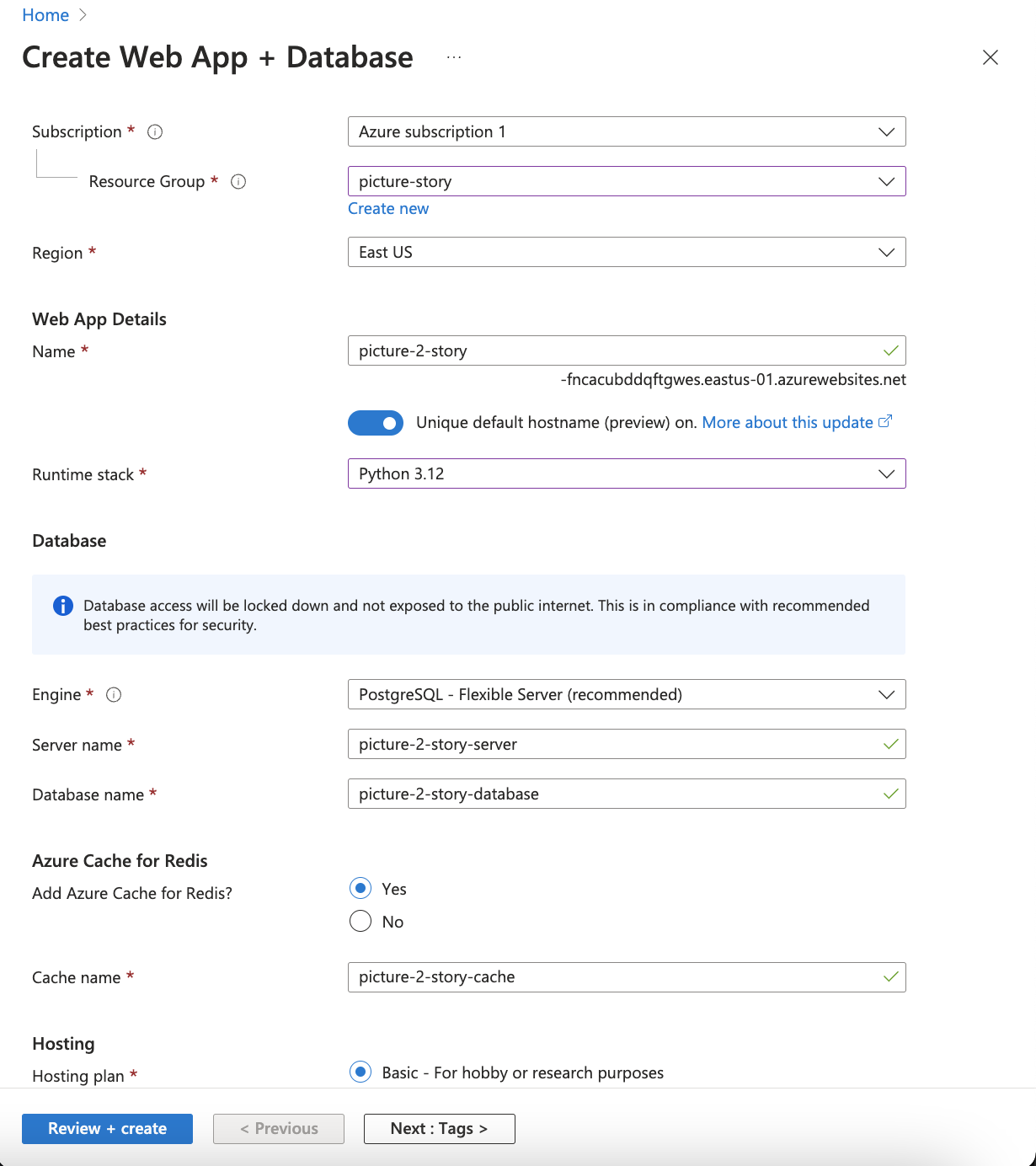
- Environment variables for the app are stored in the Environment Variables page under the Settings tab. They are added to the app during runtime. verify that
AZURE_POSTGRESQL_CONNECTIONSTRINGandAZURE_REDIS_CONNECTIONSTRINGare present.
- Click on Add to include your values for the following variables from your
.envfile. Click Apply to update your changes and Apply again to save them.
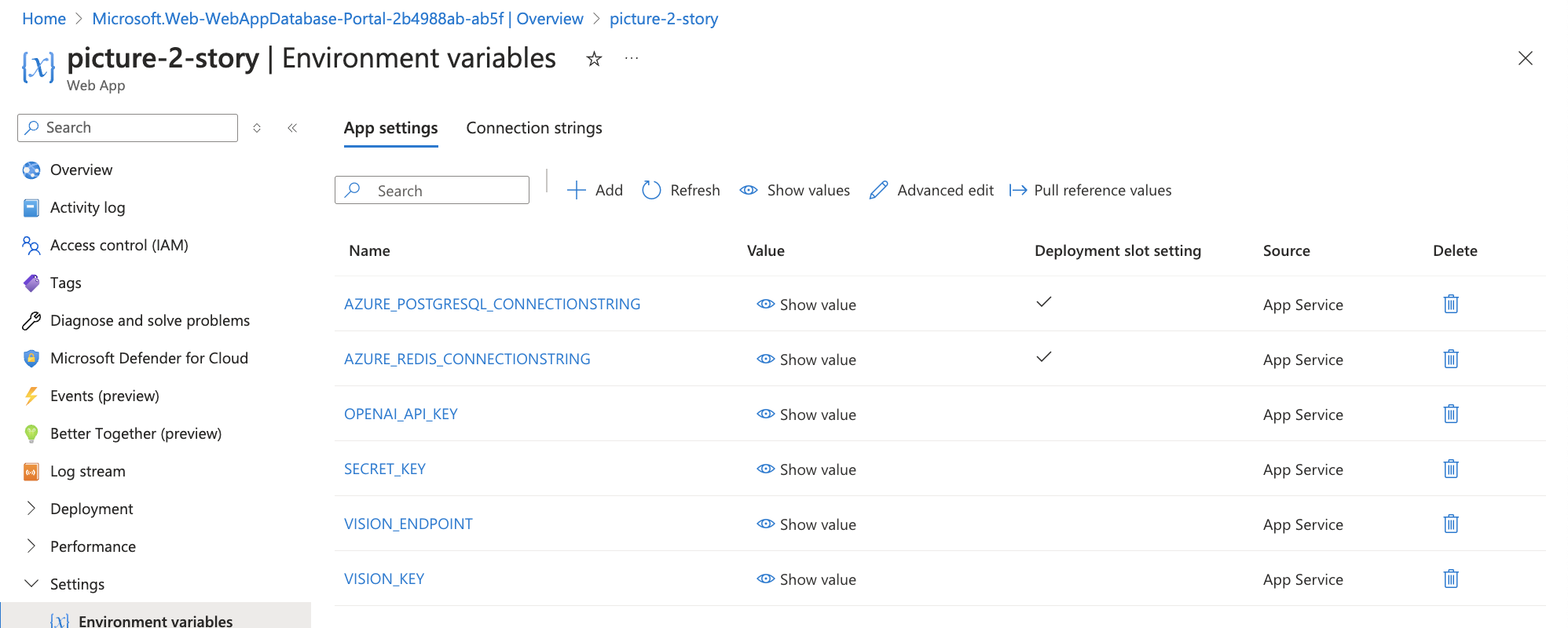
Click on Deployment Center under the Deployment tab.
Ensure that the updated version of your code is on your main branch in GitHub.
Select GitHub as your source to deploy and build your code.
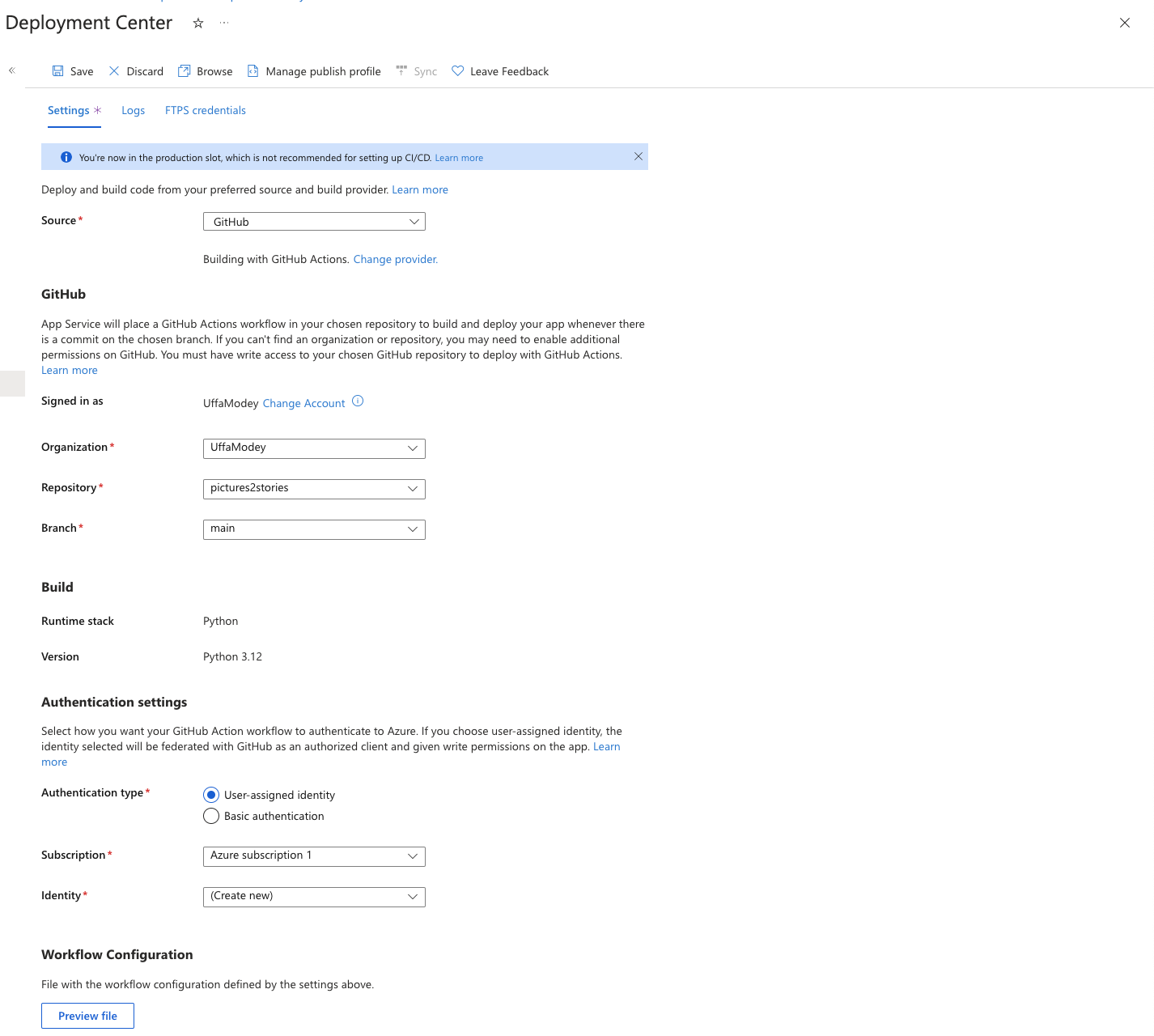
- Select your GitHub account as your Organisation. Select the Repository we created for this project. Set the Branch as main. Select Save.
- Under the Logs tab in the Deployment Center, select Build/Deploy Logs in the log item for the deployment run.
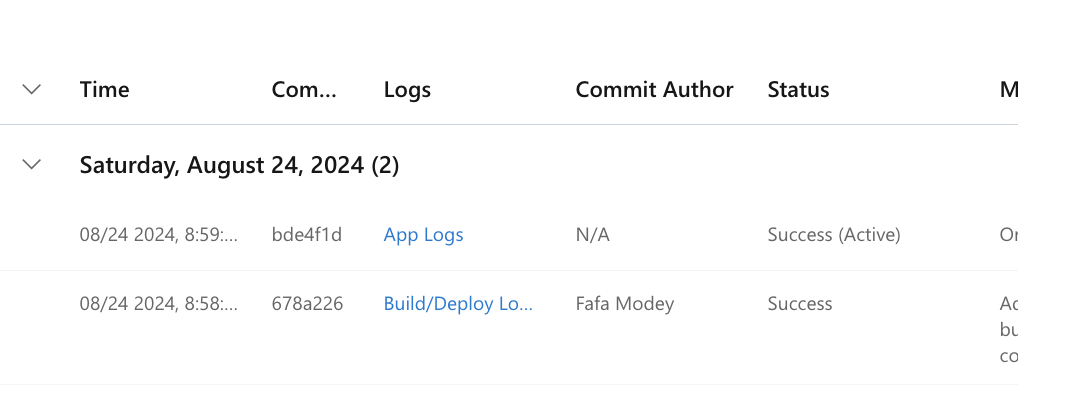
- You can now view GitHub actions running on your repository.
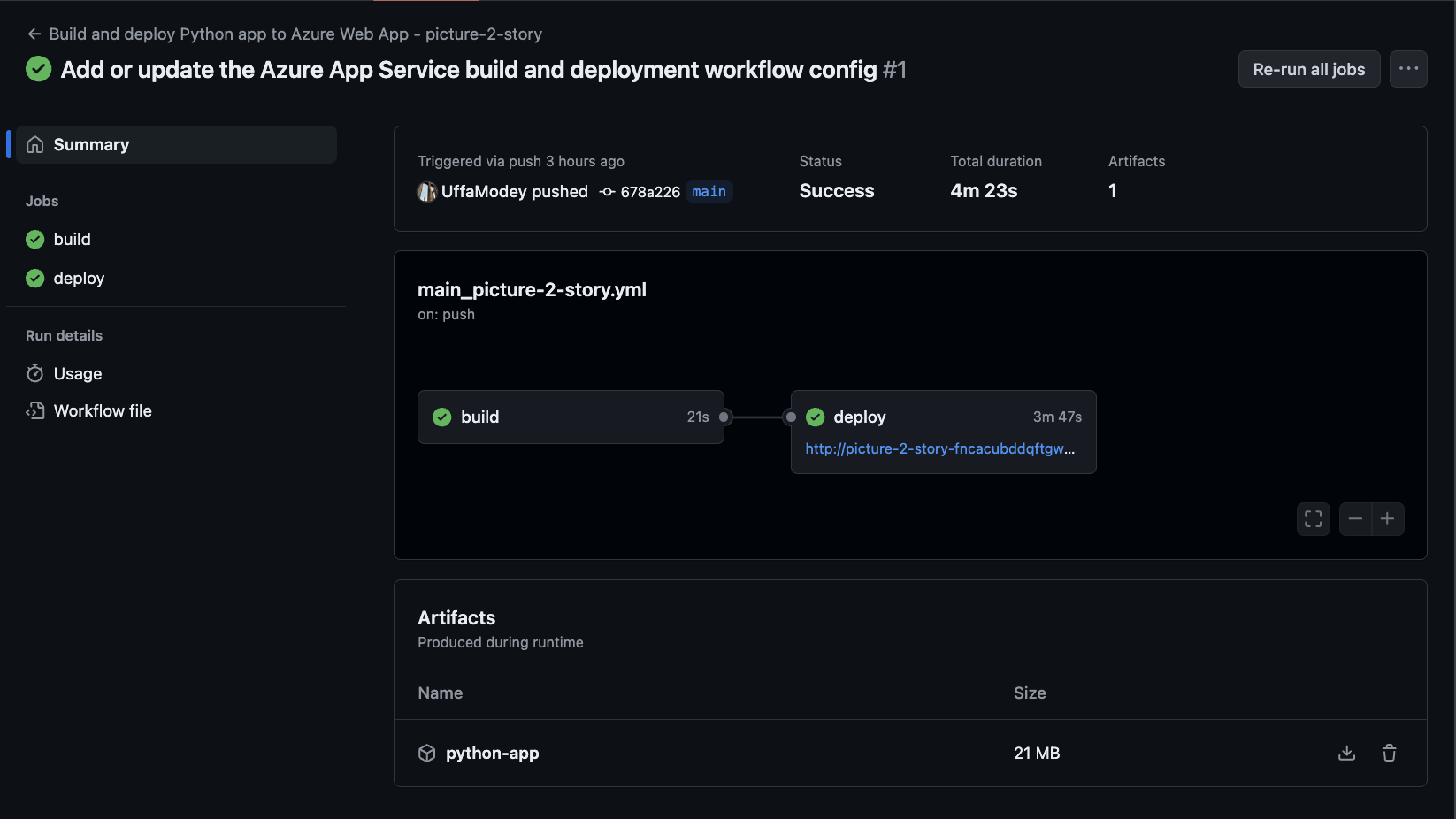
- SSH into the App Service container to run Django database migrations. In the left menu of the App Service page, select SSH under the Development Tools tab and select Go.
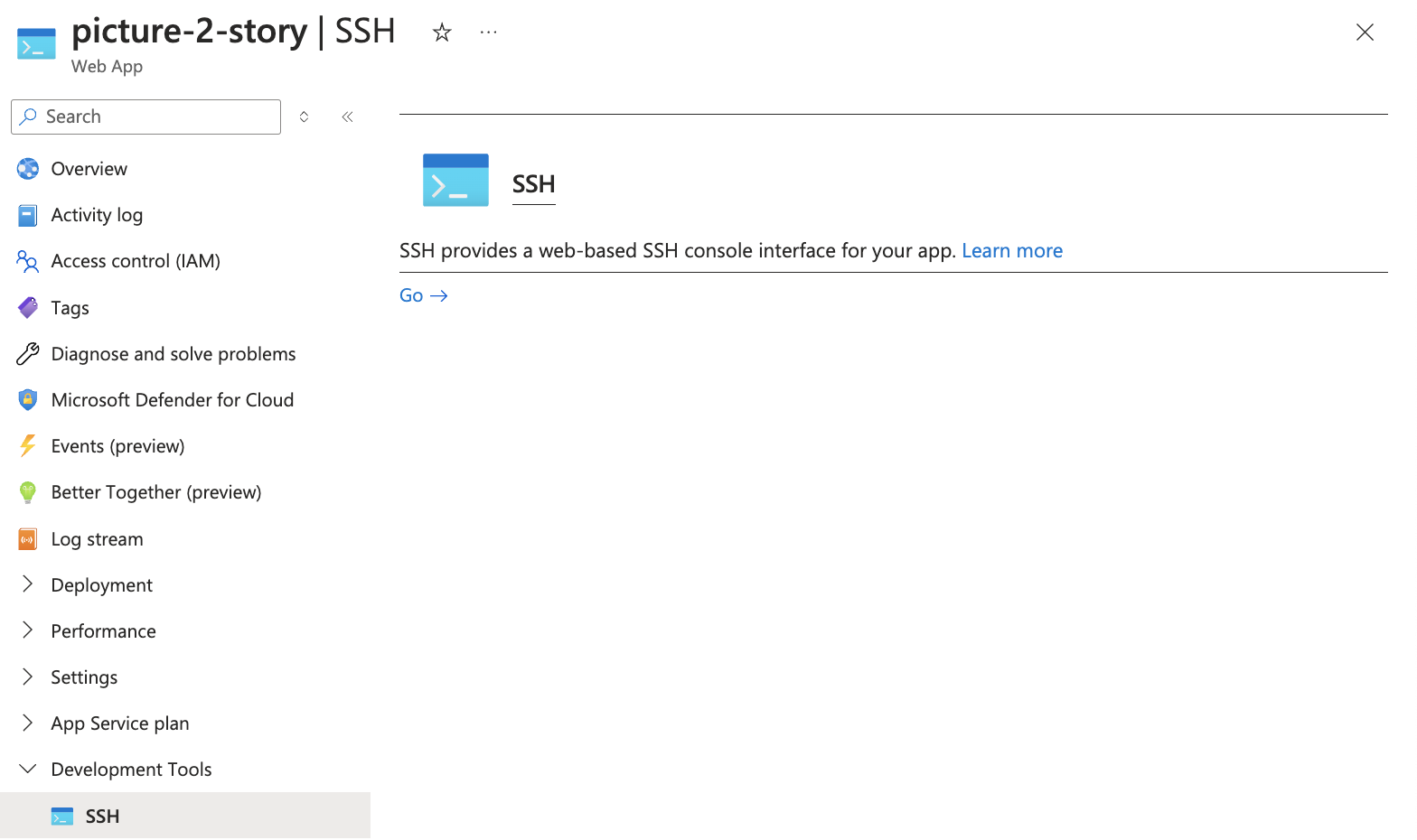
- Run the command below in the SSH terminal.
python manage.py migrate
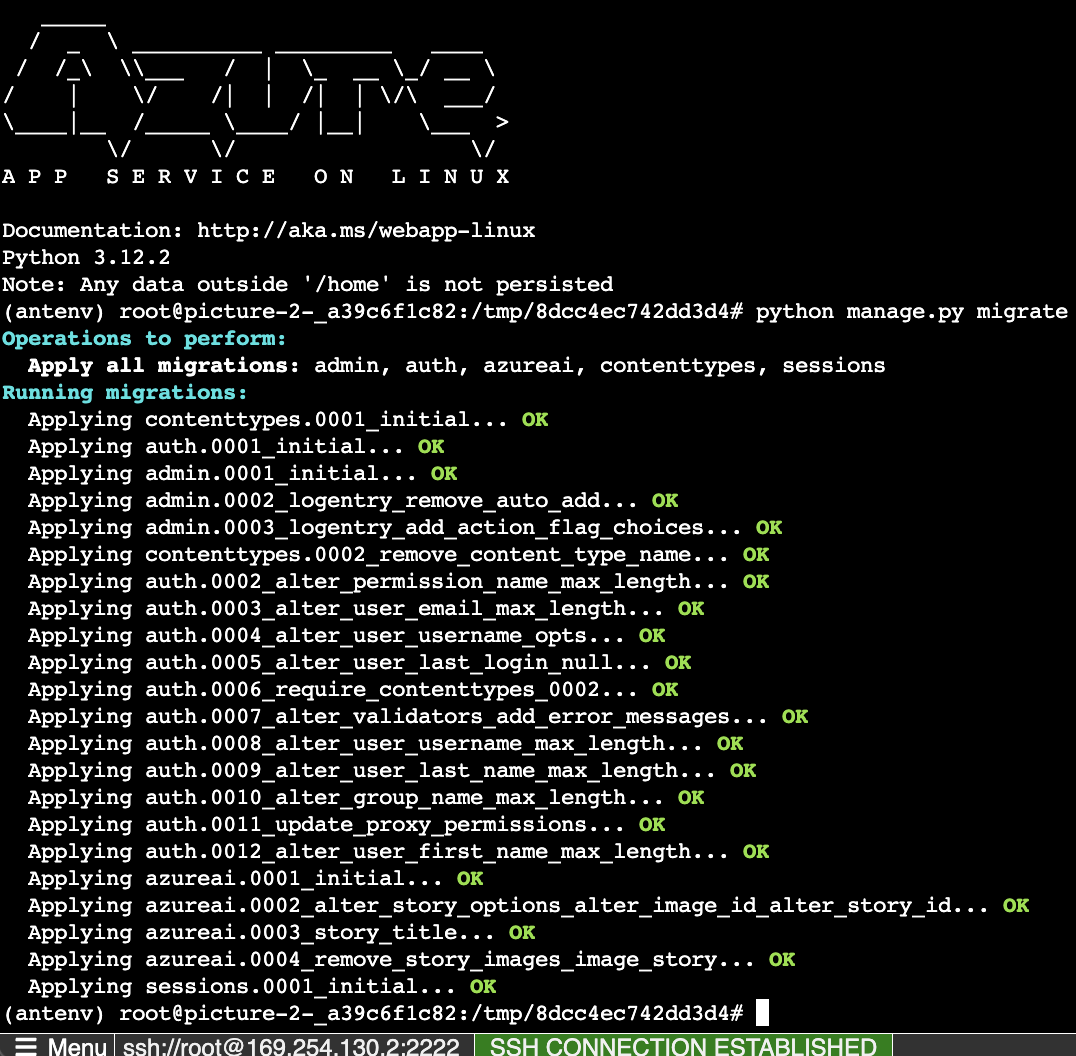
- Visit the site by clicking on the Default domain from the App Service overview page.
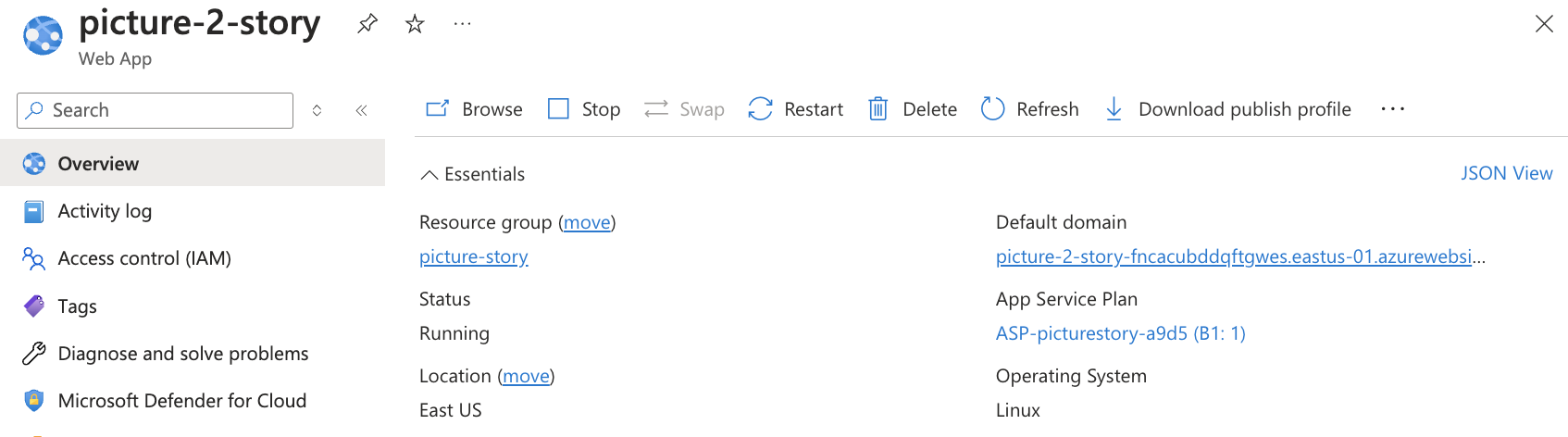
Resources
Subscribe to my newsletter
Read articles from Uffa Modey directly inside your inbox. Subscribe to the newsletter, and don't miss out.
Written by

Uffa Modey
Uffa Modey
Software Engineer excited at building real live cloud-native applications using Python. MSc Cybernetics and Communications Engineering from Nottingham Trent University.