Managing and Resolving Git Conflicts with Ease 🚧
 ganesh mondal
ganesh mondal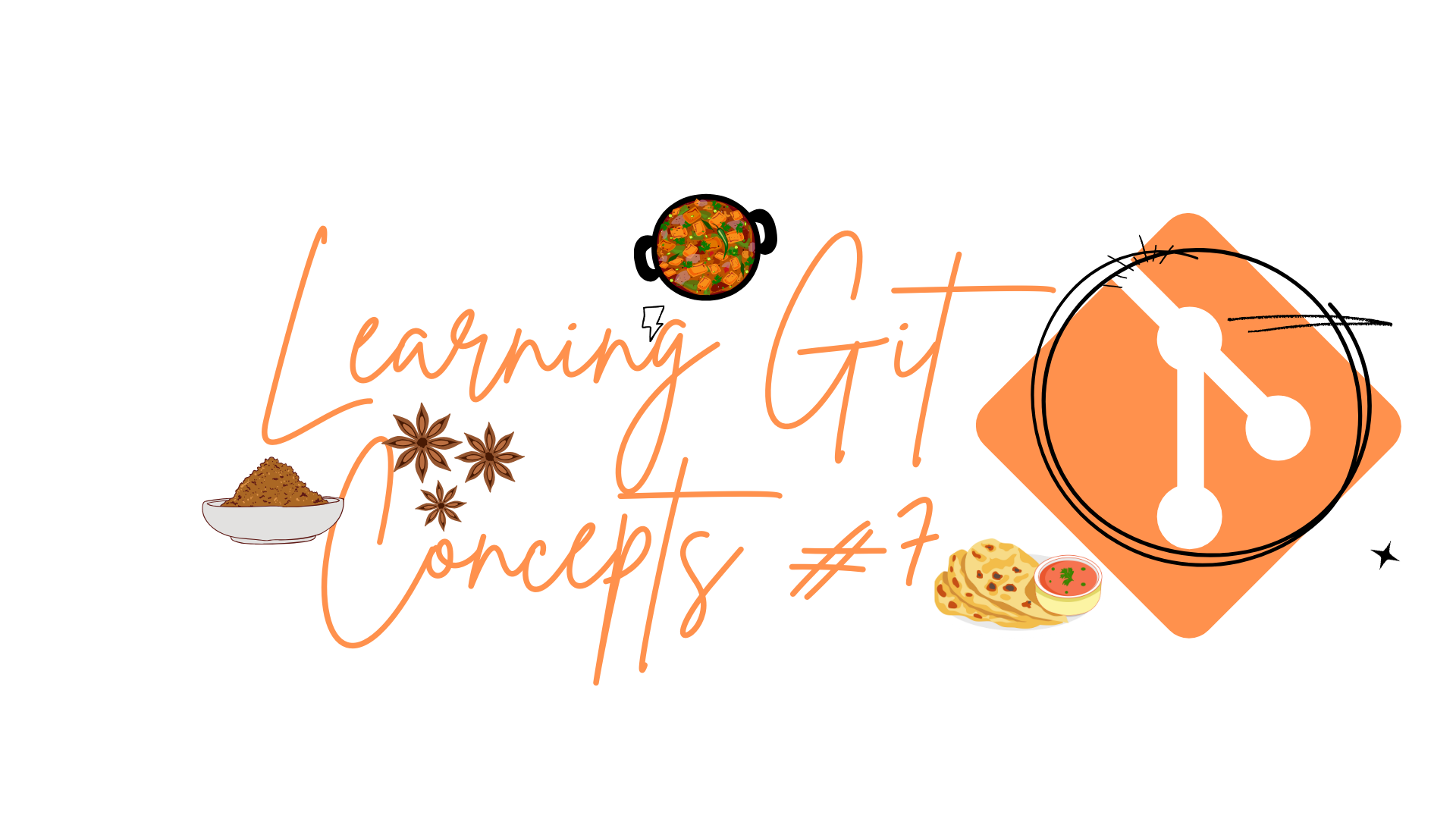
Git is a powerful tool for version control, but when multiple developers are working on the same project, conflicts can happen. Don’t worry, though! Git conflicts are a normal part of the development process, and with the right approach, they can be resolved easily. In this blog, we’ll explore what Git conflicts are, how to manage them, and best practices to keep your codebase smooth and conflict-free. Plus, I’ll share real-life examples to make things clear!
What is a Git Conflict? 🤔
A Git conflict occurs when two or more developers make changes to the same part of a file or project, and Git doesn’t know which change to keep. This usually happens during a merge or rebase.
Example of a Conflict:
- Scenario: Suppose you and your friend Ganesh are working on a website. You both pull the latest code and start working. You make changes to the
index.htmlfile, and so does Ganesh. When you both try to push your changes, Git detects that the same lines of code have been modified differently and doesn’t know which version to keep.
Steps to Manage and Resolve Git Conflicts 🛠️
Let’s break down the steps to handle a Git conflict like a pro:
1. Identify the Conflict 🔍
Git’s Message: When a conflict occurs, Git will stop the merge or rebase process and notify you about the files that have conflicts.
Command:
git statuswill show you the files with conflicts.
2. Open the Conflict File 📝
Look for Markers: Git marks the conflicting parts of the file with special markers:
<<<<<<<(indicates your changes)=======(separator)>>>>>>>(indicates the other branch’s changes)
Real-Time Example:
Your Changes:
<<<<<<< HEAD <h1>Welcome to Our Website</h1> =======Ganesh’s Changes:
>>>>>>> Ganesh's changes <h1>Welcome to My Awesome Website</h1>
3. Resolve the Conflict 🤝
Choose the Right Code: You need to decide whether to keep your changes, the other person’s changes, or combine them.
Edit the File: Remove the conflict markers (
<<<<<<<,=======,>>>>>>>) after making your choice.
Real-Time Example:
Combining Both Changes:
<h1>Welcome to Our Awesome Website</h1>
4. Mark as Resolved ✔️
Add the Resolved File: Once the conflict is resolved, tell Git that the file is now conflict-free.
Command:
git add <file>
5. Continue the Process 🔄
Finish the Merge/Rebase: After resolving conflicts, continue with the merge or rebase.
Commands:
git merge --continuegit rebase --continue
Best Practices to Avoid and Manage Git Conflicts 🧘♂️
1. Communicate with Your Team 🗣️
Sync Regularly: Frequently pull changes from the main branch to stay updated with the latest code.
Talk to Your Team: Before starting work on a big feature, inform your team to avoid overlapping work.
2. Break Down Large Features 🧩
- Smaller Commits: Work on small, manageable parts of a feature and commit them separately. This reduces the chances of conflicts.
Example:
- Scenario: If you’re working on a new login feature, break it down into parts like UI, backend integration, and validation. Commit each part separately.
3. Use Feature Branches 🌿
- Separate Branches: Work on new features in separate branches instead of directly in the
mainbranch. This keeps your work isolated and makes merging easier.
Example:
- Scenario: Ganesh creates a
login-featurebranch to work on the login functionality. You continue working on another feature in your own branch. Once the work is done, you can both merge your branches intomainwithout stepping on each other's toes.
4. Review Changes Before Merging 🔍
- Pull Requests: Use pull requests for code reviews before merging. This allows your team to catch potential conflicts early.
Example:
- Scenario: Before merging the
login-featurebranch, Ganesh creates a pull request. You review his code and notice a potential conflict with your changes. You discuss it, resolve the conflict, and then merge.
5. Stay Calm and Resolve Conflicts Quickly 🧘♀️
Don’t Panic: Conflicts are normal. Resolve them calmly by following the steps above.
Resolve Early: The earlier you resolve a conflict, the less painful it is.
Conclusion 🎉
Git conflicts are a natural part of collaborative development, but with the right practices, you can manage and resolve them smoothly. Communicate with your team, keep your changes small and focused, and always be ready to review and resolve conflicts quickly.
By following these tips and staying calm, you’ll keep your project on track and ensure that everyone’s contributions are integrated smoothly. Happy coding! 😄
What Coming Next
In the upcoming blogs,
Required Cloud skills for your DevOps Journey.
Introduction to Docker and importance.
Basic Docker Setup in cloud VM.
We will start an open-source mini project for all students to contribute.
Hope you find this blog informative and helpful. If you have any questions or need further assistance with Git, feel free to drop a comment below! and email me at ganeshcmondal@gmail.com Happy coding! 💻😊
"Looking to create an amazing community having knowledge in different tools and technologies, where we will be contributing our skills to make something impactful."
Subscribe to my newsletter
Read articles from ganesh mondal directly inside your inbox. Subscribe to the newsletter, and don't miss out.
Written by
