Kicking Off My Terraform Project Series: How To Create three different environments in Terraform.
 Faizan
Faizan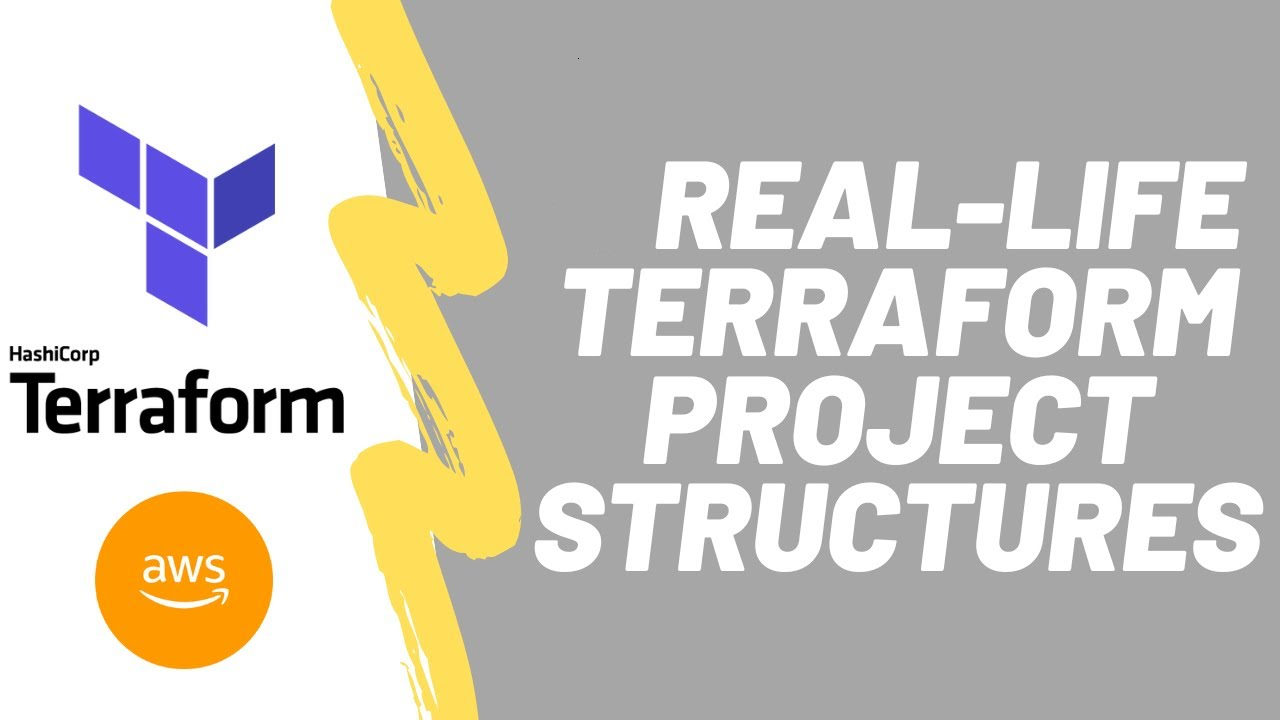
I’m super excited to start a new series where we’ll dive into real-life projects using Terraform. Throughout this series, I’ll be guiding you step-by-step, showing you not only how to use Terraform but also giving you practical, hands-on experience. Whether you're just getting started or brushing up your skills, this series is for you!
Today, let’s keep it simple and build a Terraform project that will set up three different environments: dev, stage, and prod. We’ll use Terraform workspaces to manage these environments. Don't worry if you're new to this — I’ll walk you through it!
Ready? Let’s Go! 🚀
Step 1: Install Terraform
Before we begin, make sure you have Terraform installed on your computer. If not, you can grab it from the Terraform website.
Step 2: Set Up Your Project Folder
First, let’s create a new folder for this project and move into it. Run these commands in your terminal:
mkdir terraform-multi-env
cd terraform-multi-env
This is where all our Terraform magic will happen!
Step 3: Create the Main Configuration File
Now, let’s create a file called main.tf. This file will have the instructions to set up an AWS S3 bucket in each of our environments.
provider "aws" {
region = "us-east-1"
}
resource "aws_s3_bucket" "my_bucket" {
bucket = "my-bucket-${terraform.workspace}-${count.index}"
}
What is ${terraform.workspace}?
In Terraform, ${terraform.workspace} helps you identify which workspace you're currently using. Think of workspaces as different stages for your infrastructure (like development, staging, and production).
Why Use It?
Unique Resource Names: It allows you to create resources with names that include the workspace name. For example, an S3 bucket could be named
my-bucket-devfor the development workspace andmy-bucket-prodfor production.Easier Management: You can use the same configuration for multiple environments without changing your code, keeping everything organized and separate.
Step 4: Initialize Terraform
Time to get things started! Run the command below to initialize Terraform:
terraform init
This sets everything up so Terraform knows what to do next.
Step 5: Create Workspaces for Each Environment
We’re going to create separate workspaces for each environment. This allows us to manage dev, stage, and prod without mixing things up. Run these commands one by one:
terraform workspace new dev
terraform workspace new stage
terraform workspace new prod
Boom! We now have three different environments ready to go!
Step 6: Deploy the Buckets in Each Environment
Now it’s time to actually create the S3 buckets. We’ll switch to each workspace and apply the configuration. Start with dev:
terraform workspace select dev
terraform apply -auto-approve
Then do the same for stage and prod:
terraform workspace select stage
terraform apply -auto-approve
With just a few commands, you’ve deployed S3 buckets in three different environments!
Step 7: Check Your Buckets in AWS
Head over to your AWS account and check if the buckets were created. You should see something like this:
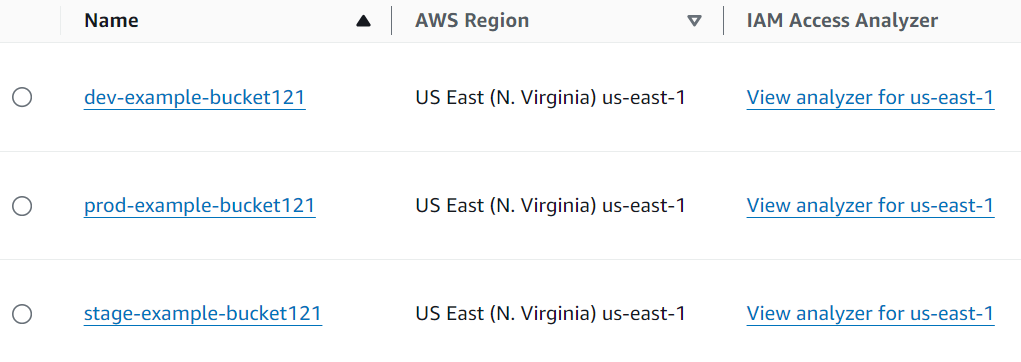
And That’s It! 🎉
You’ve just set up multiple environments with Terraform! Not only did you learn how to work with Terraform, but you also got hands-on experience with real-world tools like AWS.
Stay tuned for the next post, where we’ll dive even deeper into more cool Terraform projects. Until then, keep exploring and experimenting! 💻🌟
Subscribe to my newsletter
Read articles from Faizan directly inside your inbox. Subscribe to the newsletter, and don't miss out.
Written by

Faizan
Faizan
Hey there! I'm Faizan — a Certified AWS Solutions Architect Associate, AWS SysOps Administrator, and Cloud Practitioner with over 5 years of experience in IT, including 3+ years specializing in AWS Cloud services. 💻 My background spans IT Service Desk, Cloud Infrastructure Support, and DevOps practices. I’ve built a reputation for my ability to troubleshoot complex systems, maintain high availability, and ensure smooth operations in dynamic environments. 🛠️ I work hands-on with: Linux administration Kubernetes (K8s) for container orchestration Terraform for infrastructure as code And a deep toolkit for diagnosing and resolving technical issues efficiently ☁️ My passion for the cloud keeps me on the edge of innovation. I’m currently diving deeper into DevOps methodologies, automation, and scalable cloud architecture — always pushing to stay ahead of the curve. 🤝 I’m a strong believer in collaboration, open communication, and continuous improvement. Whether I’m working independently or as part of a cross-functional team, I bring focus, adaptability, and a positive mindset to every challenge. 🌍 Outside of work, I’m an avid explorer of cultures, languages, and perspectives — because great tech is built by people who understand the world around them. Let’s connect, share insights, and build something impactful together. Whether you're into cloud, DevOps, or just good tech conversations — feel free to reach out! #AWS #DevOps #SysOps #CloudComputing #Terraform #Kubernetes #Linux #ITSupport #Infrastructure #TechCommunity