Must Know 5 Vim Tricks (with GIF) for Kubernetes Certification
 Puru Tuladhar
Puru Tuladhar

Today, we’re diving into the world of Vim, and trust me, if you’re gearing up for Kubernetes certifications, these tricks are going to be your best friends.
As we all know, Kubernetes exams (CKA, CKS, and more) are tough and demands strong hands-on command-line skills, and mastering Vim can significantly enhance your efficiency during the exam and level 🆙 your game!
In this post, we’ll reveal five practical Vim tricks that will improve your editing and boost your efficiency, making your exam experience smoother and more effective.
📢 Special Annoucement!
My book Certified Kubernetes Security Specialist (CKS) Handbook, is now available for pre-order with 50% OFF! — Use discount code EARLYBIRD during checkout: here.
Let’s jump in and sharpen those Vim skills with these essential tricks!
1 — Display Line Number and Use Goto Line
It’s crucial to easily navigate and jump to specific lines in YAML manifests as you work on tasks. Here’s how to show line numbers and use goto to quickly jump into specific line.
In Normal Mode: Type
:set nuto display line numbers.Jump to Specific Line: Type
:10to jump directly to line 10.
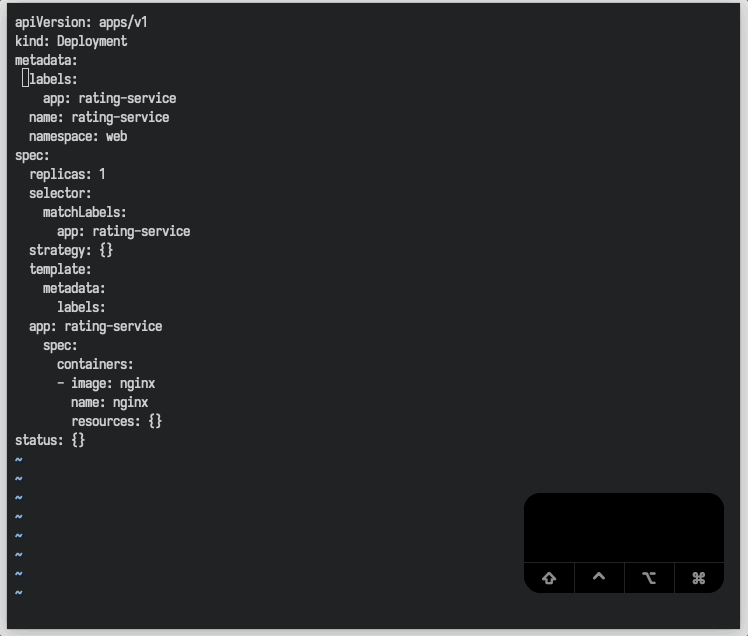
2 — Smart Indent
When copying and customizing YAML manifests from documentation, proper indentation is crucial for valid YAML syntax. Follow these steps to easily manage indentation in Vim:
Enter Visual Mode: Press
Shift + vto select the current line of text. Use the ↑ ↓ arrow or j k keys (recommended) to extend the selection.Indent Right: Press
>to indent the selected text to the right. Press.to repeat the indentation if needed.Indent Left: To indent text to the left, repeat steps 1 and 2, but use
<instead of>.Highlight Previous Selection: Use
gvto reselect the previously highlighted text.
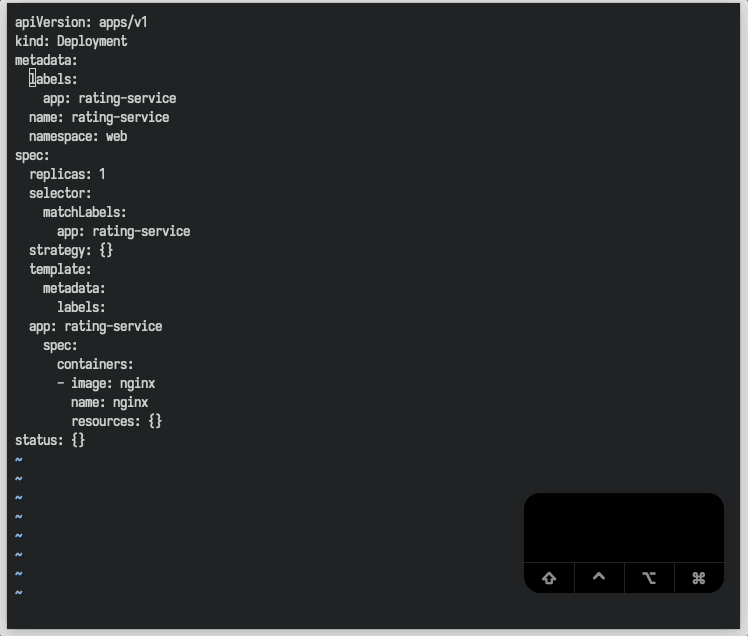
3 — Effective Cut, copy, paste and undo lines
Quickly rearrange, duplicate, or correct mistakes in your YAML manifests. Here’s how you to effectively cut, copy a line and paste it above or below another line and to undo previous action.
Copy a Line: Press
yyto copy the current line.Paste Above: Use
Shift + pto paste the cut line above the current line.Paste Below: Use
pto paste the cut line below the current line.Undo Action: Press
uto undo the previous action.
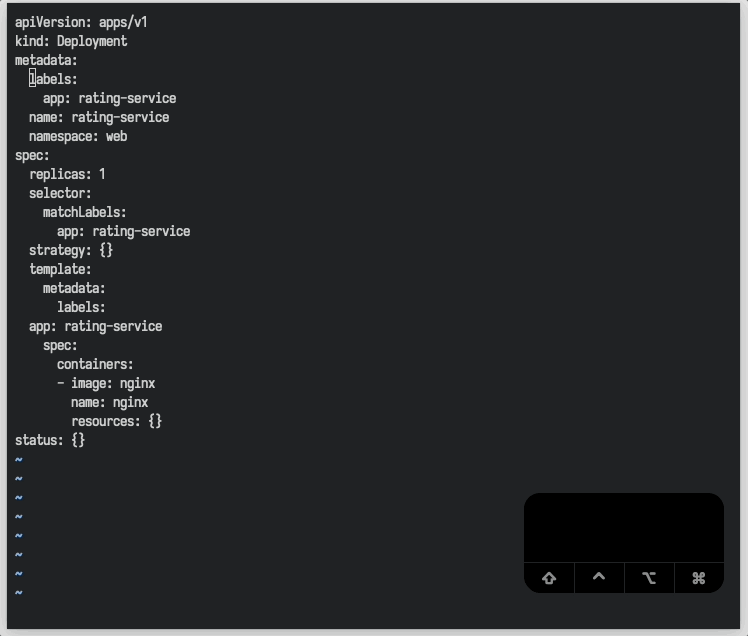
4 — Visual block mode to insert text in multiple lines
Visual Block Mode is awesome because it lets you quickly select and edit text across multiple lines simultaneously, making tasks like formatting and adding consistent changes across your YAML files effortless.
Enter Visual Block Mode: Press
Ctrl + vto start visual block selection. Use the ↑ ↓ arrows or j k keys to extend the selection.Insert Text: Press
Shift-ito start inserting text.Apply Changes: Press
Escto apply the changes to all selected lines.
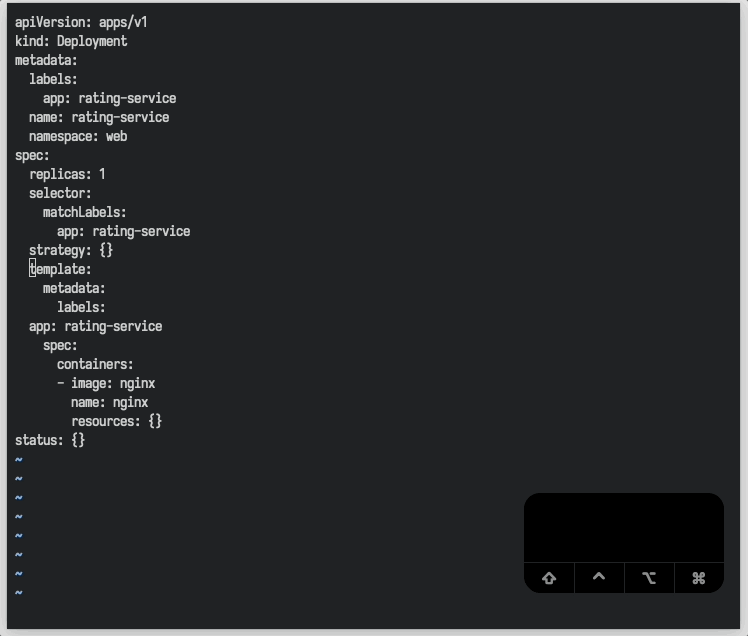
5 — Run shell command directly within Vim
Did you know you can run shell commands directly from within Vim? Well, now you do 😉
- In Normal Mode: Press
:!followed by command to run, e.g::!k get pods
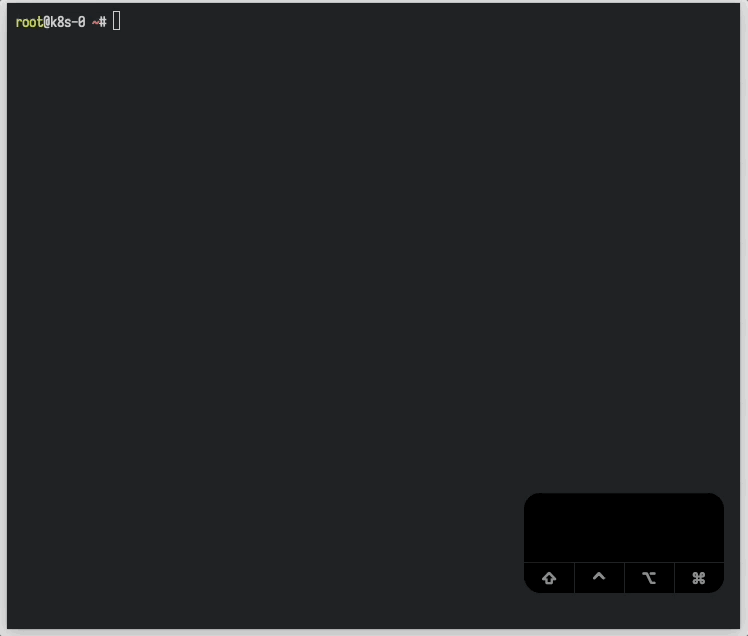
Summary
And that’s a wrap! 🎉 — I hope you’re feeling more confident and energized to practice these tricks for your upcoming exams.
👋 If you found this post helpful and want more tips and tricks, don’t forget to follow me on Twitter, GitHub and connect with me on LinkedIn.
Subscribe to my newsletter
Read articles from Puru Tuladhar directly inside your inbox. Subscribe to the newsletter, and don't miss out.
Written by

Puru Tuladhar
Puru Tuladhar
👋 Hey there, I've been navigating the cloud world for over 8 years. I love helping businesses harness the power of digital transformation, making sure they see real results. I'm all about finding practical solutions that work, whether it's tackling a tricky tech challenge or figuring out the best way to meet a customer's needs. My toolbox is packed with skills: Linux, DevOps, Cloud, Security, AI, Python, Go and more (Kubernetes and AWS are my playground!). When I'm not geeking out over tech stuff, you'll find me learning new things, sharing what he knows, or helping others level up their skills.