🔷Understanding AWS Identity and Access Management (IAM) Service
 Gayatri Shinde
Gayatri Shinde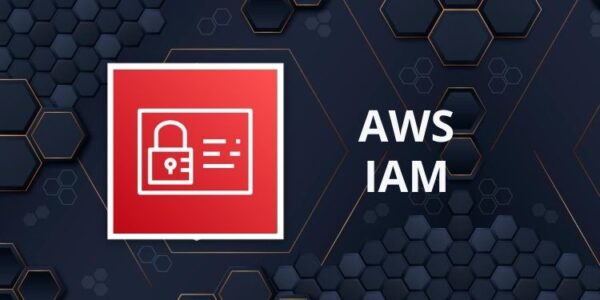
🔷What is IAM?
In AWS (Amazon Web Services), IAM stands for Identity and Access Management. It's a web service that helps you control access to AWS resources in a secure manner. With IAM, you can:
Manage Users and Groups: Create and manage AWS users and groups, and use permissions to allow or deny access to AWS resources.
Set Permissions: Define what actions users and groups can perform on specific AWS resources using policies. These policies are written in JSON and provide fine-grained access control.
Use Roles: Create roles with specific permissions and allow AWS services or users from other accounts to assume those roles. Roles are useful for granting temporary access or for allowing different AWS services to interact with each other.
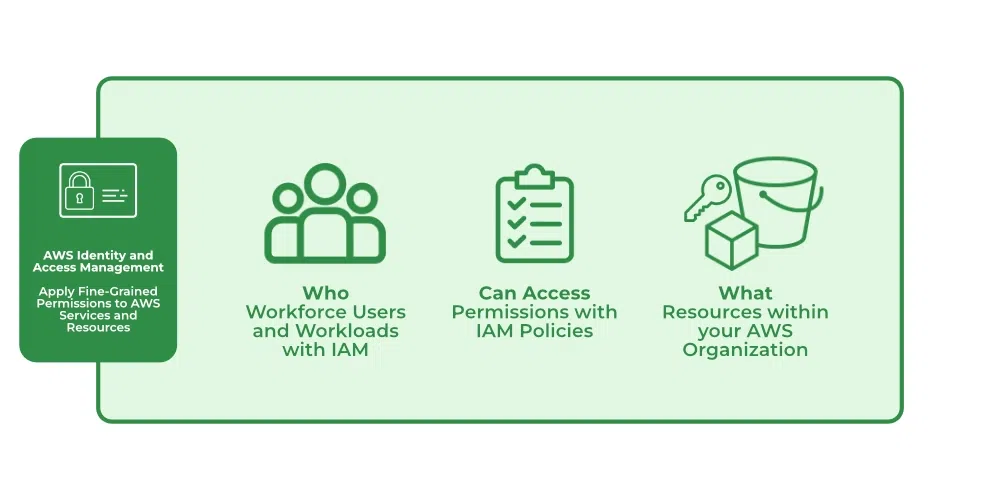
⭐AWS IAM Users
IAM users represent individuals or services that need access to AWS resources. Each user has unique credentials.
AWS Management Console
Create a User:
Sign in to the AWS Management Console.
Open the IAM console at IAM Dashboard.
In the navigation pane, click Users.
Click Add user.
Enter a User name, select Access type (e.g., Programmatic access and/or AWS Management Console access).
Click Next: Permissions.
Set permissions as needed and click Next: Tags.
(Optional) Add tags and click Next: Review.
Click Create user.
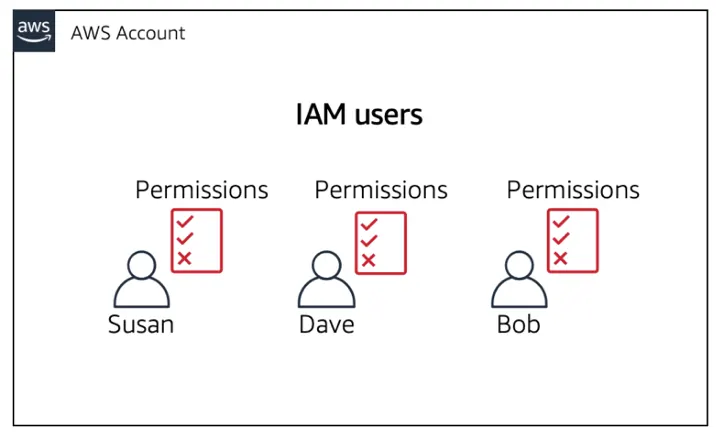
⭐AWS IAM Groups
Add users in same group
IAM user group is collection of IAM users
Their are many users managing them by singularly you can put them all in group and manage by them all at ones.
AWS Management Console
Create a Group:
Sign in to the AWS Management Console.
Open the IAM console at IAM Dashboard.
In the navigation pane, click Groups.
Click Create New Group.
Enter a Group name and click Next Step.
Attach policies to the group as needed and click Next Step.
Review and click Create Group.
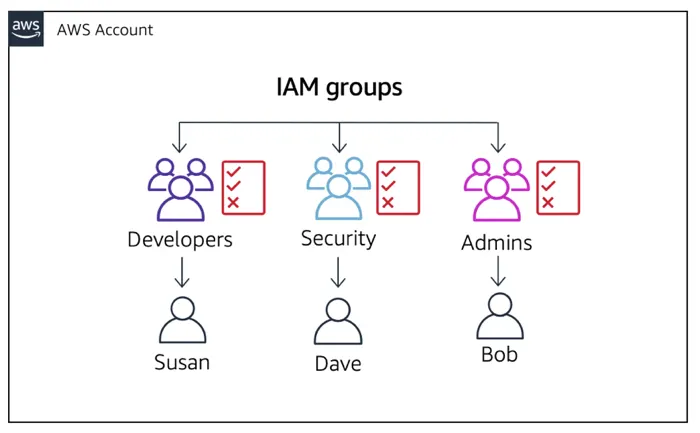
⭐AWS IAM Policies
IAM policies are JSON documents that specify permissions. They determine what actions are allowed or denied for specific resources.
AWS Management Console
Create an Inline Policy:
Sign in to the AWS Management Console.
Open the IAM console at IAM Dashboard.
In the navigation pane, click Users, then select the user.
Click the Permissions tab and then Add inline policy.
Enter the policy JSON or use the visual editor, then click Review policy.
Enter a Policy name and click Create policy.
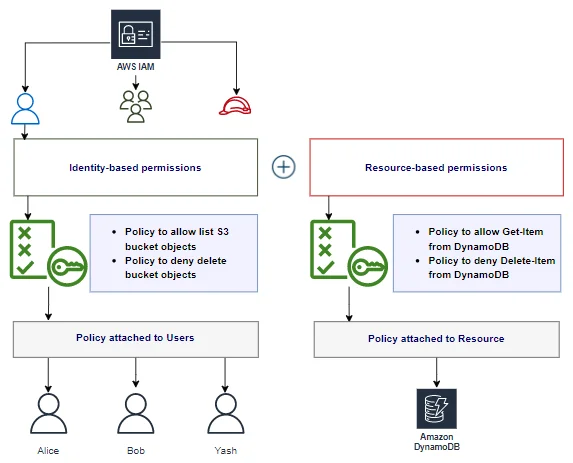
⭐AWS IAM Roles
IAM roles are used to delegate access with temporary credentials to AWS resources.
AWS Management Console
Create a Role:
Sign in to the AWS Management Console.
Open the IAM console at IAM Dashboard.
In the navigation pane, click Roles.
Click Create role.
Choose the type of trusted entity (e.g., AWS service) and click Next: Permissions.
Select the policies to attach and click Next: Tags.
(Optional) Add tags and click Next: Review.
Enter a Role name and click Create role.
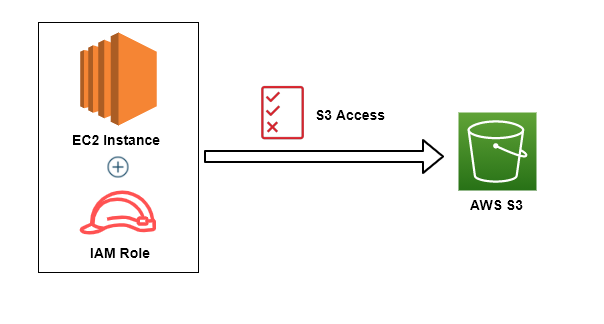
Subscribe to my newsletter
Read articles from Gayatri Shinde directly inside your inbox. Subscribe to the newsletter, and don't miss out.
Written by

Gayatri Shinde
Gayatri Shinde
👋 Hey there! I'm Gayatri, I have completed a degree in Computer Engineering. I am extensively involved in the fields of DevOps and Cloud computing.