Unlocking the Power of GitHub Copilot in Visual Studio
 Abhishek Dhoriya
Abhishek DhoriyaTable of contents
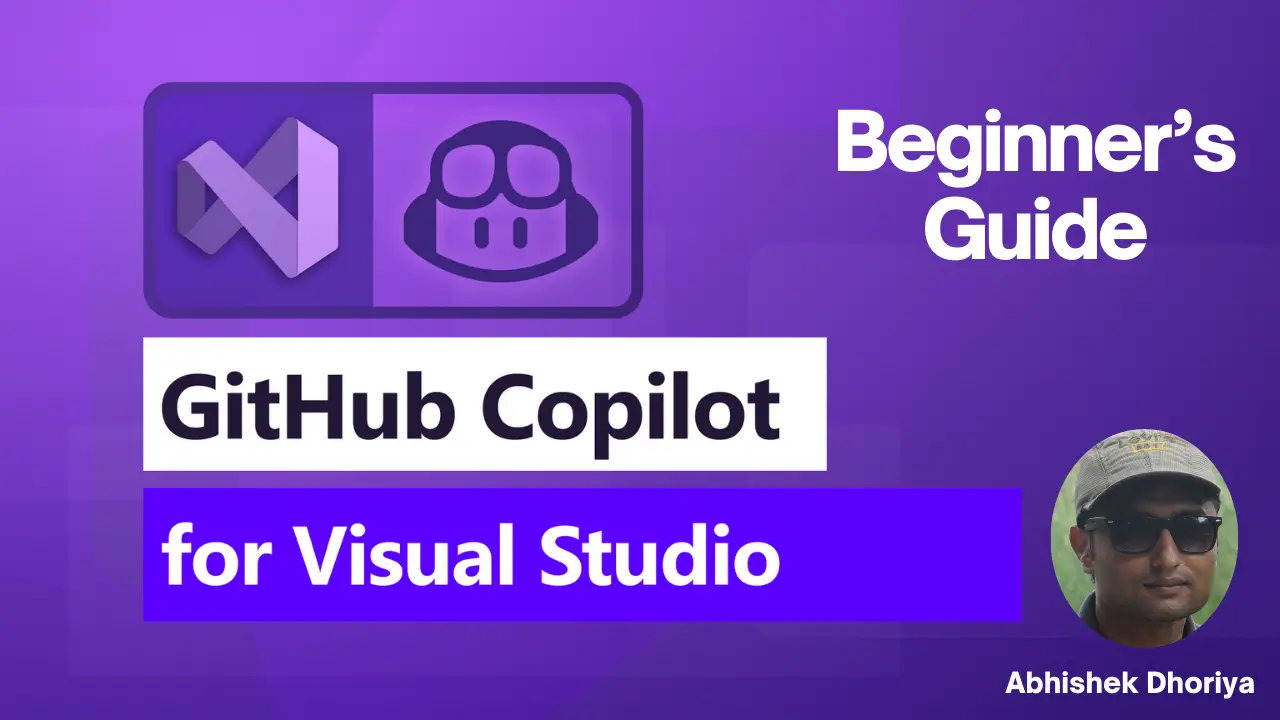
Are you curious about how developers boost their productivity and write better code without sweating over every line? Meet GitHub Copilot in Visual Studio, your new coding companion. If you're new to this world, worry not! This article will guide you through everything you need to know about GitHub Copilot in Visual Studio in a simple, easy-to-understand language.
What is GitHub Copilot in Visual Studio?
GitHub Copilot is an AI-powered code completion tool that suggests code snippets and entire functions as you type. Think of it as having a super-smart pair-programming buddy right inside your Visual Studio editor. It’s powered by OpenAI Codex and can make coding faster, easier, and even more fun.
How to Use GitHub Copilot in Visual Studio?
Step 1: Install GitHub Copilot
- First, you need to install GitHub Copilot. Head over to your Visual Studio environment, go to 'Extensions' and search for 'GitHub Copilot'. Click install, and you’re good to go!
Step 2: Enable GitHub Copilot
- In your Visual Studio, go to the menu, click on 'Tools,' navigate to 'Options,' and then find 'GitHub'. From there, enable GitHub Copilot.
Step 3: Start Coding
- Open a new or existing project. Start typing some code, and watch as Copilot begins to suggest autocompletions and even entire lines of code.
GitHub Copilot Inline Chat
So, what if you need more help? That's where GitHub Copilot's inline chat comes in. Inline chat essentially allows you to have a conversation with the AI directly in your code editor. If you’re stuck, just type your query in a comment, and Copilot will respond with code suggestions.
Refining GitHub Copilot Suggestions
Sometimes, the code suggestions you receive from GitHub Copilot might not be exactly what you need. Here’s how to refine them:
Use Comments:
- You can guide Copilot's suggestions by writing comments or “pseudo-code”. This helps the AI understand precisely what you need.
Accepting Suggestions:
- Use the
Tabbutton to accept a suggestion.
Alternative Suggestions:
- Hit
Ctrl+Enterto cycle through different suggestions Copilot provides.
GitHub Copilot Chat Window
Need to have a deeper conversation? You can promote your in-line chat to a full-fledged chat window. Simply click on the suggestion and choose 'Promote to Chat'. This opens a separate window where you can have a longer, more detailed conversation, asking for clarifications, alternative solutions, or more advanced code snippets.
GitHub Copilot Code Fixes
Errors happen, but with GitHub Copilot, fixing them is a breeze. Whenever there’s an issue, Copilot can quickly offer solutions:
Error Detection:
- As you code, Copilot will highlight potential errors.
Suggested Fixes:
- When an error is detected, Copilot provides possible fixes for the code. Just review and accept the best fit.
Understanding Symbols with GitHub Copilot
One cool feature of GitHub Copilot is its ability to understand the symbols and functions in your codebase. By using the context of the surrounding code, Copilot can accurately suggest code completions relevant to the symbols you've already defined. Simply put, it’s like having an assistant that always remembers everything.
GitHub Copilot LLMs: Large Language Models
Large Language Models (LLMs) are the backbone of GitHub Copilot. These are AI models that have been trained on vast amounts of code from various languages and frameworks. They enable Copilot to understand natural language queries and to provide relevant code suggestions, making your coding experience smooth and intuitive.
Conclusion
GitHub Copilot in Visual Studio is revolutionizing the way we code. It provides intelligent, context-aware suggestions and allows you to focus more on creativity rather than syntax. Whether you're a beginner looking to ease into the coding world or an experienced developer aiming to boost productivity, GitHub Copilot is a fantastic tool to have in your arsenal.
FAQs
1. What is GitHub Copilot in Visual Studio?
GitHub Copilot is an AI-powered tool in Visual Studio that helps you write code faster by suggesting code snippets and functions as you type.
2. How to Use GitHub Copilot in Visual Studio?
Install the GitHub Copilot extension in Visual Studio, enable it through the 'Options' menu, and start coding!
3. How to Refine GitHub Copilot Code Completions?
You can guide Copilot’s suggestions by writing comments or “pseudo-code,” use the Tab button to accept suggestions, and Ctrl+Enter for alternative options.
4. What is Inline Chat in GitHub Copilot?
Inline chat allows you to have a conversation with Copilot directly in your code editor. Type your query in a comment, and Copilot responds with code suggestions.
5. How to Promote Inline Chat to Chat Window in GitHub Copilot?
Click on the suggestion and choose 'Promote to Chat' to open a separate chat window for more detailed conversations.
6. How Does GitHub Copilot Help in Understanding Symbols?
Copilot understands the symbols and functions in your codebase and offers relevant suggestions by using the context of the surrounding code.
7. How to Fix Code with GitHub Copilot?
Copilot detects errors as you code and offers possible fixes. Review the suggestions and accept the one that fits best.
By mastering GitHub Copilot in Visual Studio, you’ll discover new ways to make your coding journey smoother and more enjoyable. Happy coding!
Subscribe to my newsletter
Read articles from Abhishek Dhoriya directly inside your inbox. Subscribe to the newsletter, and don't miss out.
Written by

Abhishek Dhoriya
Abhishek Dhoriya
Hello there! I'm Abhishek Dhoriya, a self-driven and dedicated professional with over 13 years of experience in the field of Consulting and Technical Development Management, Solution Architecture, and Consultation. My expertise lies in modernization and digital transformation customer engagements, specifically in Microsoft Dynamics 365, Power Platform, Azure Cloud, BI/Analytics, and Data Warehousing solutions. Throughout my career, I've successfully implemented CRM, Cloud, Power Platform, Azure, and BI solutions across various industry verticals. These include Banking & Finance, Healthcare, Government, Insurance, and Taxation. I've had the privilege of working with clients across the US, EMEA, and APAC, including esteemed organizations like BDO in Europe, Ashghal in Qatar, BoFA in the USA, Westpac in Australia, Metrolinx in Canada, and UOB in APAC.