Apache Superset Tutorial
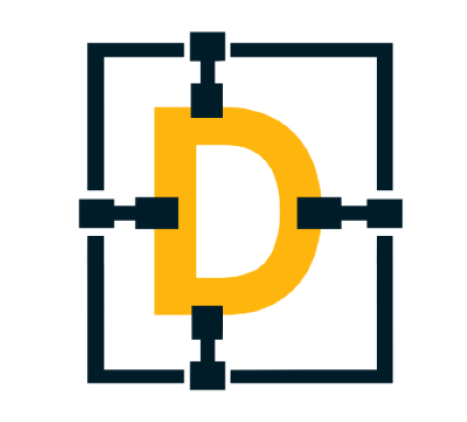 Christopher Garzon
Christopher Garzon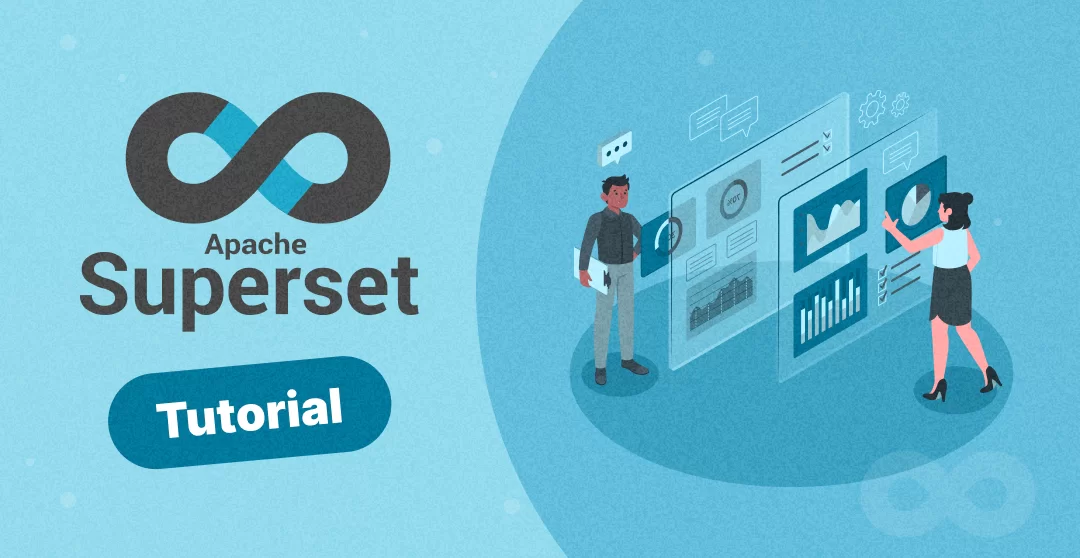
FAQ – Creating Your First Dashboard
1. What is a dashboard in Apache Superset?
A dashboard in Apache Superset is a visual display that combines multiple data visualizations, such as charts, graphs, and tables, on a single screen. It provides an interactive way to monitor key metrics, explore data trends, and gain insights, all in one place.
2. How do I start creating a dashboard?
To start creating a dashboard, you’ll first need to explore a dataset in Apache Superset. Begin by navigating to Data > Datasets, where you can select the dataset you want to visualize. After selecting the dataset, click on Explore to enter the visualization interface. Here, you can choose the chart type, configure the settings, and generate the visualization. Once you’re satisfied with the result, save the chart and add it to a new or existing dashboard.
3. Can I create a dashboard from scratch?
Yes, you can create a dashboard from scratch. Start by navigating to the Dashboards section from the main menu and selecting + Dashboard to create a new one. In the dashboard editor, you can add saved charts by clicking + Chart and selecting the visualizations you want to include. You can then arrange the charts on the grid, resize them, and customize the layout to create a dashboard that meets your needs.
4. How do I add filters to my dashboard?
Adding filters to your dashboard allows users to interact with the data more dynamically. To add a filter, go to the dashboard editor and select + Filter. You can configure the filter to apply to one or more charts on the dashboard. Depending on the filter type, users can adjust data by selecting date ranges, categories, or other variables, which will automatically update the visualizations in real time.
5. Can I share my dashboard with others?
Yes, sharing your dashboard is straightforward. After creating and customizing your dashboard, save it to publish the content. You can then share the dashboard’s URL with others who have access to your Superset instance. Make sure the appropriate permissions are set so that the people you share it with can view and interact with the dashboard as intended.
6. How do I customize the appearance of my dashboard?
Customizing the appearance of your dashboard in Apache Superset is straightforward. You can adjust the layout by dragging and dropping charts into different positions, resizing them, and arranging them to fit your design preferences. Additionally, you can add headers, text boxes, and dividers to enhance the visual organization of the dashboard. Superset also allows you to customize the color schemes and styles of individual charts, helping to align the dashboard’s look and feel with your specific needs.
7. What should I do if my dashboard isn’t loading properly?
If your dashboard isn’t loading properly, there are a few troubleshooting steps you can take. First, check your internet connection and ensure that the Superset server is running smoothly. If the issue persists, try refreshing the page or clearing your browser’s cache. It’s also helpful to review the individual charts within the dashboard to see if a specific query or data source is causing the problem. In some cases, optimizing the queries or adjusting the data source settings might resolve the issue.
8. How can I update or modify an existing dashboard?
To update or modify an existing dashboard, start by navigating to the dashboard you want to edit. Once there, enter edit mode by clicking the Edit Dashboard button. This will allow you to rearrange charts, add new visualizations, or make changes to existing ones. You can also update the filters, change the layout, or add additional elements such as text boxes or images. After making your changes, be sure to save the dashboard to apply the updates.
9. Can I duplicate an existing dashboard?
Yes, duplicating a dashboard in Superset is possible. To do this, go to the dashboard you wish to duplicate, click on the Actions dropdown menu, and select Duplicate Dashboard. This creates a copy of the dashboard, which you can then modify or customize without affecting the original. Duplicating dashboards is useful for creating variations or experimenting with different layouts and configurations.
10. How do I delete a dashboard?
Deleting a dashboard is a simple process. Navigate to the dashboard you want to remove, click on the Actions dropdown menu, and choose Delete Dashboard. Confirm the deletion when prompted. Be aware that deleting a dashboard is permanent, so ensure that it’s no longer needed before proceeding. If you only need to remove a dashboard temporarily, consider disabling it or restricting access instead.
By now, you should have a solid understanding of how to set up, connect, and create your first dashboard in Apache Superset. This powerful tool can transform the way you interact with your data, enabling you to derive meaningful insights and make data-driven decisions with confidence.
If you’re ready to take your data skills to the next level, Data Engineer Academy is here to help. We offer hands-on training that goes beyond the basics, providing you with real-world experience and the expertise needed to excel in the field of data engineering. Whether you’re just starting out or looking to advance your career, our personalized training is designed to equip you with the tools and knowledge you need to succeed.
Subscribe to my newsletter
Read articles from Christopher Garzon directly inside your inbox. Subscribe to the newsletter, and don't miss out.
Written by
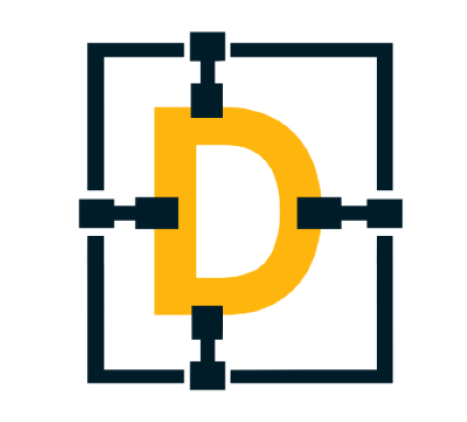
Christopher Garzon
Christopher Garzon
The goal of data engineer academy is to help people do two things. Learn the skills needed to be in data related roles and learn how to ace the interviews as well. We believe data related roles are in the early phases of their growth. And in addition to learning the skills, learning how to pass the interviews are just as important and our goal is to create clarity when it comes to both of those skillets.