Format, and Mount a Disk on Ubuntu 20.04
 Siddhartha
Siddhartha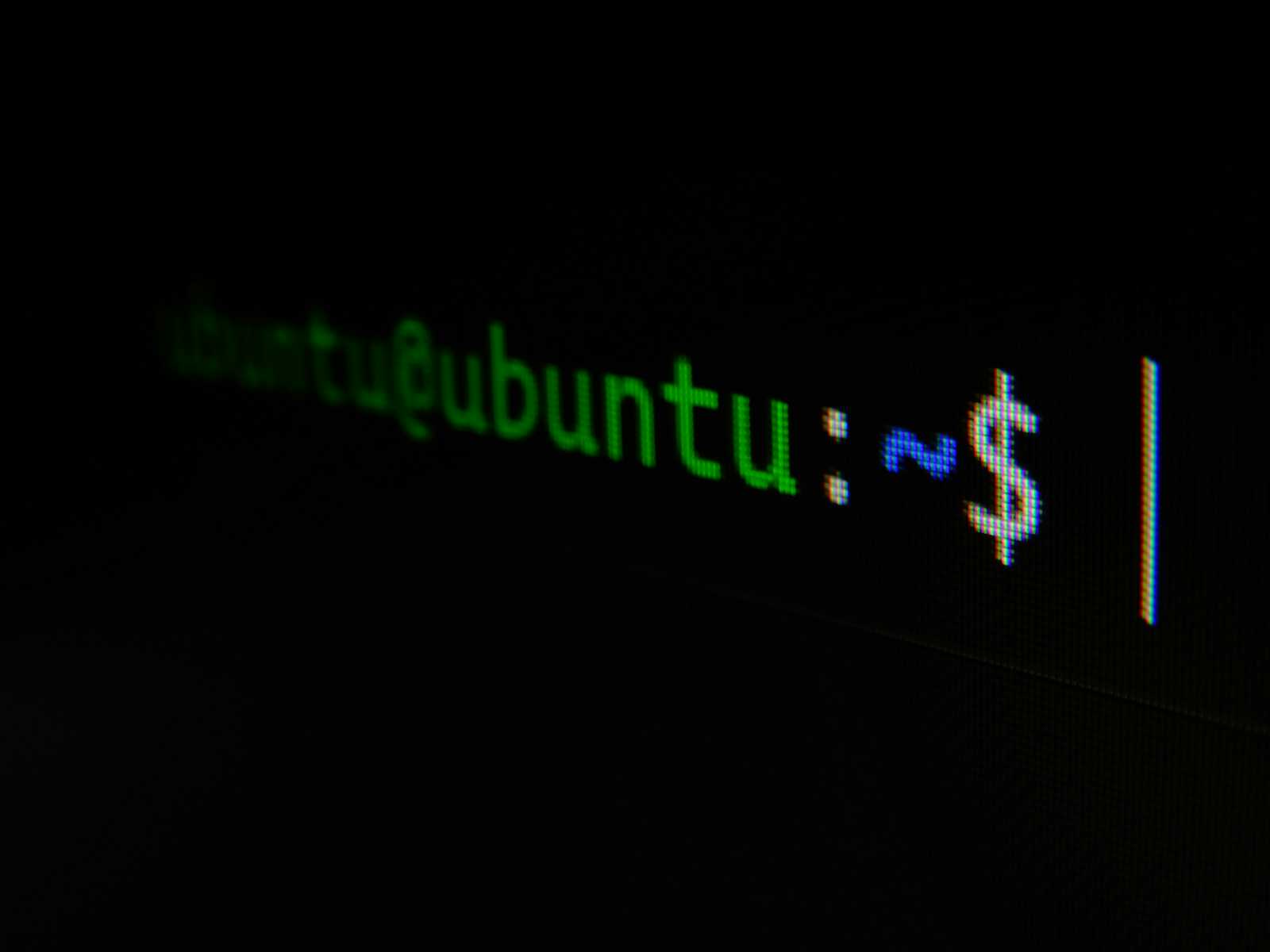
To format and mount a disk on Ubuntu 20.04, follow these steps:
Identify the Disk: List all disks to find the one you want to format:
sudo fdisk -lRemove Old Partitions (Optional): If the disk has old partitions, remove them using
gdisk:sudo gdisk /dev/sdXReplace
/dev/sdXwith your actual disk identifier. Use thedcommand to delete partitions andwto write changes.Create a New Partition Table: Create a new GPT partition table:
sudo gdisk /dev/sdXUse the
ncommand to create a new partition andwto write changes.Format the Partition: Format the new partition with the ext4 file system:
sudo mkfs.ext4 /dev/sdX1Replace
/dev/sdX1with your actual partition identifier.Create a Mount Point: Create a directory where the partition will be mounted:
sudo mkdir /mnt/mydriveMount the Partition: Mount the partition to the created directory:
sudo mount /dev/sdX1 /mnt/mydrivePermanent Mount (Optional): To mount the partition automatically at boot, edit the
/etc/fstabfile:sudo nano /etc/fstabAdd a line for your partition:
UUID=your-partition-uuid /mnt/mydrive ext4 defaults 0 2Get the UUID with:
sudo blkid /dev/sdX1Apply Changes: Mount all filesystems mentioned in
/etc/fstab:sudo mount -a
For more detailed instructions, you can refer to this guide and this AskUbuntu post.
Subscribe to my newsletter
Read articles from Siddhartha directly inside your inbox. Subscribe to the newsletter, and don't miss out.
Written by
