Understanding HTML Links
 Shivani Patel
Shivani Patel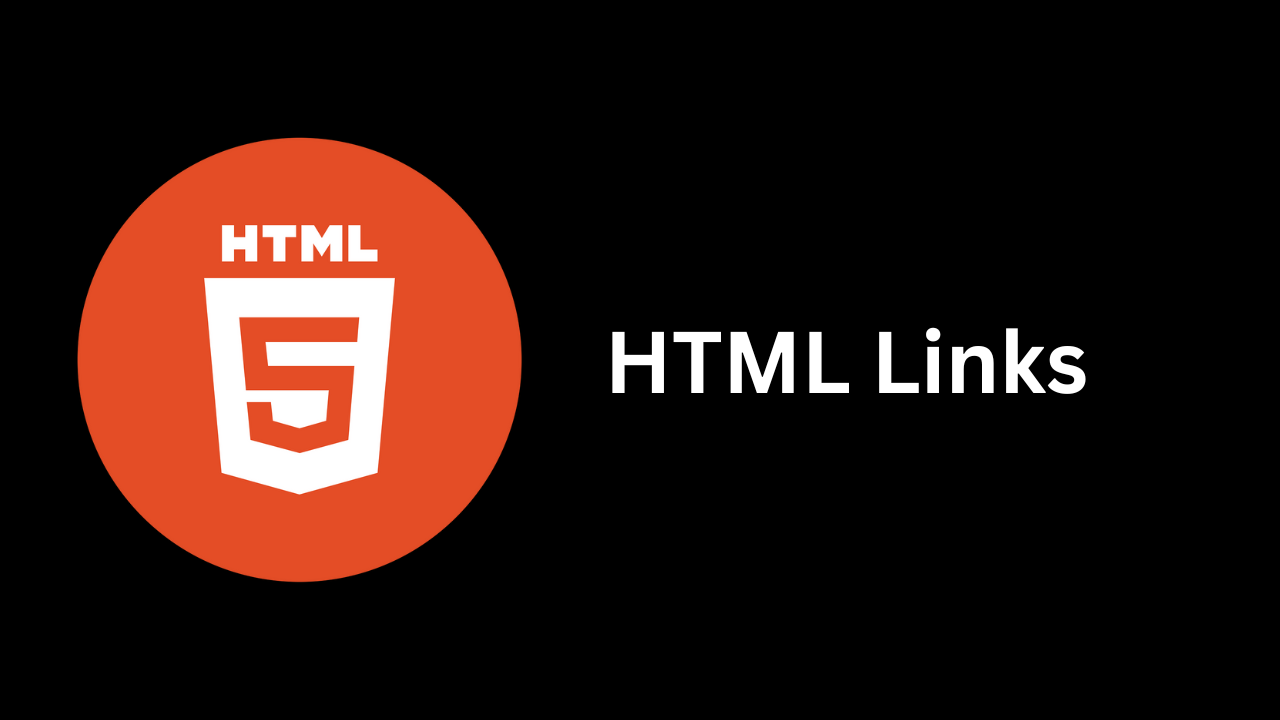
HTML links are fundamental to web development, allowing users to navigate between pages and resources. In this blog, we'll delve into the various aspects of HTML links, from the basic structure to advanced techniques. By the end, you'll have a thorough understanding of how to use links to enhance your web projects.
Table of Contents
Introduction to HTML Links
Basic Structure of a Link
Link Attributes and Their Uses
Types of Links
Link Best Practices
Styling Links with CSS
Accessibility Considerations
Handling External Links
Advanced Linking Techniques
Conclusion
Introduction to HTML Links
HTML links, created using the <a> (anchor) tag, are essential for navigating the web. They connect users to different pages, resources, and sections within a page. Understanding how to use them properly can significantly enhance user experience and site functionality.
Basic Structure of a Link
The basic syntax of an HTML link is as follows:
<a href="URL">Link Text</a>
<a>: The anchor tag, which defines the hyperlink.href: The attribute that specifies the destination URL.Link Text: The clickable text that users see.
Example
<a href="https://www.example.com">Visit Example</a>
In this example, "Visit Example" is the clickable text that directs users to https://www.example.com.
Link Attributes and Their Uses
Several attributes can be used with the <a> tag to control link behavior and appearance:
href: Specifies the URL of the page the link goes to. It can be an absolute URL, relative URL, or even an email address (usingmailto:).<a href="mailto:info@example.com">Email Us</a>target: Determines how the link opens. Common values include:_blank: Opens the link in a new tab or window._self: Opens the link in the same frame (default behavior)._parent: Opens the link in the parent frame._top: Opens the link in the full body of the window.
<a href="https://www.example.com" target="_blank">Visit Example in a New Tab</a>
title: Provides additional information about the link, typically shown as a tooltip.<a href="https://www.example.com" title="Go to Example">Visit Example</a>rel: Specifies the relationship between the current document and the linked document. Common values include:noopener: Prevents the new page from accessing thewindow.openerproperty.noreferrer: Prevents the browser from sending the referring page's URL.
<a href="https://www.example.com" rel="noopener noreferrer" target="_blank">Visit Example Safely</a>
Types of Links
Internal Links: Connect users to different sections within the same document or to other pages within the same website. Use relative URLs or anchors.
<a href="#section1">Go to Section 1</a><a href="about.html">About Us</a>External Links: Direct users to resources or pages outside of your website.
<a href="https://www.externalwebsite.com">Visit External Website</a>Anchor Links: Used to navigate to a specific part of a page. This is achieved using
idattributes and hash (#) in thehref.<a href="#section1">Go to Section 1</a><div id="section1">This is Section 1</div>Email Links: Opens the user's default email client with a new message addressed to the specified email address.
<a href="mailto:info@example.com">Send Us an Email</a>Telephone Links: Initiates a phone call on mobile devices when clicked.
<a href="tel:+1234567890">Call Us</a>
Link Best Practices
Descriptive Text: Use clear, descriptive text for links to improve usability and SEO.
<a href="https://www.example.com" title="Learn more about our services">Learn More About Our Services</a>Avoid Link Overuse: Don’t overload a page with too many links, as it can reduce readability and effectiveness.
Open External Links in a New Tab: Consider using
target="_blank"for external links to keep users on your site.Use
rel="noopener noreferrer": Enhance security when usingtarget="_blank"to prevent potential security risks.
Styling Links with CSS
Links can be styled using CSS to match your website’s design. Common pseudo-classes include:
:link: Applies to unvisited links.:visited: Applies to visited links.:hover: Applies when the user hovers over the link.:active: Applies when the link is clicked.
Example
a {
color: #1a0dab;
text-decoration: none;
}
a:hover {
color: #d03d2a;
text-decoration: underline;
}
a:visited {
color: #6f6f6f;
}
Accessibility Considerations
Ensuring links are accessible is crucial for users with disabilities. Here are some tips:
Descriptive Text: Make sure link text describes the link’s destination or action.
<a href="https://www.example.com/products" title="View our product catalog">Check out our products</a>Keyboard Navigation: Ensure that links are navigable using keyboard-only controls.
Aria Labels: Use ARIA attributes if necessary to enhance accessibility.
<a href="https://www.example.com" aria-label="Visit Example Website">Visit Example</a>
Handling External Links
When linking to external sites, consider:
Security: Use
rel="noopener noreferrer"withtarget="_blank"to protect against vulnerabilities.User Experience: Clearly indicate that the link will open in a new tab to manage user expectations.
Advanced Linking Techniques
JavaScript Links: You can use JavaScript for more dynamic link behaviors.
<a href="#" onclick="alert('Hello World!'); return false;">Click Me</a>Linking to File Downloads: To link directly to downloadable files, ensure the
hrefpoints to the file.<a href="files/document.pdf" download>Download PDF</a>Using
hrefwith JavaScript: Links can be used with JavaScript for AJAX calls or other dynamic actions.<a href="#" onclick="loadContent(); return false;">Load Content</a>
Conclusion
HTML links are a versatile and powerful tool in web development. By understanding the basic structure, attributes, and best practices, you can create effective and user-friendly navigation. Whether you're linking to internal pages, external sites, or using advanced techniques, mastering HTML links will significantly enhance your web projects.
Feel free to experiment with different link types and styles to find what works best for your site. Happy linking!
This guide covers the essentials of HTML links and should serve as a valuable resource for both beginners and experienced developers.
Subscribe to my newsletter
Read articles from Shivani Patel directly inside your inbox. Subscribe to the newsletter, and don't miss out.
Written by
