Types of columns in SharePoint list
 MicPP
MicPP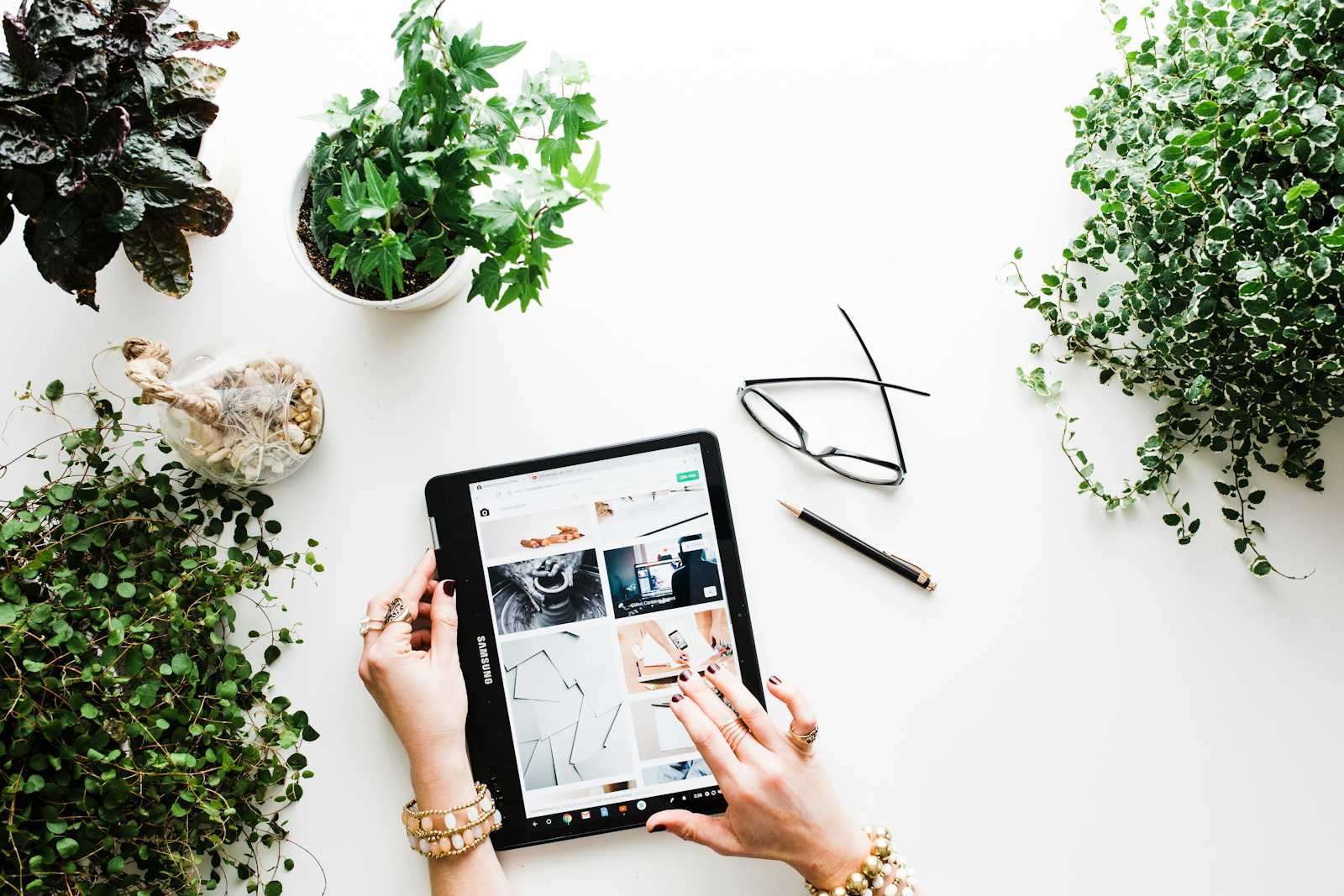
There are many types of columns in SharePoint list.
Go to SharePoint list: https://w56vt.sharepoint.com/sites/FirstSite/Lists/Staff%20Info/AllItems.aspx
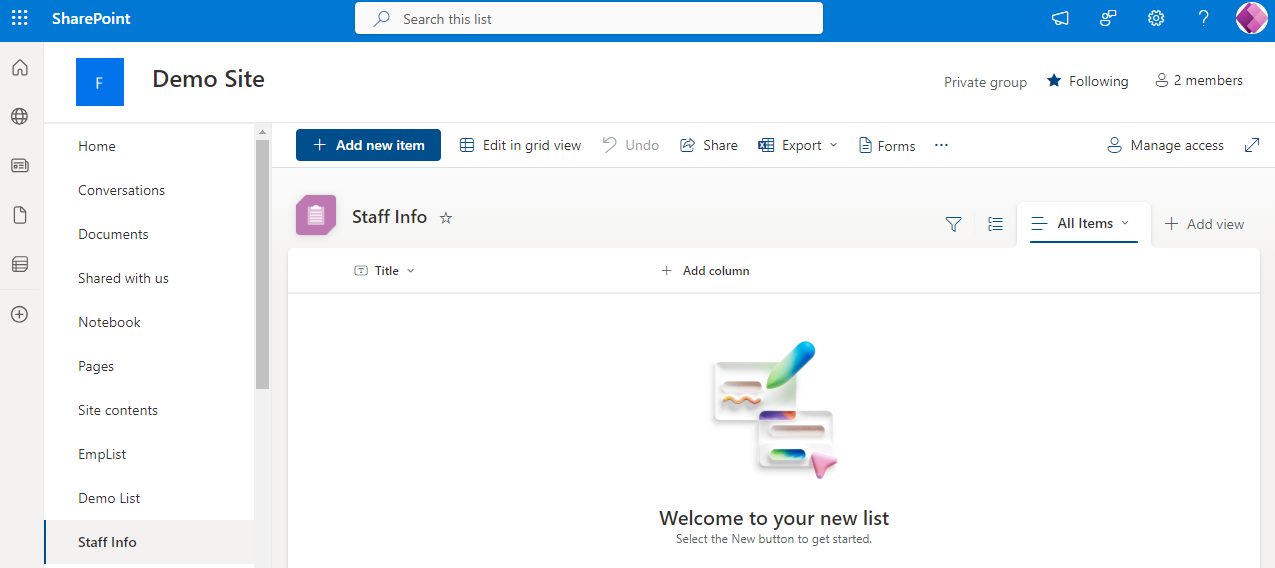
Click on: Add column, you will see the list of column types in SharePoint.
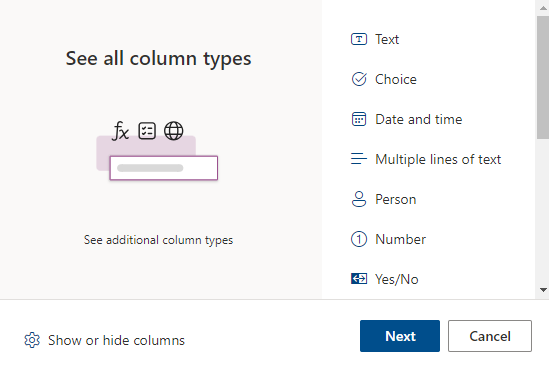
Here are the types of columns in SharePoint:
Text, Choice, Date and Time, Multiple lines of text, Person, Number, Yes/No, Hyperlink, Currency, Location, Image, Manage Metadata, Lookup, Average Rating.
Text: Select text type when you want to insert text element in the list.
Eg: Name, Last name
Choice : Select Choice type when you want to choose any one item from the elements in the list.
Eg: Departments: Sales, Marketing, IT.
Date and Time: Select Date and time when you want to insert a date or time. Eg: Date of birth, time.
Multiple lines of text: Select Multiple lines of text when you want to insert multiple lines of text. Eg: Description.
Person: Select Person when you want to insert a contact of a person.
Eg: Contact.
Number: Select Number when you want to insert a number in a list.
Eg: Mobile number, fax, home.
Yes/No: Select Yes/No when you want to choose or indicate a yes or no for your data entered in a list. Eg: Employee present in the conference? Yes/No.
Hyperlink: Select Hyperlink when you want to insert any link of another website in a list. Eg: www.google.com
Currency: Select Currency when you want to insert a currency in a list. Eg: $ 200, £2000
Location: Select Location when you want to insert a Location in a list.
Eg: Paris
Image: Select Image when you want to insert an Image in a list.
Manage Metadata: Select Manage Metadata when you want to choose values from a designated set of managed terms and assign these values to the content in a list.
Lookup: Select Lookup when you want to create a relationship between lists and join information from two lists.
Average Rating: Select Average Rating when you want to insert a rating in a list. Eg: Rate the service 2 star, 5 star etc.
Subscribe to my newsletter
Read articles from MicPP directly inside your inbox. Subscribe to the newsletter, and don't miss out.
Written by
MicPP
MicPP
Hello everyone. I am a computer engineer who's passionate about Microsoft Power Platform low code/no code tools. I like to share my knowledge about this domain in simple language. So, here I am! Read and know about Microsoft Power Platform and SharePoint. I would like to know your thoughts and feedback through your comments. Thank you! Enjoy the journey of learning Power Platform.