Different ways to add data in SharePoint list
 MicPP
MicPP
Open your SharePoint list: https://w56vt.sharepoint.com/sites/FirstSite/Lists/Staff%20Info/AllItems.aspx
Click on: Add new item.
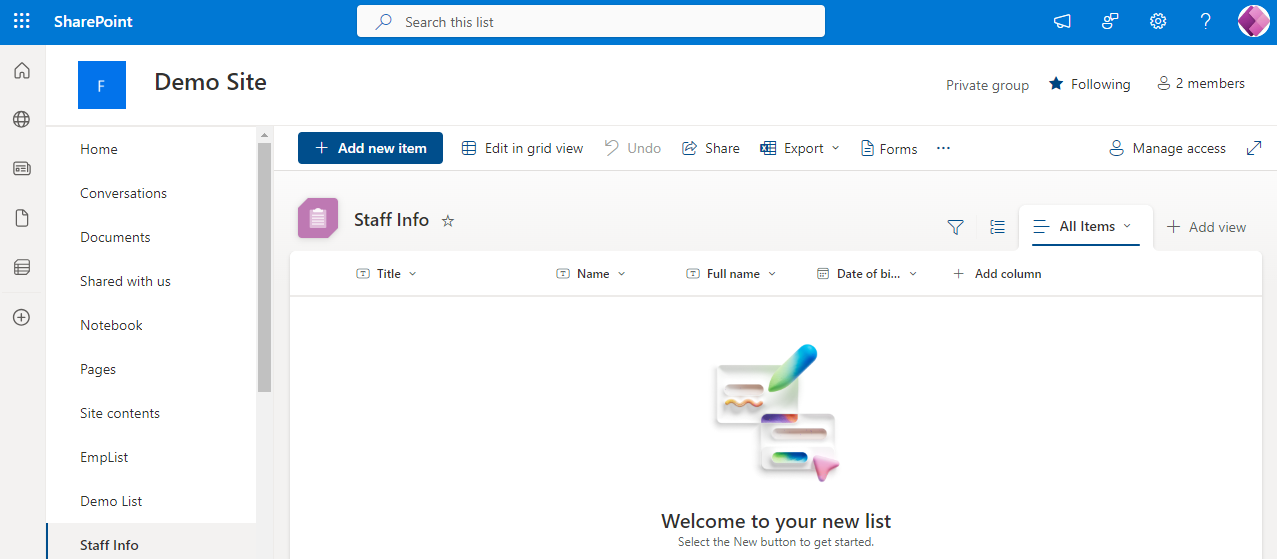
Fill up the information in text boxes.
Here, you can add info by selecting “add new item”. Or you can edit the information
Then, click save.
Other method is to select ‘edit in grid view‘
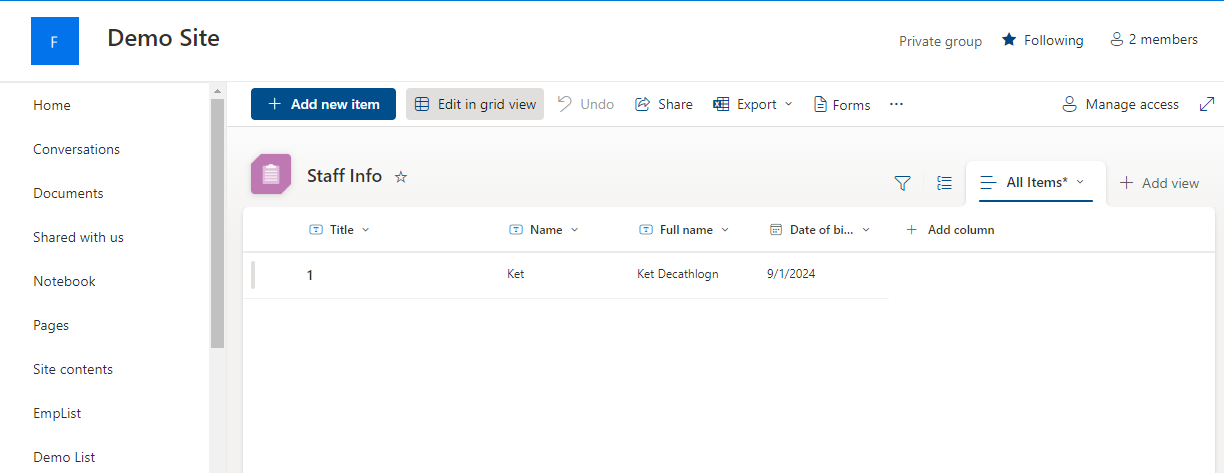
Here, you can add info by selecting “add new item”. Or you can edit the information.
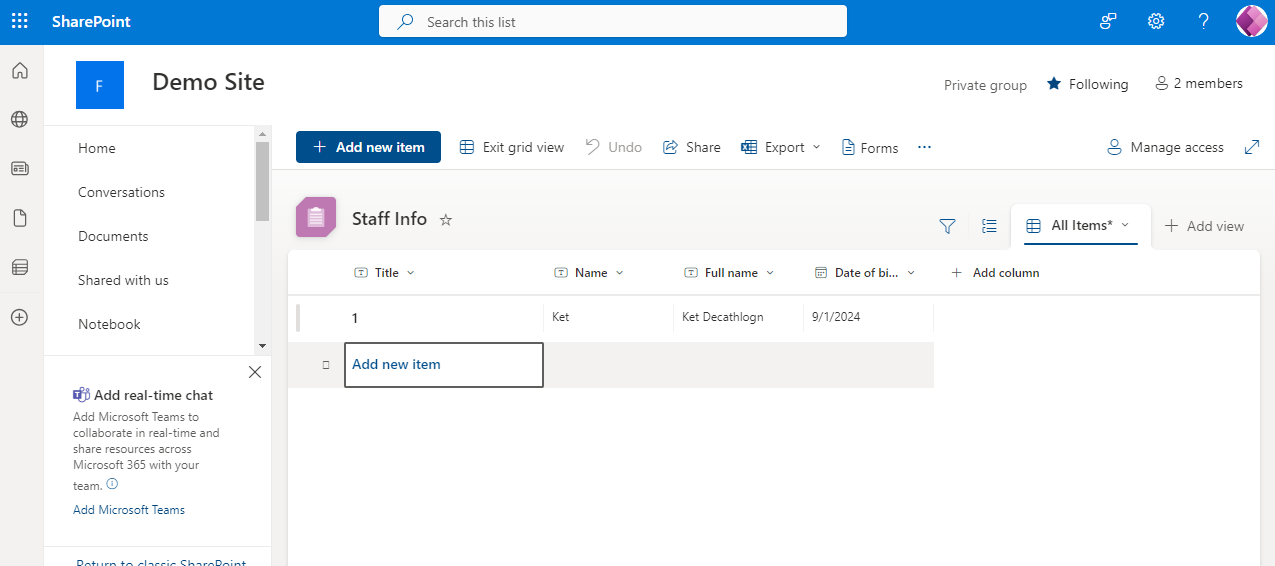
How to create a form, add information and share it with users?
Open your SharePoint list: https://w56vt.sharepoint.com/sites/FirstSite/Lists/Staff%20Info/AllItems.aspx
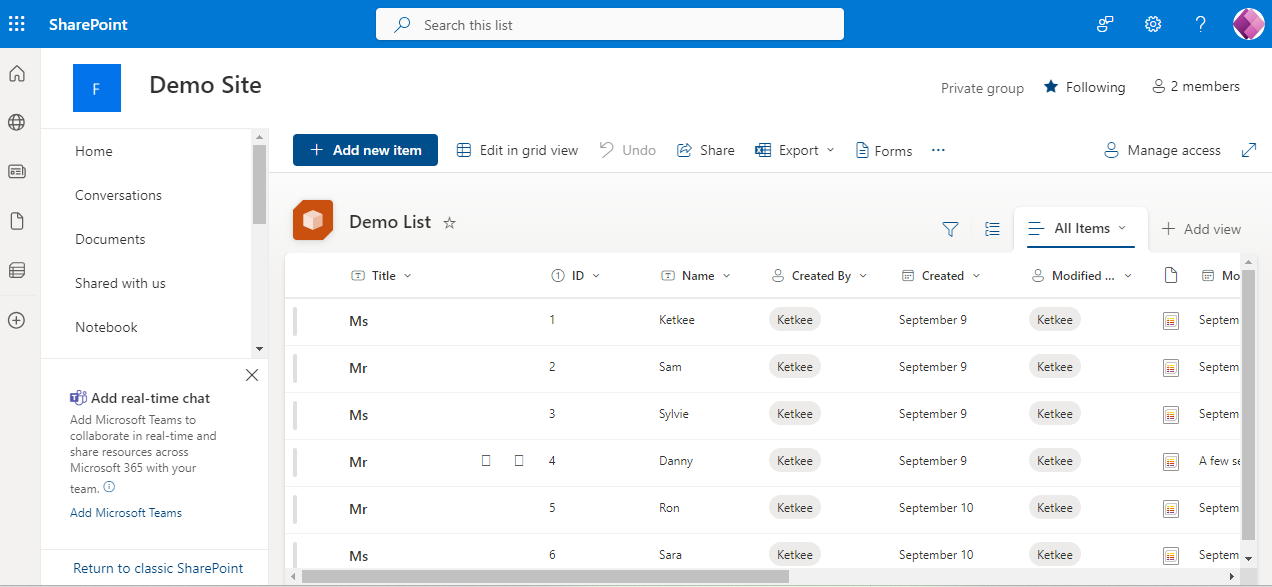
Click on: Forms
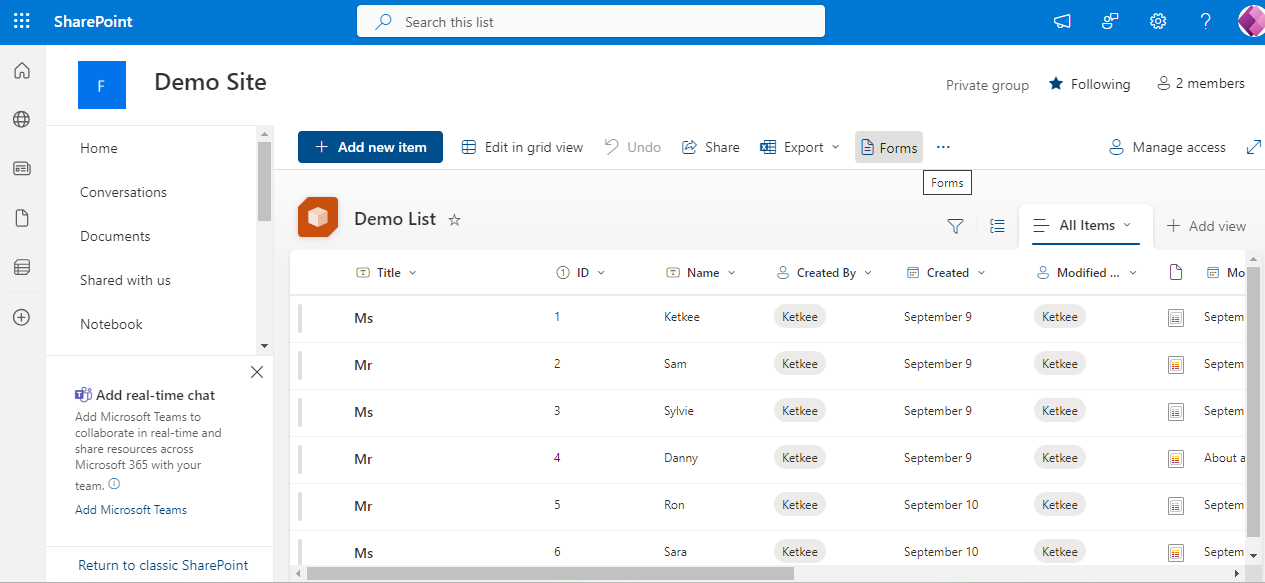
Click on: New Form
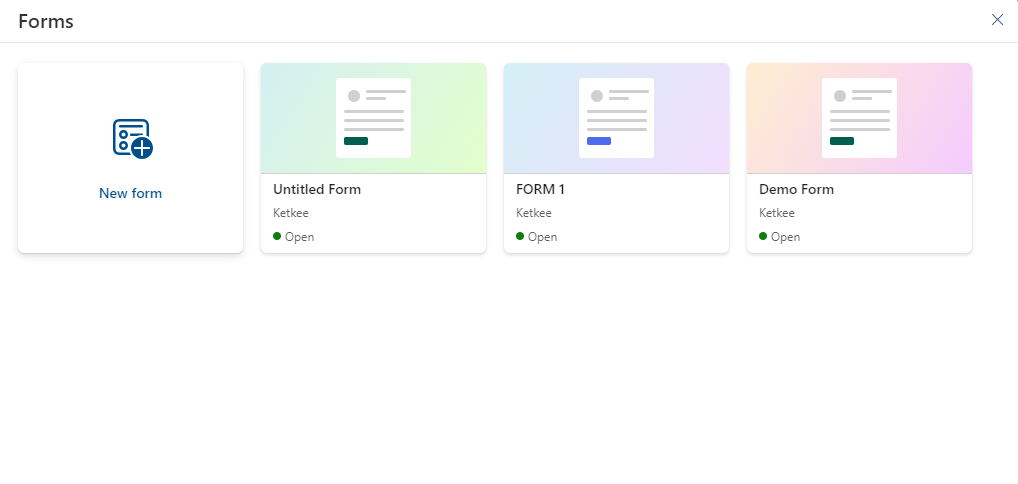
You will see the new form that has different blocks that stores the information. Add a form title. Enter appropriate description for the form. Select/deselect columns that you need from the section under Customize tab on the right hand side of the form.
You will see those columns in your form.
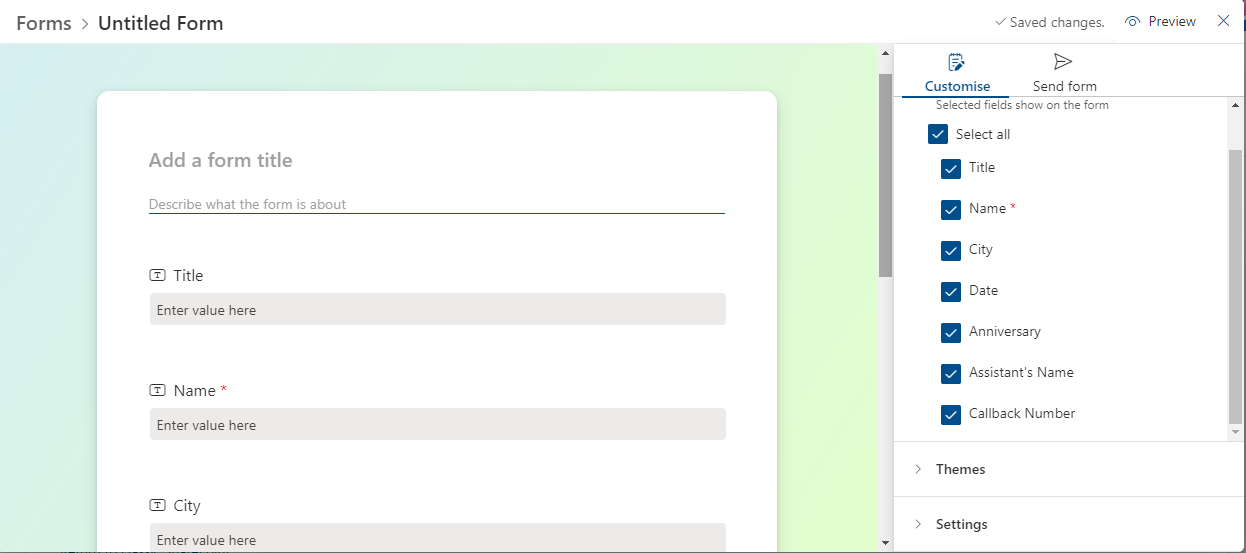
Send the form by clicking on Send form. Copy the link. You can send this link via email to the users. By clicking on the link received on email, users can fill the the form and submit it.
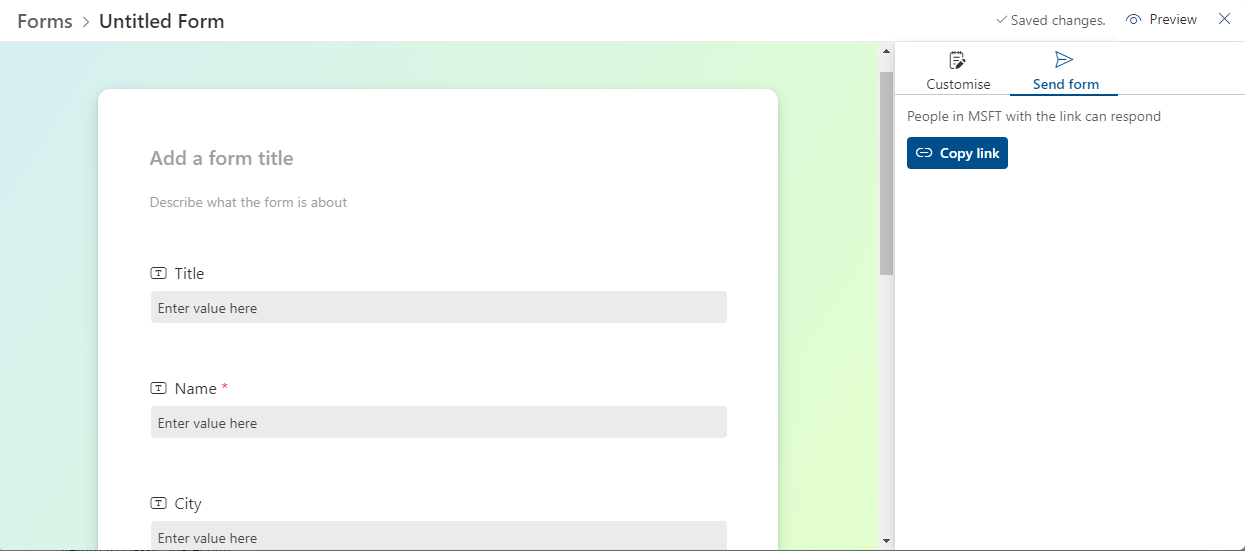
7. Click on: Preview to preview the form.
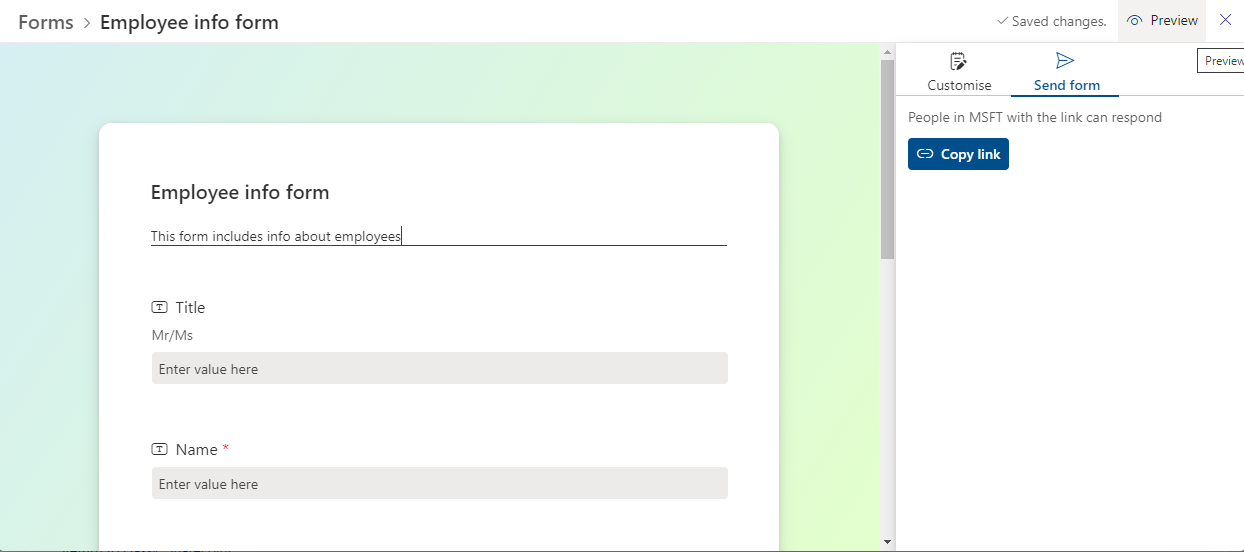
You’ll see the form in preview mode.
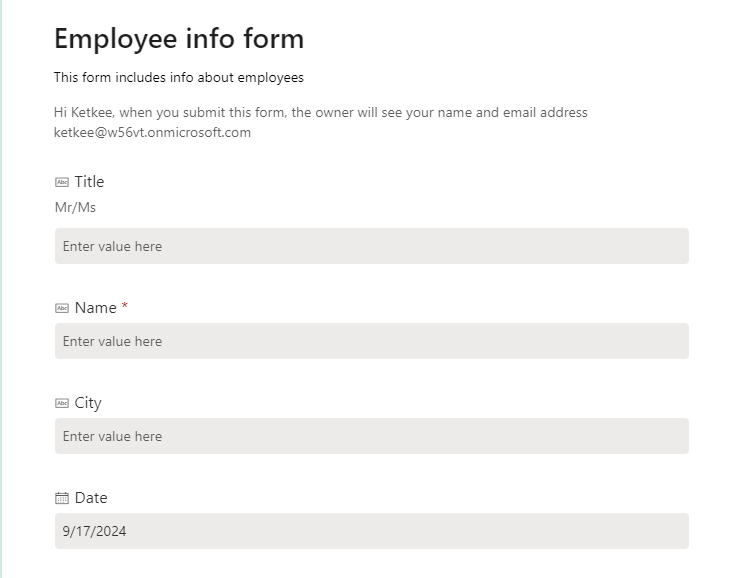
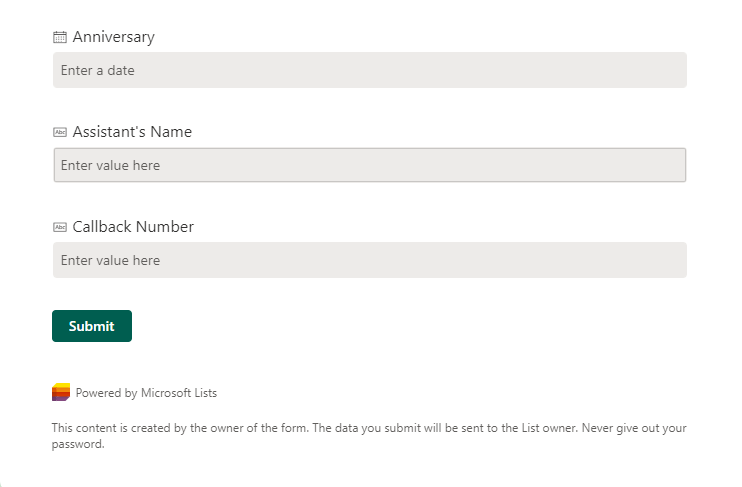
Subscribe to my newsletter
Read articles from MicPP directly inside your inbox. Subscribe to the newsletter, and don't miss out.
Written by
MicPP
MicPP
Hello everyone. I am a computer engineer who's passionate about Microsoft Power Platform low code/no code tools. I like to share my knowledge about this domain in simple language. So, here I am! Read and know about Microsoft Power Platform and SharePoint. I would like to know your thoughts and feedback through your comments. Thank you! Enjoy the journey of learning Power Platform.