Activity #8 : Getting Started with Angular
 Cañete,Brandon L.
Cañete,Brandon L.2 min read
Table of contents
- Prerequisite
- Step #1 - Run Command Prompt as Administrator and check your node and npm versions.
- Step #2 - Install Angular cli
- Step #3 - Make a folder where we can save our Angular App
- Step #4 - Now you can use a normal Command Prompt and Go to the folder where we will save our Angular App
- Step #5 - Use the command ng new nameoftheapp or ng new my-angular-app to make the angular files or app and choose which stylesheet you want using arrow keys and choose whether you want or not to enable Server-Side Rendering and Static Site Generation
- Step #6 - List all the folder files and go to the Angular App or Files Folder
- Step #7 - Install all the npm packages and open the files using ide or text editor
- Step #8 - Now go back to the Command Prompt where our Angular Files or App is save and use ng serve command to run the Angular App and copy the localhost link server that will show in the Command Prompt and paste it in the Browser and enter to run the app
- Step #9 - Now go to the files and click src folder and find index.html and delete the <app-root></app-root> body tag so that the contents of the angular will be deleted
- Step #10 - Now use <h1></h1> tag to write a heading text to the Angular App
- Step #11 - Now refresh the browser to see the result
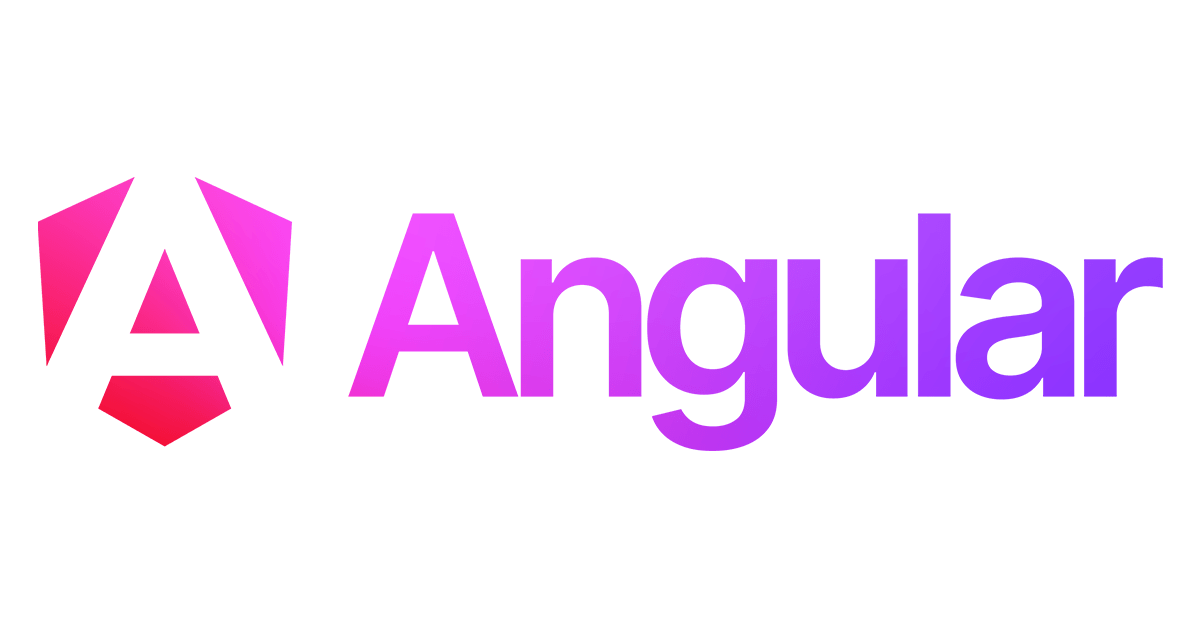
This is step by step on how to start with angular
Prerequisite
Download Node js and npm latest version
Setup it
Command Prompt
Step #1 - Run Command Prompt as Administrator and check your node and npm versions.
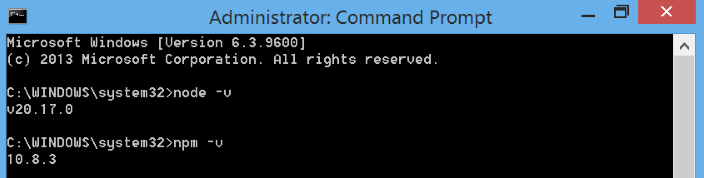
Step #2 - Install Angular cli

Step #3 - Make a folder where we can save our Angular App
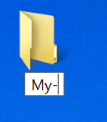
Step #4 - Now you can use a normal Command Prompt and Go to the folder where we will save our Angular App
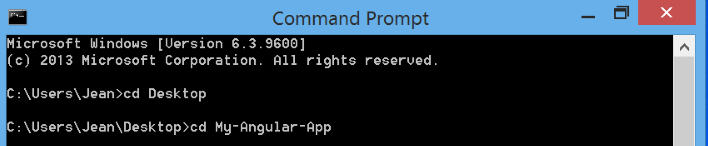
Step #5 - Use the command ng new nameoftheapp or ng new my-angular-app to make the angular files or app and choose which stylesheet you want using arrow keys and choose whether you want or not to enable Server-Side Rendering and Static Site Generation
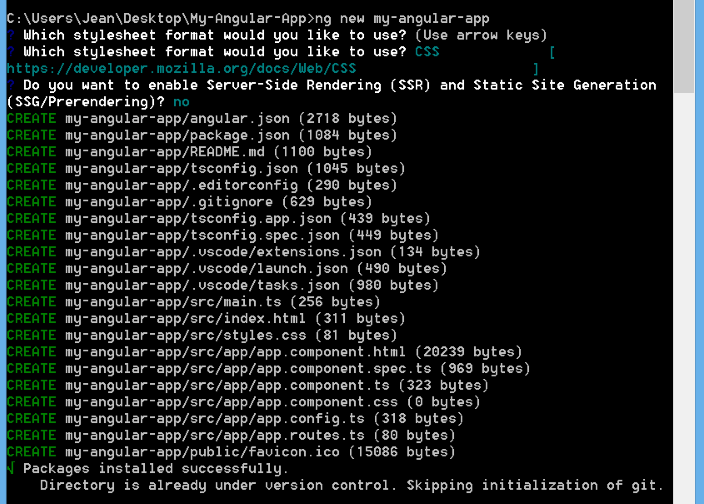
Step #6 - List all the folder files and go to the Angular App or Files Folder
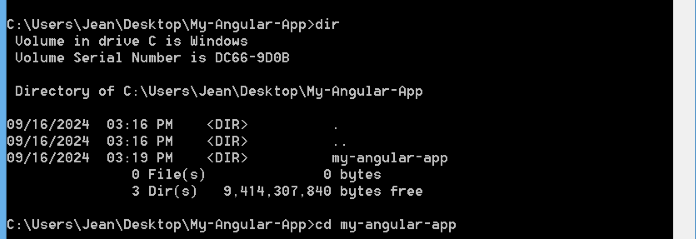
Step #7 - Install all the npm packages and open the files using ide or text editor
Ps: code . command is a command where we can open the Visual Studio Code using Command Prompt
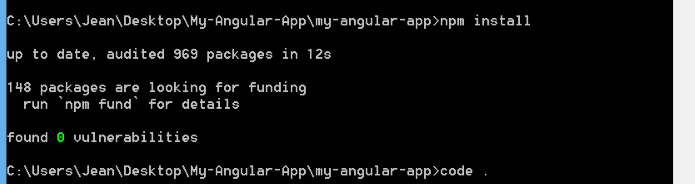
Step #8 - Now go back to the Command Prompt where our Angular Files or App is save and use ng serve command to run the Angular App and copy the localhost link server that will show in the Command Prompt and paste it in the Browser and enter to run the app
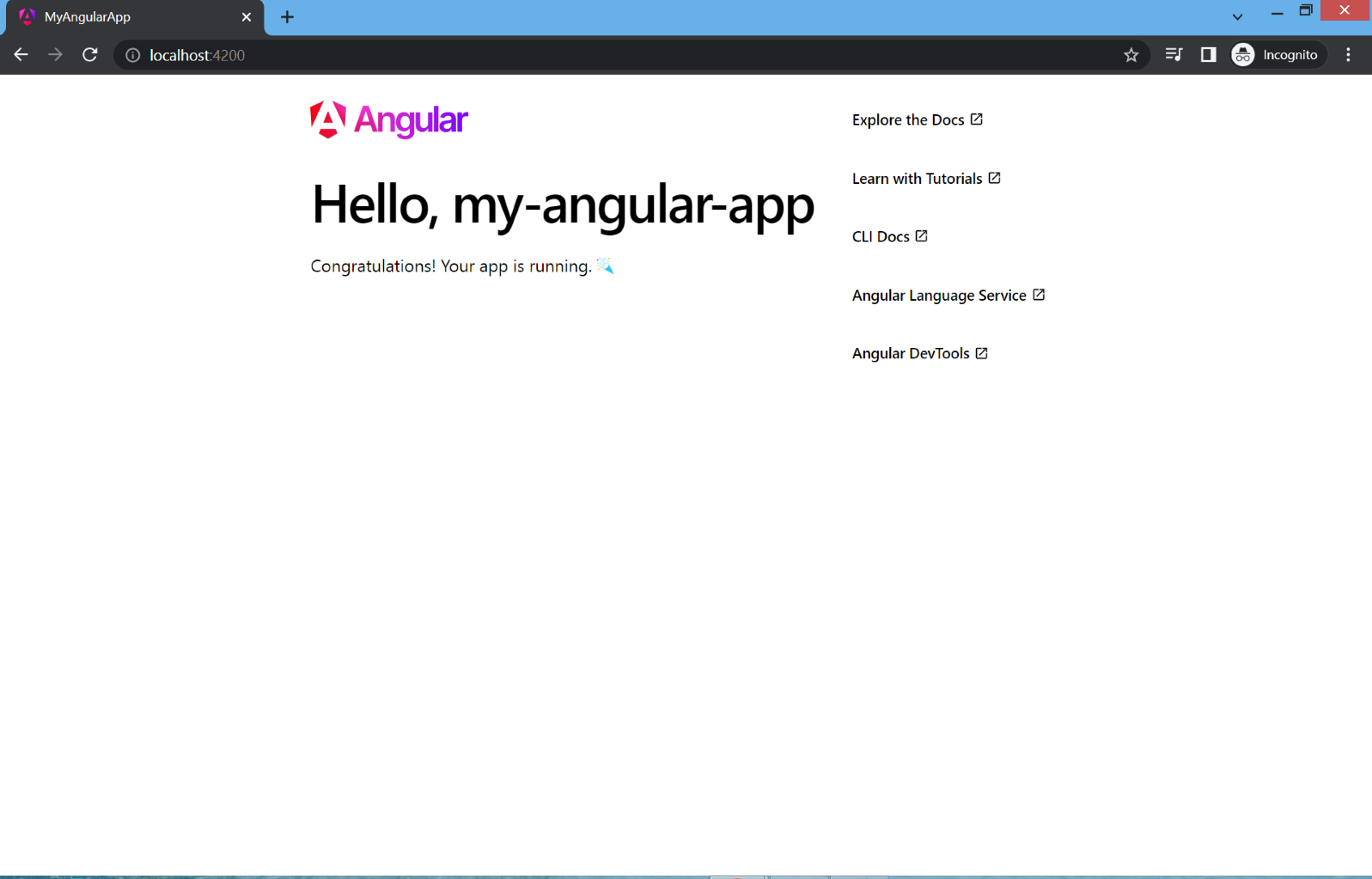
Step #9 - Now go to the files and click src folder and find index.html and delete the <app-root></app-root> body tag so that the contents of the angular will be deleted
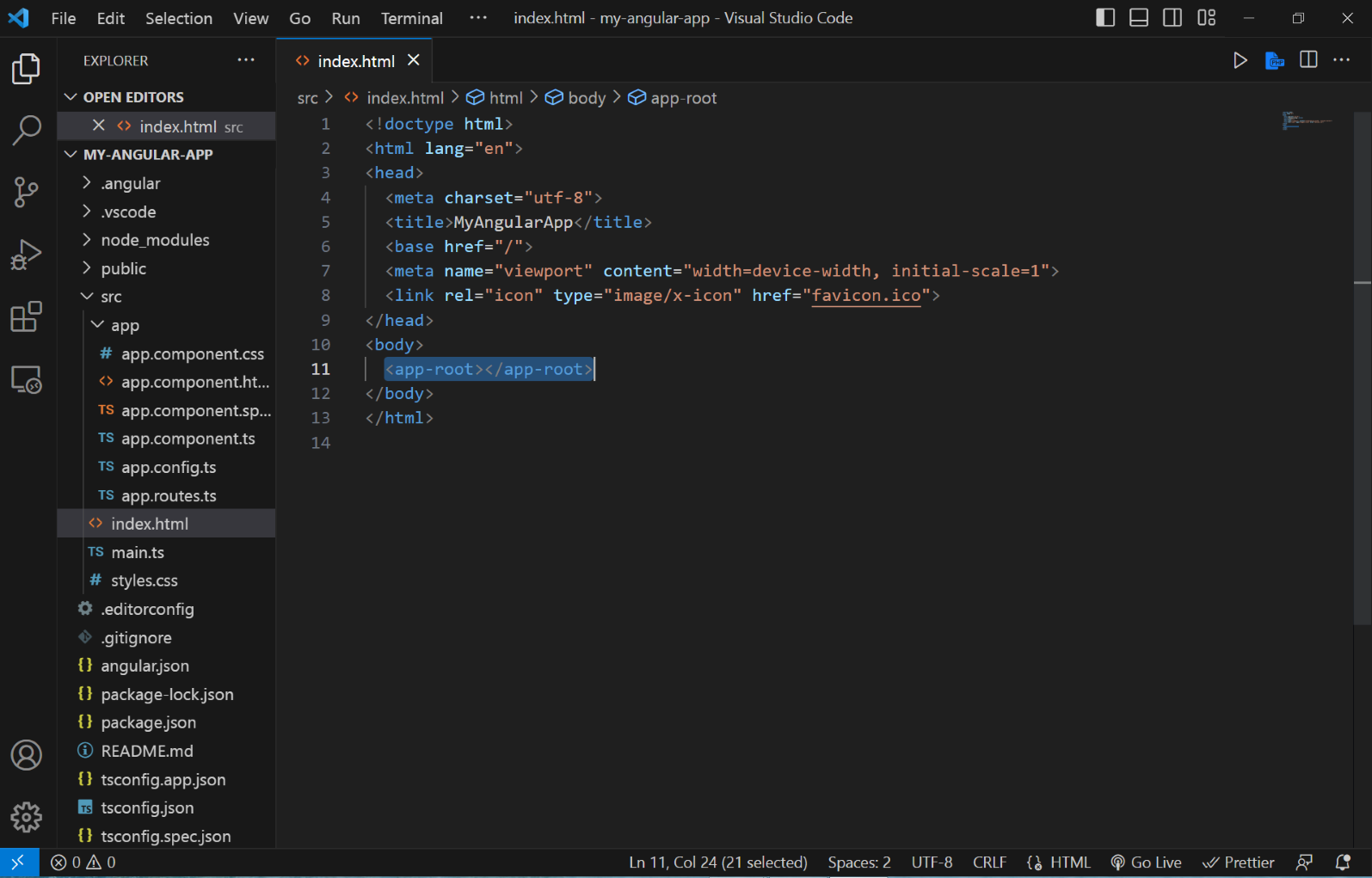
Step #10 - Now use <h1></h1> tag to write a heading text to the Angular App
Ps: I write Hello, I’m Brandon L. Cañete to display my name in the Angular App
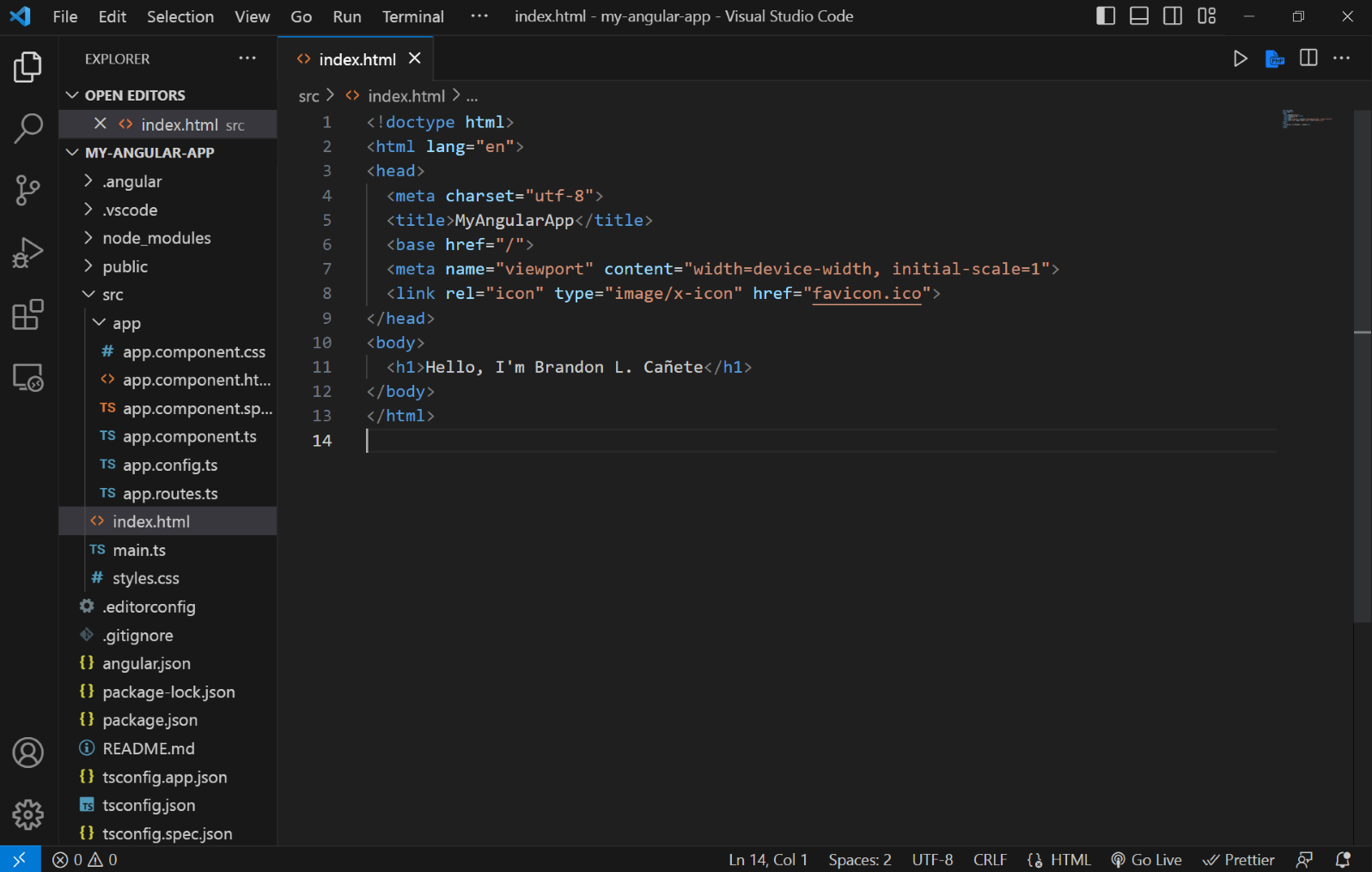
Step #11 - Now refresh the browser to see the result
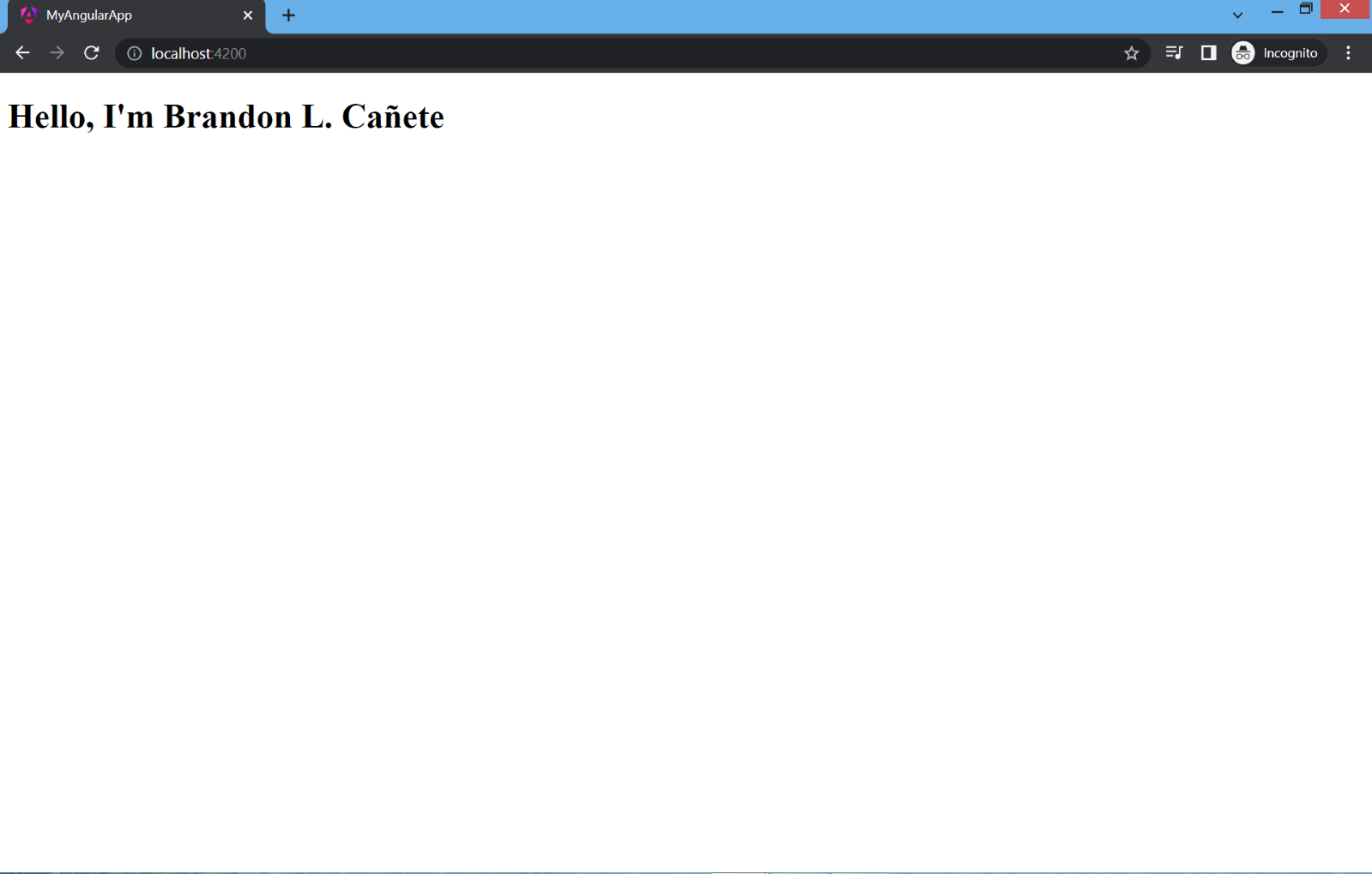
1
Subscribe to my newsletter
Read articles from Cañete,Brandon L. directly inside your inbox. Subscribe to the newsletter, and don't miss out.
Written by
