The 10 Best Ways to Integrate Notion and Google Sheets
 Arien
Arien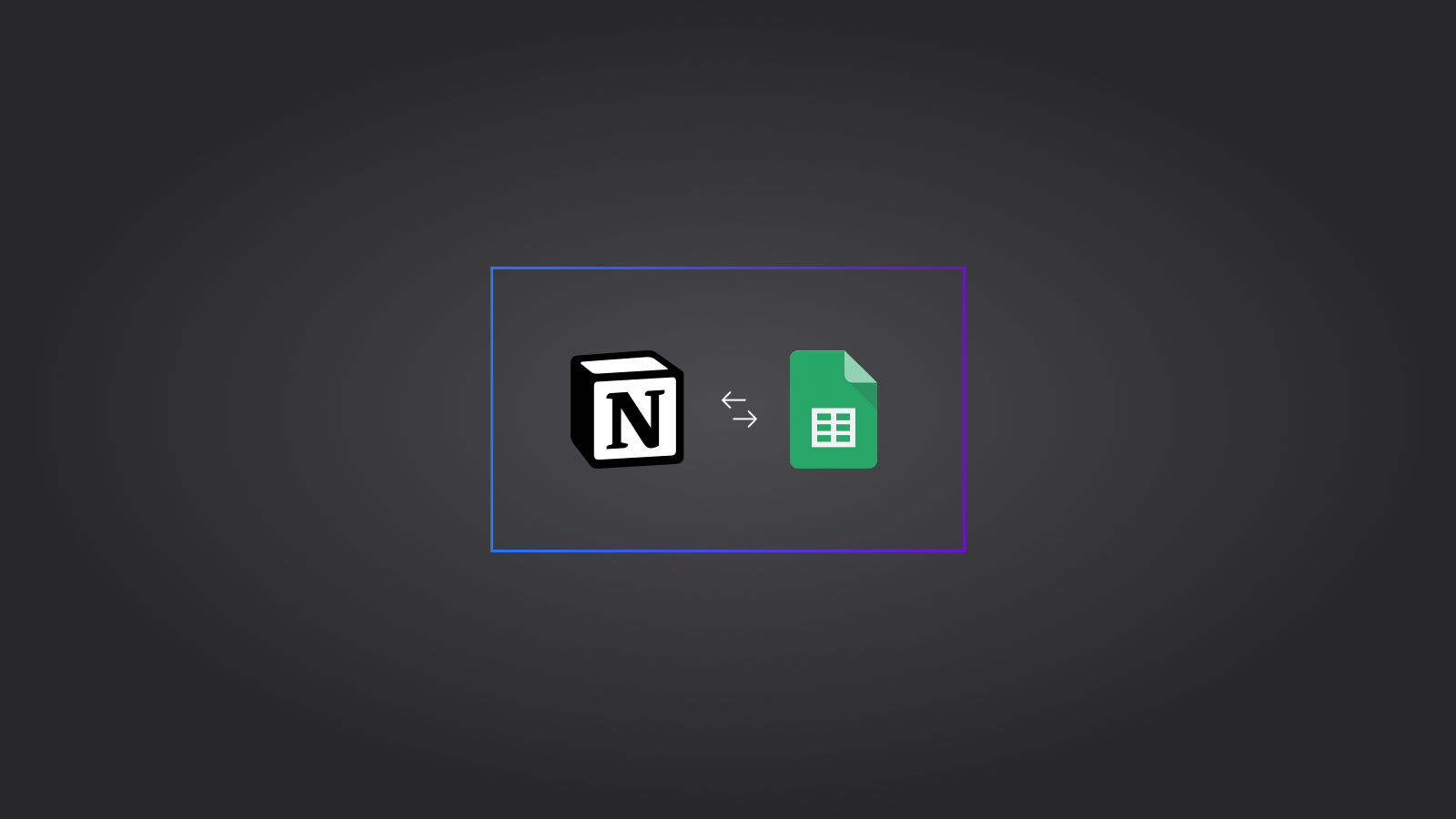
In today’s productivity-driven world, people and businesses rely on powerful tools like Notion and Google Sheets to manage projects, track data, and organize workflows. While Notion excels at creating flexible and customizable databases, Google Sheets is ideal for managing spreadsheets and performing advanced calculations. The good news is that integrating these two platforms can significantly enhance your workflow and data management.
There are multiple ways to integrate Notion and Google Sheets on the market, some are free, and some are paid but finding the best one can be overwhelming.
This blog will explore the ten best ways to integrate Notion and Google Sheets seamlessly.
1. Addsync: (Free / Paid)
Addsync is a powerful Google Sheets add-on designed for seamless integration with Notion. It provides automatic two-way updates, ensuring that any changes made in one platform reflect in the other automatically.
With Addsync, you can move and sync existing data between both platforms. It supports both Notion databases and tables. Automatic row/page creation and deletion ensure perfect synchronization between Notion and Google Sheets.
You can use Addsync for Free with some limitations, Paid plan started from $14.99.
Key features:
One-way and Two-way sync between Notion and Google Sheets.
Scheduling options for automatic updates.
Customizable data mappings between databases and spreadsheets.
Support both Notion tables and databases
Can create and delete Notion database pages from Google Sheet and vice versa.
Why use it:
Ideal for individuals & teams that need automatic data synchronization.
Reduces the need for manual imports and exports.
Want to use Google sheet formulas in Notion.
Cons:
- Does not have conditional filters.
2. Sync2sheets: (Paid)
Sync2Sheets also enables Notion and Google Sheets synchronization but has limitations compared to Addsync. It offers semi-two-way sync, allowing changes in a specific column to flow in only one direction.
Sync2Sheets handles Notion-to-Google Sheets sync fairly well but has limitations when syncing Google Sheets data to Notion. There’s no setup for that type of sync connection. Although, it has an export feature, but it only works if you import Notion data first. Additionally, there is a feature called “synced cell” that enables you to automatically update the value of a Notion block with the value of a cell in Sheets.
You can get Sync2sheets for $15 a month and have a trial period of 7 days.
Key features:
One-way and semi-two-way sync between Notion and Google Sheets.
Scheduling options for automatic updates.
Customizable data mappings.
Support both Notion tables and databases
Can create Notion database pages from Google Sheet and vice versa.
Why use it:
Ideal for teams that need automatic data synchronization.
Reduces the need for manual imports and exports.
Want to use Google sheet formulas in Notion
Cons:
The UI and UX are somewhat limited.
Have no free plan
Can not sync Google Sheet to Notion directly
Does not have conditional filters.
3. Coefficient.io: (Free / Paid)
Coefficient is a Google Sheets add-on that allows you to sync a Notion database to Google Sheets with one-way sync.
Coefficient belongs to a group of tools primarily focused on data import and sync from other platforms to Google Sheets. It supports many integrations, including Notion databases. However, Notion tables are not supported yet, and it cannot send data from Google Sheets to Notion.
Coefficient paid plans start at $49 per month and also have a free plan.
Key features:
Sync Notion to Google Sheets.
Scheduling options for automatic updates.
Support data filters.
Why use it:
Eliminates the need for manual updates or CSV imports.
Ideal if you want a free tool to sync a Notion database.
Cons:
Does not support Notion Tables
Can’t sync Google Sheet to Notion
4. Unito.io: (Paid)
Unito.io offers a robust solution for integrating the Notion database and Google Sheets with two-way sync, ensuring data consistency across both platforms.
Unito is the oldest provider here and also have a Hepty paid plan. With a dedicated web application, you can create one-way and two-way data sync between Notion and Google Sheets, and vice versa. It does not support Notion tables and does not apply Google Sheets' date formatting to date fields when I tried to integrate both platforms.
Unito starts at $65 per month and has a trial period of 14 days.
Key features:
One-way and two-way sync between Notion and Google Sheets.
Scheduling options for automatic updates.
Customizable field mappings and data filters.
Can create Notion database pages from Google Sheet and vice versa.
Why use it:
Best for mid size business that require continuous collaboration across multiple tools.
Eliminates the need for manual updates or CSV imports.
Conditional filters offers detailed control over what to sync.
Support many other integrations
Cons:
More expensive than many competitors
Have no free plan
Does not apply sheet data formats as well compared to AddSync and Sync2Sheets.
Does not support Notion Tables
5. Whalesync: (Paid)
Whalesync allows you to integrate the Notion database and Google Sheets with two-way sync, like Unito and AddSync, ensuring data consistency across both platforms.
Whalesync recently added support for Notion. It also has a dedicated web application where you can create one-way and two-way data sync between Notion and Google Sheets, and vice versa. However, it does not support Notion tables
Whalesync starts at $39 per month and has a trial period of 14 days credit card required.
Key features:
One-way and two-way sync between Notion and Google Sheets.
Scheduling options for automatic updates.
Customizable field mappings and data filters.
Can create Notion database pages from Google Sheet and vice versa.
Why use it:
Best for teams and business that require one/two way sync.
Eliminates the need for manual updates or CSV imports.
Conditional filters offers detailed control over what to sync.
Supports many other integrations, but fewer compared to Unito.
Cons:
Expensive, 2000 sync items is $39
Has no free plan, and the trial requires a credit card.
Does not support Notion Tables
6. Byteline.io: (Paid)
Byteline is very similar in comparison to both Unito and Whalesync, It mainly works from dedicated Web application.
Byteline starts from $49 per month and has a trial period of 14 days.
Key features:
Features are very similar to Unito and Whalesync
Cons:
Expensive, 2000 sync items is $49
Has no free plan, and the trial requires a credit card.
Does not support Notion Tables
7. Zapier: (Free / Paid)
Zapier is a widely-used automation platform that enables users to create straightforward, trigger-based workflows between different tools, known as "Zaps" (automated workflows), you can sync data between Notion and Google Sheets without manual intervention.
Zapier is a trigger-based system, meaning that every action must be initiated by a specific trigger. To import data from a Notion database into a sheet, you need to create a trigger that activates whenever you create or update a database row in Notion. Similarly, to export data from a sheet to Notion, you need to create a trigger that activates when you create or update a row in the sheet. Due to the way the platform operates, full two-way synchronization between Notion and Google Sheets is not possible.
Zapier's free plan is sufficient to get you started, while the paid plan is available for $19.99 per month.
Why use it:
Automates repetitive tasks.
Generous free plan
Cons:
Trigger base automation platform are hard to setup.
Does not support pure 2-way sync
Support Limited Sheet data formats.
Does not support Notion Tables
8. Make: (Free / Paid)
Like Zapier is Make is also a well known trigger-based automation system, and have the same pros and cons.
Make has Free and Paid plans. Paid plans started from $10.59.
9. Manual CSV Imports and Exports: ( Free )
While automation tools are convenient, sometimes a simple manual export and import of data can get the job done. Both Notion and Google Sheets support CSV exports and imports, allowing you to move data between the platforms as needed. This method is especially useful for those who only need to transfer data occasionally.
How it works:
Export your Notion database as a CSV file.
Import the CSV into Google Sheets (or vice versa).
Use this method when immediate, automated syncing isn’t necessary.
Why use it:
A simple and no-frills approach for basic data transfers.
Doesn’t require additional tools or plugins.
10. Embed Sheet in Notion: ( Free )
Notion allows you to embed Google Sheets directly into your pages, making it easy to reference and interact with live data without leaving your workspace.
If you just want to view a Google Sheet in Notion without interacting with the data, embedding the Google Sheet in Notion is the perfect solution. It is free and comes with Notion by default.
How it works:
Copy the shareable link of your Google Sheet.
Type “/embed“ into a Notion page and Paste the link.
The embedded sheet updates automatically when changes are made in Google Sheets.
Why use it:
Only want a way to view Google Sheet from Notion.
Eliminates the need to switch between apps.
Maintains a live connection without manual imports or third-party tools.
Final Thoughts
Integrating Notion and Google Sheets allows you to harness the strengths of both platforms, streamlining your workflow and improving data management. Whether you're looking for a two-way sync with tools like Addsync or Unito, or prefer manual imports using CSV files, there’s an integration method suited to your needs.
By leveraging these options, you can save time, reduce errors, and ensure that both Notion and Google Sheets are always up-to-date with the latest data.
Choose the method that best fits your workflow and start optimizing your productivity today!
Subscribe to my newsletter
Read articles from Arien directly inside your inbox. Subscribe to the newsletter, and don't miss out.
Written by
