Automating Sitemap Submissions with Google Cloud Functions and Cloud Scheduler
 Founder
Founder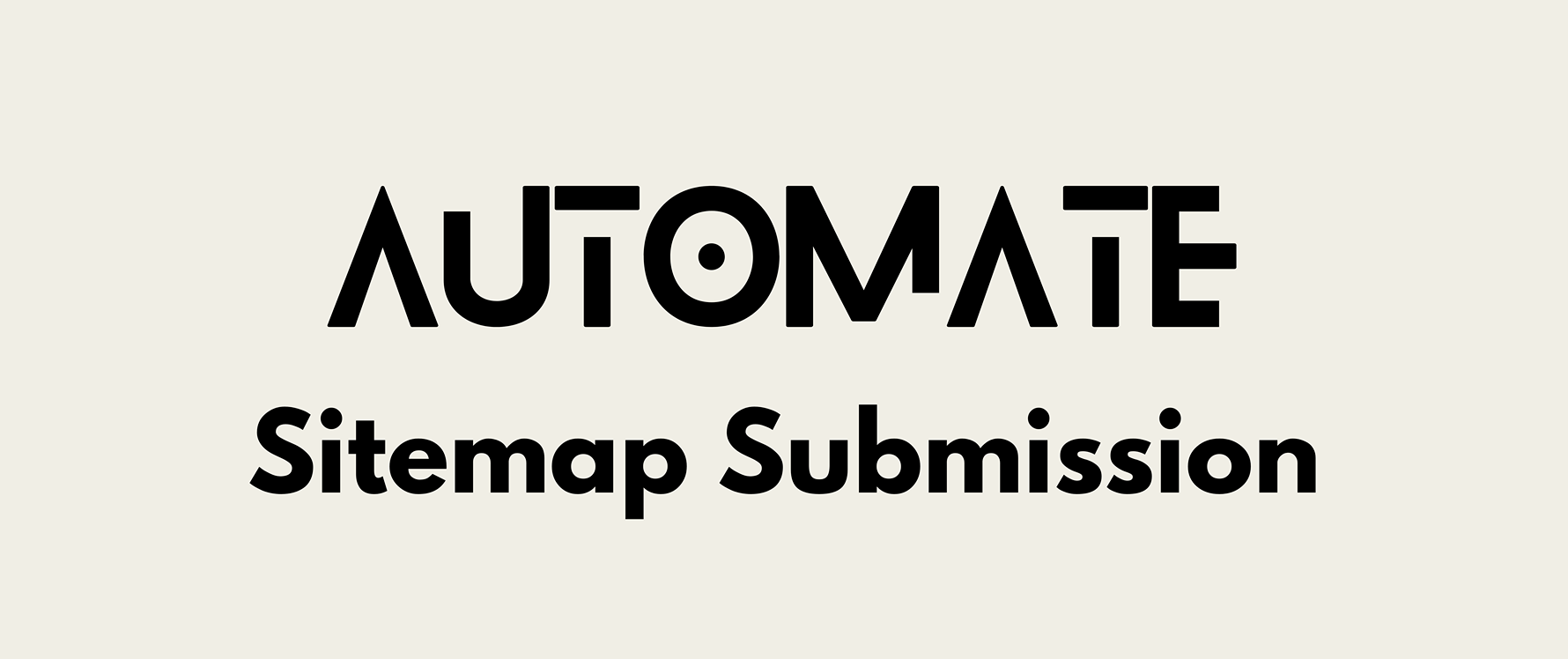
Automating your sitemap submission is critical for websites like ChefJobsNear.Me, which frequently update with new content. Regular sitemap submissions ensure that search engines like Google can quickly index your new pages, job listings, and updates, ultimately improving your SEO and search visibility.
In this technical guide, we’ll walk you through how to automate sitemap submissions to Google Search Console using Google Cloud Functions and Cloud Scheduler. This method is ideal for a site that’s updated many times a day, like ChefJobsNear.me, where culinary job postings are continuously added.
Why Automate Sitemap Submissions?
For a business like ChefJobsNear.Me, where job listings are updated frequently, ensuring that search engines are aware of these changes is key to maintaining high visibility in search results. An automated sitemap submission system does this job efficiently by:
Speeding up indexing of new job postings or other updates.
Enhancing SEO performance by ensuring that search engines regularly receive the latest version of your sitemap.
Reducing manual workload by automating what would otherwise be a repetitive process.
Now, let's dive into how you can set up this automation.
Step 1: Setting up the Google Cloud Function
Google Cloud Functions allow you to deploy code without worrying about managing servers. In this step, we’ll create a Cloud Function that automatically submits your sitemap to Google Search Console.
Create the Cloud Function
Visit Google Cloud Console and select Create Function.
Choose a region near your server's location to reduce latency.
Set the trigger to HTTP, as the function will be invoked by a scheduled HTTP request.
Code Explanation
Here’s an example node.js code structure for submitting the sitemap:
const { google } = require('googleapis');
const { GoogleAuth } = require('google-auth-library');
const path = require('path');
// Define site and sitemap URLs
const siteUrl = 'https://yourwebsite.com';
const sitemapUrl = `${siteUrl}/sitemap.xml`;
// Path to your service account credentials file
const keyFilePath = path.join(__dirname, 'your-service-account-file.json');
// Function to initialize GoogleAuth
async function initializeAuth() {
const auth = new GoogleAuth({
keyFile: keyFilePath,
scopes: ['https://www.googleapis.com/auth/webmasters']
});
return auth;
}
// Function to submit the sitemap
async function submitSitemap(auth) {
const webmasters = google.webmasters({
version: 'v3',
auth
});
await webmasters.sitemaps.submit({
siteUrl,
feedpath: sitemapUrl,
});
console.log('Sitemap submitted successfully.');
}
// Main function (HTTP handler)
exports.resubmitSitemap = async (req, res) => {
try {
const auth = await initializeAuth();
await submitSitemap(auth);
res.status(200).send('Sitemap resubmitted successfully.');
} catch (error) {
console.error('Error submitting sitemap:', error);
res.status(500).send('Failed to resubmit sitemap.');
}
};
Important Note: Adding Credentials to Your Cloud Function
To authenticate with Google Search Console, you need to use a Service Account. Follow these steps to ensure everything is set up correctly:
Create a Service Account in your Google Cloud Project.
Assign the role
OwnerorWebmaster(the latter if available) to this service account.Download the Service Account Key as a JSON file. This file contains the credentials needed for authentication.
Upload the JSON file to the root of your Cloud Function. For example, if you name it
your-service-account-file.json, the path should reflect this in the code (keyFilePath).
This JSON file allows the Google APIs to verify your permissions to submit sitemaps to Google Search Console on behalf of your website.
Deploy the Function
After setting up the function:
Deploy it using Google Cloud Functions. Select Node.js as your runtime.
Trigger the function manually to verify that it works. You can use an HTTP tool like Postman or test directly from the Cloud Console.
Step 2: Scheduling the Sitemap Submission with Google Cloud Scheduler
Now that the Cloud Function is in place, you need to automate its execution using Google Cloud Scheduler. Cloud Scheduler will ensure that the function runs at regular intervals, such as every 30 minutes.
Go to Google Cloud Scheduler.
Click Create Job and configure it as follows:
Name: Give the job a descriptive name (e.g.,
sitemap-resubmit-job).Frequency: Use a cron expression like
59,29 * * * *to run the job every 30 minutes (on the 29th and 59th minute of every hour).Target: Select HTTP and enter the HTTP trigger URL of your Cloud Function.
HTTP Method: Set it to POST.
Once set up, Cloud Scheduler will automatically invoke your Cloud Function to submit the sitemap at the scheduled intervals.
The Benefits of Automated Sitemap Submissions for SEO
For a site like ChefJobsNear.Me, where job listings are constantly being added or updated, automated sitemap submissions provide significant SEO benefits:
Faster Indexing: Search engines are made aware of new content or changes more quickly, ensuring timely indexing.
Improved Search Rankings: Regularly notifying search engines about your updated sitemap helps them prioritize indexing your content, which can lead to better rankings.
Hands-free Updates: Automation means you no longer need to manually resubmit your sitemap, saving you time and effort.
Conclusion
Automating your sitemap submissions is essential for maintaining optimal search engine performance, especially when you're managing a dynamic website like Chef Jobs Near me, which is constantly updated with new chef job listings. By setting up Google Cloud Functions and Cloud Scheduler, you ensure that your content is always indexed in a timely manner, boosting your SEO and helping job seekers find the latest listings.
Need to hire culinary professionals? Post a chef job today on ChefJobsNear.Me and take advantage of our SEO-optimized platform to reach top-tier culinary talent.
Subscribe to my newsletter
Read articles from Founder directly inside your inbox. Subscribe to the newsletter, and don't miss out.
Written by

Founder
Founder
Building ChefJobsNear.me