How to View a Live Power BI Report Inside a Microsoft Fabric Notebook
 Nalaka Wanniarachchi
Nalaka Wanniarachchi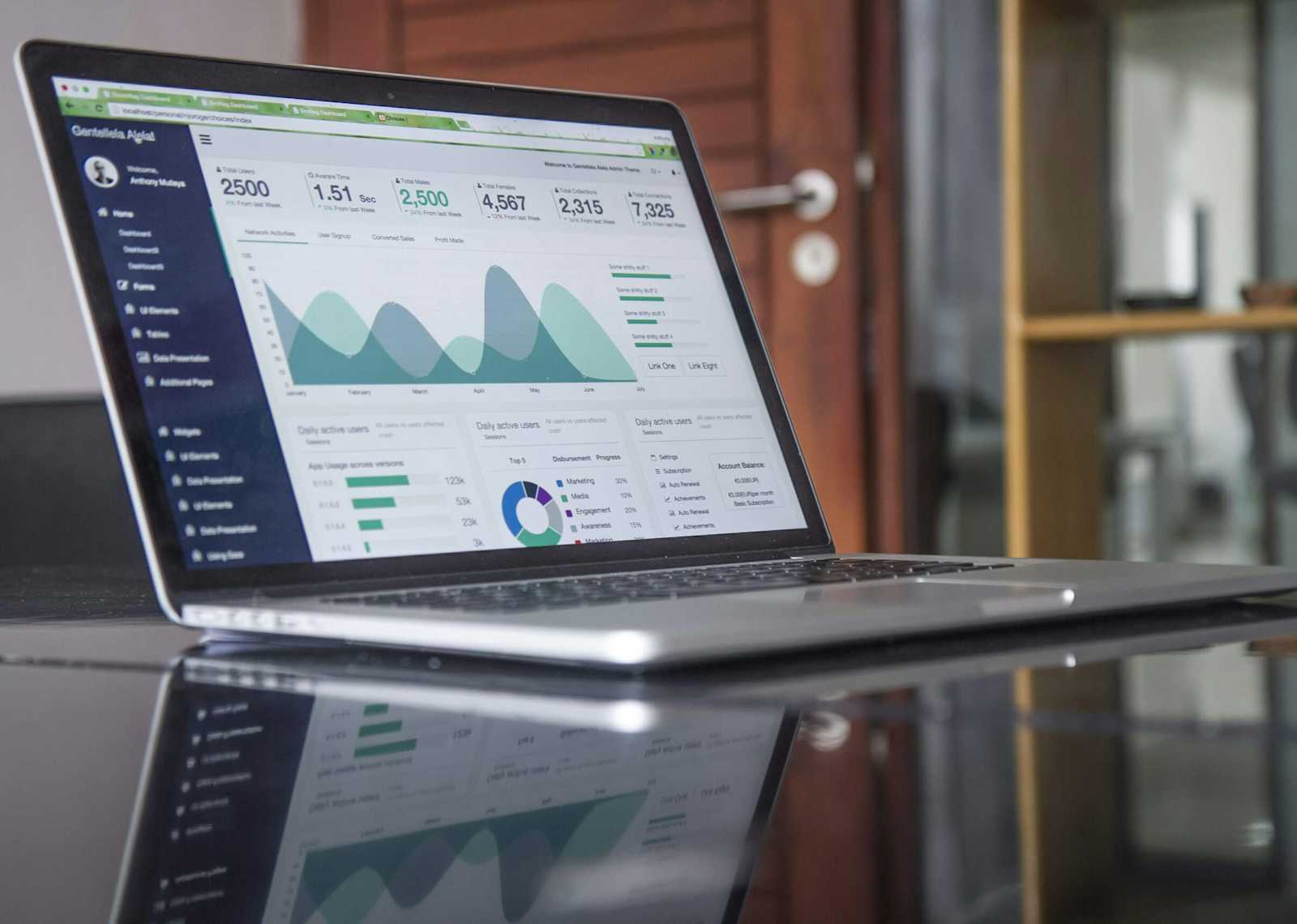
Method 1: Using the powerbiclient Python Package
The powerbiclient Python package makes it incredibly easy to embed Power BI reports directly within your Microsoft Fabric notebook. With just a single line of code, you can interact with a live Power BI report, allowing you to:
Use filters for quick analysis
Apply bookmarks to view pre-saved report states
Export data from visuals for further exploration
Here’s an example of how to embed the report:
from powerbiclient import Report
report = Report(report_id="Your_Report_ID")
report
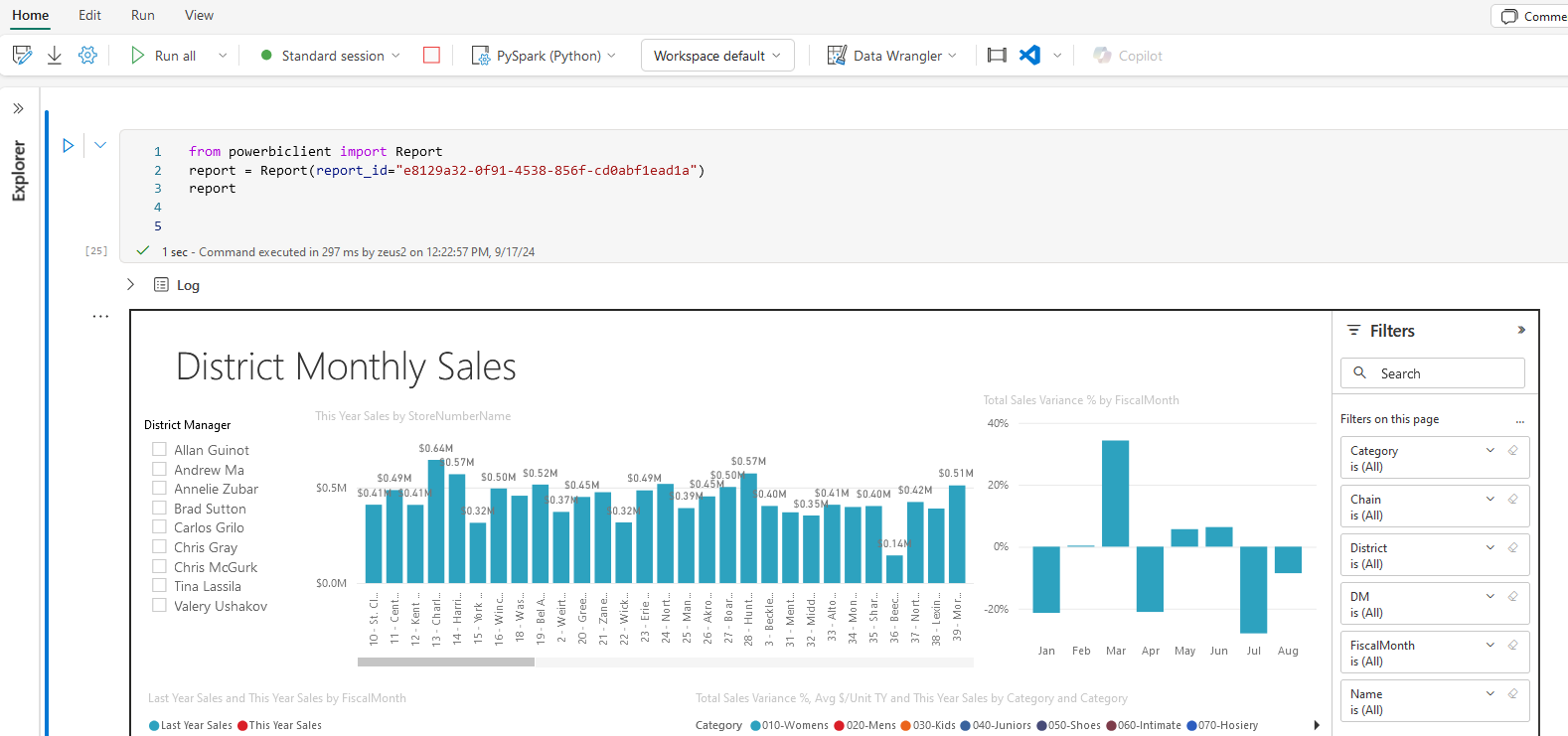
Key Points:
- The
powerbiclientpackage is pre-installed in Fabric notebooks, so no manual installation is required.
Method 2: Using Semantic Link Labs -Kudos to Michael Kovalsky
Alternatively, you can use the Semantic Link Labs package, which allows you to launch a Power BI report within a Fabric notebook without needing a report ID.
You can refer to the official documentation for more details.
The method looks like this:
sempy_labs.report.launch_report(report="Report_Name", workspace=None)
This function will embed the Power BI report inside the notebook. The workspace parameter is optional and defaults to the workspace attached to your lakehouse or notebook.
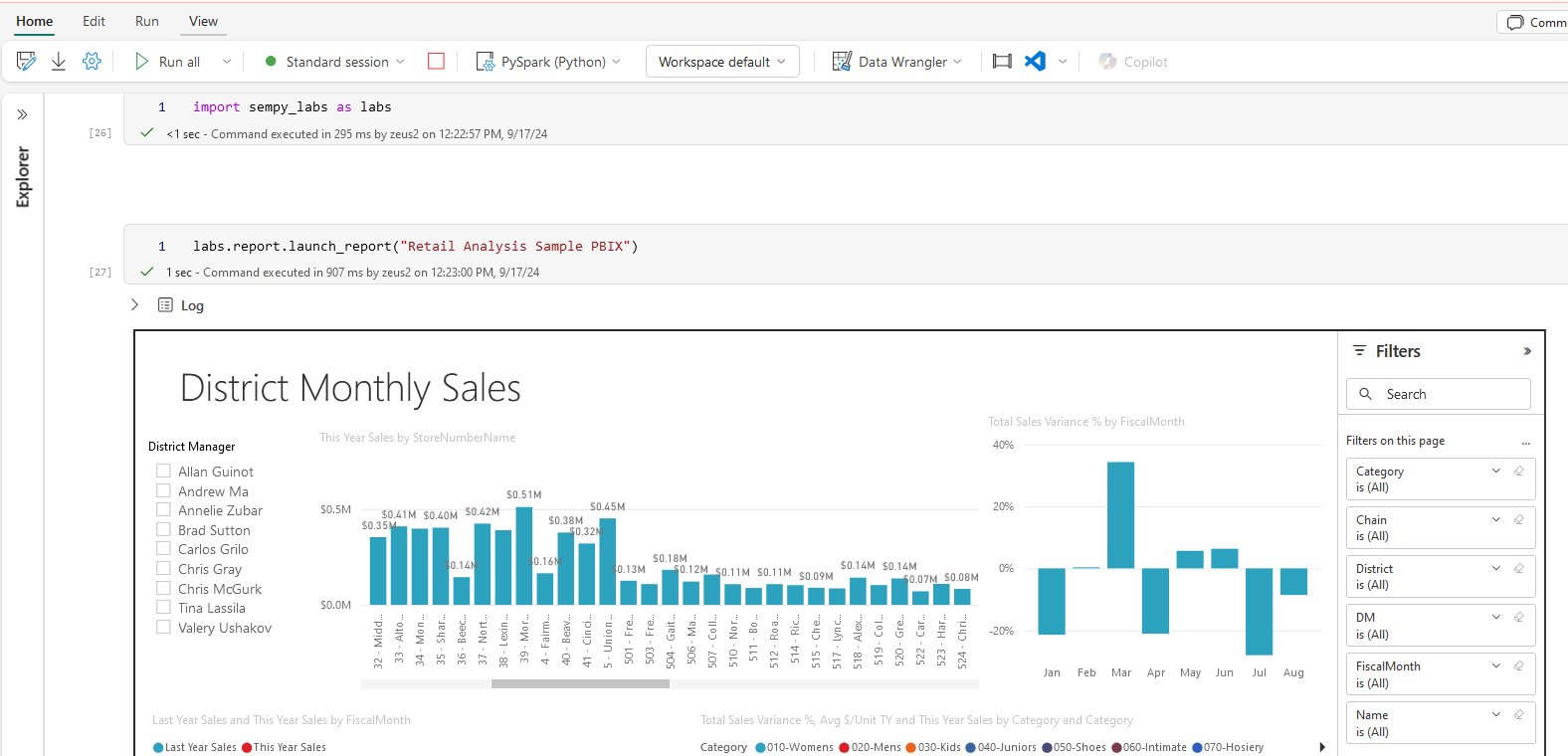
Thanks for reading !!!
Subscribe to my newsletter
Read articles from Nalaka Wanniarachchi directly inside your inbox. Subscribe to the newsletter, and don't miss out.
Written by

Nalaka Wanniarachchi
Nalaka Wanniarachchi
Nalaka Wanniarachchi is an accomplished data analytics and data engineering professional with over 20 years of working experience. As a CIMA(ACMA/CGMA) UK qualified ex-banker with strong analytical skills, he transitioned into building robust data solutions. Nalaka specializes in Microsoft Fabric and Power BI, delivering advanced analytics and engineering solutions. He holds a Microsoft certification as a Fabric Analytic Engineer and Power BI Professional, combining technical expertise with a deep understanding of financial and business analytics.