Unlock the Power of PDFs: How to Automate PDF Creation in WordPress
 Asad Abbas
Asad Abbas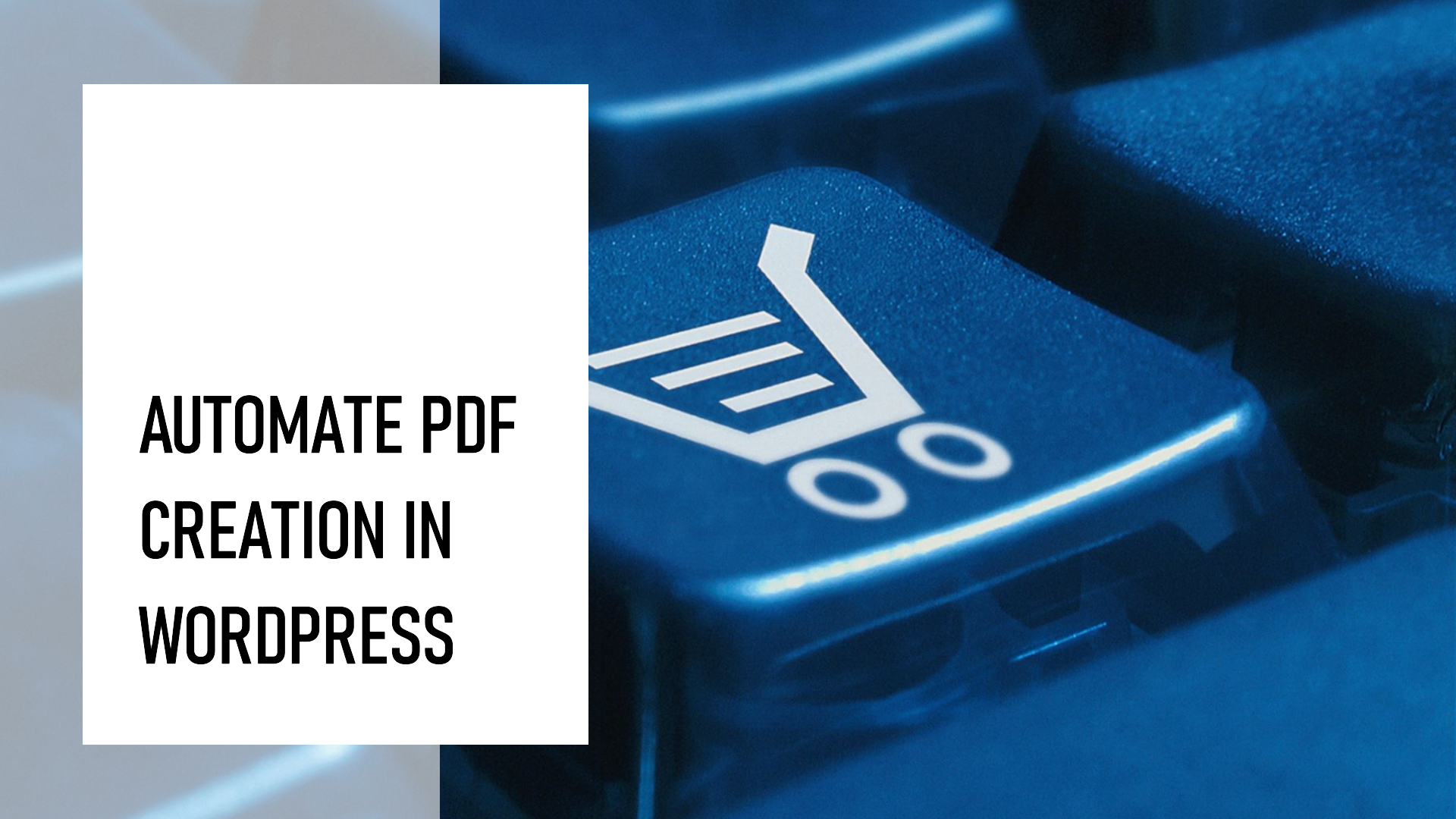
In today's digital landscape, PDFs are an essential tool for businesses and content creators. From generating downloadable invoices and receipts to creating engaging eBooks and reports, PDFs are versatile and professional formats that can add value to your WordPress website. However, manually creating PDFs can be time-consuming, especially if you're dealing with a large volume of content.
The good news is that with the right tools and strategies, you can automate PDF creation in WordPress, saving time and delivering a better experience for your visitors. This article will walk you through how to unlock the power of PDFs and automate their creation seamlessly within your WordPress site.
Why PDFs Matter for Your WordPress Website
PDFs (Portable Document Format) are one of the most widely used file formats for sharing documents. They are favored for their consistent formatting, cross-platform compatibility, and security features. Here are some reasons why incorporating PDFs into your WordPress site is a smart choice:
Benefits of PDFs:
Universal format: PDFs retain their formatting across all devices, ensuring a consistent appearance.
Professional look: Whether it's a report, eBook, or invoice, PDFs give your documents a polished and professional appearance.
Easy to share and download: PDFs are easy to download, print, and share, making them ideal for delivering digital products or resources.
Secure: You can encrypt PDFs with passwords or restrict editing to protect sensitive information.
Automating PDF Creation: Why It’s a Game Changer
Manually creating PDFs every time a customer makes a purchase, requests a document, or interacts with your site can be a hassle. This is where automation steps in. By automating PDF creation, you can streamline workflows, increase productivity, and provide a more user-friendly experience for both you and your customers.
Key Advantages of Automating PDF Creation:
Time-saving: Automatically generate PDFs based on form submissions, user actions, or other triggers.
Consistency: Ensure uniformity in the appearance and structure of your PDFs, regardless of who is creating or downloading them.
Instant delivery: Provide downloadable PDFs instantly after a user action, such as submitting a form or completing a purchase.
Customization: Tailor the content of each PDF based on dynamic data inputs, like user details, product information, or order history.
Essential Tools to Automate PDF Creation in WordPress
Fortunately, WordPress offers a range of plugins that can automate the entire PDF creation process. Whether you need to generate invoices, reports, or eBooks, these tools allow you to do so quickly and easily.
1. WordPress PDF Generator Plugin by WP Swings
One of the most robust and versatile options, the WordPress PDF Generator Plugin allows you to create and manage PDFs directly from your WordPress dashboard. It supports dynamic data inputs, making it perfect for e-commerce stores, membership sites, or any business that needs to generate personalized documents.
Key Features:
Dynamic PDF generation: Automatically create PDFs based on form inputs, user interactions, or product orders.
Customizable templates: Design your PDFs using customizable templates to fit your branding.
Automated email delivery: Automatically send generated PDFs to users via email.
Bulk PDF creation: Generate PDFs for multiple users or orders at once, saving time and effort.
2. Gravity PDF
If you're using Gravity Forms on your WordPress site, Gravity PDF is the go-to plugin for automating PDF creation. It seamlessly integrates with Gravity Forms, allowing you to generate personalized PDFs based on form submissions.
Key Features:
Form-based PDF generation: Automatically convert form submissions into downloadable PDFs.
Customizable designs: Choose from pre-designed PDF templates or create your own.
Conditional logic: Only generate PDFs when certain conditions are met, adding flexibility to the process.
Security options: Add watermarks, passwords, or other security measures to protect your PDFs.
3. WooCommerce PDF Invoices & Packing Slips
For e-commerce stores using WooCommerce, the WooCommerce PDF Invoices & Packing Slips plugin simplifies invoice management by automating the creation and delivery of PDF invoices and packing slips for every order.
Key Features:
Automatic invoice generation: Create PDF invoices for every completed order.
Custom templates: Customize your invoices and packing slips to reflect your brand’s identity.
Order-based automation: Automatically attach PDF invoices to order confirmation emails.
Bulk invoicing: Generate invoices in bulk for multiple orders.
How to Automate PDF Creation: Step-by-Step Guide
Now that you’re familiar with some of the top tools available, let’s dive into how you can start automating PDF creation on your WordPress site.
Step 1: Install a PDF Generation Plugin
First, choose a plugin based on your needs. If you need to generate PDFs from forms, Gravity PDF is ideal. For WooCommerce stores, WooCommerce PDF Invoices is a great fit. Install and activate the plugin from your WordPress dashboard.
Step 2: Configure Plugin Settings
After installation, head to the plugin’s settings page to configure the options. Depending on the plugin, you can:
Choose or design your PDF templates.
Set the triggers for PDF generation (e.g., form submission, order completion).
Configure email delivery settings if you want the PDFs to be automatically sent to users.
Step 3: Create or Customize PDF Templates
Most PDF generation plugins come with pre-built templates that you can use immediately. However, you can also create custom templates to better align with your branding. This step involves selecting fonts, colors, and layouts that match the look and feel of your website.
Step 4: Automate PDF Generation Based on User Actions
Set up triggers that will automatically generate and deliver PDFs when certain conditions are met. For instance, you can configure a plugin to:
Create an invoice PDF after a user completes a purchase.
Generate an eBook PDF once a user submits a registration form.
Send a downloadable PDF guide upon signing up for your newsletter.
Step 5: Test the Automation Process
Before going live, it's essential to test the PDF automation process. Submit forms, place orders, or trigger other actions on your site to ensure that PDFs are being generated correctly and sent to the right users.
Advanced PDF Automation Techniques for Enhanced User Experience
Once you've mastered the basics of automating PDFs in WordPress, there are additional strategies you can implement to enhance the user experience and improve your website’s efficiency.
1. Personalize PDFs with Dynamic Data
For a more engaging user experience, create personalized PDFs that include dynamic data, such as the user's name, purchase history, or custom input from forms. This can be especially useful for membership sites, e-learning platforms, or event registrations.
2. Automate the Distribution of PDF eBooks or Reports
If you're offering downloadable content like eBooks or reports, you can set up your site to automatically deliver a PDF upon completing a form or subscribing to your newsletter. This allows you to grow your email list while providing immediate value to your users.
3. Track and Analyze PDF Downloads
Use plugins or external tools to track how often PDFs are downloaded from your site. This data can help you better understand which documents are most popular and refine your content strategy accordingly.
Conclusion
Automating PDF creation in WordPress is a game changer for businesses that need to streamline document generation, reduce manual work, and provide a seamless experience for their customers. With powerful plugins like WordPress PDF Generator by WP Swings and Gravity PDF, you can easily generate professional, personalized PDFs based on user actions, saving time and boosting your website’s overall functionality.
Start automating your PDFs today and unlock the full potential of this versatile format on your WordPress site!
Subscribe to my newsletter
Read articles from Asad Abbas directly inside your inbox. Subscribe to the newsletter, and don't miss out.
Written by
