What Does It Mean to Configure a Proxy?
 Marx Lee
Marx Lee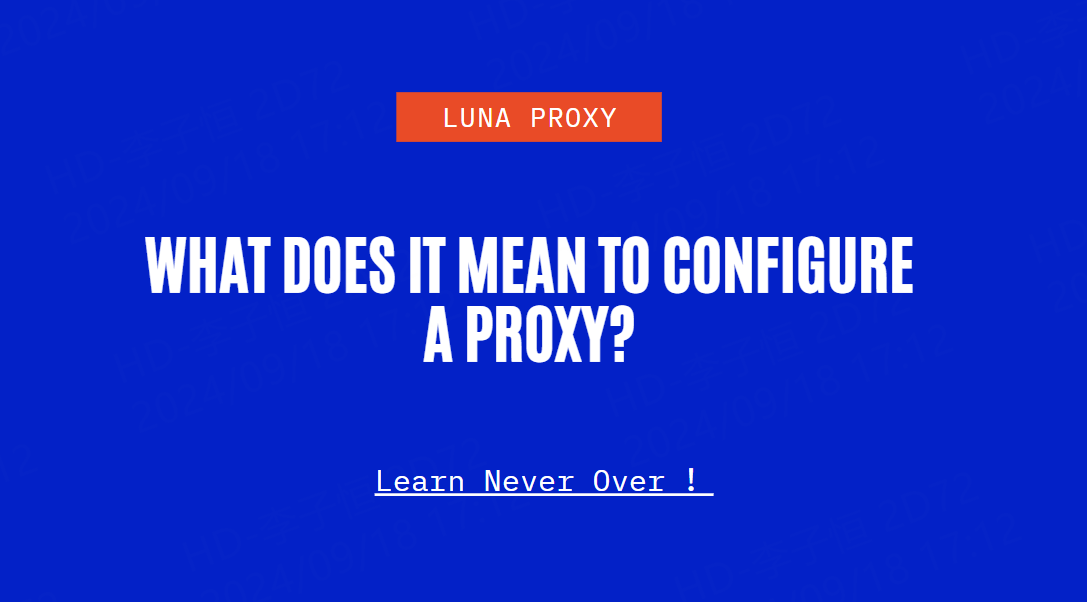
In today’s increasingly digital world, the need for privacy, security, and unrestricted access to online content has led many users to explore the use of proxies.
A proxy server is a tool that acts as an intermediary between your device and the internet, providing enhanced privacy, improved network performance, and access to content that may otherwise be restricted. But what exactly does it mean to "configure a proxy"? This article explores the meaning of proxy configuration, why it's important, and how you can set one up to suit your specific needs.
What Is a Proxy?
Before diving into the specifics of configuring a proxy, it's important to understand what a proxy server is and how it works.
A proxy server is essentially a middleman between your device (whether it's a computer, smartphone, or other device) and the websites or online services you access. When you request a webpage or resource, your request is first sent to the proxy server, which then forwards it to the desired destination. The response from the website is sent back to the proxy server, which then sends it to your device.
By doing this, the proxy can mask your real IP address, providing an extra layer of privacy, bypass geo-restrictions imposed by websites or local internet service providers (ISPs), and, in some cases, optimize your browsing speed by caching commonly accessed web pages.
Why Would You Configure a Proxy?
There are several reasons why someone would want to configure a proxy server:
- Privacy and Anonymity: Proxies hide your real IP address, making it difficult for websites, advertisers, and even malicious actors to track your online activity. This is particularly useful when you want to maintain your anonymity online.
- Bypassing Geo-Restrictions: Some content, such as streaming services, news sites, or social media platforms, may be blocked or restricted based on your location. A proxy allows you to bypass these restrictions by masking your location.
- Enhanced Security: Proxies can filter traffic and block access to malicious websites or unwanted content, providing an additional layer of security for your device or network.
- Network Performance: Certain types of proxies, such as caching proxies, can store copies of frequently accessed web pages. This can improve browsing speed, particularly in corporate or educational networks where many users access the same sites.
What Does It Mean to Configure a Proxy?
Configuring a proxy refers to the process of setting up your device or application to use a specific proxy server for internet communication. The configuration process can vary depending on your operating system, device, or the type of proxy you're using, but it typically involves inputting the proxy server's address (IP) and port number into your network or browser settings.
Steps to Configure a Proxy
Here’s a general overview of how to configure a proxy on various platforms:
1. Configuring a Proxy on Windows
In Windows, proxy settings are configured system-wide, meaning they will apply to all applications that use the internet.
1. Open the Settings app by pressing Windows + i.
2. Go to Network & Internet and click on Proxy.
3. Under Manual proxy setup, toggle the "Use a proxy server" option to On.
4. Enter the proxy server address and port number provided by your proxy service.
5. Click Save to apply the changes.
For organizations or advanced users, Windows also allows automatic proxy configuration through a script, which can be entered under Automatic proxy setup.
2. Configuring a Proxy on macOS
In macOS, the proxy settings are similarly applied system-wide.
1. Open System Preferences and click on Network.
2. Select the network connection you’re using (Wi-Fi or Ethernet) and click Advanced.
3. Navigate to the Proxies tab.
4. Check the appropriate proxy type (HTTP, HTTPS, or SOCKS) and enter the proxy server address and port number.
5. Click OK to save the settings.
3. Configuring a Proxy in Web Browsers
Many web browsers allow you to configure proxies separately from the system settings, which is useful if you only want to route browser traffic through a proxy.
- Google Chrome: Chrome uses the system's proxy settings, but you can access them by navigating to Settings > Advanced > System > Open proxy settings.
- Mozilla Firefox: Firefox offers independent proxy settings. You can configure it by going to Settings > General > Network Settings > Settings, then selecting Manual proxy configuration and entering the server address and port.
4. Configuring a Proxy on Mobile Devices
On mobile devices, proxies are configured at the network level. Here’s how to do it for both iOS and Android devices:
- iOS: Go to Settings > Wi-Fi and tap on the information icon (i) next to your connected network. Scroll down to HTTP Proxy and select Manual to enter the proxy server’s address and port.
- Android: Go to Settings > Network & Internet > Wi-Fi, long press your network, then select Modify Network. Under Advanced options, find Proxy, select Manual, and enter the required information.
Conclusion
Configuring a proxy allows you to enhance your online privacy, security, and access to content. By understanding what it means to configure a proxy and following the steps for setting one up, you can take full advantage of the benefits it offers. Whether you're looking to bypass restrictions, protect your personal information, or optimize your network’s performance, proxies are a valuable tool in today’s internet landscape.
Subscribe to my newsletter
Read articles from Marx Lee directly inside your inbox. Subscribe to the newsletter, and don't miss out.
Written by
