Linux Crontab: Automate Your Tasks
 Dinesh Kumar K
Dinesh Kumar K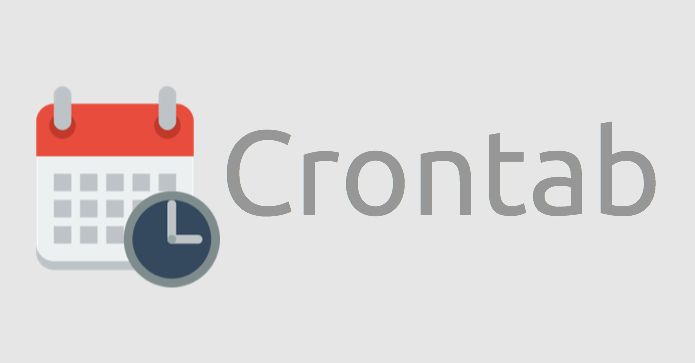
Crontab (Cron Table) is a powerful Linux utility that allows users to schedule tasks to run automatically at specified intervals. Whether you need to run backups, clean up temporary files, or schedule routine system maintenance, crontab can automate these tasks for you.
In this blog, we’ll walk through the basics of crontab, how to set up scheduled jobs, and some practical examples.
What is Crontab?
Crontab is the configuration file that defines the scheduled tasks for the cron daemon. Cron is a built-in Linux utility responsible for running scheduled jobs. Crontab files are unique for each user and store instructions for the cron service.
Why use crontab?
Automate repetitive tasks like backups, monitoring scripts, and data processing.
Increase system efficiency by scheduling tasks during off-peak hours.
Schedule administrative tasks such as clearing caches or checking for system updates.
Crontab Syntax
Each line in a crontab file represents a task, also known as a cron job, and follows this syntax:
* * * * * /path/to/command
The first five fields represent the time and date the task should run.
The last part is the command to be executed.
Breakdown of Time Fields:
* * * * * command_to_execute
- - - - -
| | | | |
| | | | |______ Day of the week (0-7) (Sunday = 0 or 7)
| | | |________ Month (1-12)
| | |__________ Day of the month (1-31)
| |____________ Hour (0-23)
|______________ Minute (0-59)
Asterisks * in the fields mean "any," so placing an asterisk in a field means the job will run for every possible value of that field.
Crontab Scheduling Format
Here’s how to specify different schedules:
- Every Minute:
* * * * * /path/to/script.sh
- Every Hour:
0 * * * * /path/to/script.sh
- Every Day at Midnight:
0 0 * * * /path/to/script.sh
- Every Monday at 8 AM:
0 8 * * 1 /path/to/script.sh
First Day of Every Month at 2 AM:
0 2 1 * * /path/to/script.sh
Managing Crontab Entries
To edit crontab entries:
Use the crontab -e command to open the crontab file for editing.
crontab -e
This will open the current user's crontab file in the default text editor. You can add, modify, or remove cron jobs from this file.
To list crontab jobs:
You can view existing cron jobs with the following command:
crontab -l
To delete all crontab jobs:
crontab -r
This will remove all scheduled tasks for the current user.
Examples of Common Crontab Jobs
Here are some useful crontab examples:
- Automate System Backups Every Day at Midnight:
0 0 * * * /usr/bin/rsync -a /home/user/ /backup/
- Run a Python Script Every 15 Minutes:
*/15 * * * * /usr/bin/python3 /home/user/scripts/data_processing.py
- Clear Temporary Files Every Week:
0 0 * * 0 /usr/bin/find /tmp -type f -mtime +7 -exec rm {} \;
- Reboot the System Every Sunday at 4 AM:
0 4 * * 0 /sbin/shutdown -r now
Conclusion
Crontab is an indispensable tool for automating tasks in Linux. With its flexibility, you can schedule scripts, commands, and system management tasks effortlessly. Whether you need to run jobs hourly, daily, or weekly, crontab allows you to set up schedules with ease.
Subscribe to my newsletter
Read articles from Dinesh Kumar K directly inside your inbox. Subscribe to the newsletter, and don't miss out.
Written by

Dinesh Kumar K
Dinesh Kumar K
Hi there! I'm Dinesh, a passionate Cloud and DevOps enthusiast. I love to dive into the latest new technologies and sharing my journey through blog.