Linux Backups and Restore Using tar and gzip
 Dinesh Kumar K
Dinesh Kumar K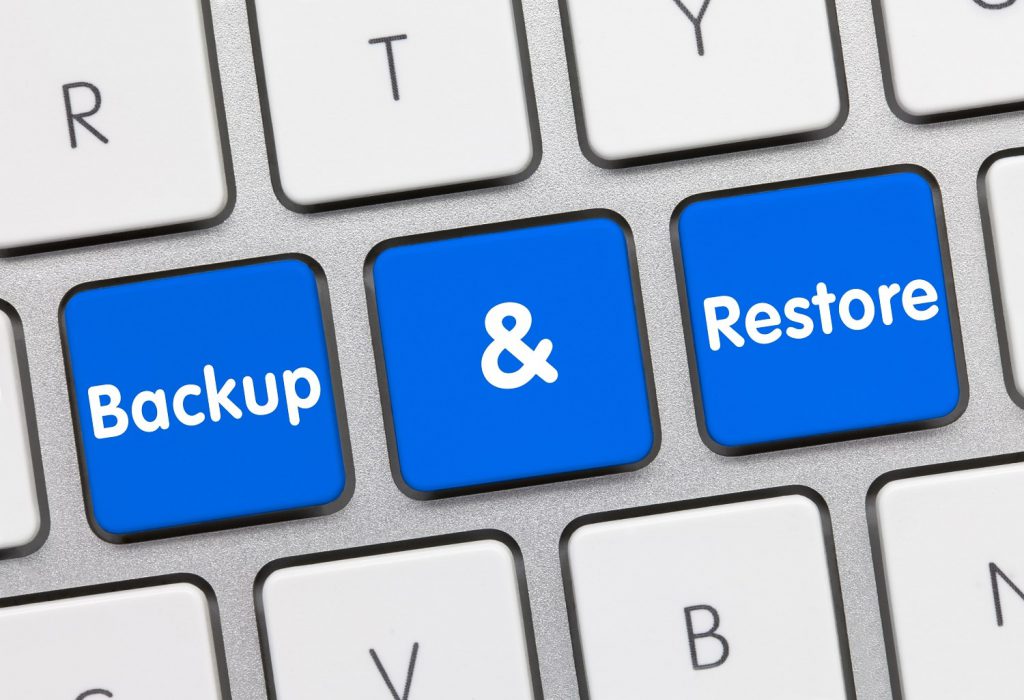
Backing up your Linux system is crucial for data integrity and disaster recovery. One of the simplest and most efficient methods for backing up files is using tar combined with gzip. This guide will walk you through the process of creating backups and restoring them.
What is tar?
The tar command (short for tape archive) is used to combine multiple files into a single archive file. It is widely used for backup purposes.
What is gzip?
gzip is a compression utility that reduces the size of files. When used with tar, it allows for efficient storage of backup archives.
Creating a Backup
To create a backup of a directory, follow these steps:
Use the following command to create a backup:
tar -cvzf backup.tar.gz /path/to/directory
ccreates a new archive.vprovides verbose output (shows progress in the terminal).zcompresses the archive usinggzip.fspecifies the filename of the archive.
Example:
tar -cvzf my_backup.tar.gz /home/user/documents

Viewing Backups
To list the contents of a tar file, use:
tar -tvf my_backup.tar.gz

Restoring from Backup
To restore files from a tar.gz archive, use the following command:
Run the command:
tar -xvzf my_backup.tar.gz -C /path/to/restore/directory
xextracts files from the archive.Cspecifies the directory to which the files should be extracted.
Example:
tar -xvzf my_backup.tar.gz -C /home/user/documents

Conclusion
Using tar and gzip for backups is a simple yet effective method to ensure your data is safe. Regular backups can save you from potential data loss and system failures. Always remember to verify your backups periodically to ensure they can be restored successfully.
Subscribe to my newsletter
Read articles from Dinesh Kumar K directly inside your inbox. Subscribe to the newsletter, and don't miss out.
Written by

Dinesh Kumar K
Dinesh Kumar K
Hi there! I'm Dinesh, a passionate Cloud and DevOps enthusiast. I love to dive into the latest new technologies and sharing my journey through blog.