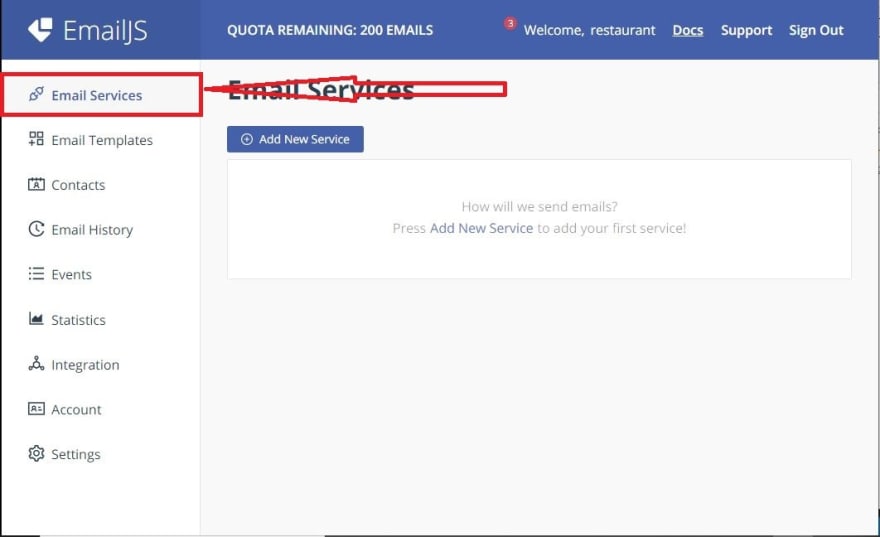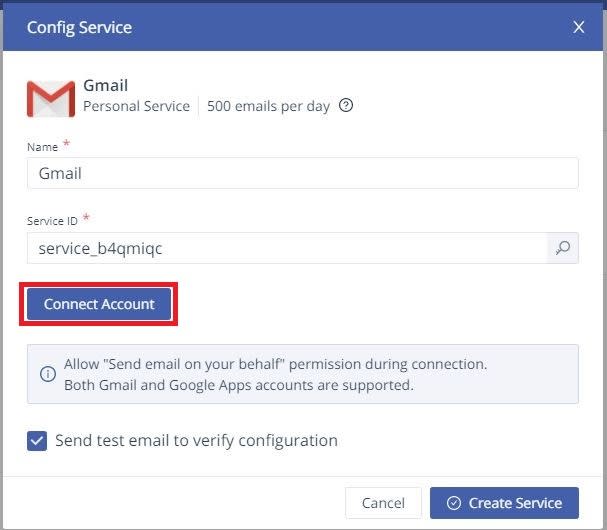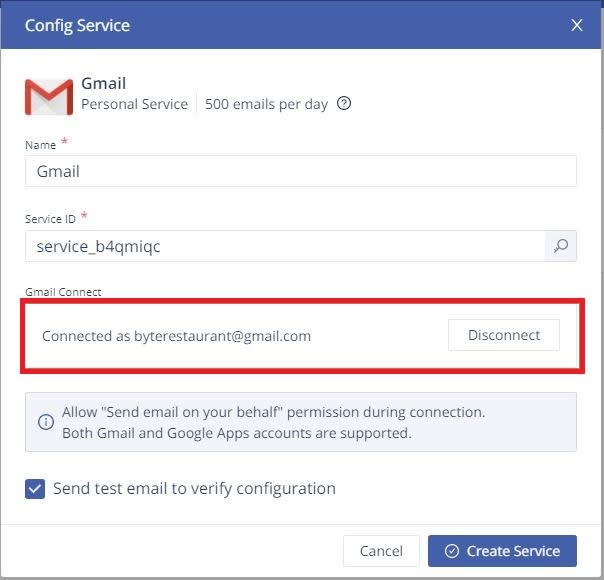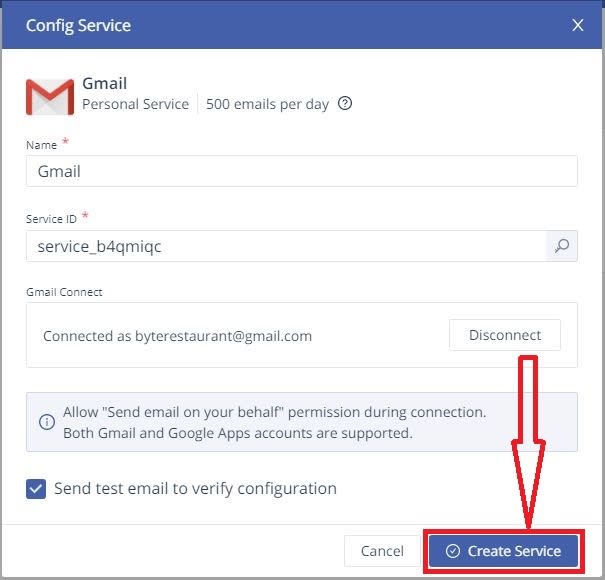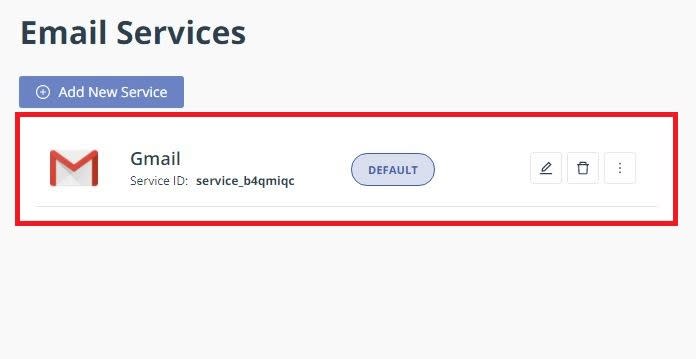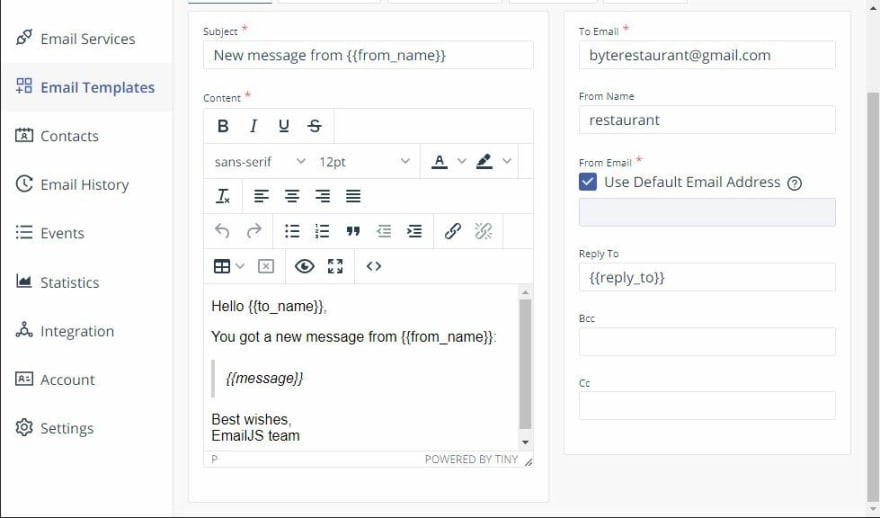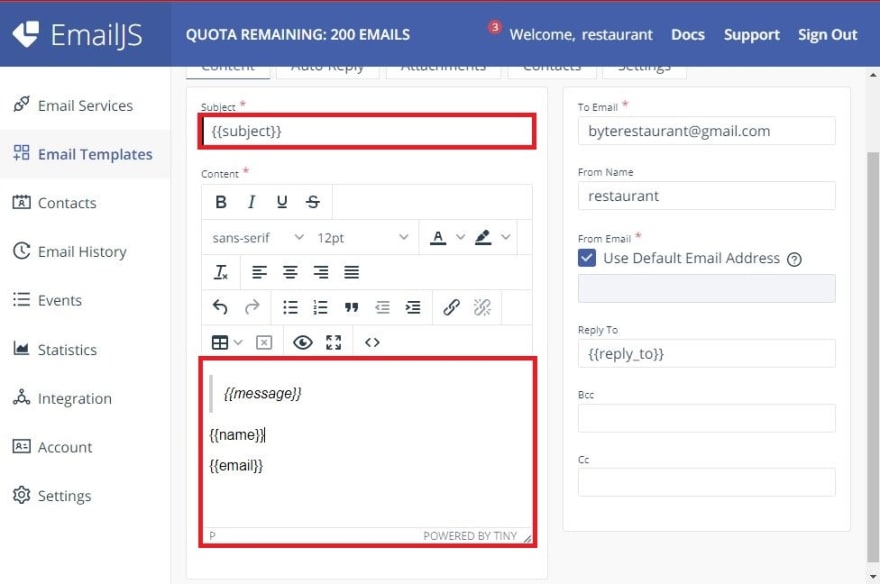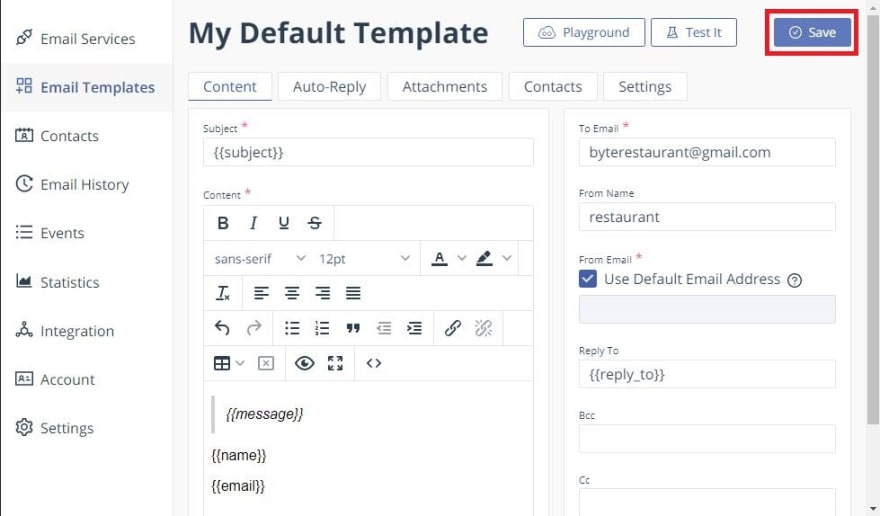How to Send Email from React.js to Gmail Using Email API
 Mohit Supolia
Mohit SupoliaIntroduction
Introduce the concept: Briefly explain why developers might want to send emails from a React.js application, such as for contact forms, order confirmations, or notifications.
Highlight the tools: Mention the tools you will be using in the article (e.g., EmailJS, SMTP servers, APIs).
Overview of the steps: Provide a brief overview of the steps you will cover in the article.
Setting Up Your React Project
- Install React: Show how to set up a new React project if needed, or mention that readers should already have one.
npx create-react-app email-sender
- Install dependencies: If using EmailJS, install any necessary packages.
npm install emailjs-com
Creating the Email Sending Form
- Form layout: Add an example form in React.js with fields like Name, Email, Subject, and Message.
<form id="contact-form">
<input type="text" name="name" placeholder="Your Name" />
<input type="email" name="email" placeholder="Your Email" />
<input type="text" name="subject" placeholder="Subject" />
<textarea name="message" placeholder="Your Message" />
<button type="submit">Send Message</button>
</form>
Setting Up EmailJS
Sign up for EmailJS: Walk the user through creating an account on EmailJS Website and setting up a service and a template.
Create a service: Show how to set up Gmail as the email service.
Create an email template: Explain how to define an email template that maps to the form inputs.
- On the side menu, click on Email Services:
- Click on Add Email Service:
- Select Gmail from the dialogue box:
You can now see your Service ID in the screen that follows
Click on Connect Account just below the Service ID.
- After clicking on Connect Account.
- Finally, click on Create Service to complete the Email Service creation
- You should now have a new service added like so:
Create Your Email Template
Click on Create New Template.
You will now have the template screen like so:
- The screen now looks like this:
- Click on Save
Configuring Environment Variables
- Environment variables setup: Guide users to move the
service_id,template_id, anduser_idto an environment file for security.
REACT_APP_EMAILJS_SERVICE_ID = your_service_id
REACT_APP_EMAILJS_TEMPLATE_ID = your_template_id
REACT_APP_EMAILJS_USER_ID = your_user_id
- Accessing the variables: Explain how to reference the environment variables in the React app.
Sending the Email from React
- EmailJS integration: Show how to import EmailJS in the component and configure the
sendmethod to send the form data via EmailJS.
import emailjs from 'emailjs-com';
const sendEmail = (e) => {
e.preventDefault();
emailjs.sendForm(
process.env.REACT_APP_EMAILJS_SERVICE_ID,
process.env.REACT_APP_EMAILJS_TEMPLATE_ID,
e.target,
process.env.REACT_APP_EMAILJS_USER_ID
).then(result => {
console.log(result.text);
}).catch(error => {
console.log(error.text);
});
};
- Add form handling: Connect the form to the
sendEmailfunction.
<form onSubmit={sendEmail}>
<!-- form inputs -->
<button type="submit">Send Message</button>
</form>
Testing and Debugging
Test the form: Guide users on testing the form by sending a message.
Check Gmail inbox: Explain how to verify if the message arrives in the Gmail inbox.
Common issues: Provide troubleshooting tips for common issues like wrong API keys, incorrect service IDs, or blocked emails by Gmail.
Enhancements (Optional)
Adding validation: Briefly explain how to add form validation using libraries like Formik or using native HTML5 validation.
Success/Error messages: Add user feedback with a success or error message after form submission.
Conclusion
Recap the process: Summarize the steps and what has been achieved.
Next steps: Encourage users to explore additional features, like sending attachments or customizing email content further.
Subscribe to my newsletter
Read articles from Mohit Supolia directly inside your inbox. Subscribe to the newsletter, and don't miss out.
Written by

Mohit Supolia
Mohit Supolia
Passionate Developer | Problem Solver | Lifelong Learner I'm a software developer who loves solving problems and building apps that work well. I enjoy learning new tools, writing clean code, and sharing tips about coding. Whether it's designing the front-end or working on the back-end, I'm always excited to explore new things in tech. Follow my journey as I share easy-to-understand tutorials, coding tips, and thoughts on the latest trends in development.