Building Accessible Forms: Best Practices for Usability
 Accessibly Speaking
Accessibly Speaking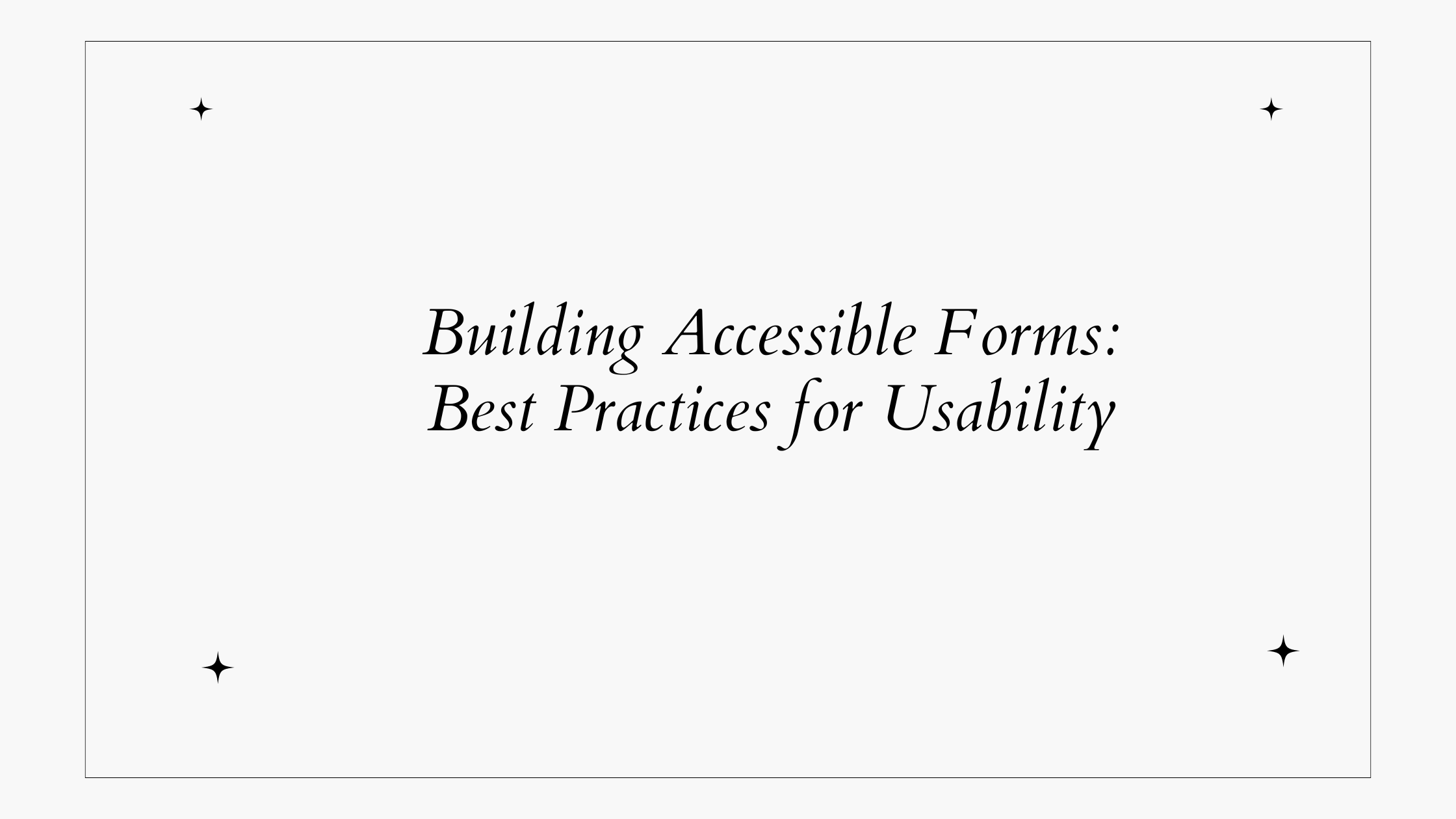
Forms help users engage with your website, but when poorly designed, they can be frustrating and unusable, especially for individuals using screen readers, assistive devices, or keyboard navigation. Accessible forms not only support individuals with disabilities but also improve the overall user experience.
In this blog post, we’ll dive into the best practices for building accessible forms that comply with the standards and improve usability for everyone.
Use Semantic HTML for Structure
One of the simplest and most effective ways to create accessible forms is by using proper HTML elements. Forms should always use the correct semantic tags:
Wrap the entire form within the
<form>element.Associate each input field with a
<label>that describes its purpose. Labels help screen reader users understand the context of each field.
<form>
<label for="username">Username</label>
<input type="text" id="username" name="username" required>
</form>
In this example, the <label> is linked to the input field using the for attribute. This relationship enables assistive technology to correctly identify the label and the input.
Use Descriptive and Clear Labels
Labels should be descriptive and clearly state the purpose of the input field. Avoid using placeholder text to replace labels because it disappears when the user types, which might lead to confusion. Here are some best practices to consider:
Ensure that labels are visible and remain visible when users interact with the form.
Keep the labels short and descriptive. For example, use "Full Name" instead of just "Name".
Use Clear Error Messages and Validation
When users make errors in filling out a form, such as leaving a required field blank or entering invalid data, it’s essential to provide clear, accessible feedback. Here are some best practices to consider:
Use plain language to provide clear, detailed error messages.
Display error messages close to the input field where the error occurred.
Do not rely solely on color to indicate an error. Instead, use text descriptions and icons (such as an exclamation mark) to provide detailed information about the error.
Use ARIA Attributes Wisely
ARIA (Accessible Rich Internet Applications) attributes can enhance the accessibility of dynamic and complex forms. However, it is important not to overuse them or rely solely on ARIA, as native HTML elements and attributes are generally more reliable. Here are some best practices to consider:
Avoid using ARIA roles where native HTML semantics already provide the necessary accessibility.
Use
aria-describedbyto provide additional instructions or context for fields.
<label for="password">Password</label>
<input type="password" id="password" name="password" aria-describedby="passwordError">
<span id="passwordError" class="error-message">Your password must be at least 8 characters long.</span>
In the example above, the aria-describedby attribute links the error message to the input field, making it accessible to screen readers.
- Use
aria-liveregions to announce real-time updates for form validation or submissions.
Ensure Forms are Keyboard Accessible
Keyboard navigation helps users with mobility impairments who cannot use a mouse. Every form element must be focusable and interactable using just a keyboard. Here are some best practices to consider:
All input fields, buttons, and links should be accessible via the
Tabkey.Ensure the focus order is logical and intuitive. Users should be able to navigate the form in the correct sequence.
Provide a visible focus indicator, such as a border, when an element is in focus. This helps users keep track of their position in the form.
Test Your Form for Accessibility
Testing is a crucial part of creating accessible forms. You can use the following methods to ensure your forms are usable by everyone:
Manual Testing: Navigate the form with only your keyboard and a screen reader (like NVDA or VoiceOver) to experience what a user with disabilities might encounter.
To test, you can tab through your form without using the mouse. If you can fill out the form and submit it with just the keyboard, it’s a good sign that the form is accessible.
Automated Tools: Tools like WAVE, axe, or Lighthouse can help identify common accessibility issues, but these should be combined with manual testing.
User Testing: Involve users with disabilities in testing your forms. Their feedback is invaluable for identifying issues you might overlook.
Conclusion
By following the best practices outlined above, you can create forms that are usable, intuitive, and accessible to everyone. Accessible forms not only serve all users effectively but also contribute to a more inclusive web, resulting in higher completion rates and fewer frustrations. By prioritizing accessibility in your form design, you create a better experience for everyone.
Subscribe to my newsletter
Read articles from Accessibly Speaking directly inside your inbox. Subscribe to the newsletter, and don't miss out.
Written by
