Configure Miniconda So That You Can Choose a Separate Environment Directly From Jupyter Lab/Notebook
 Md. Fahim Bin Amin
Md. Fahim Bin Amin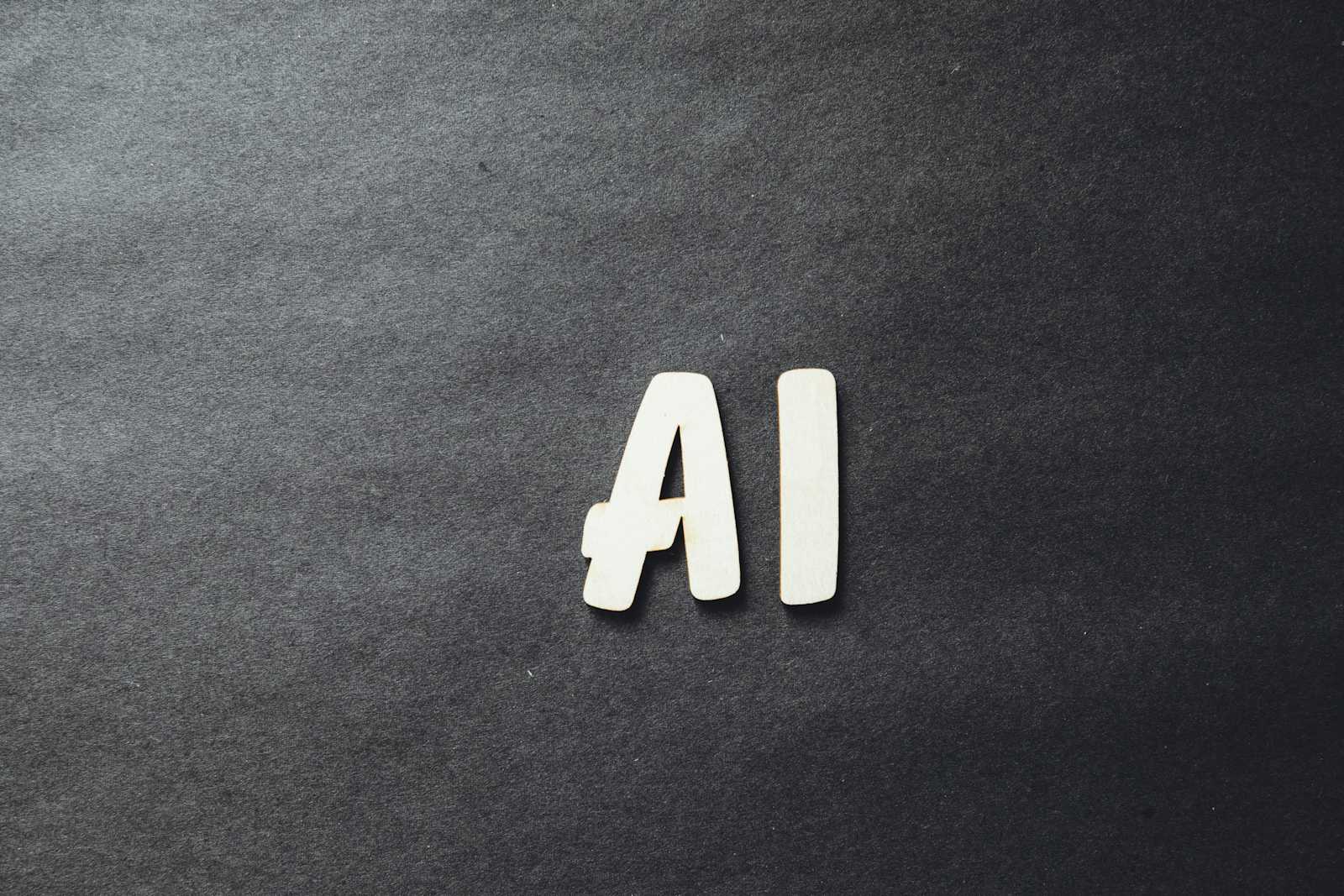
To set up Miniconda in such a way that you can see and select all your environments directly in Jupyter Lab/Notebook on Ubuntu, follow these steps:
Step 1: Install Miniconda
Download the Miniconda installer for Linux:
wget https://repo.anaconda.com/miniconda/Miniconda3-latest-Linux-x86_64.shInstall Miniconda:
bash Miniconda3-latest-Linux-x86_64.shFollow the instructions, and ensure you initialize Miniconda.
Restart your terminal or run:
source ~/.bashrc
Step 2: Install Jupyter Lab or Notebook
You can install either Jupyter Lab or Jupyter Notebook in the base environment:
conda install jupyterlab # For Jupyter Lab
# or
conda install notebook # For Jupyter Notebook
Step 3: Install ipykernel in Each Conda Environment
To ensure that each environment is accessible in Jupyter Lab/Notebook, you need to install the ipykernel package in every environment and register it as a kernel.
Activate your environment:
conda activate myenvInstall
ipykernel:conda install ipykernelAdd the environment to Jupyter as a kernel:
python -m ipykernel install --user --name=myenv --display-name "Python (myenv)"
Repeat this for all the environments you want to be accessible in Jupyter.
Step 4: Verify in Jupyter Lab/Notebook
Launch Jupyter Lab or Jupyter Notebook:
jupyter lab # For Jupyter Lab # or jupyter notebook # For Jupyter NotebookWhen you create a new notebook, you'll be able to select from all the available environments (kernels) under
Kernel>Change Kernel.
Step 5: Optionally Install nb_conda_kernels
To make environment management even easier within Jupyter, you can install the nb_conda_kernels package, which automatically detects all available conda environments.
Install
nb_conda_kernelsin your base environment:conda install nb_conda_kernelsLaunch Jupyter, and you'll see all your Conda environments automatically listed under the kernels.
This setup will allow you to see and select separate environments directly within Jupyter Lab or Notebook!
Subscribe to my newsletter
Read articles from Md. Fahim Bin Amin directly inside your inbox. Subscribe to the newsletter, and don't miss out.
Written by

Md. Fahim Bin Amin
Md. Fahim Bin Amin
Microsoft Research Investigation Contributor to OSS (GitHub: FahimFBA) | Software Engineer | Top Contributor 2022, 2023 @freeCodeCamp | ➡️http://youtube.com/@FahimAmin