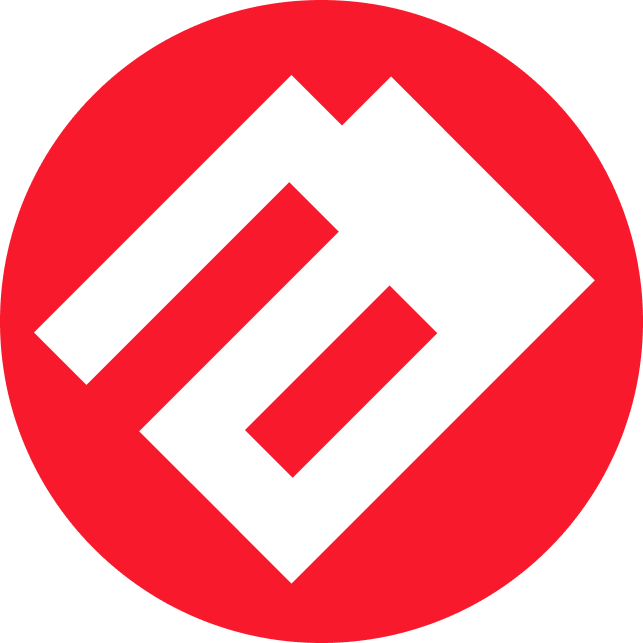Automate Your Troubleshooting: Essential Scripts for Common Windows and Linux Issues
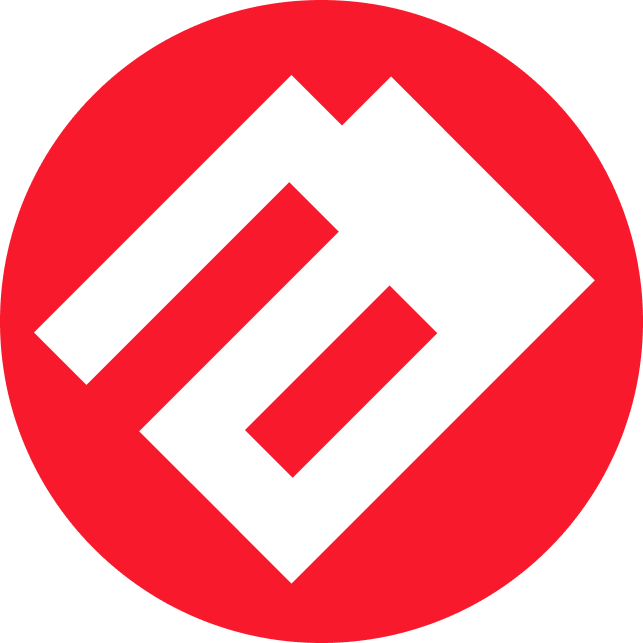 Till Lazarev
Till Lazarev
In today’s fast-paced digital landscape, system reliability and uptime are paramount for businesses and individuals alike. However, even the most robust systems can encounter issues that disrupt workflows and productivity. Manually diagnosing and fixing these problems can be time-consuming and prone to human error. That's where automation comes into play.
At Lazarev Cloud, we understand the importance of efficient system management. To streamline your troubleshooting processes, we've curated a collection of PowerShell and Bash scripts designed to automatically resolve some of the most common errors in both Windows and Linux environments. These scripts not only save time but also ensure consistency and accuracy in resolving issues.
Explore our comprehensive set of troubleshooting scripts on our GitHub repository and empower your IT operations with automation.
Windows Troubleshooting Scripts
1. Resetting Winsock and TCP/IP Stack
Problem Addressed:
Network connectivity issues such as "Limited Connectivity" or frequent disconnections often stem from corrupted network settings.
How It Works:
The script leverages the netsh utility to reset the Winsock catalog and the TCP/IP stack, effectively restoring network settings to their default state. This process can resolve a variety of network-related problems without requiring a system reboot.
When to Use:
Use this script when experiencing persistent network issues that standard troubleshooting steps haven't resolved.
2. Cleaning Up Windows Update Cache
Problem Addressed:
A corrupted Windows Update cache can lead to failed updates, prolonged installation times, and system instability.
How It Works:
This script stops the Windows Update service, deletes the contents of the SoftwareDistribution\Download folder where update files are stored, and then restarts the service. Clearing the cache forces Windows to download fresh update files, often resolving update errors.
When to Use:
Run this script if Windows Updates are failing repeatedly or if the update process is stuck.
3. Re-registering Windows Store Apps
Problem Addressed:
Issues with Windows Store apps, such as apps not launching or updating correctly, can disrupt user experience and productivity.
How It Works:
The script iterates through all installed Windows Store apps and re-registers them using the Add-AppxPackage cmdlet. This process reinstalls the app packages, which can fix corruption or configuration issues.
When to Use:
Use this script when Windows Store apps are malfunctioning or behaving unexpectedly.
4. Disk Cleanup with PowerShell
Problem Addressed:
Accumulated temporary files and system junk can consume valuable disk space and degrade system performance.
How It Works:
This script removes files from common temporary directories, such as %SystemRoot%\Temp and %USERPROFILE%\AppData\Local\Temp. By deleting these unnecessary files, the script frees up disk space and can improve system responsiveness.
When to Use:
Run this script periodically to maintain optimal disk space and system performance.
5. Restarting Graphics Driver
Problem Addressed:
Graphical glitches, such as a frozen screen or flickering, can disrupt workflows and indicate driver issues.
How It Works:
The script forcefully stops the Desktop Window Manager (dwm) process, which is responsible for managing visual effects on Windows. Stopping this process effectively restarts the graphics driver without requiring a full system reboot.
When to Use:
Use this script when encountering persistent graphical issues that aren’t resolved by restarting the computer.
6. Fixing WinGet Path Issues and Upgrading Packages
Problem Addressed:
WinGet (Windows Package Manager) may encounter path issues, preventing package management tasks from executing correctly.
How It Works:
The combined PowerShell script checks and corrects the WinGet installation path in both the current session’s environment variables and the system-wide registry. After ensuring WinGet is correctly configured, the script proceeds to upgrade all installed packages automatically.
When to Use:
Run this script if you’re experiencing issues with WinGet commands or need to ensure all packages are up-to-date without manual intervention.
Linux Troubleshooting Scripts
1. Fixing Package Manager Lock (APT/DNF)
Problem Addressed:
Package managers like APT or DNF can become locked if another process is using them, leading to errors like "Could not get lock."
How It Works:
The script removes lock files associated with the package manager and reconfigures the package database. This action releases the lock, allowing package management operations to proceed.
When to Use:
Use this script when encountering lock-related errors during package installation or updates.
2. Fixing "Permission Denied" Errors by Correcting Ownership
Problem Addressed:
Incorrect file or directory ownership can lead to "Permission Denied" errors, preventing users from accessing or modifying necessary files.
How It Works:
The script changes the ownership of all files and directories within the user's home directory to the current user and adjusts permissions to standard settings. This ensures that the user has the necessary access rights.
When to Use:
Run this script when facing persistent permission issues that hinder file access or execution.
3. Fixing Broken Packages in APT
Problem Addressed:
Dependency issues or broken packages can disrupt system stability and prevent the installation of new software.
How It Works:
The script runs APT commands to fix broken dependencies, configure pending installations, and update the package lists. This process resolves inconsistencies in the package database.
When to Use:
Use this script when encountering errors related to package dependencies or when APT is unable to complete installations.
4. Cleaning System Logs (Log Rotation Fix)
Problem Addressed:
Accumulated system logs can consume significant disk space, and improper log rotation can exacerbate this issue.
How It Works:
The script truncates large log files and removes compressed log archives, effectively freeing up disk space without deleting essential log data.
When to Use:
Run this script when system logs are growing excessively or if log rotation is failing to manage log sizes.
5. Network Interface Down/Up
Problem Addressed:
Networking issues can often be resolved by restarting the network interface, but doing so manually can be cumbersome.
How It Works:
The script brings the specified network interface down and then up again using network management commands. This process effectively resets the network connection.
When to Use:
Use this script when experiencing network connectivity problems that require restarting the network interface.
Why Automate Troubleshooting?
Manual troubleshooting can be error-prone and time-consuming, especially when dealing with repetitive tasks across multiple systems. Automated scripts ensure consistency, reduce the potential for human error, and free up valuable time for IT professionals to focus on more strategic initiatives.
By integrating these scripts into your maintenance routines, you can proactively address common system issues, maintain optimal performance, and enhance overall system reliability.
Get Started Today
Ready to streamline your system maintenance and troubleshooting processes? Visit our GitHub repository to access the full suite of scripts. Whether you’re managing a Windows environment, a Linux server, or a hybrid setup, our scripts are designed to help you maintain a robust and efficient IT infrastructure.
Stay ahead of system issues with Lazarev Cloud’s automated troubleshooting solutions. For more information, support, or to contribute to our repository, feel free to reach out to our team of experts.
At Lazarev Cloud, we are committed to providing cutting-edge solutions to empower your IT operations. Explore our tools, leverage automation, and ensure your systems run smoothly and efficiently.
Subscribe to my newsletter
Read articles from Till Lazarev directly inside your inbox. Subscribe to the newsletter, and don't miss out.
Written by