Installation proccess of ANGULAR CLI in Windows
 RIMANSHU SINGH
RIMANSHU SINGHTable of contents
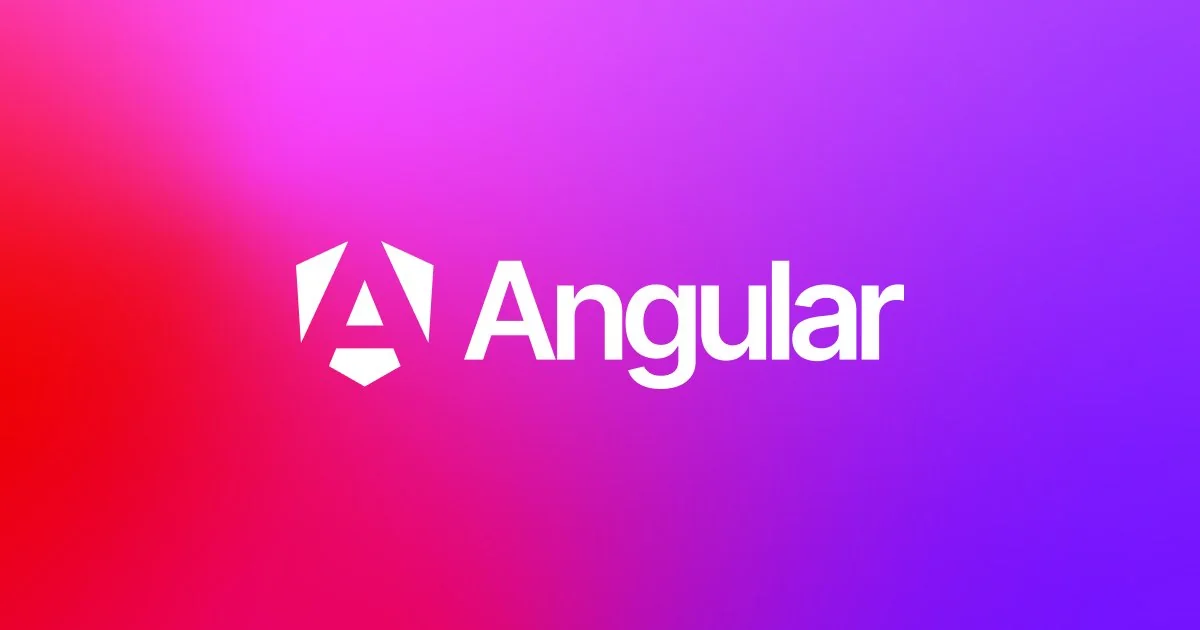
For using Angular, You have to install Node.js in Your System. To install Node.js go to the Node.js Official website or click on the below given Link.
Note: Please make sure you have installed node and npm in your system. You can check your node version and npm version by using the following command:
node --version
npm --version
If version not prompt on the display then follow the Installation proccess pf Node.js Otherwise You can direct Jump to the installation Proccess of the ANGULAR CLI.
Installation of Node.js
There you have to download prebuilt installer for windows 64bit, if your laptop is 32bit then go for 32bit and Click on download button.
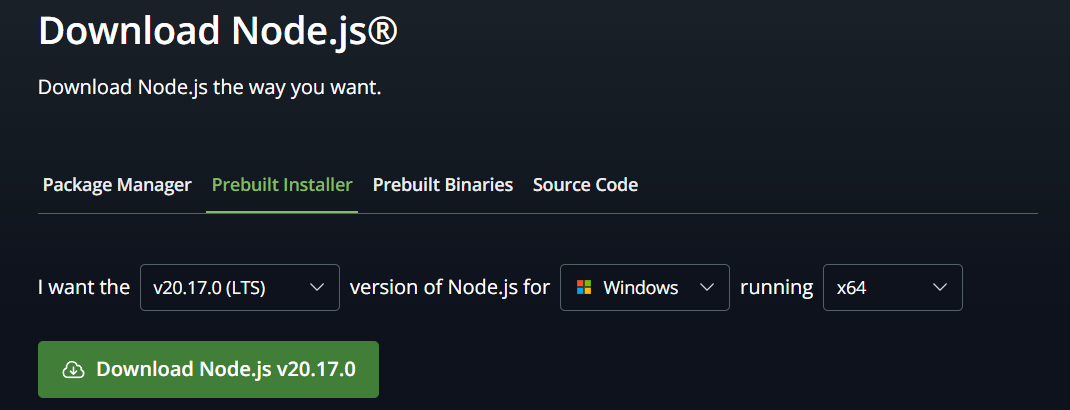
After Download open that Node.js installer. It looks like
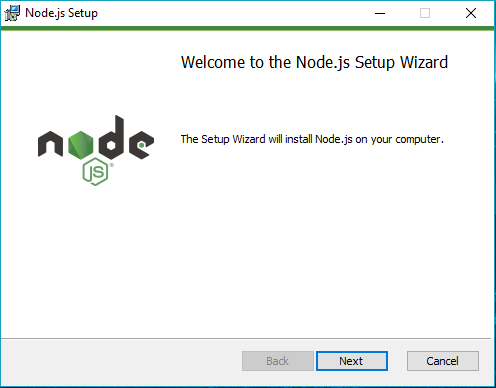
Now you just Click next, After clicking “Next”, the End-User License Agreement (EULA) will open. Check “I accept the terms in the License Agreement”. Then click Next button.
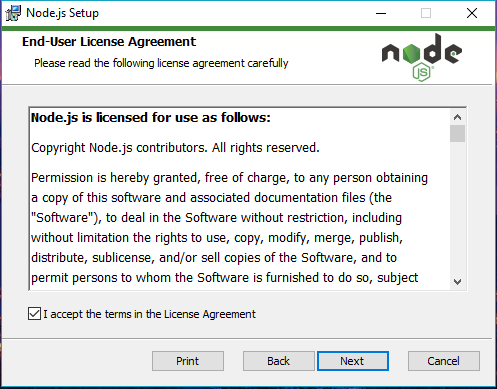
Then it ask you for Destination Folder Set the Destination Folder where you want to install Node.js & Select “Next”.
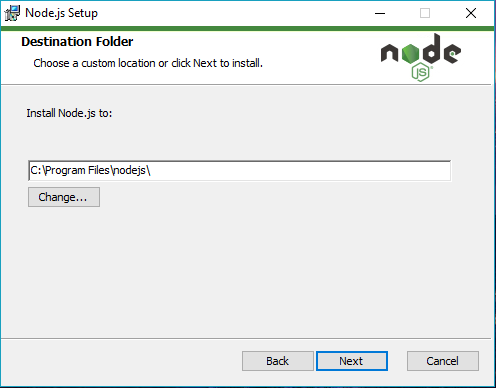
Again Click Next.
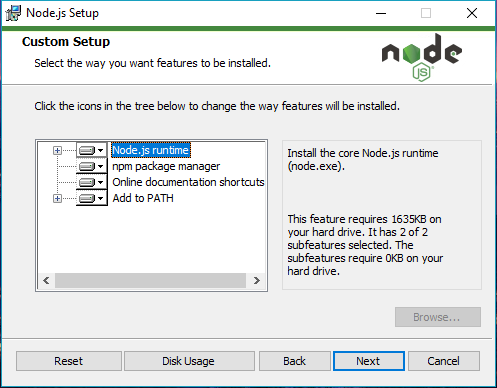
The installer may prompt you to “install tools for native modules”.
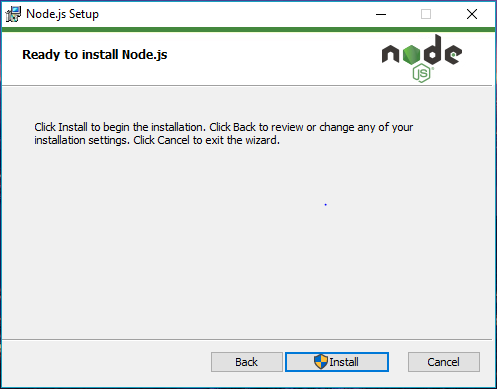
Do not close or cancel the installer until the installation is complete. Complete the Node.js Setup Wizard. Then Click “Finish“.
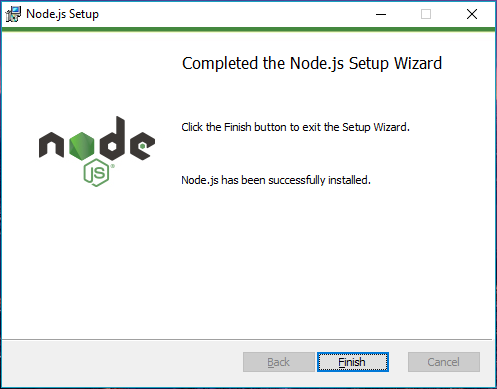
Then verify that your node.js install successfully or not.
To check that node.js was completely installed on your system or not, you can run the following command in your command prompt or Windows Powershell and test it:-
node -v
If node.js was completely installed on your system, the command prompt will print the version of the Node JS installed
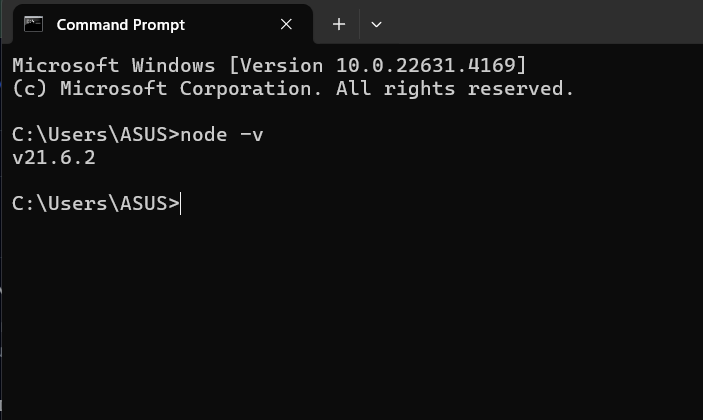
Then you run this commad to check that npm must be updated.
npm -v
If it showing the latest version then just close the cmd/powershell, otherwise run this command to update the npm /cli.
npm install npm --global // Updates the ‘CLI’ client
After running completed, now you can go for installation of ANGULAR.
Installation of Angular
The following guide will walk you through setting up a local Angular project.
Open a terminal (if you're using Visual Studio Code, you can open an integrated terminal) and run the following command:
npm install -g @angular/cli

It install some dependency in your local system
If you want to install any specific version of Angular Cli then run this command.
npm install -g @angular/cli@(enter the version number too be install)
#Congratulations! your Angular CLI install successfully in your system.
Subscribe to my newsletter
Read articles from RIMANSHU SINGH directly inside your inbox. Subscribe to the newsletter, and don't miss out.
Written by

RIMANSHU SINGH
RIMANSHU SINGH
I'm a passionate frontend developer with a knack for crafting immersive user experiences. Over the years, I've honed my skills in ReactJS, MongoDB, Redux, React-Toolkit, and SQL, leveraging these tools to deliver robust and dynamic web applications. I am passionate about explore and learning new things and willing to work beyond my capacity to administer projects. 💼 Currently, Diving deep into MEAN stack