[Comprehensive Guide] How to Combine PowerPoints in Python without Effort
 Casie Liu
Casie Liu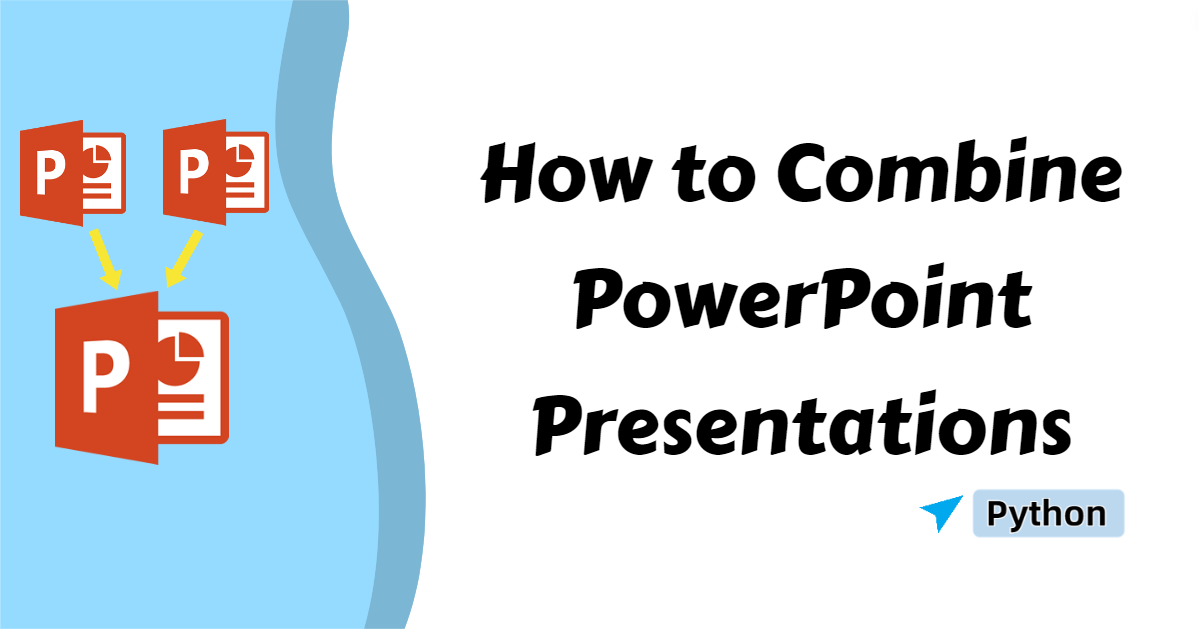
Creating engaging and easy-to-follow presentations with PowerPoint is essential for making a lasting impression. Whether you're preparing a product introduction, a company presentation, or any other type of slideshow, you'll often need to combine various reports, charts, and diagrams. Manually merging them can be time-consuming, as it typically requires juggling multiple Microsoft PowerPoint windows.
Well, this article provides a more efficient approach, that is to do it with Python. You will discover how to combine PowerPoints with Python in this guide, along with step-by-step instructions and code examples. Read the page and boost your productivity now.
Prepare for Tasks
In today’s blog, to merge PowerPoint presentations, we will be using Spire.Presentation for Python. It is a professional presentation component that allows users to create, edit, convert, copy, and remove PowerPoint presentations, among other tasks, without the need to install Microsoft Office.
You can install Spire.Presentation for Python from PyPI using the pip command below:
pip install Spire.Presentation
If you have already installed it and would like to upgrade it to the newest version, please use the following command:
pip install - upgrade Spire.Presenation
How to Combine PowerPoints and Use the Same Design
If you have multiple presentations that share the same style or layout, merging them is relatively straightforward. However, things are not always like that, you'll find yourself needing to merge presentations with different themes or styles. In these cases, it's essential to apply a unified theme for consistency.
Thankfully, with the help of Spire.Presentation for Python, you can easily combine PowerPoint presentations with different designs. Let's explore how to merge PowerPoint presentations efficiently.
Steps to combine PowerPoint slides and using the same theme:
Import needed modules.
Create instances of the Presentation class.
Read PowerPoint presentations to be merged from the file using the Presentation.LoadFromFile() method.
Loop through all slides in a presentation and add each slide of another presentation to it with the Slides.AppendByMaster() method.
Save the updated PowerPoint presentation as a new one using the Presentation.SaveToFile() method.
Release resources.
Here’s the code example of combining two PowerPoint presentations and keeping a consistent design:
from spire.presentation import *
from spire.presentation.common import *
# Create two instances of the Presentation class
pres1 = Presentation()
pres2 = Presentation()
# Load two presentation files from the disk
pres1.LoadFromFile("/pre1.pptx")
pres2.LoadFromFile("/pre2.pptx")
# Loop through each slide in the second presentation
for slide in pres2.Slides:
# Add each slide to the first presentation
pres1.Slides.AppendByMaster(slide, pres1.Masters[0])
# Save the first presentation
pres1.SaveToFile("/MergePresentations_1.pptx", FileFormat.Pptx2016)
# Release resources
pres1.Dispose()
pres2.Dispose()
How to Combine PowerPoints and Keep the Original Design
To maintain a consistent appearance, many people choose to use the same theme when merging PowerPoint presentations. However, there are times when merging a presentation with a different design can lead to layout errors, resulting in extra time and effort spent on adjustments—counteracting the very purpose of improving efficiency.
But don't worry, this section will guide you on how to combine PowerPoint presentations while preserving their original designs, providing detailed steps to ensure a seamless process.
Steps to merge PowerPoint slides and maintain their original designs:
Import needed modules.
Create objects of the Presentation class and use the Presentation.LoadFromFile() method to specify the file path to load PowerPoint presentations.
Iterate through each slide in a PowerPoint presentation.
Add these slides to another presentation with the Slides.AppendBySlide() method.
Write the document to the disk as a new PowerPoint presentation by calling the Presentation.SaveToFile() method.
Release the resource.
Below is an example of combining two PowerPoint presentations and preserve their original design:
from spire.presentation import *
from spire.presentation.common import *
# Create two Presentation objects
pres1 = Presentation()
pres2 = Presentation()
# Read two presentation files to be combined
pres1.LoadFromFile("/pre1.pptx")
pres2.LoadFromFile("/pre2.pptx")
# Iterate through the slides of the second presentation
for slide in pres2.Slides:
# Add each slide to the first presentation and keep the original design
pres1.Slides.AppendBySlide(slide)
# Save the first presentation
pres1.SaveToFile("/MergePresentations_2.pptx", FileFormat.Pptx2016)
# Release resources
pres1.Dispose()
pres2.Dispose()
The Bottom Line
This page demonstrates how to combine PowerPoint presentations, including merging them and keeping a consistent design, and combining them while maintaining their original design. Each section offers specific steps and a code example for your reference. We hope you find it useful!
READ MORE:
[Python] How to Add or Remove Background from PowerPoint Slide Master
[PYTHON] Add or Remove Image Background in PowerPoint Slides without Effort
Subscribe to my newsletter
Read articles from Casie Liu directly inside your inbox. Subscribe to the newsletter, and don't miss out.
Written by
