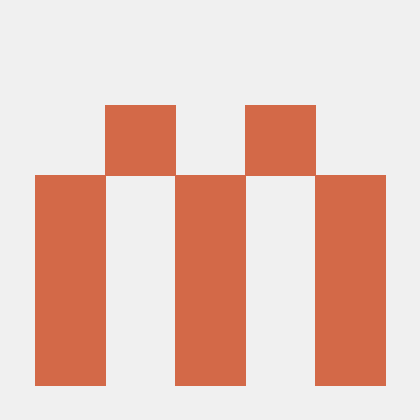Improving Web Accessibility with WAVE
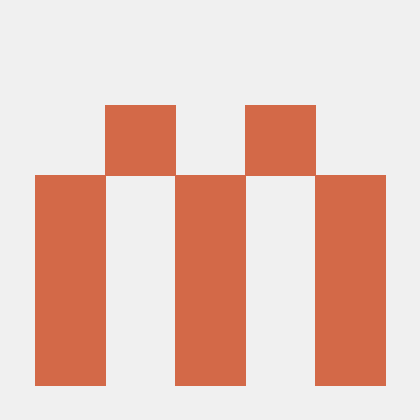 Frank Lam
Frank LamEnsuring that websites are accessible to all users, including those with disabilities, is more important than ever. Accessibility not only improves user experience but also aligns with legal requirements and web standards. If you’re looking for a tool to easily check your site’s accessibility, the WAVE Accessibility Evaluation Tool is an excellent choice. This blog post will walk you through what WAVE is, how it works, and why it’s essential for web developers and designers.
What is WAVE (Web Accessibility Evaluation Tool)?
The WAVE (Web Accessibility Evaluation Tool) is a free web accessibility checker developed by WebAIM. It’s available as both an online tool and a browser extension (for Chrome and Firefox). WAVE allows you to evaluate the accessibility of web pages directly in your browser by identifying accessibility issues and offering suggestions on how to fix them.
Unlike other automated accessibility testing tools, WAVE emphasizes a visual approach. It overlays icons and indicators on the web page you’re auditing, making it easy to see where potential issues lie without the need for complex technical knowledge.
Why Accessibility Matters
Before diving into the WAVE tool, let’s quickly review why accessibility is so crucial:
Inclusivity: Accessibility ensures that everyone, including users with disabilities, can access and interact with your website. This includes users with visual, auditory, motor, or cognitive impairments.
Legal Compliance: Many regions require websites to meet specific accessibility standards, such as WCAG (Web Content Accessibility Guidelines) or ADA (Americans with Disabilities Act) compliance.
SEO Benefits: Accessibility improvements, such as proper heading structures, alternative text for images, and clean navigation, often align with SEO best practices.
User Experience: Accessible websites are generally easier for all users to navigate, improving overall user satisfaction and retention.
Key Features of the WAVE Accessibility Checker
Here’s what makes WAVE an invaluable tool for web accessibility testing:
In-Browser Evaluation: WAVE runs directly in your browser. This allows you to test any web page you’re working on without leaving your development environment.
Visual Feedback: The tool overlays icons and highlights on the page, indicating different types of accessibility issues, including errors (red), alerts (yellow), and features that enhance accessibility (green).
Detailed Issue Descriptions: When an issue is identified, WAVE provides a description of the problem, its impact on accessibility, and suggestions for how to fix it. This makes it easy for developers to understand and address the issue.
ARIA and HTML Validation: WAVE checks whether your website is correctly using ARIA (Accessible Rich Internet Applications) roles and attributes and ensures your HTML structure is valid.
Keyboard Navigation Checks: For users who rely on keyboards rather than a mouse, WAVE can help you evaluate whether your site is easily navigable using only the keyboard.
Color Contrast Analysis: Poor color contrast can make text difficult to read, especially for users with visual impairments. WAVE checks the contrast ratio of text to ensure it meets accessibility guidelines.
How to Use the WAVE Accessibility Checker Extension
Here’s a quick step-by-step guide to using the WAVE extension:
1. Install the Extension
Chrome: You can install the WAVE Accessibility Checker from the Chrome Web Store.
Firefox: Find it on the Firefox Add-ons site.
2. Open a Web Page to Evaluate
After installing the extension, navigate to the page you want to check for accessibility.
3. Run WAVE
Click on the WAVE icon in your browser toolbar. The page will reload, and WAVE will immediately begin analyzing the page. You’ll see various icons and indicators appear over the content.
4. Review Accessibility Issues
WAVE categorizes issues as:
Errors (marked in red): Critical issues that affect accessibility.
Alerts (marked in yellow): Items that may need further inspection but aren’t necessarily errors.
Features (marked in green): Elements that are correctly implemented for accessibility.
Structural Elements (blue icons): Information about the structure of the page, like headings and ARIA landmarks.
Contrast Errors: These appear as black icons and indicate color contrast issues.
5. Click on Icons for More Details
Clicking on any of the icons gives you a detailed explanation of the issue and guidance on how to fix it.
Fixing Common Accessibility Issues
Here are some typical issues WAVE might highlight and how you can resolve them:
Missing or Incomplete Alt Text: Ensure all images have descriptive alt text, or mark decorative images with
alt="".Improper Heading Structure: Use headings (h1, h2, h3, etc.) in a hierarchical order to reflect the structure of your content.
Low Color Contrast: Adjust text and background colors to meet minimum contrast ratios (4.5:1 for normal text, 3:1 for large text).
Form Labels: Ensure that all form fields have associated labels so users with screen readers can understand what each field is for.
Conclusion
The WAVE Accessibility Checker is an essential tool for ensuring that your website is accessible to all users. Its in-browser auditing, visual feedback, and detailed reports make it easy for developers and designers to identify and fix accessibility issues. By incorporating WAVE into your development process, you’ll not only comply with accessibility standards but also provide a better experience for all users.
Subscribe to my newsletter
Read articles from Frank Lam directly inside your inbox. Subscribe to the newsletter, and don't miss out.
Written by