Creating and Reusing Bash Variables Across Multiple Steps in a Harness Pipeline
 Ash
AshLet's explore how to create and reuse variables across multiple steps in a Harness pipeline.
In Step_1_Capture, we are capturing some simple delegate information in variables from a Bash execution. In Step_2_Echo, we are using the captured variables from Step 1 to print them on the screen and perform a ping operation.
We will use three variables to demonstrate three scenarios:
A variable whose name never changes across Bash and steps (kernel variable)
A variable whose name changes multiple times across Bash and steps (processor variable)
A variable whose value we want to keep as a secret but still use in Bash operations (IP address variable)
We will create the two steps of type 'Shell Script'.

Note: If you have a habit of leaving spaces around equal signs in scripts, it will not work in Bash and will cause unexpected behavior. For example, in Python, writing a = "sample" works, but in Bash, we have to write a="sample" without any spaces to make it work flawlessly.
Returning to Harness, here's how to create a variable:

In the step configuration panel, go to the "Optional Configuration" dropdown.
Click on the button named "Add Output Variable".
A new row will be created with three fields: Name, Type, and Bash Output Variable.
Name: The name you want your variable to have in the Harness setup.
Type: Choose either String, Number, or Secret.
Bash Output Variable: The name of the variable in the Bash script that we want to store when the script ends.
Here is the Bash script for this step:
kernel=$(uname -s)
processor=$(uname -p)
ip=$(hostname -I)
When we run this step, the following output will appear:

To use these variables in another step, we need to use them as input variables and reference them in the new step. Here's how to get their reference strings:
Go to the Output tab in the pipeline execution results.
You'll see the variables under "Output Variables" with their captured values.
- For secret variables, note that the value is hidden using
*.
- For secret variables, note that the value is hidden using
To get the variable's reference string:
Hover over the variable name.
A copy icon will appear beside the variable name with the text "Click to copy".
Click on that icon to copy the reference string for that variable.

Now, let's create another step and set up the input variables:

In the new step, go to the "Optional Configuration" dropdown.
Click on "Add Input Variable" to create a new row.
In this new row:
Name: Provide the name you want to use for the variable in the Bash script.
Type: Even if the variable was captured as a secret in the previous step, declare the type here as String or Number (it will still be treated as a secret during execution).
Value: Paste the reference string you copied from the "Output Variables" section for each variable.
Now we can use these variables in the Bash script as ${variable_name}.
Note that we have used braces {}.
Here is the Bash script for this step:
echo "The kernel is: ${kernel}"
echo "The processor is: ${processor_renamed}"
echo "The ip address is: ${ip_address_reuse}"
ping -c 3 ${ip_address_secret}
In the second step, we use ping with the -c 3 option to limit the ping attempt count to 3. In the execution logs, you can see that whenever the IP address is referred to in the Bash script, it is represented using *.

If you want to view the values used, go to the Input tab and look at the variables in the "Environment Variables" section.
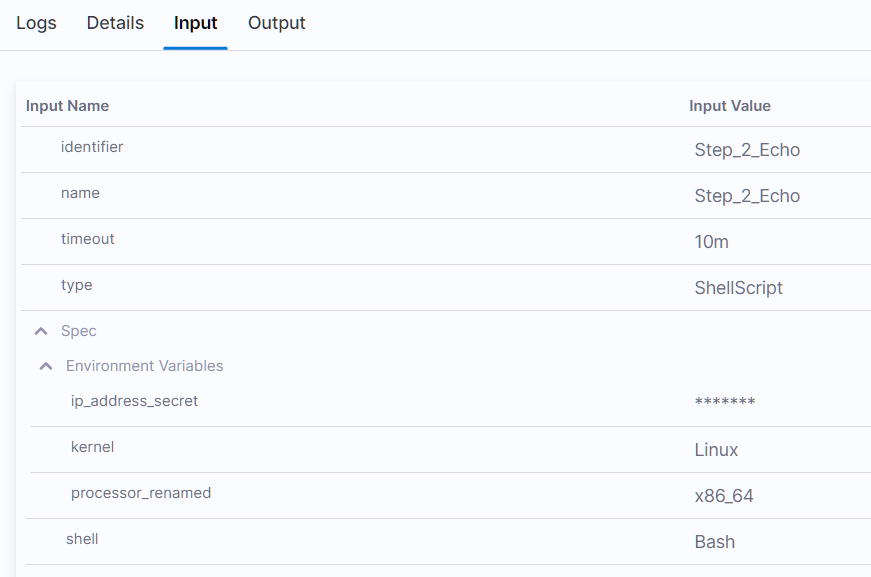
Note: We have limited the execution of this pipeline to run through a delegate named "one" because the ping command do not work on a generic delegate by default. The ping tool has been installed on the "one" delegate using “microdnf install iputils”.
Here is the YAML of the complete pipeline, which can be used to recreate the pipeline:
pipeline:
name: Variable Demo
identifier: Variable_Demo
projectIdentifier: learning_winrm
orgIdentifier: default
tags: {}
stages:
- stage:
name: Stage_1
identifier: Stage_1
description: ""
type: Custom
spec:
execution:
steps:
- step:
type: ShellScript
name: Step_1_Capture
identifier: Step_1_Capture
spec:
shell: Bash
executionTarget: {}
source:
type: Inline
spec:
script: |-
kernel=$(uname -s)
processor=$(uname -p)
ip=$(hostname -I)
environmentVariables: []
outputVariables:
- name: kernel
type: String
value: kernel
- name: pro
type: String
value: processor
- name: ip_address
type: Secret
value: ip
timeout: 10m
- step:
type: ShellScript
name: Step_2_Echo
identifier: Step_2_Echo
spec:
shell: Bash
executionTarget: {}
source:
type: Inline
spec:
script: |-
echo "The kernel is: ${kernel}"
echo "The processor is: ${processor_renamed}"
echo "The ip address is: ${ip_address_reuse}"
ping -c 3 ${ip_address_secret}
environmentVariables:
- name: kernel
type: String
value: <+pipeline.stages.Stage_1.spec.execution.steps.Step_1_Capture.output.outputVariables.kernel>
- name: processor_renamed
type: String
value: <+pipeline.stages.Stage_1.spec.execution.steps.Step_1_Capture.output.outputVariables.pro>
- name: ip_address_secret
type: String
value: <+pipeline.stages.Stage_1.spec.execution.steps.Step_1_Capture.output.outputVariables.ip_address>
outputVariables: []
timeout: 10m
tags: {}
delegateSelectors:
- one
Subscribe to my newsletter
Read articles from Ash directly inside your inbox. Subscribe to the newsletter, and don't miss out.
Written by

Ash
Ash
DevOps Automation Engineer with around 7 years of experience in CI/CD pipeline automation, cloud deployments, and process optimization. Specializing in Harness CD, I have streamlined deployments, automated processes, reduced manual efforts, and improved release workflows.