Mastering HTML Elements: A Complete Guide to Lists, Block vs Inline for Web Design
 InnovateWith Website
InnovateWith Website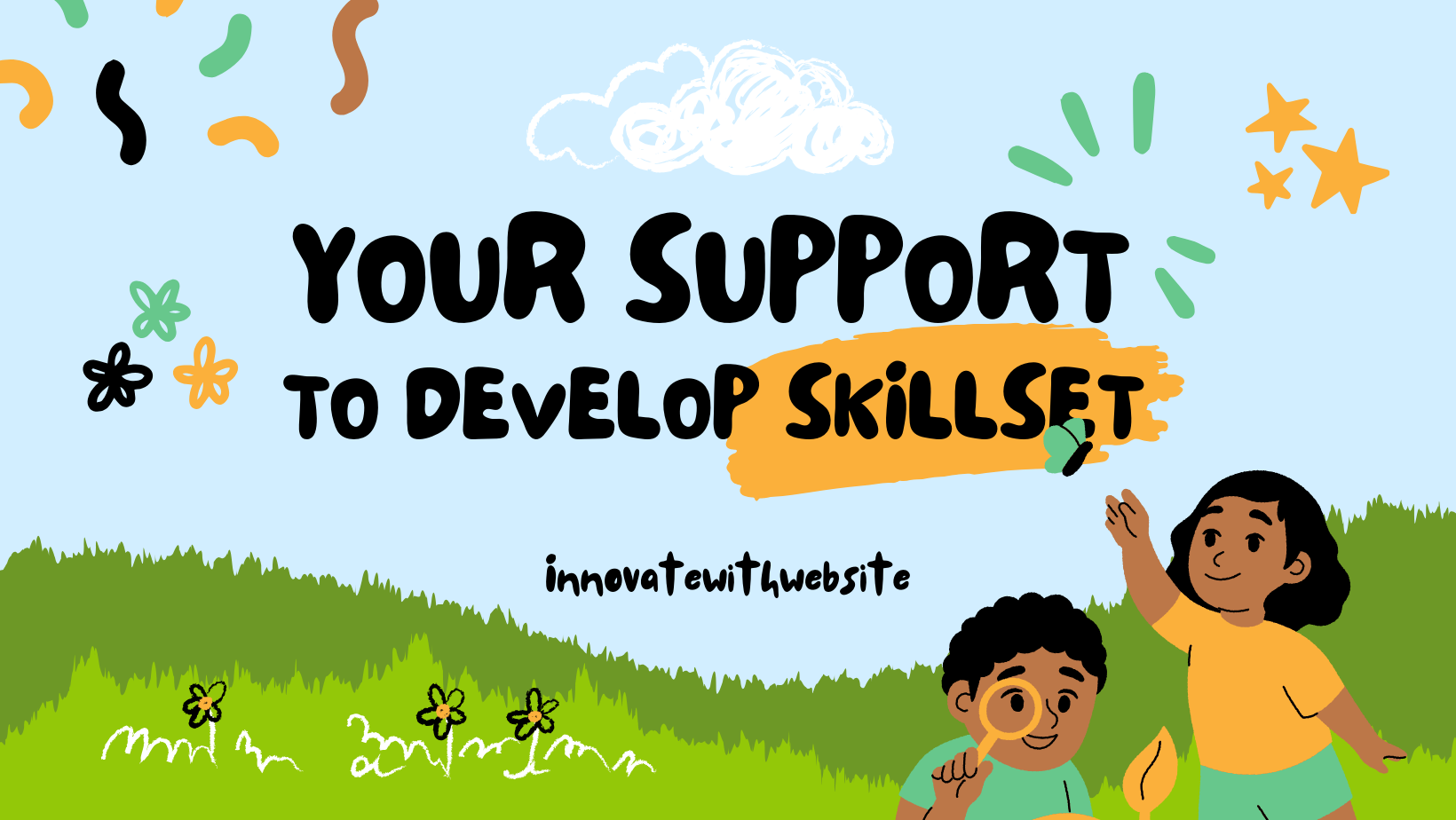
1. Introduction
HTML is the backbone of web design, and mastering its elements is essential for any web designer or developer. Understanding the different types of HTML elements, such as lists, block elements, inline elements, and the versatile DIV, is crucial for creating stunning and functional websites. This ultimate guide will provide you with a comprehensive overview of these elements, their uses, and how they can enhance your web design skills. Whether you are a beginner or an experienced professional, this guide is a must-read for anyone looking to create visually impactful and user-friendly websites.
2. Understanding HTML Elements: The Basics
In order to fully grasp the concept of HTML elements and their uses, it is important to have a solid understanding of the basics.
HTML elements are the building blocks of a web page and are represented by tags. These tags, enclosed in angle brackets, define the structure and content of a web page.
Every HTML element consists of an opening tag, content, and a closing tag. The opening tag denotes the start of an element, while the closing tag signifies its end. The content is what goes between the opening and closing tags, and it is this content that is displayed on the web page.
In addition to the opening and closing tags, some elements also have attributes. These attributes provide additional information, specify styles, or define behavior for the element.
By understanding the basics of HTML elements, you will be equipped with the necessary knowledge to dive deeper into their various types and uses. So let's get started!
<!DOCTYPE html>
<html lang="en">
<head>
<meta charset="UTF-8">
<meta name="viewport" content="width=device-width, initial-scale=1.0">
<title>HTML Example</title>
</head>
<body>
<!-- Heading Element -->
<h1>Welcome to My Website</h1>
<!-- Paragraph Element -->
<p>This is a simple example demonstrating various HTML elements.</p>
<!-- Image Element -->
<img src="image.jpg" alt="A sample image" />
<!-- Anchor Element -->
<p>For more information, <a href="https://example.com">click here</a> to visit the Example website.</p>
<!-- List Elements -->
<h2>Features:</h2>
<ul>
<li>Easy to use</li>
<li>Responsive Design</li>
<li>Supports multiple platforms</li>
</ul>
<!-- Form Element -->
<h2>Sign up for our newsletter:</h2>
<form action="/submit" method="POST">
<label for="username">Enter your name:</label><br>
<input type="text" id="username" name="username" /><br><br>
<input type="submit" value="Submit" />
</form>
</body>
</html>
Explanation:
Heading (
<h1>): Displays a title.Paragraph (
<p>): Adds descriptive text.Image (
<img>): Displays an image with alternative text.Anchor (
<a>): Provides a clickable link.List (
<ul>and<li>): Shows an unordered list of features.Form (
<form>): Allows user input with text and submit functionality.
3. Master Lists: Organizing Content with Ordered and Unordered Lists
Master lists play a crucial role in organizing content on a web page. They allow you to present information in a structured and easily readable format. There are two types of master lists in HTML: ordered lists and unordered lists.
An ordered list, represented by the <ol> tag, displays its items in a sequential order using numbers or letters. This is particularly useful when presenting steps or a hierarchical structure. On the other hand, an unordered list, represented by the <ul> tag, presents its items in a bulleted format, without any particular order. It is commonly used for listing items without any specific ranking or sequence.
Both types of master lists use the <li> tag to define each individual item within the list. By using these tags correctly, you can effectively structure and organize your content to enhance readability and user experience.
Stay tuned as we explore more HTML elements and their uses in the next section: Block vs Inline Elements.
<!DOCTYPE html>
<html lang="en">
<head>
<meta charset="UTF-8">
<meta name="viewport" content="width=device-width, initial-scale=1.0">
<title>HTML List Examples</title>
</head>
<body>
<h1>HTML List Examples</h1>
<!-- Unordered List -->
<h2>Unordered List (Bulleted)</h2>
<ul>
<li>Apple</li>
<li>Banana</li>
<li>Cherry</li>
</ul>
<!-- Ordered List -->
<h2>Ordered List (Numbered)</h2>
<ol>
<li>First item</li>
<li>Second item</li>
<li>Third item</li>
</ol>
<!-- Description List -->
<h2>Description List</h2>
<dl>
<dt>HTML</dt>
<dd>A markup language for creating web pages.</dd>
<dt>CSS</dt>
<dd>A style sheet language used for describing the presentation of a document.</dd>
<dt>JavaScript</dt>
<dd>A programming language that allows you to implement complex features on web pages.</dd>
</dl>
</body>
</html>
This code will display:
An unordered (bulleted) list.
An ordered (numbered) list.
A description list with terms and their definitions.
4. Block vs Inline Elements: Structuring Your Webpage
Block and inline elements are essential for structuring your webpage and controlling the layout of your content. Understanding the difference between these two types of elements is crucial for creating well-organized and visually appealing web designs.
Block elements, such as <div>, <p>, and <h1> to <h6>, create a new line before and after themselves, effectively separating content into distinct blocks. They take up the entire width of their parent container by default, allowing for easy manipulation of their layout and positioning. Block elements are commonly used for larger sections of content, like paragraphs, headings, and divisions.
Inline elements, such as <span>, <strong>, and <a>, do not create new lines before or after themselves. Instead, they flow within the content and only take up as much width as necessary. Inline elements are often used for smaller content elements, like text formatting, emphasis, or hyperlinking.
<!DOCTYPE html>
<html lang="en">
<head>
<meta charset="UTF-8">
<meta name="viewport" content="width=device-width, initial-scale=1.0">
<title>Inline and Block Elements</title>
<style>
/* Simple styling for visual clarity */
.block {
background-color: lightblue;
padding: 10px;
margin: 10px 0;
}
.inline {
background-color: lightgreen;
padding: 2px 5px;
}
</style>
</head>
<body>
<h1>Inline and Block-Level Elements Example</h1>
<!-- Block-level elements -->
<h2>Block-level Elements</h2>
<div class="block">This is a block-level element (div).</div>
<p class="block">This is a block-level element (paragraph). Block elements take up the full width available and always start on a new line.</p>
<!-- Inline elements -->
<h2>Inline Elements</h2>
<p>Inline elements only take up as much width as necessary. For example, <span class="inline">this is an inline span</span> inside a paragraph, along with <a href="#" class="inline">this inline link</a>. They don't force a new line like block elements do.</p>
</body>
</html>
Explanation:
Block-level elements:
<div>and<p>are examples of block-level elements. They take up the full width available and start on a new line.
Inline elements:
<span>and<a>are inline elements. They take up only as much space as they need and don't start on a new line.
Understanding how to use and combine block and inline elements effectively will give you better control over the structure and presentation of your webpage. In the next section, we will explore the versatile <div> element and its role in web design.
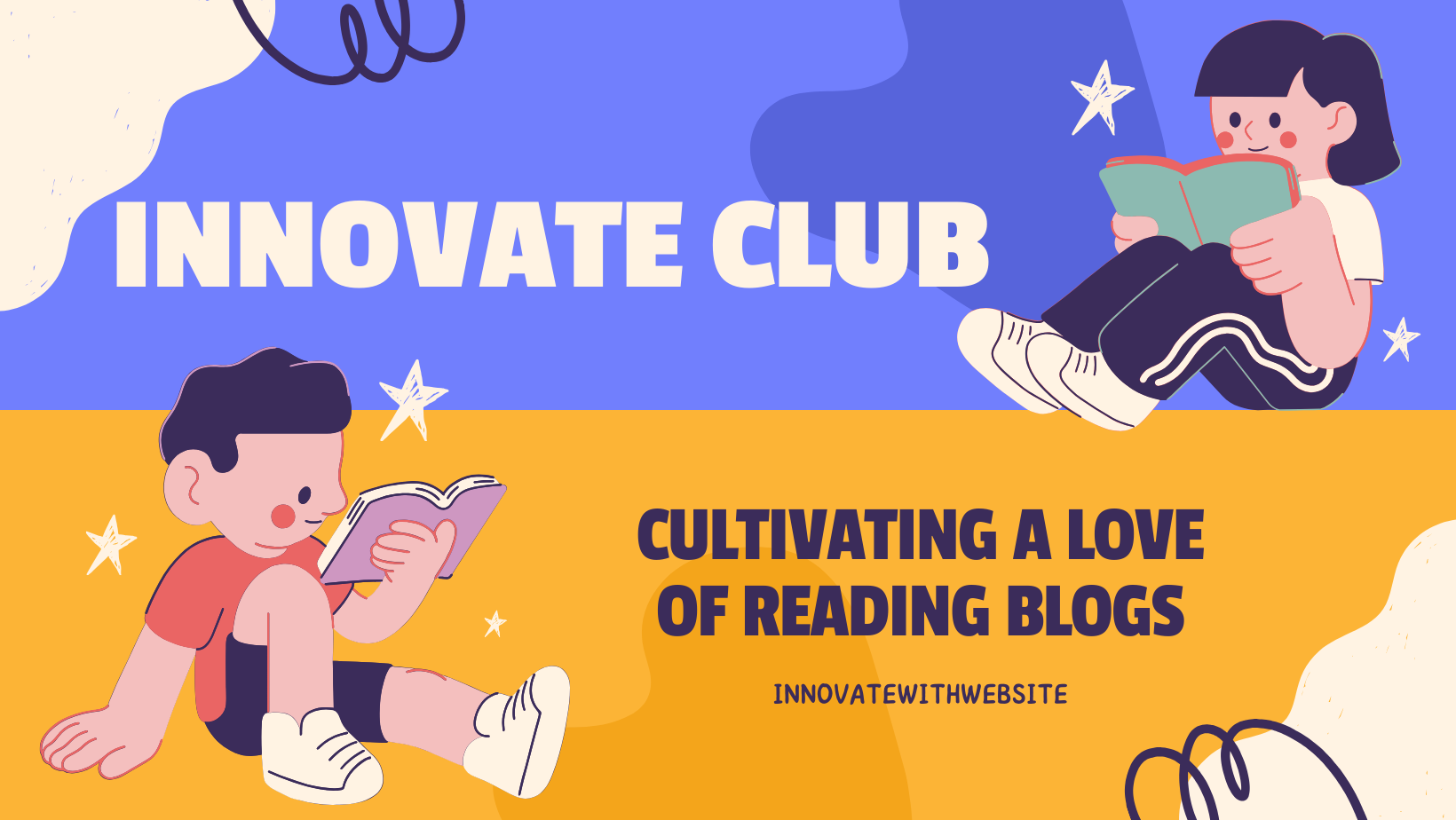
Conclusion: Empower Your Web Design with HTML Elements
In this blog section, we have discussed some best practices for using HTML elements in web design. By implementing these guidelines, you can create well-structured and accessible websites that are easy to maintain and navigate.
Using semantic HTML elements, such as <header>, <nav>, <section>, <article>, and <footer>, will help search engines and assistive technologies better understand and navigate your content. This can improve your website's accessibility and SEO.
Limiting the use of <div> elements and instead using elements that accurately describe your content's purpose will result in cleaner and more maintainable code.
Structuring your content with headings using <h1> to <h6> helps indicate the importance and relationship between different sections.
Optimizing your website for mobile devices is essential in today's mobile-centric world. Incorporating HTML elements like <nav> and <label> along with CSS media queries will ensure that your website adapts well to different screen sizes.
Lastly, testing your website for accessibility, including correctly using HTML elements like <img>, <button>, and <input>, providing alternative text for images, and ensuring keyboard navigation, will make it accessible to all users.
By following these best practices, you can create visually appealing, user-friendly, and accessible websites. In the next section, we will explore advanced HTML elements and techniques that will take your web design skills to the next level. Stay tuned!
Subscribe to my newsletter
Read articles from InnovateWith Website directly inside your inbox. Subscribe to the newsletter, and don't miss out.
Written by

InnovateWith Website
InnovateWith Website
I'm a passionate Full Stack Developer dedicated to sharing my knowledge and experiences with the developer community. From front-end to back-end technologies, I enjoy building robust applications and helping others navigate the ever-evolving world of web development. Join me on my journey as I share insights, tips, and tutorials to help fellow developers grow and succeed!