Comprehensive Guide to Using Prometheus for Monitoring
 Deepak parashar
Deepak parashar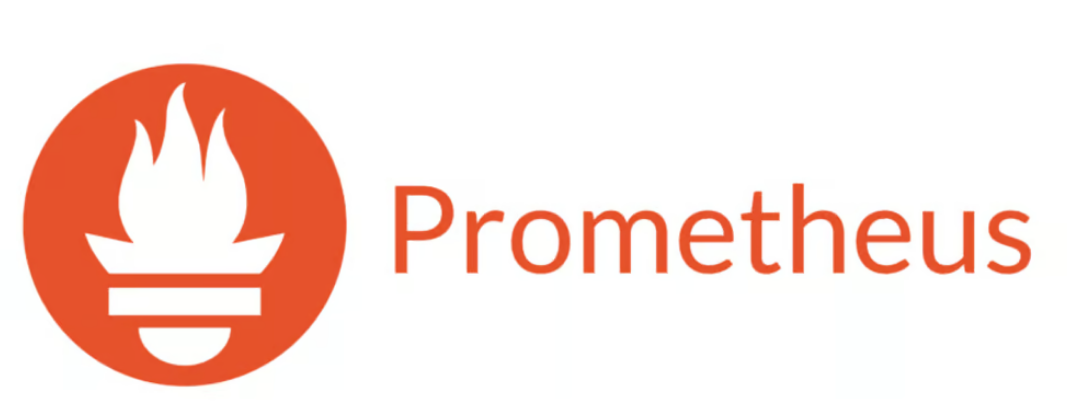
Introduction
In the ever-evolving world of software engineering and DevOps, monitoring plays a critical role in maintaining the health of your systems. This is where Prometheus comes into the picture. Prometheus is an open-source system monitoring and alerting toolkit designed for reliability and flexibility. It helps you keep track of your application's performance, detect anomalies, and get alerted before things go wrong.
Whether you are an experienced DevOps engineer or just getting started, this guide will walk you through the process of setting up Prometheus, scraping metrics, and visualizing them using its native graphing capabilities. We’ll cover everything from installation to setting up custom alerts.
Step 1: Installing Prometheus
Before diving into metrics and dashboards, let’s get Prometheus up and running. Prometheus can be installed using various methods, but for simplicity, we’ll use Docker to get it started quickly.
1.1 Running Prometheus Using Docker
Steps:
Install Docker on your system if it’s not already installed. You can download it from Docker’s official website.
Run the following command to start Prometheus:
bashCopy codedocker run -d -p 9090:9090 prom/prometheus
This will pull the Prometheus Docker image and run the container on port 9090.
- Once the container is running, open your browser and go to
http://localhost:9090. You’ll be greeted by the Prometheus UI, where you can explore different metrics.
Suggested Visual: A simple flowchart showing the steps to install Docker, pull the Prometheus image, and access it via the browser.
Step 2: Configuring Prometheus to Scrape Metrics
Once Prometheus is running, you need to configure it to scrape metrics from your systems or applications. Prometheus collects data by scraping endpoints that expose metrics in a specific format. Most services, like Node Exporter or cAdvisor, expose metrics that Prometheus can understand.
2.1 Configuring the prometheus.yml File
Prometheus’ configuration is stored in the prometheus.yml file, which defines the targets from which Prometheus scrapes metrics.
Steps:
Open the
prometheus.ymlfile inside the Docker container or your local Prometheus instance.Add your scrape targets. Here's an example configuration:
yamlCopy codescrape_configs:
- job_name: 'node-exporter'
static_configs:
- targets: ['localhost:9100']
Save the configuration and restart Prometheus. If you’re running Prometheus in Docker, you can stop and restart the container with the new config.
Go back to
http://localhost:9090/targets, where you should see your new scrape target listed asUP.
Suggested Visual: A screenshot showing the updated prometheus.yml configuration with a static target and a diagram illustrating how Prometheus scrapes data from a target endpoint.
Step 3: Visualizing Data in Prometheus
Prometheus comes with a built-in interface for querying and visualizing data, but it also integrates with tools like Grafana for more advanced dashboarding. Let’s first explore how to use the Prometheus UI to query and visualize metrics.
3.1 Querying Metrics in Prometheus
In the Prometheus UI, click on the “Graph” tab.
In the query box, type a metric name to view its data. For example, if you have Node Exporter running, you can type:
bashCopy codenode_cpu_seconds_total
Click the “Execute” button to view the data, then switch to the “Graph” tab to visualize it over time.
Customize the time range and refresh intervals to adjust the data view.
Suggested Visual: A side-by-side comparison of the query window and the resulting graph visual, showing the time-series data retrieved by Prometheus.
Step 4: Setting Up Alerts in Prometheus
One of Prometheus’ core features is alerting. Alerts notify you when certain conditions are met, helping you respond to issues proactively. Alerts in Prometheus are defined in rules files and triggered when metric thresholds are crossed.
4.1 Defining Alert Rules
Create a new file called
alert_rules.ymlin the same directory as your Prometheus configuration.Add the following alert rule, which triggers when CPU usage goes above 80%:
yamlCopy codegroups:
- name: example-alert
rules:
- alert: HighCPUUsage
expr: node_cpu_seconds_total > 80
for: 1m
labels:
severity: critical
annotations:
summary: "High CPU usage detected"
description: "CPU usage has exceeded 80% for more than 1 minute"
- Add a reference to this rule in your
prometheus.ymlfile:
yamlCopy coderule_files:
- "alert_rules.yml"
- Restart Prometheus to apply the changes.
4.2 AlertManager Integration
While Prometheus can evaluate alert rules, it doesn’t send notifications on its own. That’s where AlertManager comes in. You can integrate it with Prometheus to send alerts via email, Slack, or other communication channels.
Install and configure AlertManager following the official guide.
In Prometheus, update the
alertingsection to point to AlertManager’s URL.
Suggested Visual: A visual representation of how Prometheus triggers alerts and sends them through AlertManager. It could be a flowchart showing the data flow from Prometheus to AlertManager and finally to a notification service (e.g., Slack or email).
Step 5: Monitoring Applications with Exporters
Prometheus uses exporters to collect metrics from various services and applications. Some popular exporters include Node Exporter for system metrics and MySQL Exporter for database metrics.
5.1 Installing Node Exporter
Node Exporter is a widely used exporter that gathers hardware and OS-level metrics like CPU, disk, and memory usage.
Steps:
- Download the latest version of Node Exporter:
bashCopy codewget https://github.com/prometheus/node_exporter/releases/download/v*/node_exporter-*.linux-amd64.tar.gz
- Extract the tarball and start Node Exporter:
bashCopy code./node_exporter
- Add the Node Exporter target to your
prometheus.ymlfile:
yamlCopy codescrape_configs:
- job_name: 'node-exporter'
static_configs:
- targets: ['localhost:9100']
- Restart Prometheus and you’ll now be able to query system-level metrics from Node Exporter.
Suggested Visual: A diagram showing the Node Exporter running on a server, collecting CPU and memory data, and then pushing it to Prometheus for scraping.
Conclusion
Prometheus is a robust and flexible monitoring system that helps DevOps teams keep their applications healthy and performant. From setting up scrape targets to defining alerts and integrating with AlertManager, this step-by-step guide gives you the tools you need to start using Prometheus for real-time monitoring.
Whether you’re using it to monitor system performance or application metrics, Prometheus offers endless customization options to fit your needs.
Have you used Prometheus in your projects? What are some of the exporters or tools you find most useful? Leave a comment below—I’d love to hear your thoughts!
Meta Description: Learn how to get started with Prometheus, the open-source monitoring tool. This step-by-step guide covers everything from installation to setting up alerts, scraping metrics, and integrating exporters. Perfect for DevOps engineers and software enthusiasts.
Subscribe to my newsletter
Read articles from Deepak parashar directly inside your inbox. Subscribe to the newsletter, and don't miss out.
Written by
