HAProxy Basic Authentication
 Udhayakumar
Udhayakumar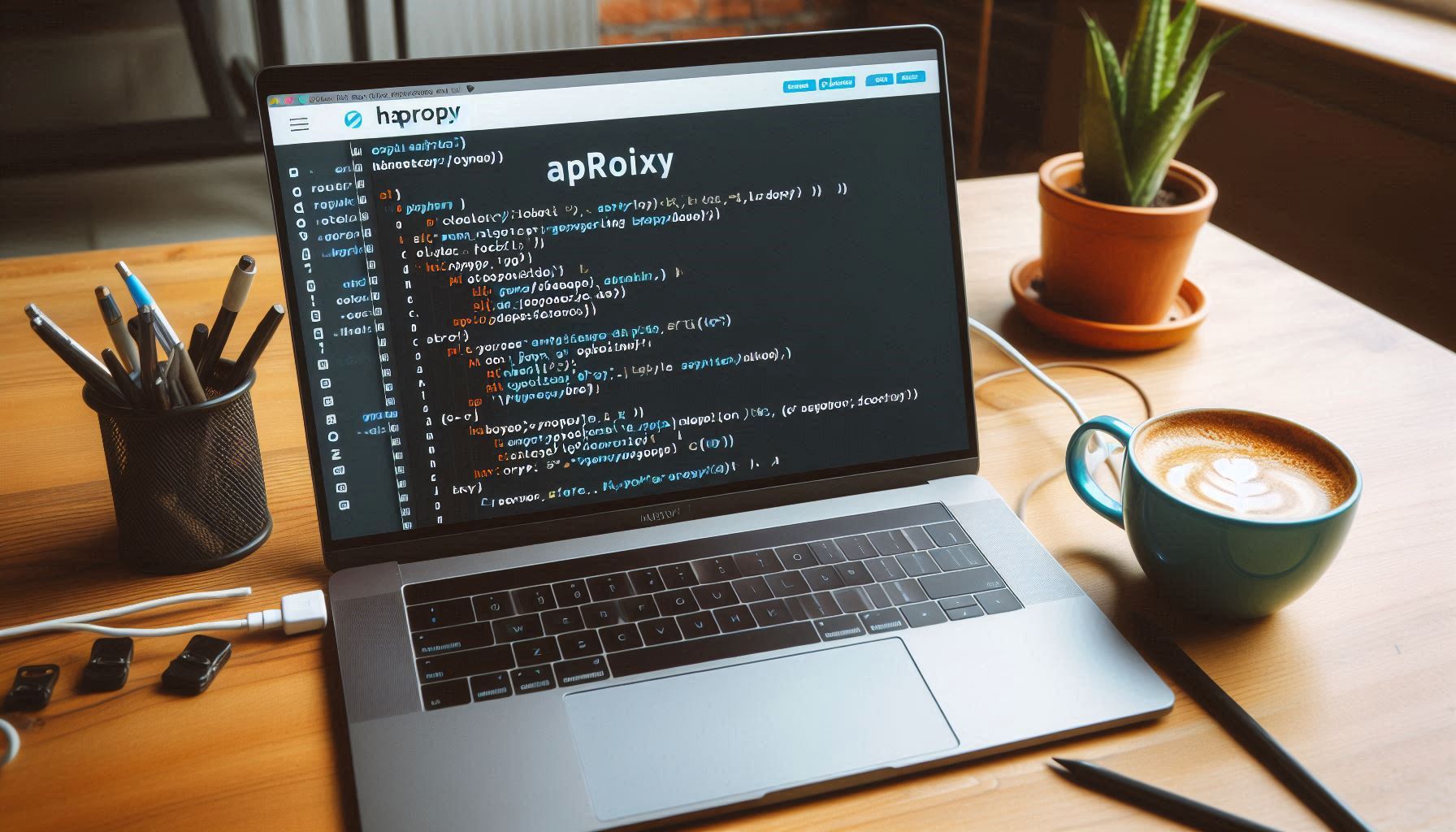
You can secure access to private or protected sites in HAProxy by enabling basic authentication, which prompts users for a username and password.
Steps for Setting Up Basic Authentication:
Create User Details: In
/etc/haproxy/haproxy.cfg, add the user list:userlist listofuser user udhay insecure-password udhayspassword user optionalAnotherUser insecure-password unsafepasswordReplace with your own credentials. However, using plain-text passwords is insecure. To create hashed passwords, follow these steps:
Hash the Password: Install the
mkpasswdtool:Install the
mkpasswdtool:sudo apt install whoisHas the password
mkpasswd -m sha-256 mypasswordThe above will command will prove the hashed password as output like below,
$5$s6Subz0X7FSX2zON$r94OtF6gOfWlGmySwvn3pDFIAHbIpe6mWneueqtBOl/Replace the plain password
So you can replace the plain text password by hashed password. Then, the userlist will be
userlist listofuser user udhay password $5$s6Subz0X7FSX2zON$r94OtF6gOfWlGmySwvn3pDFIAHbIpe6mWneueqtBOl/ # Other users
Add Basic Auth in HAProxy: Update your HAProxy configuration:
# Other config goes here frontend example_frontend # Other config goes here.... bind :443 ssl crt /etc/haproxy/ssl/udhay.dev.pem use_backend private_site if { hdr(host) -i udhay.dev } # Other backends will go here.. backend private_site # Add your other configs http-request auth unless { http_auth(listofusers) } server web_server 127.0.0.1:80
By following these steps, you'll have basic authentication enabled to secure your site.
Subscribe to my newsletter
Read articles from Udhayakumar directly inside your inbox. Subscribe to the newsletter, and don't miss out.
Written by

Udhayakumar
Udhayakumar
Senior Software Engineer