Operating Systems: A Simple Introduction
 Arijit Das
Arijit Das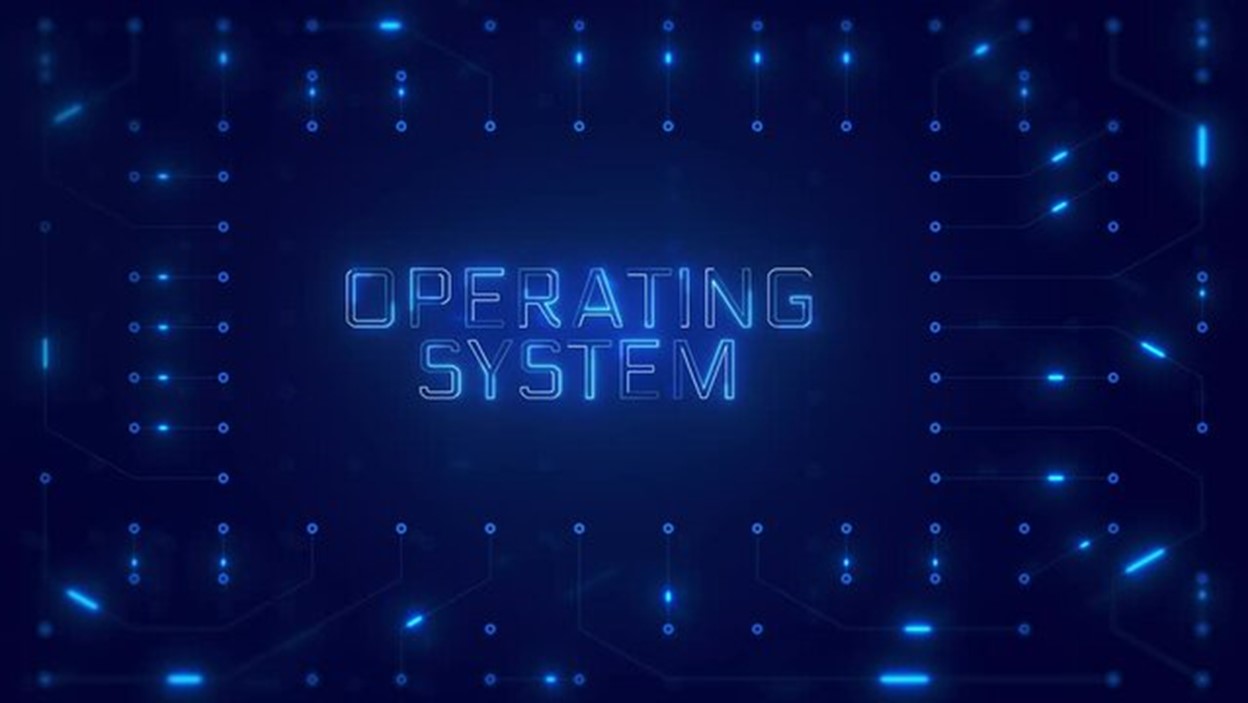
Day 1: Introduction to Operating Systems
Definition & Purpose of an Operating System
An Operating System (OS) is system software that acts as an intermediary between computer hardware and users, managing hardware resources and facilitating the execution of software applications. Its primary role is to efficiently manage the computer's resources such as CPU, memory, disk storage, and input/output devices, ensuring that various applications and users can operate smoothly and effectively.
Key Purposes of an Operating System:
Resource Management: The OS allocates and deallocates hardware resources (CPU, memory, storage) as needed.
User Interface: Provides an interface for users and applications to interact with the hardware.
System Control: Manages system functions like booting and shut down.
Multitasking: Allows multiple programs to run simultaneously.
Security: Ensures authorized access to system resources and protects data from unauthorized users.
Types of Operating Systems
Operating systems are classified into various types based on how they function and manage resources:
1. Batch Operating System
Definition: Batch OS handles tasks by grouping them into batches, where each batch of jobs is processed sequentially without user interaction during execution.
Key Feature: No direct user interaction; tasks are processed in bulk.
Example: Early IBM mainframe systems.
2. Time-Sharing Operating System
Definition: This type of OS allows multiple users to access a computer system simultaneously by sharing processing time. Each user gets a small slice of CPU time in turn, which makes the system appear responsive.
Key Feature: Quick context switching between tasks, giving the illusion of multitasking.
Example: UNIX, Linux.
3. Distributed Operating System
Definition: In a distributed OS, multiple independent computers work together and share resources over a network. The OS treats all these machines as a single system.
Key Feature: Resource sharing and communication between systems on a network.
Example: Windows Server, Plan 9.
4. Network Operating System (NOS)
Definition: A NOS manages data, users, groups, security, applications, and other networking functions on a network of computers.
Key Feature: Centralized control over networked computers, file-sharing, and printer management.
Example: Novell NetWare, Microsoft Windows Server.
5. Real-Time Operating System (RTOS)
Definition: RTOS is designed to process data as it comes in, typically within a fixed time constraint, making it suitable for time-sensitive applications.
Key Feature: Real-time processing with strict deadlines.
Example: VxWorks, FreeRTOS.
Components of an Operating System
An operating system consists of several critical components that work together to manage resources, facilitate communication, and maintain overall system stability. Key components include:
1. Kernel
Definition: The kernel is the core part of an OS, responsible for managing system resources like memory, CPU, and devices.
Functions:
Process Management: Allocates CPU time and resources to running processes.
Memory Management: Manages the system's memory, ensuring processes have access to enough RAM.
Device Management: Manages communication between the system and connected hardware devices.
2. Shell
Definition: The shell acts as an interface between the user and the operating system. It takes user commands and passes them to the kernel for execution.
Types:
Command-Line Interface (CLI): Text-based interface, e.g., Bash on Linux.
Graphical User Interface (GUI): Visual interface with icons, e.g., Windows Explorer.
3. File System
Definition: The file system organizes, stores, and manages access to data files in a computer.
Functions:
File Storage: Helps store data persistently on devices like hard drives.
File Organization: Organizes files into directories and folders for easy access.
Security: Manages permissions and access control for files.
Basic Functions of an Operating System
Operating systems perform several critical functions to ensure that computer systems operate efficiently and securely:
1. Process Management
Definition: The OS handles the creation, scheduling, and termination of processes.
Functions:
Multitasking: Allows multiple processes to run concurrently by allocating CPU time.
Context Switching: Swaps processes in and out of the CPU to ensure fairness and efficiency.
Inter-process Communication (IPC): Facilitates communication between processes.
2. Memory Management
Definition: The OS manages the computer's memory (RAM), ensuring that applications have enough space to execute while optimizing resource use.
Functions:
Memory Allocation: Assigns available memory to processes and deallocates it when no longer needed.
Virtual Memory: Uses hard disk space to extend RAM capacity and run larger applications.
3. File Management
Definition: Manages file storage on various storage devices.
Functions:
File Operations: Enables reading, writing, and modifying files.
File Organization: Structures files in a hierarchical format (directories/folders).
File Access Control: Manages user permissions to control access to files.
4. Device Management
Definition: The OS manages hardware devices like printers, disks, keyboards, etc., ensuring smooth interaction between software and hardware.
Functions:
Device Drivers: Specialized programs that allow the OS to communicate with hardware.
Input/Output (I/O) Control: Manages input from peripherals like keyboards and mice and output to devices like monitors and printers.
5. Security and Protection
Definition: The OS safeguards the system against unauthorized access and data breaches.
Functions:
Authentication: Requires users to log in with credentials.
Authorization: Ensures users have the necessary permissions to access resources.
Data Protection: Uses encryption and access control to protect sensitive data.
Firewall and Antivirus Support: Monitors and controls incoming and outgoing network traffic to prevent unauthorized access.
Conclusion
Operating Systems are the backbone of computer systems, managing both hardware and software resources. By organizing processes, memory, files, and devices, they ensure that applications run smoothly and securely. Understanding the basic components and functions of an OS is crucial for anyone interested in technology, as they form the foundation of how modern computing works.
Day 2: Process Management
Process Definition
A process is the active execution of a program. When a program is loaded into memory and begins execution, it becomes a process. A process can perform tasks and be in one of several states depending on its lifecycle.
Key Concepts of a Process:
Program vs Process: A program is a static set of instructions, while a process is a dynamic entity with an active lifecycle (e.g., resource allocation, state transitions).
Process ID (PID): Each process is uniquely identified by a process ID.
Process States
During its execution, a process transitions between several states based on the availability of resources like CPU time and memory. The five key states include:
1. New
Definition: The process is being created and has not yet been admitted to the pool of processes for execution.
State: Initial state before the OS schedules it for execution.
2. Ready
Definition: The process is in memory and ready to execute, but waiting for CPU time.
State: The process is waiting in a ready queue to be assigned CPU time.
3. Running
Definition: The process is actively being executed by the CPU.
State: The CPU is executing the process instructions.
4. Waiting (Blocked)
Definition: The process is waiting for an event (such as I/O completion or a signal from another process) before it can continue execution.
State: The process cannot proceed until the event it is waiting for occurs.
5. Terminated
Definition: The process has finished executing or has been stopped, and its resources are being reclaimed by the OS.
State: The process ends, and the OS removes it from memory.
Process Control Block (PCB)
A Process Control Block (PCB) is a data structure maintained by the OS for each process. It contains essential information about a process's execution, allowing the OS to manage and control the process effectively.
Components of the PCB:
Process State: The current state of the process (new, ready, running, waiting, terminated).
Program Counter: The address of the next instruction to execute.
CPU Registers: Stores the process's current CPU register values.
Memory Management Information: Contains data such as memory limits, page tables, and segment tables.
I/O Status: Includes information on open files and I/O devices allocated to the process.
Process ID (PID): Unique identifier for the process.
Process Scheduling Information: Data related to the process’s priority, scheduling algorithm, and CPU time.
Accounting Information: Time spent on the CPU, process start time, and total resource consumption.
Scheduling Algorithms
The OS uses various scheduling algorithms to determine which process will execute next on the CPU. The aim is to optimize CPU utilization, throughput, and response time. Key scheduling algorithms include:
1. First-Come-First-Serve (FCFS)
Definition: Processes are executed in the order they arrive in the ready queue.
Pros: Simple and fair; no process is starved of CPU time.
Cons: Can cause the convoy effect—a longer process delays all other processes behind it.
Example: If three processes (P1, P2, P3) arrive in the order 5ms, 10ms, and 2ms, the execution sequence will be P1 → P2 → P3.
2. Shortest Job First (SJF)
Definition: Processes with the shortest execution time are given priority.
Pros: Minimizes average waiting time for processes.
Cons: Can lead to starvation of longer processes if many short processes continuously enter the queue.
Example: If three processes (P1, P2, P3) have burst times of 6ms, 8ms, and 2ms, the execution sequence will be P3 → P1 → P2.
3. Round Robin (RR)
Definition: Each process is assigned a fixed time slot (time quantum) to execute, and the CPU cycles through the processes in the ready queue.
Pros: Ensures fairness by giving each process a fair share of CPU time.
Cons: Inefficient if the time quantum is too small, as frequent context switching will occur.
Example: If three processes (P1, P2, P3) have burst times of 6ms, 8ms, and 2ms, and the time quantum is 2ms, the execution will follow this cycle: P1 (2ms), P2 (2ms), P3 (2ms), P1 (2ms), P2 (2ms), etc.
4. Priority Scheduling
Definition: Processes are scheduled based on priority, where processes with higher priority are executed first. Priority can be based on internal or external factors.
Pros: Efficient handling of critical tasks with higher priorities.
Cons: Starvation may occur when low-priority processes are continually postponed.
Example: If P1, P2, and P3 have priorities of 3, 1, and 2 respectively, the execution sequence will be P2 → P3 → P1 (with 1 being the highest priority).
Context Switching
Context switching is the process of saving the current state (or context) of a running process and loading the saved state of another process. This allows the CPU to switch between processes efficiently, ensuring multitasking in the system.
Steps in Context Switching:
Save State: The OS saves the current state (registers, program counter, etc.) of the running process in its PCB.
Load State: The OS loads the saved state of the next process to be executed from its PCB.
Resume Execution: The new process begins executing from where it left off.
Why Context Switching is Necessary:
Multitasking: Enables multiple processes to share the CPU by switching between them.
Efficient Resource Use: Allows the CPU to remain busy by executing a different process while the current process waits for resources (e.g., I/O).
Handling Interrupts: If a process is interrupted (e.g., by a hardware signal), context switching helps to pause the process, handle the interrupt, and resume later.
Context Switching Overhead:
Overhead: Context switching is not free—it consumes CPU cycles and memory. If context switches happen too frequently, it can reduce the system's overall efficiency.
Goal: The goal is to minimize context-switching overhead while maintaining a balance between responsiveness and resource utilization.
Conclusion
Process management is one of the fundamental tasks of an operating system, ensuring that the CPU is utilized efficiently and that processes execute smoothly. The OS achieves this through scheduling algorithms that allocate CPU time and context switching, which allows multiple processes to share the CPU without interference. Properly managing processes ensures that systems can run multiple tasks concurrently without significant delays or resource contention.
Day 3: Threads and Concurrency
Definition of a Thread
A thread is the smallest unit of execution in a program. While a process is an independent unit that contains its own memory space, a thread is a subset of a process that shares the same memory space but has its own execution path. Threads are often called "lightweight processes" because they allow for multiple tasks within a process to run concurrently without the overhead of full process creation.
Key Characteristics:
Each thread has its own program counter, stack, and local variables.
Multiple threads within the same process share the same code, data, and files.
Multithreading
Multithreading is the ability of a CPU or a program to manage multiple threads within the same process, allowing tasks to run concurrently. By splitting a process into several threads, tasks can be executed faster and more efficiently.
- Example: In a web browser, one thread might handle rendering a webpage, while another thread manages user interactions like scrolling or clicking.
Multithreading Models
Different systems use different models to manage the relationship between user threads (threads managed by the application) and kernel threads (threads managed by the operating system).
1. Many-to-One Model
Description: Many user-level threads are mapped to a single kernel thread.
Pros: Simple and has minimal overhead.
Cons: Only one user thread can access the kernel at a time, limiting true concurrency. If one thread blocks, the entire process is blocked.
Example: Older thread libraries in systems like Solaris Green Threads.
2. One-to-One Model
Description: Each user thread is mapped to its own kernel thread.
Pros: Provides true concurrency, as multiple threads can be scheduled on multiple processors.
Cons: Can have high overhead due to the creation of many kernel threads.
Example: Used in systems like Windows and Linux (POSIX threads or pthreads).
3. Many-to-Many Model
Description: Many user-level threads are mapped to a smaller or equal number of kernel threads.
Pros: Combines the benefits of both the Many-to-One and One-to-One models. It allows multiple threads to run concurrently without overloading the kernel.
Cons: More complex to implement than other models.
Example: Used in systems like modern Solaris.
Concurrency vs. Parallelism
Concurrency and parallelism are key concepts in systems that handle multitasking, but they differ in their approach to task execution.
Concurrency
Definition: Concurrency means that multiple tasks make progress over time, but they may not necessarily run simultaneously. The tasks are managed in such a way that they appear to be running in parallel, even if they are not.
How it works: Time-slicing or context-switching between tasks creates the illusion of parallel execution.
Example: In an operating system, multiple programs (e.g., a browser and a text editor) appear to be running simultaneously but may actually be interleaved by the CPU.
Parallelism
Definition: Parallelism means that multiple tasks are being executed simultaneously on different processors or cores.
How it works: True parallelism requires hardware with multiple processors or cores, allowing tasks to run at the same time.
Example: On a multi-core processor, one core might handle video rendering while another core processes user inputs.
Race Conditions
A race condition occurs when two or more threads access shared resources, such as a variable or a file, and try to modify or use it at the same time. Because the threads are running concurrently, the outcome can depend on the order in which the threads execute, leading to unpredictable or incorrect results.
Example of a Race Condition:
Two threads (T1 and T2) try to increment the same shared variable X.
T1 reads X (assume the value is 5).
T2 reads X (also sees 5).
T1 increments X (5+1 = 6) and writes 6.
T2 increments X (5+1 = 6) and writes 6.
The final value of X should have been 7, but due to the race condition, it is incorrectly set to 6.
How to Avoid Race Conditions:
Synchronization: Using mechanisms like locks, semaphores, and mutexes to ensure that only one thread can access shared resources at a time.
Atomic Operations: Operations that are indivisible and uninterruptible, ensuring consistency.
Deadlock
A deadlock occurs when two or more processes (or threads) are blocked, each waiting for a resource that the other process holds, resulting in a cycle of dependency that halts their progress indefinitely.
Conditions for Deadlock:
Mutual Exclusion: Resources involved are non-shareable.
Hold and Wait: A process holding at least one resource is waiting to acquire additional resources that are held by other processes.
No Preemption: Resources cannot be forcibly taken from processes; they must be released voluntarily.
Circular Wait: A set of processes is waiting in a circular chain, where each process is waiting for a resource held by the next process in the chain.
Example of a Deadlock:
Process A holds Resource 1 and requests Resource 2.
Process B holds Resource 2 and requests Resource 1.
Both processes are stuck waiting for the other to release the resource, causing a deadlock.
How to Prevent or Handle Deadlocks:
Deadlock Prevention: Ensuring that at least one of the four necessary conditions for deadlock does not hold.
- Example: Enforce a policy where processes must request all required resources at the start and cannot hold onto resources while waiting for others.
Deadlock Avoidance: Dynamically checking resource allocation to ensure that the system will not enter a deadlocked state (e.g., using the Banker’s Algorithm).
Deadlock Detection and Recovery: Allow deadlocks to occur, but have the system monitor for them and recover (e.g., by terminating a process or rolling back resource allocation).
Conclusion
Understanding threads and concurrency is essential for writing efficient and scalable programs. Threads allow multiple parts of a program to run simultaneously or concurrently, improving the program's responsiveness and performance. However, concurrency comes with challenges such as race conditions and deadlocks, which must be managed carefully to ensure smooth execution.
Day 4: Memory Management
Memory management is a critical function of an operating system (OS) that involves controlling and coordinating computer memory, assigning blocks of memory to various running processes, and optimizing overall system performance.
Main Memory (Primary Memory)
Main Memory, often referred to as RAM (Random Access Memory), is the central storage used by the operating system and applications. It temporarily holds data and instructions that are currently being used or executed by the CPU. Unlike secondary storage (e.g., hard drives), main memory is fast but volatile, meaning data is lost when the computer is turned off.
Purpose: To provide quick access to the CPU for fast read and write operations.
Characteristics:
Fast access speed compared to secondary storage.
Limited size (compared to disk storage).
Volatile (data is erased when the system is powered off).
Memory Allocation
Memory allocation refers to how the operating system assigns available memory to various programs and processes. There are two primary types of memory allocation techniques:
1. Contiguous Memory Allocation
Contiguous allocation allocates a single, continuous block of memory to a process. All parts of a process are loaded into adjacent memory addresses.
Advantages:
Simple to implement.
Easy to track and manage.
Disadvantages:
Can lead to fragmentation, where small, unused memory blocks become scattered throughout memory.
The size of the process must fit into a single contiguous block of memory.
2. Non-Contiguous Memory Allocation
In non-contiguous memory allocation, a process can be divided and stored in separate, non-adjacent memory locations. Two common techniques used for non-contiguous memory allocation are paging and segmentation.
Paging
Paging divides both the process's memory and the physical memory (RAM) into fixed-size blocks called pages (for the process) and frames (for the physical memory). A page of the process is loaded into a frame of memory whenever needed. This helps to avoid fragmentation issues found in contiguous memory allocation.
How it works:
When a program requests memory, its pages are mapped to available frames in memory.
The OS maintains a page table that maps each page to a corresponding frame.
Advantages:
Solves the problem of fragmentation.
Efficient memory use since any available frame can be used.
Disadvantages:
Overhead of maintaining page tables.
Requires additional hardware (Memory Management Unit, MMU) to translate logical addresses to physical addresses.
Segmentation
Segmentation divides a process into segments of varying sizes, based on the logical divisions of the program (such as functions, arrays, and objects). Each segment represents a specific part of the program, and these segments are loaded into non-contiguous areas of memory.
How it works:
Segments are defined logically, and each segment can have a variable size.
The OS maintains a segment table that records the base address and limit of each segment.
Advantages:
Reflects the logical structure of a program, making it easier to handle data and code.
Allows for dynamic memory allocation based on the segment's needs.
Disadvantages:
Can lead to external fragmentation.
More complex memory management compared to paging.
Virtual Memory
Virtual memory is a memory management technique that allows a process to use more memory than is physically available in the system. It combines RAM with a portion of disk space (called swap space) to extend the amount of memory available to applications.
- Purpose: To give the illusion of a large, continuous block of memory for processes, even if physical memory is limited.
How Virtual Memory Works:
The OS keeps only the most frequently used portions of a program in main memory (RAM).
Less frequently used portions are temporarily stored on disk in a designated area called swap space.
When a process needs a page that is not in memory, a page fault occurs, and the OS swaps the needed page from the disk into RAM.
Advantages of Virtual Memory:
Efficient Use of Memory: Programs can run without needing to fit entirely in physical memory.
Multitasking: Virtual memory enables multiple programs to run simultaneously by ensuring that the active parts of each program are in memory.
Simplified Programming: Developers don’t need to worry about the limitations of physical memory.
Disadvantages of Virtual Memory:
Performance Overhead: Frequent swapping between RAM and disk (thrashing) can slow down system performance.
Page Faults: A high number of page faults can degrade performance if the system relies too much on disk swapping.
Difference Between Paging and Segmentation
| Feature | Paging | Segmentation |
| Division of Memory | Fixed-size pages and frames | Variable-size segments |
| Purpose | To eliminate fragmentation by using fixed-size blocks | To reflect the logical structure of a program |
| Addressing | Logical address is divided into a page number and an offset | Logical address is divided into a segment number and an offset |
| Fragmentation | Internal fragmentation (unused space within pages) | External fragmentation (unused memory between segments) |
| Table Used | Page Table | Segment Table |
Conclusion
Memory management is essential for ensuring that programs run efficiently and that memory is used optimally. The operating system employs various memory allocation techniques—such as contiguous and non-contiguous allocation, paging, and segmentation—to manage the limited resources of physical memory. Virtual memory provides an important feature that extends the amount of usable memory, enabling larger programs to run without physical memory limitations.
Day 5: File Systems and Storage
File systems and storage management are crucial components of an operating system (OS) that organize and manage the way files are stored, accessed, and maintained on storage devices, such as hard drives and SSDs. This documentation outlines the basics of file systems, file attributes, directory structures, file operations, file system mounting, and disk scheduling algorithms.
File System Overview
A file system provides a way to organize and store files on storage devices. It manages data storage, retrieval, and metadata for files, ensuring that the system can efficiently read and write data to disks.
Purpose: To organize files, directories, and data on storage media so that users and applications can easily access and manage them.
Examples of File Systems:
FAT32, NTFS (Windows)
EXT4 (Linux)
HFS+, APFS (macOS)
File Attributes
Each file in a file system has several attributes associated with it, which store important metadata about the file. These attributes help the OS and users identify, manage, and protect files.
Common File Attributes:
Name: The name of the file, including its extension (e.g.,
document.txt).Type: The type of file, typically identified by its extension (e.g.,
.txtfor text files,.jpgfor images).Location: The address or path of the file on the storage device.
Size: The amount of space the file occupies, typically measured in bytes.
Protection/Permissions: Specifies access rights (e.g., read, write, execute) for users and groups.
Creation/Modification Time: The timestamp of when the file was created or last modified.
File Operations
The file system allows the following essential operations to be performed on files:
Creation: A new file is created in the directory. The OS allocates space and sets attributes for the file.
Reading: Data from an existing file is read into memory so it can be accessed by the user or a program.
Writing: Data is written to a file. If the file already exists, it can either be overwritten or appended.
Deletion: The file is removed from the file system, and its storage space is freed for reuse.
Opening: A file is opened for reading or writing. This often involves establishing a connection between the file and a running program.
Closing: Once a file operation is complete, the file is closed to release system resources.
Directory Structures
Directories are used to organize and manage files within the file system. The way directories are structured can vary depending on the file system.
1. Single-Level Directory
All files are stored in a single directory, making it easy to find files but difficult to organize and manage large numbers of files.
Example: Older file systems in early computers.
2. Two-Level Directory
Each user has their own directory. Users cannot access other users' directories directly, providing a basic level of organization and security.
Advantages: Separation of user files.
Disadvantages: Still limited in terms of complex organization.
3. Tree-Structured Directory
Directories are organized hierarchically in a tree structure, where each directory can contain files or subdirectories.
Advantages: Supports a complex and organized file structure.
Disadvantages: Can become complicated to manage as the hierarchy grows.
Example: Modern operating systems like Windows and Linux use this structure.
4. Acyclic Graph Directory
Similar to a tree structure, but allows directories or files to have more than one parent. This means a file or directory can appear in multiple locations through links or shortcuts.
Advantages: Supports shared directories or files between different parts of the directory hierarchy.
Disadvantages: More complex and requires careful management of links to prevent issues like circular references.
File System Mounting
Mounting is the process of attaching a file system to a directory structure in order to make it accessible. The operating system maps the file system to a specific directory in the existing directory hierarchy, enabling users and programs to access the files within that file system.
Mounting Process:
Identify the Device: The OS identifies the storage device (e.g., a hard drive or USB drive) that contains the file system to be mounted.
Mount Point: The OS designates a mount point, which is a directory where the file system will be accessible.
Accessing Files: Once mounted, files in the mounted file system can be accessed as though they are part of the main directory hierarchy.
Disk Scheduling Algorithms
When multiple processes request access to the hard disk simultaneously, the operating system uses disk scheduling algorithms to determine the order in which requests are serviced. These algorithms aim to optimize disk access time and improve overall system performance.
1. First-Come-First-Serve (FCFS)
How it Works: Disk requests are served in the order they arrive, without any prioritization.
Advantages: Simple to implement.
Disadvantages: Can result in poor performance if there are many requests located far apart on the disk.
2. Shortest Seek Time First (SSTF)
How it Works: The OS selects the disk request that is closest to the current head position to minimize seek time (the time it takes for the disk’s read/write head to move to the requested data).
Advantages: Improves performance by reducing average seek time.
Disadvantages: Can cause starvation, where some requests may never be serviced if closer requests keep arriving.
3. SCAN
How it Works: The disk arm moves back and forth across the disk like an elevator, servicing requests in one direction before reversing to service requests in the opposite direction.
Advantages: Provides a more balanced approach than SSTF by servicing requests in both directions.
Disadvantages: Longer wait times for requests in the middle of the disk when the disk arm reverses direction.
4. C-SCAN (Circular SCAN)
How it Works: Similar to SCAN, but instead of reversing direction, the disk arm moves in one direction and immediately returns to the starting point (circular motion) to continue servicing requests.
Advantages: Reduces wait times for requests at the far end of the disk by ensuring that the disk arm always moves in one direction.
Disadvantages: Can still result in some inefficiencies for scattered requests.
Conclusion
File systems and storage management are vital for organizing, accessing, and protecting data. A well-structured file system allows for efficient data management, while disk scheduling algorithms optimize the access times of storage devices. Understanding these components enables better system performance and reliability, ensuring that users can efficiently interact with their files and directories.
Day 6: Security and Protection
Security and protection are critical aspects of any operating system, aimed at safeguarding data and ensuring that resources are used appropriately. This documentation outlines the security goals, authentication methods, access control mechanisms, encryption techniques, and various protection mechanisms that operating systems employ to protect user data and maintain system integrity.
Security Goals
Operating systems implement security measures to achieve specific goals, often referred to as the CIA Triad:
1. Confidentiality
Definition: Ensuring that sensitive information is only accessible to authorized individuals or systems.
Methods: Data encryption, user authentication, and access control mechanisms are used to maintain confidentiality.
Examples: Passwords, encryption keys, restricted file access.
2. Integrity
Definition: Ensuring that data is accurate and not altered or tampered with, either maliciously or accidentally.
Methods: Integrity checks, version control, and digital signatures.
Examples: Preventing unauthorized modifications to files, ensuring transmitted data remains unaltered.
3. Availability
Definition: Ensuring that system resources and data are available to authorized users when needed.
Methods: Redundancy, backups, and system fault tolerance are used to maintain availability.
Examples: Distributed denial-of-service (DDoS) protection, disaster recovery plans.
User Authentication
Authentication is the process of verifying the identity of users before granting them access to system resources. Different methods of authentication are used depending on the level of security required.
1. Password-Based Authentication
Definition: Users provide a secret password to gain access to the system.
Strengths: Simple and widely used.
Weaknesses: Vulnerable to attacks such as password guessing, brute force, and phishing.
Best Practices: Use strong, unique passwords, and regularly update them.
2. Biometrics
Definition: Uses physical or behavioral characteristics (e.g., fingerprints, facial recognition, iris scans) for authentication.
Strengths: Harder to forge than passwords, more convenient.
Weaknesses: Potential privacy concerns and issues with false positives or negatives.
3. Two-Factor Authentication (2FA)
Definition: Requires two independent forms of identification, such as a password and a temporary code sent to a mobile device.
Strengths: Provides additional security by combining something the user knows (password) with something they have (phone or token).
Weaknesses: Potential inconvenience if one factor is unavailable (e.g., lost phone).
Access Control
Access control mechanisms determine who can access what resources within the system. There are different models used to define access policies:
1. User-Level Access Control
Definition: Permissions are granted to individual users to control their access to files, directories, and other system resources.
Examples: Users can have read, write, or execute permissions on specific files or directories.
2. Role-Based Access Control (RBAC)
Definition: Access rights are assigned based on the roles that users hold within an organization. Each role has specific permissions associated with it.
Advantages: Simplifies management by grouping users with similar access needs into roles.
Examples: An administrator may have full access to system resources, while a regular user has limited access to their own files and directories.
Encryption
Encryption is the process of encoding data so that only authorized parties can access it. There are two main types of encryption:
1. Symmetric Encryption
Definition: Uses the same key for both encryption and decryption of data.
Advantages: Fast and efficient for large amounts of data.
Disadvantages: The challenge of securely sharing the encryption key.
Examples: AES (Advanced Encryption Standard), DES (Data Encryption Standard).
2. Asymmetric Encryption
Definition: Uses two keys: a public key for encryption and a private key for decryption. The public key is shared openly, while the private key is kept secret.
Advantages: More secure for key exchange; no need to share the private key.
Disadvantages: Slower than symmetric encryption.
Examples: RSA (Rivest-Shamir-Adleman), ECC (Elliptic Curve Cryptography).
Protection Mechanisms
Operating systems implement various protection mechanisms to prevent unauthorized access, attacks, and system vulnerabilities. These mechanisms are often layered to provide comprehensive protection.
1. Firewalls
Definition: A security system that monitors and controls incoming and outgoing network traffic based on predetermined security rules.
Function: Firewalls act as barriers between trusted and untrusted networks, blocking unauthorized access while allowing legitimate traffic.
Examples: Software firewalls (installed on individual devices) and hardware firewalls (dedicated security appliances).
2. Antivirus Software
Definition: Programs designed to detect, prevent, and remove malware, including viruses, worms, and trojans.
Function: Antivirus software scans files and programs for known threats and suspicious behavior, providing real-time protection.
Examples: Norton, McAfee, Windows Defender.
3. Access Control Lists (ACLs)
Definition: A set of rules that specify which users or system processes have access to specific resources, such as files or network services.
Function: ACLs define the level of access (e.g., read, write, execute) granted to users or groups.
Examples: An ACL may allow only the owner of a file to modify it while granting read-only access to other users.
Conclusion
Security and protection mechanisms in an operating system are essential to ensuring data privacy, system integrity, and resource availability. By implementing strong authentication, access control, encryption, and protection mechanisms, an OS can defend against unauthorized access, malware, and other security threats.
Subscribe to my newsletter
Read articles from Arijit Das directly inside your inbox. Subscribe to the newsletter, and don't miss out.
Written by
