Managing Workflows and Dependencies with npm, Yarn, and Other Package Managers
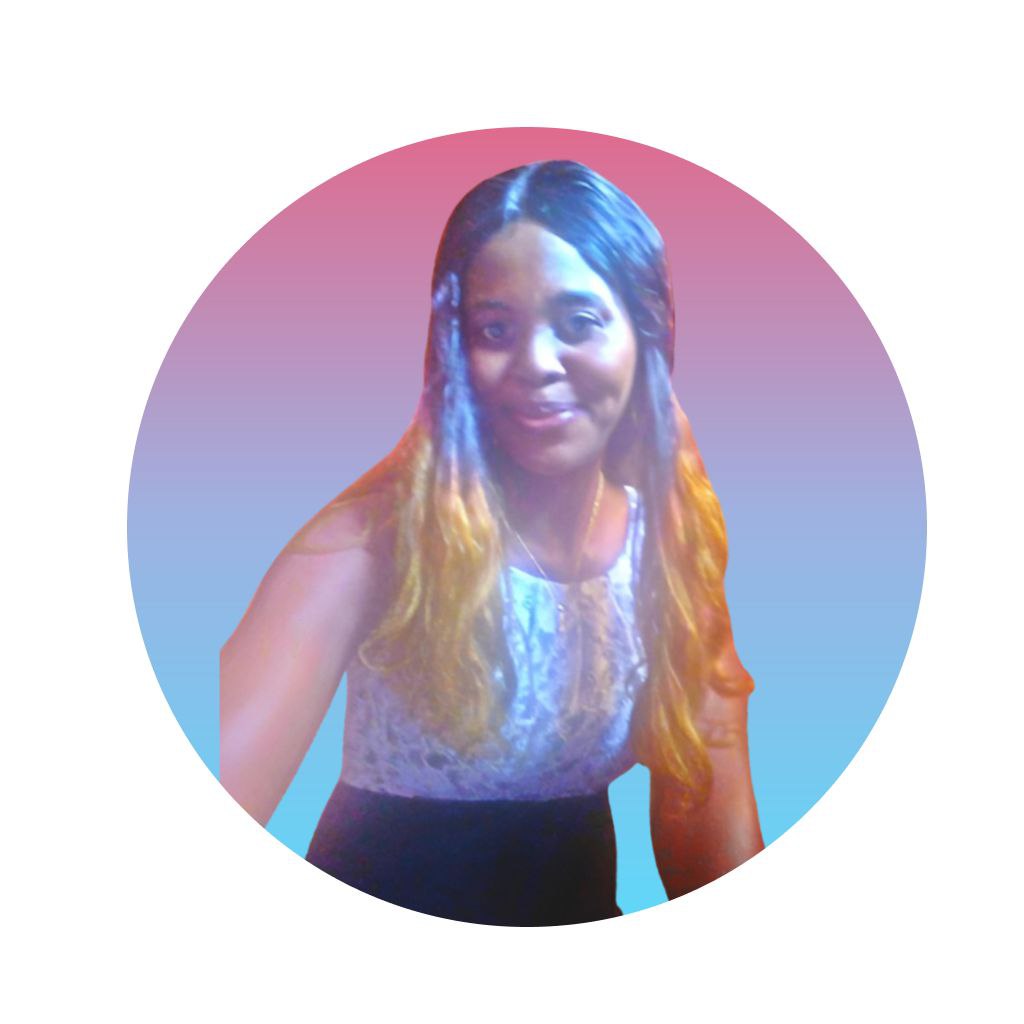 Okoye Ndidiamaka
Okoye Ndidiamaka
In the fast-moving world of web development, the correct toolset is needed for optimization of workflows and management of dependencies. Package managers like npm or Node Package Manager and Yarn have become a staple in JavaScript development because they allow developers to automate tasks, make code management more straightforward, and maintain consistency across projects. But how well do we really know these tools?
In this post, we are going to speak about main features and best practices of package managers, how they can completely revolutionize the way you work with your web development projects, and give a proper guide for developers who want to scale their workflow and get full control of their dependencies.
What is a Package Manager?
A package manager is a utility that helps developers install, update, configure, and manage software packages (libraries or modules) that a project depends on. Package managers make working with external libraries easier; your code will be integrated smoothly without conflicts or manual configuration.
Among others, two of the most used package managers within the JavaScript ecosystem include:
npm: npm is distributed with Node.js and is thus the default package manager for JavaScript developers. It hosts thousands of libraries a developer can use in their projects.
Yarn: Yarn was initially developed by Facebook with the intention of fixing some pain points in npm. Yarn works around notions of speed, stability, and reliability in dependency management.
Why You Should Use Package Managers
Just imagine having to download, every time there is an update for a certain library that your project uses. Not only will that be highly inefficient, but it is also error-prone and may lead to compatibility issues. That's where package managers come in: They automate these steps and make sure that the dependencies remain the same across different environments.
Reasons to use npm and Yarn in your projects:
Efficiency: Automating dependency management saves you time and ensures that dependencies are correctly installed with the right versions.
Collaboration: Package managers standardize the dependencies on teams. It means every team member works with the same versions, which can prevent the abomination called "it works on my machine".
Security: First, both npm and Yarn have built-in audit commands to scan your projects for security vulnerabilities. It is way easier to patch and update vulnerable packages.
Version Control: The lock files, package-lock.json for npm and yarn.lock for Yarn respectively maintain the exact versions of the dependencies. This allows your project to behave exactly the same on every machine or environment.
Getting Started with npm and Yarn
Installing npm
First, npm ships by default with Node.js installation. To check if it is installed on your machine, simply check with the following command in your terminal:
npm -v
For initializing npm in your project, execute the following command from your project directory:
npm init
This will create a package.json file that keeps track of the dependencies and scripts for your project.
Install Yarn
To install Yarn, use npm in the following way:
```
npm install -g yarn
```
Alternatively- and if you are using a Mac- you can use Homebrew to install Yarn:
```
brew install yarn
```
In order to set up Yarn for a project, run the following:
```
yarn init
```
Like npm, this will create a `package.json` file.
Basic Commands: npm and Yarn
Knowing the basic commands for both npm and Yarn will make you significantly more productive.
NPM Commands: one can use following: Install a package: npm install <package-name> Install all dependencies from package.json: npm install Remove a package: npm uninstall <package-name> Audit for security vulnerabilities: npm audit Run a script: npm run <script-name> Yarn Commands: one can use following: Install a package: yarn add <package-name> Install all dependencies from package.json: yarn install Remove a package: yarn remove <package-name> Audit for security vulnerabilities: yarn audit Run a script: yarn run <script-name> Manage Dependencies Best Practices
Lock File: npm and Yarn also both create lock files named package-lock.json and yarn.lock, respectively. These contain the exact versions of the dependencies your project uses. These ensure that the entire team is on the same package versions and avoid version conflicts in your codebase. Commit these files to version control.
Run Audit Regularly: Security is one of the key concerns, and using very outdated or vulnerable packages opens up attacks on projects. The npm audit or yarn audit will go through regularly to scan your project for vulnerabilities and fix them.
Install Packages as DevDependencies: When installing packages that are required only for development, such as testing libraries, use npm install <package-name> --save-dev or yarn add <package-name> --dev. This keeps your production build lean and efficient.
Semantic Versioning: Most of the packages are following semantic versioning. It is very important to understand what major, minor and patch versions mean. Using the tilde (~) in package.json gives you the minor updates whereas caret (^) gives you patch updates having compatibility.
Run Updates with Care: While it is a good practice to keep dependencies updated, the good practice for you is to review breaking changes whenever you do package updates, especially when there are major version updates. You can check which packages are outdated with npm outdated or yarn outdated without it automatically installing the packages.
Use Global Packages Sparingly: Unless it is a tool that is not project-specific, do not install it globally. You might want to use different versions of that tool across projects.
Which One Should You Be Using - npm or yarn?
This is partly a matter of workflow and preference. Both of the tools, npm and Yarn, are quite capable. Yarn was created initially because of some problems with speed and consistency in npm, but the recent updates have caught up with npm. Here's a quick comparison:
Speed: Yarn is mostly faster because it uses some sort of caching mechanism. In npm 7 and further, though, much ground has been covered.
Security: Both npm and Yarn have security auditing, although Yarn's output may be more detailed.
Compatibility: Yarn can use npm packages, and both have a huge ecosystem of libraries.
Ultimately, both package managers are widely used, and it often comes down to personal preference and project requirements. If your team is already accustomed to one, it's often easier to stick with it.
Conclusion: Mastering Package Managers
Mastering npm and Yarn is critical in modern-day web development. Through such automation of dependency management and keeping environments consistent, learn powerful commands that will let you take advantage of auditing and version control to speed up your workflow and avoid typical pitfalls.
If you want to go further in developing, then dig deep into the application of npm and Yarn on your projects right now!
#npm #Yarn #WebDevelopment #DependencyManagement
#JavaScript #Developers #TechTools #CodingTips #npmvsYarn #DevelopmentWorkflow
Subscribe to my newsletter
Read articles from Okoye Ndidiamaka directly inside your inbox. Subscribe to the newsletter, and don't miss out.
Written by
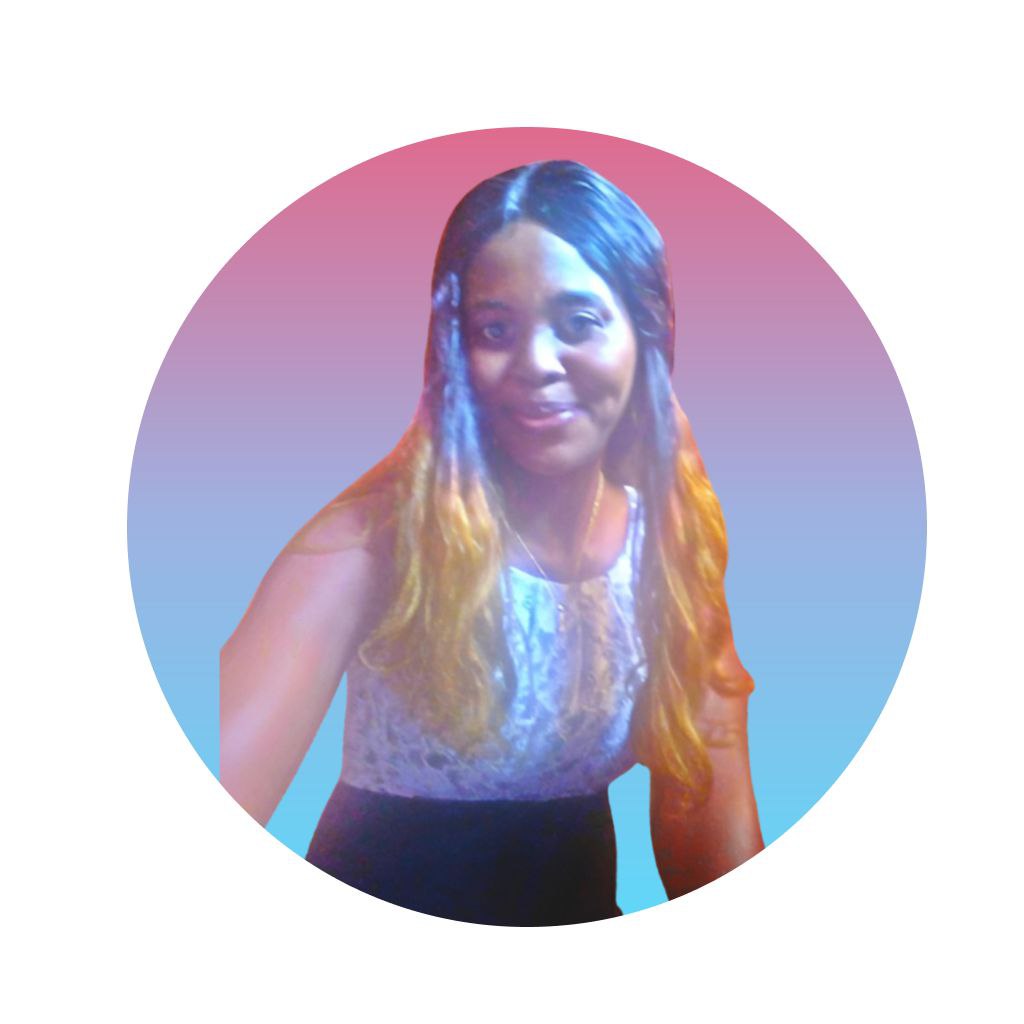
Okoye Ndidiamaka
Okoye Ndidiamaka
Amaka Okoye: LLB holder, web developer, and automation expert. Transforms ideas into digital reality. Committed to learning and self-improvement.