Let’s Get Started with React Native: Expo — The Lightweight Setup
 MicrosoftLearnStudentClub
MicrosoftLearnStudentClubTable of contents
- 1. Introduction to React Native and Expo
- 2. Why Choose Expo?
- 🚀 Let’s Get Started with React Native: Expo — The Lightweight Setup
- 1. 🎯 What is React Native?
- 2. 🌟 Meet Expo: Your Fast-Track Ticket to Mobile Apps
- Why Expo Rocks:
- 3. 🛠 Setting Up: Let’s Get You Ready to Roll
- Step 1: Install Node.js
- Step 2: Install Expo CLI
- 4. 🚀 Creating Your First Mobile App (In Minutes!)
- 5. 📱 Running the App on Your Phone or Emulator
- Option 1: Use Your Physical Phone (Recommended)
- Option 2: Use an Emulator
- 6. 🔍 Exploring Expo’s Magic ✨
- 1. Hot Reloading 🔄
- 2. Accessing Native APIs 📲
- 3. Ready-Made Components 💡
- 7. ✨ Final Thoughts: Where to Go from Here
- 🤔 Got Questions?
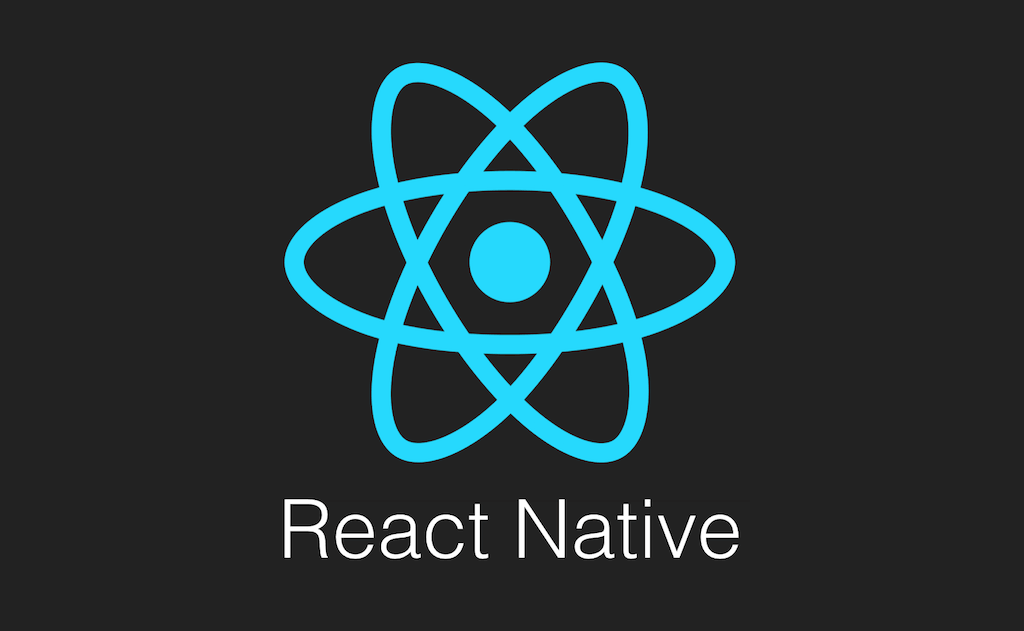
React Native is a popular framework for building mobile applications using JavaScript and React. One of the best ways to dive into React Native development is by using Expo, a lightweight toolchain that streamlines the setup and allows developers to quickly get their apps running. In this guide, we’ll walk you through the steps of setting up React Native with Expo, providing you with everything you need to get started with mobile app development.
1. Introduction to React Native and Expo
React Native allows you to build mobile applications using only JavaScript, leveraging the power of React. With React Native, you can develop apps for both iOS and Android platforms from a single codebase, making it an efficient and powerful framework for mobile development.
Expo is a toolchain built around React Native that simplifies development. It provides a range of services that streamline the setup process, enabling developers to build and test their apps without having to deal with the complexities of native modules or configuration.
2. Why Choose Expo?
Expo is an ideal choice for developers who are just getting started with React Native for several reasons:
Simplified Setup: No need to install native dependencies like Xcode or Android Studio to start.
Rapid Development: Hot reloading and Expo Go make development faster and easier
🚀 Let’s Get Started with React Native: Expo — The Lightweight Setup
Welcome, budding mobile app developers! 🎉 Ready to dive into the world of mobile app development but don’t want to drown in complicated setups? Well, you’re in luck! React Native combined with Expo is like the dynamic duo of mobile app development — lightweight, fast, and incredibly fun to use! 💡 Whether you’re a seasoned web developer or a curious newbie, this guide will get you up and running with a mobile app in no time. Let’s make coding fun again!
1. 🎯 What is React Native?
Imagine building a mobile app once and having it work on both iOS and Android. No, you’re not dreaming! That’s React Native in a nutshell — a framework that lets you use JavaScript and React to create native mobile apps without mastering Swift or Kotlin.
Whether you’re thinking of the next TikTok killer or a productivity tool, React Native has got your back! But, hold up — before we get too ahead of ourselves, let’s talk about the secret sauce: Expo.
2. 🌟 Meet Expo: Your Fast-Track Ticket to Mobile Apps
Expo is like a personal assistant for React Native. It takes care of all the boring (and sometimes confusing) parts of mobile app development like setting up the environment, handling dependencies, and building for multiple platforms. It’s beginner-friendly and even has hot-reloading (yes, no waiting for ages to see changes!).
Why Expo Rocks:
🚀 Superfast setup: Get coding in minutes, not hours.
📱 No Xcode/Android Studio needed: You can start without needing these heavy tools right away.
🌐 Cross-platform: Write once, run everywhere (iOS and Android).
🛠️ Built-in libraries: Need access to the camera? Notifications? GPS? Expo’s got you covered with easy-to-use APIs.
3. 🛠 Setting Up: Let’s Get You Ready to Roll
Enough talk, let’s get our hands dirty. Don’t worry, this setup is going to be painless — think of it like setting up IKEA furniture but without the confusing instructions!
Step 1: Install Node.js
First things first, you’ll need Node.js (JavaScript’s best buddy). You can download it here.
Step 2: Install Expo CLI
Once Node.js is installed, open your terminal/command prompt and run the following command to install Expo CLI globally:
npm install -g expo-cli
This will give you access to the magical powers of Expo right from your command line!
4. 🚀 Creating Your First Mobile App (In Minutes!)
Time to build something awesome! Let’s create a new project with Expo:
Open your terminal/command prompt.
Run this command to create a new project:
expo init MyFirstApp
Expo will ask you which template you’d like to use. For starters, let’s keep it simple and choose the blank template.
Once the project is created, navigate into the folder:
cd MyFirstApp
- To start the app, run:
expo start
BOOM! 💥 You just created your first React Native app. 🚀
5. 📱 Running the App on Your Phone or Emulator
Now comes the fun part: running the app!
Option 1: Use Your Physical Phone (Recommended)
Download the Expo Go app from the App Store or Google Play Store.
After running
expo start, you’ll see a QR code in your terminal. Scan it with your phone’s camera, and voilà—your app is live on your phone!
Option 2: Use an Emulator
If you don’t have a phone handy, you can use iOS Simulator (for Mac users) or Android Emulator (for everyone else).
Make sure you have Xcode (for iOS) or Android Studio (for Android) installed, and launch the simulator from your terminal.
Expo will detect your emulator and run the app automatically. How cool is that?
6. 🔍 Exploring Expo’s Magic ✨
Expo comes packed with a ton of features that make developing apps super easy. Here are some cool things you can try:
1. Hot Reloading 🔄
Every time you save a file, Expo will reload the app instantly with your changes. No need to stop and restart. Want to change the text? Go ahead!
export default function App() {
return (
<View style={styles.container}>
<Text>Welcome to My Awesome App!</Text>
</View>
);
}
2. Accessing Native APIs 📲
Need to access your phone’s camera or location? No need to worry about writing native code. Just use Expo’s built-in libraries:
expo install expo-location
Then, you can start using it in your app:
import * as Location from 'expo-location';
let location = await Location.getCurrentPositionAsync({});
console.log(location);
3. Ready-Made Components 💡
Expo also comes with lots of pre-made components to help you build your UI faster.
7. ✨ Final Thoughts: Where to Go from Here
Congrats, mobile app developer — you’ve just built and run your first React Native app using Expo! 🎉 Now that you’re comfortable with the basics, there’s so much more to explore. Try adding new features, integrating APIs, or styling the app with some fun layouts.
Remember, learning to build apps is a marathon, not a sprint. With Expo in your toolkit, you can focus on making awesome apps while it takes care of the hard stuff. What’s next on your journey? Maybe building a to-do list app, a weather app, or the next big thing in social media? The possibilities are endless.
Thanks for sticking with me, and happy coding! 💻✨
🤔 Got Questions?
Feel free to drop a comment below, and I’d be happy to help you out on your React Native journey. Keep building, keep learning, and most importantly — have fun!
Ready to share your journey or just show off your latest app?
This comprehensive guide was contributed by Aditya Kurapati. Check out more insightful posts on his account !
Subscribe to my newsletter
Read articles from MicrosoftLearnStudentClub directly inside your inbox. Subscribe to the newsletter, and don't miss out.
Written by
