Mastering the find Command: A Guide for Scripting, Locating, and Word Searching | Linux (5) #LinuxAdmin
 Karthi S
Karthi S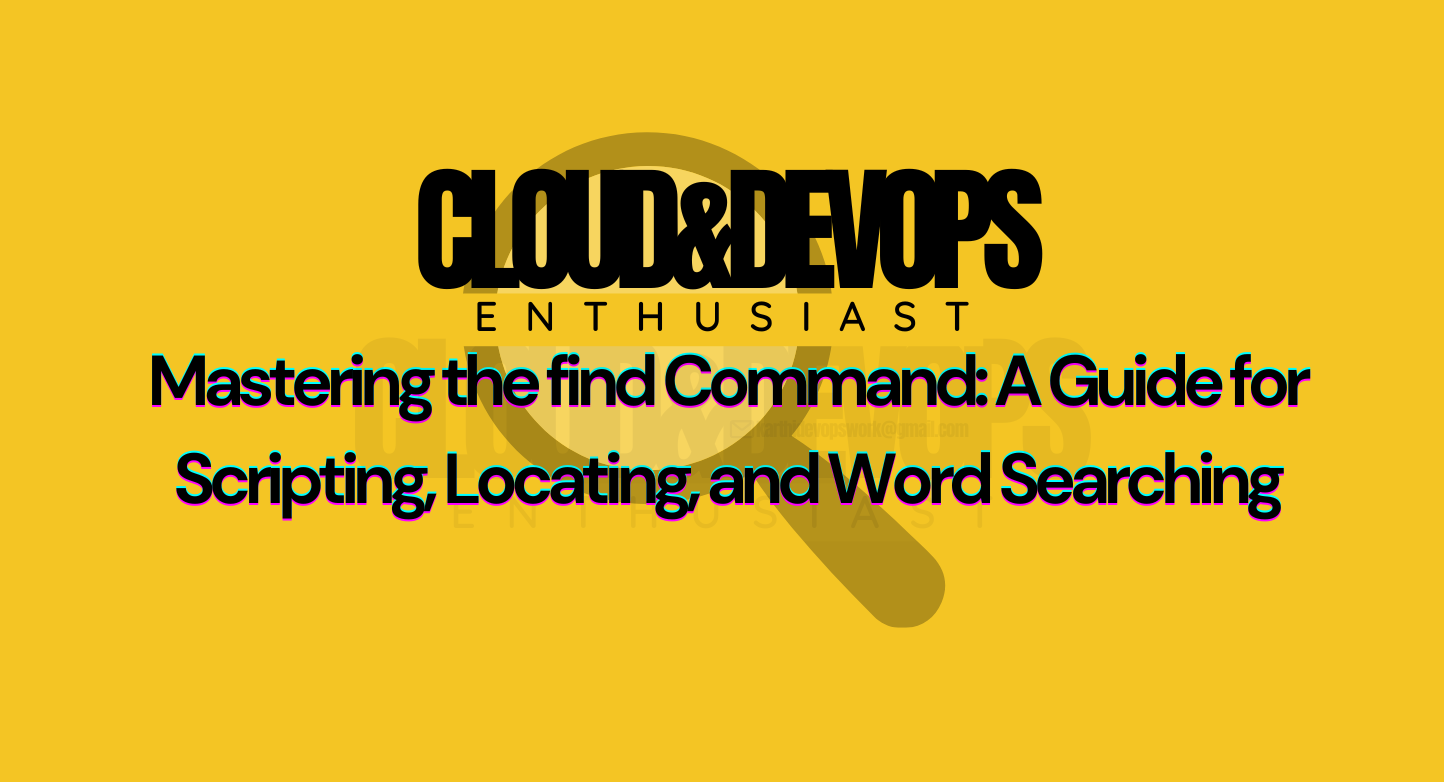
The find command is a powerful and flexible tool used primarily in Unix-like operating systems to search for files and directories based on a variety of criteria. Whether you're managing files by ownership, size, or specific text patterns, find helps automate tasks that would otherwise take a significant amount of time. In this blog, we’ll explore how to use find effectively for three key purposes: scripting, locating files, and copying words.
Why find is Essential?
find is invaluable for system administrators, developers, and anyone who needs to handle large sets of files. It allows you to search by multiple attributes (like file size, ownership, or modification time) and automate repetitive file tasks, making it a go-to tool for optimizing system maintenance.
1. Using find in Scripting
In scripting, find allows you to perform advanced file operations based on ownership, size, and more. Automating these tasks can save hours when managing extensive file systems.
Example 1: Finding Files Owned by a Specific User and Moving Them
# Find all files owned by a specific user and copy them to a separate directory
find / -user username -exec cp -r {} /path/to/folder/ \;
This command finds files owned by a specific user and copies them to a new location, automating the process of organizing files based on ownership.
Example 2: Finding Files of a Specific Size Range
# Find files larger than 30k and smaller than 50k in /usr/share
find /usr/share -size +30k -size -50k > /mnt/freespace/search.txt
Here, find is used to locate files within a specific size range and store the results in a text file, making it easy to review or act upon later.
Example 3: Searching for Words in a File
# Find lines containing the word 'ich' in a specific file and save them
grep "ich" /usr/share/dict/words > /root/lines
This example integrates find with grep to search for specific words within files, making it a useful tool for text searching across large datasets.
2. Locating Files with find
The real strength of find shines when you need to locate and manipulate files across your entire file system based on user-defined criteria.
Example 1: Locating Files Owned by a User and Copying Them
# Find files owned by 'harry' and copy them to /opt/dir
find / -user harry -exec cp -rfp {} /opt/dir/ \;
This command will search for all files owned by the user "harry" and copy them to a specific directory, maintaining file attributes and permissions.
Example 2: Moving Files Based on Ownership
# Find files owned by 'harry' and move them to /root/found
mkdir /root/found
find / -user harry -exec cp -prvf {} /root/found/ \;
This example creates a new directory and moves all files owned by the user into it, which is a common use case for organizing files during backups or migrations.
3. Searching for Words in Files Using grep
When dealing with text-heavy files, grep combined with find allows you to locate and filter content based on specific patterns or words. This is especially helpful for developers and administrators who need to search logs or configuration files.
Example 1: Finding Strings in Files and Copying the Results
# Search for the string 'ich' in /usr/share/dict/words and save results
grep "ich" /usr/share/dict/words > /root/lines
In this case, grep is used to search for the word "ich" within a large file and store the results in another file for further analysis.
Example 2: Finding Specific Words and Saving Them to a File
# Find the word 'enter' and save lines containing it to a file
grep -iw enter /usr/share/dict/words >> /root/strings.txt
This command searches for the word "enter" (case-insensitive) and appends all matching lines to a new file. This is useful when dealing with specific keywords in large logs or dictionaries.
Tips for Efficient Use of find and grep
Error Handling: If you encounter permission issues, consider using
sudobeforefindor adjusting file permissions withchmod.Optimizing Performance: When dealing with large directories, you can limit the depth of search using
-maxdepthand-mindepthoptions:find /path -maxdepth 2 -type f -name "*.txt"Combining
findwith Other Commands: You can pairfindwith commands likexargsto perform operations on large datasets more efficiently:find /path -name "*.log" | xargs rm -f
Conclusion
The find command, especially when combined with grep and cp, is a powerful tool for automating file and content management tasks. Whether you're searching by file size, ownership, or specific word patterns, mastering these commands can significantly enhance your efficiency in handling file systems. By incorporating these practices into your workflow, you'll be better equipped to handle large sets of data and system maintenance with ease.
HAPPY FINDING!!
Subscribe to my newsletter
Read articles from Karthi S directly inside your inbox. Subscribe to the newsletter, and don't miss out.
Written by

Karthi S
Karthi S
Evolving around Devops and multi-cloud. Cloud - AWS/Azure Container & orchestration -> Docker & Kubernetes Automating -> golang/shell scripting Certified AZ900 | AZ104 | RHSCA